Compensation and Benefits Management
Grades and Pay
Corps, Grades and Pay Scales
Oracle HRMS enables you to define the career path of a civil servant in a public sector type organization. You define the career path at the corps level as the corps holds all the career progression related information. To define the career path, you must set up the corps, grade, and pay scale information using the Plan Design Wizard.
A corps is a ladder of grades. For example, the Corps of Administrative Assistant has Administrative Assistant as the starting grade, followed by 2nd Class Administrative Assistant and 1st Class Administrative Assistant grades. Within the corps, the grade determines the compensation the employee receives. Each grade connects to a pay scale, which breaks down into a series of steps. Each step defines the compensation levels, such as the basic pay and the length of time that must pass at each step before moving to the next step. You associate a grade with a pay scale at the time of setting up a corps. You define the steps in a pay scale using the index values in the Global Table of Indices - Gross Index (IB) and Increased Index (INM) - for Legislative pay scale or enter the salary rates for Exception scales that are outside the legislatively defined pay limits.
Corps Level Details
To set up the employment terms in your organization, Oracle HRMS enables you to record various details for the corps. You indicate:
-
the type of public sector, such as the state, health or local public sector.
-
the primary professional activity of the civil servants on the corps.
-
the tasks and duties a civil servant performs on this corps.
-
the starting grade and step for the corps.
-
the working hours, if defined by corps.
-
the probation period for a civil servant on the corps.
-
the maximum percentage of civil servants you can place simultaneously on secondment.
For information purposes, you maintain details such as:
-
any required entrance examinations.
-
any required training.
-
the legal documents that contain the corps rules.
-
additional professional activities, if required.
Grade Level Details
At the grade level, you specify the quotas to meet the statutory requirements. Oracle HRMS enables you to record the occupancy and progression speed quotas for the grade and pay scale associated to the grade.
Occupancy quota is the number of civil servants you can place on the grade in relation to the total number of civil servants on the corps or in relation to another grade. For example, in the corps of Attaches in civil aviation, there are three grades in total:
-
Attaches
-
Attaches Principal - both classes cannot exceed 35 percent of the total number of civil servants in the corps.
-
2nd Class - no more than 65 percent of Attaches Principal.
-
1st Class - no more than 35 percent of Attaches Principal.
-
Progression speed quota is the number of civil servants who can progress at the different speeds of the scale associated with the grade. For example, if the scale has three progression speeds, you can define the percentage of employees that can progress at a speed:
-
fast - 10 percent
-
average - 30 percent
-
slow - remainder
You define the career path for the corps at the grade-step level for effective career management. Normally an employee joins on the starting step of the lowest grade in the corps. Within a grade, the civil servant can move up the pay scale, from one step to another based on the step progression you specify in the pay scale. A civil servant can move from one grade to another within the same corps based on the grade sequence you specify. For example, within the corps of Administrative Assistants, you can set up the civil servants to progress from the grade of Administrative Assistant to 2nd Class Administrative Assistant. , or to another corps. You can move civil servants from a grade in a corps to another corps based on the corps sequence you specify in the career paths.
While defining the career paths, you set up the corps and grades to which the civil servant can progress. You specify the eligibility conditions to move from one grade and corps to another. You indicate the method of progressing to a grade or corps. For example, civil servants can progress by nomination or by clearing an exam.
Pay Scale Level Details
At the pay scale level, you indicate whether the pay scale is Legislative or Exception type. Legislative pay scale has pay rates within the statutory pay limits. It uses the index values in the Global Table of Indices - Gross Index (IB) and Increased Index (INM) - published by the government and the legal indemnity rates. Oracle HRMS calculates the pay rates for this type of pay scale by multiplying the increased index value with the indemnity rates. You must define the indemnity rates and the global indices using the Global Pay Scale functionality before you create the Legislative pay scale. For the Exception pay scale you enter the salary rates directly.
Global Pay Scale
Global Pay Scale provides information about the legal indemnity rates and the index values - Gross Index (IB) and Increased Index (INM) - in the Global Table of Indices published by the government. You maintain the global pay scale as site level information as it applies across your organization and is not specific to a business group.
Use the Global Pay Scale functionality to define the legal indemnity rates and create the global indices based on the Global Table of Indices. Oracle HRMS uses the indemnity rates and the index values in the global table of indices to calculate various compensation values in the Legislative type of pay scales. The Legislative type of pay scale is within the legislatively defined pay limits.
Indemnity Rates
Indemnity rates are the pay rates in your global pay scale. You define and update the pay rates for the points in the global pay scale used across your organization. For example, you define and update point values for basic salary and housing indemnity.
You must define the indemnity rates before you create the global indices. You can select an update mode for the indemnity rates. Choose Correction to overwrite the existing information with the current changes and Update with Replace to change the existing information from the effective date onward. However, changing the point values and indexes will have an impact on the salary information on the grade. The application prompts you to run the Synchronize Salary Rates process to match the salary rates you entered in the grade ladder set up with the updated rates. You can run this program from the self-service interface or run it from the professional interface Submit Request window if you have not completed setting up your corps and grade details.
Global Indices
You create the global indices based on the Global Table of Indices published by the government and enter the gross index and increased index values. You can update the global indices to keep up with the legislative updates to the table. Choose Correction to overwrite the existing information with the current changes and Update with Replace to change the existing information from the effective date onward.
This functionality integrates closely with the Corps, Grades and Pay Scales functionality, which refers to the data you enter using the Global Pay Scale functionality. Based on the indemnity rates you defined and the increased index values in the global indices, Oracle HRMS calculates the compensation values by multiplying the increased index value for a step with the basic salary rate.
Import Global Indices
You can import global indices from a spreadsheet application using Web Application Desktop Integrator (WebADI). You must search global indices and then import global indices. While importing indices, Oracle HRMS generates an Excel spreadsheet in the format it recognizes. Use this spreadsheet to enter the global indices and then upload them to Oracle HRMS using the Excel menu option Oracle - Upload. The application creates these indices on the effective date you entered while searching global indices. It also validates the details and displays an error message if you have entered any invalid value.
Grade/Step Progression
Grade/Step Progression is a business process that enables you to move large numbers of employees from one grade or grade step to the next, in an automated, bias-free way.
You do this by defining how employees become eligible for progression and the details of the grade or step to which they are eligible to progress (including the rate of pay associated with the proposed step or grade). Then, you run a pre-process to check which employees are eligible for progression according to your rules. This triggers a post-process that either progresses eligible employees automatically, or identifies them as eligible so that you can approve their progression manually (depending on how you set up Grade/Step Progression). If you have set up Grade/Step Progression to apply automatic salary updates, the application makes these salary changes and passes them to your payroll.
In order to understand Grade/Step Progression, you need to understand the following key concepts:
-
Grade Ladder
-
Salary Rates
-
Progression Rules
Grade Ladder
At the centre of grade/step progression is the grade ladder. You use the grade ladder to:
-
Define, categorize and group your grades and steps in the sequence in which your employees typically progress. For example, you might decide to create three grade ladders for your enterprise: one for technical grades, another for management grades, and a third for administrative grades.
-
Define the rules that determine an employee's eligibility for progression, and optionally add scores to the eligibility criteria to define the employees most eligible to progress, as guidance for manual approvals
-
Specify pay administration rules for the grades and steps on the grade ladder. For example, define how salaries are updated and passed to payroll when an employee progresses from one grade to the next.
-
Vary grade and step pay according to employees' individual circumstances.
-
Determine the type of approval (manual or automatic) required to progress an eligible employee.
The graphic below illustrates the types of progression the grade ladder supports:
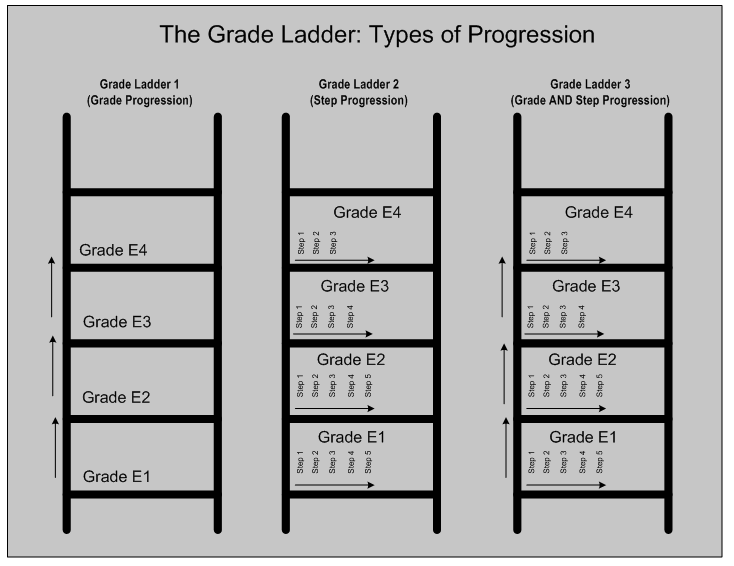
As shown in this graphic, you can set up a grade ladder to progress employees in one of the following three ways:
-
From one grade to another. Example: Grade E1 to Grade E2.
-
From one grade step to another grade step (on the same grade). Example: Step 3 on Grade E2 to Step 4 on Grade E2.
-
From one grade step to another grade step (on another different grade). Example: Step 5 on Grade E2 to Step 2 on Grade E3.
Note: You can only progress employees within the same grade ladder, and not across different grade ladders.
You set up the grade ladder using the Total Compensation Setup Wizard. This wizard guides you through the Grade Ladder setup pages and the tasks you must perform to create the grade ladder.
French Users
For a public sector type organization, you set up the grade ladder using the French Public Sector Corps business area in the Total Compensation Setup Wizard. When you create a grade ladder, Oracle HRMS creates a corps with the same name as that of the grade ladder. You can then set up the corps details.
Note: In a public sector type organization, the grade ladder is the corps and you can progress employees within and across different grade ladders.
Salary Rates
Grade/Step Progression enables you to record the pay rates associated with grades and steps (and to make the necessary salary changes when an employee progresses from one grade or step to the next.)
If you are using Grade/Step Progression, these pay rates are known as salary rates. You can enter two types of salary rate:
-
Default salary rates
-
Criteria salary rates
Default Salary Rates
Default salary rates represent a single set of values for one grade. For example, if you enter minimum, maximum, and mid-value default salary rates for the grades on your grade ladder, the rate for every assignment on that grade must fall within the specified range. Or, if you are using grade steps, the default salary rate you define for each step applies to every assignment on that step.
Criteria Salary Rates
Criteria salary rates represent different sets of values for the same grade or step. If your enterprise compensates its employees using a group pay model (but without a common pay scale), then you can use criteria salary rates to vary the rates that you pay employees on the same grade.
See: Recognizing Your Grade Implementation Model, Oracle HRMS Compensation and Benefits Management Guide
For example, your enterprise may use the same grades and steps in all its office locations. However, differences in cost of living mean that you pay your employees different amounts depending on where they work.
To enable you to vary grade and step pay in this way, you use criteria sets and criteria salary rates. If your enterprise varies pay by location only, you could create one criteria set for each location (for example, one for Melbourne, one for Sydney, and one for Perth). Each criteria set would include just one criterion (the location name). You can use any of the following criteria in your criteria sets:
-
Bargaining Unit
-
Full Time/Part Time
-
Job
-
Location
-
Organization
-
Performance Type (including Rating Type information)
-
Person Type
-
Rule
-
Service Area
See: Eligibility Profile Criteria, Oracle HRMS Compensation and Benefits Management Guide for more information about these criteria
Important: You can use the above criteria only to create criteria sets for use in Grade/Step Progression. If you use other criteria, the variable rate profile is available as a criteria set in the Total Compensation Setup Wizard, but it contains no criteria.
Having defined unique criteria sets, you can enter the salary rates for each grade and/or step that use different rates of pay.
The application identifies employees who are on the grades (or grade steps) that meet the criteria in your criteria sets. If they meet the criteria, they are eligible for the criteria salary rate. If they do not meet the criteria (for example, they work in the Auckland office, where grade pay does not vary by location), they are eligible for the default salary rate.
If your organization does not use variable rates of pay for the same grade, you need to use only default salary rates and do not need to define criteria salary rates.
Reuse of Existing Grade Rates and Scale Rates
You can upload grade rate and scale rate values created in the Grade Rate and Scale Rate windows to create default salary rates. However, once you have uploaded any existing rates, we recommend that you use the Total Compensation Setup Wizard to maintain salary rates for use in Grade/Step Progression.
Note: If you are not using Grade/Step Progression, you can define grade and scale rates using the Grade Rate and Scale Rate windows only.
French Users
In a public sector type organization, Oracle HRMS derives salary rates from the pay scales that you define. It calculates the salary using the Grade and Step Rate method that uses the index values in the Global Table of Indices - Gross Index (IB) and Increased Index (INM). For a grade, the application derives the salary rates from the increased index in the Global Table of Indices and the legal indemnity rates, in case of legislative pay scales. It uses the salary rate directly, in case of exception pay scales.
As you create the pay scales and then define the grade steps from the progression points, you do not have the option of using progression points for the grade ladder.
Progression Rules
To progress employees using Grade/Step Progression, you need to define how a person becomes eligible for progression. You do this using eligibility profiles, which you can attach at grade ladder, grade, or step level:
-
Grade ladder profiles apply to every grade or step in this grade ladder.
-
Grade profiles apply to this grade (and its step, if used) in this grade ladder.
-
Grade step profiles apply to this grade step in this grade ladder.
Note: When you attach an eligibility profile to a grade, you can specify if you want the profile to apply to this ladder only, or to every other grade ladder using this grade. You can only attach step-level profiles to the selected grade ladder.
A profile contains one or more criteria that an employee must meet to become eligible for progression. If their current grade or step is associated with multiple profiles, they must meet the criteria in any mandatory profiles and at least one of the optional profiles
For example, you may want to specify that anyone on this grade ladder must have been on their current grade or step for at least two years before they are eligible for progression, and each grade has additional rules for progression. To address this, you could define the following two rules:
-
A grade ladder profile that specifies the employee must have been on their current grade or step for a minimum of two years.
-
Grade level profiles for rules that are specific to each grade.
You can reuse the same eligibility profiles in other grade ladders, grades and steps. You can define eligibility profiles using either the Participation Eligibility Profiles window or directly from the Total Compensation Setup Wizard, then attach them to grade ladders, grades, or steps in the Total Compensation Setup Wizard.
If you set up your grade ladder to rank employees on the basis of the eligibility criteria they satisfy, you must assign scores to the eligibility criteria, using the Participation Eligibility Profiles window. The application computes scores for people, on the basis of applicable eligibility criteria, to arrive at a rank for each person.
Manual Approval
An employee may be eligible for progression to one or more grades or steps. Based on the progression rules you defined, the application progresses the employee automatically to the appropriate grade or step.
If your grade ladder uses manual approval, and the employee is eligible for more than one grade or step, the application proposes the default progression and marks it on the Approvals page.
If you have set up your grade ladder to rank employees to determine the people you want to progress from a group of eligible employees, the application displays the ranks and the computed scores of employees of that grade ladder in the Approvals page.
If you have enabled Workflow for a grade ladder that uses manual approval, the application notifies the managers of the employee for approval of the proposed progressions.
The Grade/Step Progression process determines the default grade or step by applying the following rules:
-
If you have not assigned a grade ladder to an employee and the employee's current grade is attached to the default grade ladder for the business group, then it uses the default ladder.
-
If the employee has no current grade associated with their assignment, the process stops.
-
If the default grade ladder uses both grade and step progression, the process proposes a step based on the Progression Style defined for the grade ladder. The proposal may be to the lowest step in the grade, the next grade (but no step), or to the step with the lowest increase in salary.
-
If the default grade ladder uses grade progression, the process proposes the next grade in the grade ladder for which the employee is eligible. When grade ladders are set for automatic progression, the Grade/Step Progression process flags the proposed progression so that the post-process can complete this progression. If this grade ladder requires manual approval for all progressions, the default grade or step is shown on the Approvals page for you to reject or approve the progression.
French Users
In a public sector type organization, you can define progression within corps and across corps based on the career path and using the appraisal scores, ranks, and quota restrictions. You can move civil servants across corps if they satisfy all the eligibility conditions for the corps, and the seniority requirements defined for the career path.
Linking Professional Activity to Public Sector Type
Oracle HRMS enables you to link the field of professional activities to the type of public sector. This helps you view only the fields of professional activity you linked to the type of public sector when you are associating a field of professional activity as the primary area of professional activity in a corps. You can link one professional activity to more than one public sector type to meet your organization requirements. For example, you can link the Administrative activity to Health and State public sector types.
Use the User Types and Statuses window.
To link the professional activity to public sector type
-
Select the name PQH_CORPS_FILERES.
-
Leave the Business Group field blank as you link professional activity to public sector type at site level.
-
Select the field of professional activity that you want to link to the public sector type.
-
Enter a brief description and code for the field of professional activity you selected.
-
Select the type of public sector using the Further Information column.
-
Choose OK.
-
Save your work.
Setting Up Corps
You set up corps using the Plan Design Wizard. The wizard guides you through the steps for creating a new corps (or updating an existing corps). When you create a grade ladder, Oracle HRMS creates a corps with the same name as that of the grade ladder. You can then set up the corps details. In a public sector type organization, a grade ladder is the corps.
Caution: You can perform many of the grade ladder setup tasks in either the Professional User Interface (PUI) or using the Plan Design Wizard. However, we strongly recommend that you use the Plan Design Wizard unless there is a specific instruction to use a window in the PUI. You should only use the PUI if you have extensive knowledge of Total Compensation data model and experienced in plan design setup, because there are many dependencies in grade ladder design that you may set up incorrectly if you do not use the Plan Design Wizard.
After you enter the mandatory details, you can save your work at any stage of the corps setup process. For example, while entering corps details, you cannot save for later without entering the effective date which is a mandatory detail.
You can make changes to a completed corps at any point. Grade/Step Progression will use the corps setup that was valid at the time of running the grade/step progression process. For example, if your existing corps uses automatic approval and you change it to use manual approval on 01-JAN-2003, progression that occurs after that date uses manual approval. The application will not, however, allow you to remove a step or a grade from a corps if employees are already placed on that step or grade.
To set up corps
-
Set up grade/step progression. See: Setting Up Grade/Step Progression, Oracle HRMS Compensation and Benefits Management Guide
-
Define the indemnity rates and the Global Table of Indices using the Global Pay Scales self-service interface. Oracle HRMS uses these indemnity rates and the index values in the Global Table of Indices to calculate the salary rates in your pay scales.
-
Using the Plan Design Wizard Welcome page, select the French Public Sector business area.
-
Using the Search: Grade/Step Progression page, click Create Grade Ladder. The Grade/Step Progression Task List page is displayed. If you want to make changes to an in-progress grade ladder, use this page to find the ladder and complete any of the following outstanding tasks.
Note: When you search and change an existing corps, the date for the change is the search date and not the effective date of the corps.
If you choose the manual posting style for a grade ladder, then you can enable or disable workflow for the grade ladder to assist in the approval of the employee progression. You can also indicate whether to use ranking for the grade ladder, and the method of ranking, to enable HR managers and line managers to change employee ranks in the Approval page.
You record corps-related additional details such as entrance exams and trainings for completed corps. You can view the corps summary information.
-
Using the Grade/Step Progression Task List page, select the first task in the list (Task 1 Grade Ladder) and enter basic details about the grade ladder, such as its name, its effective date, and whether it uses grade steps. You can indicate whether quota restriction applies for the grade ladder to check quota requirements while processing step progression. You can choose the appraisal type and the review period of approval for the grade ladder to enable HR managers and line managers to view appraisal details in the Change Progression Speed page.
Note: You can create corps on or after the effective date of 01-JAN-1951. The application creates compensation objects, such as the plan, using the same effective date.
-
Using the French Corps Details page, define the corps (Task 2 French Corps Details). This is a mandatory task to complete the corps setup.
-
Enter salary information for the corps (Task 3 Salary Information).
Specify the currency used for grade and step rates, if the system should update salaries automatically upon progression, based on pay administration rules.
Even if you are not linking salary updates to a corps, but you use grade and step rates, you need to review the currency and rate information on this page:
-
We recommend that you use the default currency that is used by the business group.
-
If you are creating multiple corps for the same business group, use the same rate period for each corps. If you select different rate periods, there may be conflicting values for a grade that is shared across corps.
-
-
Select (or define) grades to attach to this corps and place them in sequence on the corps (Task 4 Grades). You can attach existing grades that you created in the Grades window. However, we recommend that you use the Plan Design Wizard to create any new grades for use on corps.
Note: You can add a grade to a corps only if the grade is valid on the corps' effective date.
You can reuse grades in other corps, but the corps must use the same Period. (You set this up as part of the corps' salary information.) Also, if the grade uses progression points, you can only add the grade to other corps that also use progression points.
Launch the Define Grade Quotas pages to define occupancy for grades as you must honour these quotas at the time of actually progressing civil servants across grades.
-
Create and add steps to the grades on the corps and define the step ceiling for each grade (Task 5 Steps). A ceiling step is the highest step attached to a grade to which an employee may progress. If your corps uses progression points, use this page to create (or reuse) pay scales and use those pay scales to create steps. Please omit this task if your corps does not use steps.
You define the Legislative or Exception type of pay scales used in a public sector type organization. The Legislative type of pay scale derives the point values from the Global Table of Indices. For the Exception type of pay scale, you enter the salary rates at the time of creating this pay scale. You also enter progression speeds for each step to indicate the duration a civil servant must spend on a step to be eligible for progressing further.
-
As Oracle HRMS derives the step rates from the index values in the Global Table of Indices and the indemnity rates for Legislative type of pay scale or the rates you enter at the step level for Exception type of pay scale, this page shows the basic salary rate in read-only format.
-
Specify the progression rules for this corps (Task 7 Progression Rules). Select the criteria (as eligibility profiles) an employee must meet to be eligible for progression.
Use the Participation Eligibility Profiles window to define your eligibility profiles, ensuring they are valid for the corps start date. An eligibility profile can be held at corps, grade or step level. You must specify which of these eligibility profiles are used for ranking.
See: Defining an Eligibility Profile, Oracle HRMS Compensation and Benefits Management Guide
Note: While defining the eligibility profiles, assign the fast formula you created to the required participation eligibility profiles. This formula evaluates whether an employee satisfies the length of service required in the current step, current grade, or grade ladder depending upon the career path you defined at the step. See: Additional Implementation Steps for French Legislations
Launch the Define Career Paths page from here to specify the corps to which a civil servant can progress. You can also specify the grade-step level within the corps.
-
Using the Corps Legal Documents pages, you enter the details of the official document that publishes the amendments to the corps (Task 8 Corps Legal Documents).
-
Review, save, and validate the corps setup (Task 9 Review and Submit). When you are satisfied that your corps is complete, you can activate it to make it available for employee progression.
Grade and Pay Administration
Promotions Process
The Promotions process enables you as a HR manager or line manager to promote employees across corps (grade ladders). You promote an employee from one grade to another within a grade ladder depending on the eligibility criteria attached to the grade, employee appraisal scores, ranks, and quota restrictions for the grade. You can also move employees from a grade-step in one grade ladder/corp to a grade-step in the other grade ladder/corp, based on the career path and eligibility criteria defined for each grade-step.
The Promotions process uses the marks and rank given to an employee by the employee’s manager. This process checks the quota requirements, and based on the eligibility defined for grade and step, generates the list of employees eligible for promotions using the Participation process of the Grade Step Progression functionality. HR Managers can use the Approval page to see the total score, to see score details such as scores at each eligibility level, and to change the proposed rank for the employee.
The Promotions process checks if the grade is workflow-enabled, then moves the employee’s record to the next approver. If the grade is not workflow-enabled, then you approve the employee's promotion.
Processing Step Progression
Oracle HRMS enables you as the HR manager or line manager to move employees from one step to another within the same grade using the appraisal scores, ranks, and quota restrictions. You must complete the following tasks before you progress employees from one step to another:
-
Define appraisal types to meet your business requirements and appraise employees using the SSHR Appraisal functionality. See: Appraisals (Self-Service), Oracle HRMS Deploy Self-Service Capability Guide
-
Set up corps to meet step progression requirements. While setting up the corps, choose the appraisal type and the review period of approval. In addition, indicate whether to use ranking for the grade ladder, the method of ranking, and whether quota restriction applies to the corps. See: Setting up Corps
-
Change the progression speed of the employee such as fast, average, or slow speed. From the Change Progression Speed page, you can view the marks for an employee and decide the progression speed. When you change the progression speed of an employee, the application validates any quota restrictions. For example, while setting up the corps, if you have indicated that at a specific grade only 5 percent of the employees can progress at maximum speed and 3 percent at average speed, then the application validates this quota restrictions.
If the marks are not available due to a non-existent, incomplete, or outdated appraisal, then you can notify the manager of the employee to complete the appraisal.
-
Run the Participation Process to determine the set of grades and/or steps to which an employee is eligible. See: Running the Participation Process: Grade Step, Oracle HRMS Compensation and Benefits Management Guide
If the posting style for the grade ladder is automatic, then the Step Progression process progresses the eligible employees automatically. If the posting style is manual for the grade ladder, then the Ranking functionality ranks the eligible employees and displays their names in the Approval page for you to approve.
-
Approve the employee step progression. Using the Approval page, you can change the rank as required and approve the progression based on the vacancy quota restrictions. For example, if there are 2 vacancies on a specific grade, the application validates this vacancy quota.
If the grade is workflow-enabled, then the first approver can approve the employee and the progression notification will move to the next approver. If the grade is not workflow-enabled, and the posting style for the grade ladder is manual, then you approve the employee's progress to the next step in the grade.
Processing Promotions
Oracle HRMS enables HR manager or line manager to promote employees across corps (grade ladders). You must complete the following tasks before you promote employees:
-
Ensure you set up the corps. See: Setting up Corps
-
Ensure you place employees on appropriate grades using the HR Administrator Actions page. See: HR Administration Actions
-
Run the Participation Process to generate the list of employees eligible for promotions. See: Running the Participation Process: Grade Step, Oracle HRMS Compensation and Benefits Management Guide
If the posting style for the grade ladder is automatic, then the Promotions process progresses the eligible employees automatically. If the posting style is manual for the grade ladder, then the Ranking functionality ranks the eligible employees and displays their names in the Approval page for you to approve.
-
Approve the employee promotion using the Approval page. This page enables you to change the rank as required and approve the promotion based on the quota restrictions. If the grade is workflow-enabled, then the first approver can approve and the progression notification will move to the next approver. If the grade is not workflow-enabled, and the posting style for the grade ladder is manual, then you approve the employee's promotion across corps.
Running the Synchronize Salary Rates Process
Oracle HRMS enables you to match the existing salary rates in the corps setup when you update the indemnity rates defined for your global pay scale. This match ensures that you use current compensation values in your pay scales. You can run this process from the self-service interface or the professional interface. If you did not complete the corps and grade information, you can run this process from the professional interface after you complete the corps and grade setup.
You run this process from the Submit Request window.
To run the Synchronize Salary Rates process
-
Select Synchronize Salary Rates in the Name field.
-
Click in the Parameters field to open the Parameters window.
-
Enter the effective date from when you want to synchronize the salary rates.
-
Select the mode of running this process to indicate if you want to run it for all global indices or specific indices.
-
Select the commit mode to update the grade-step rates. You can choose not to commit if you want Oracle HRMS to process the details and show you any exceptions. This will not update the grade-step rates.
Note: If you run this process from the self-service interface, Oracle HRMS updates the grade-step rates by default.
-
Select the gross index values to synchronize, if you selected specific indices. The process will consider only the selected gross index values while matching the updated indemnity rates with the existing salary rates.
-
Choose OK.
-
Choose Submit.
Absence Management Setup
Absence Categories and Types
Oracle HRMS provides a convenient way to maintain information about the various absence types your enterprise recognizes. To facilitate reporting and analysis of employee absences, you can distinguish between absence types and absence categories. An absence category is a group of related absence types.
Some absence categories may be predefined for your legislation. The table below contains examples of absence categories and types, for illustration purposes only. You can extend the list of predefined categories and define your own absence types, as required.
Example Absence Categories and Types:
| Absence Category | Absence Type |
|---|---|
| Medical Leave | Illness or Injury |
| Work-related Injury | |
| Work-related Illness | |
| Medical Appointment | |
| Family Leave | Paid Maternity/Paternity |
| Unpaid Maternity/Paternity | |
| Dependent Care | |
| Personal Leave | Compassionate Leave |
| Personal Business | |
| Professional Leave | Certification Classes |
| Meeting Attendance |
Also, to assist with absence reporting and analysis, you can provide reasons to select from when recording employees' time taken for an absence type. For example, if you need information to analyze the particular family-related responsibilities that cause employees to miss work, you can define reasons for absence types as follows:
Example Absence Category, Types and Reasons:
| Absence Category | Absence Type | Absence Reasons |
|---|---|---|
| Family Leave | Paid Maternity/Paternity | Birth of a child |
| Adoption of a child | ||
| Dependent Care | Child Care | |
| Elder Care | ||
| Disabled Care |
Setup of Absence Types
Setting up each absence type is essentially a two-step process. One step involves defining the type, that is, entering its name, and optionally selecting a category and reasons for it. The other step involves defining an element to associate with the type. This element serves two important purposes:
-
It provides a way to maintain a running total of time taken for the absence type. The Absence Detail window shows the running total of absences with an end date before the effective date, and with an absence duration on record. Each absence can add to, or subtract from, the running total, depending on how you define the absence type.
-
It provides a way to restrict employee eligibility for the absence type. The links you build for the element establish which employees are eligible to use the type.
For example, if the absence type compassionate leave is available only to full time employees, you link its element to the assignment category Full Time.
To hold a single running total of time taken for two or more absence types, you associate all the types with the same absence element. For example, your absence category Personal Leave may include two absence types you need for certain reporting purposes, Compassionate Leave and Personal Business. However, you require just one running total to be kept of employees' time taken for both types of personal leave. In this case you simply associate both absence types with the same absence element.
Note: If you want to use absence types without recording accrued totals or eligibility rules, you can define the type with no associated element.
Absence Elements
You can associate each absence type with a recurring or nonrecurring absence element. Each element has an input value with either hours or days as its unit of measure.
Using a Nonrecurring Element
Nonrecurring element entries are valid for one payroll period. When you enter an absence of a type associated with a nonrecurring element, the application creates an element entry for the period in which the absence start date falls. For example, if you enter an absence that starts on 4 May for someone on a monthly payroll, the entry is dated 01 May to 31 May.
The entry is only created when you enter the absence end date, and you must enter the absence duration at the same time. The duration can be defaulted if you set up an absence duration formula. The full value of the absence duration is recorded in the absence element entry, even if the end date falls outside of the payroll period.
Using a Recurring Element
Important: This option is only available if you use Oracle Payroll and the Proration functionality is enabled in your localization.
UK Users: If you use the Statutory Absence Payments feature you must continue to use nonrecurring elements to record long term sick leave.
Use this approach if you want to begin processing absences before end dates are recorded. You do not enter absence duration on the recurring element entry. Instead, you use a payroll formula to calculate the absence duration to be processed in each payroll period. Use the absence duration formula to calculate the duration displayed on the Absence Detail window. This value is deducted from the current PTO accrual when you enter an end date for an absence type that is associated with a PTO accrual plan.
Recurring element entries start on the absence start date and end on the absence end date (if there is an end date). If the absence ends in the middle of a payroll period, the payroll run detects and processes the absence using the proration functionality.
Absence Balance Information
When you define an absence type, you specify whether the application should maintain an increasing balance, a decreasing balance, or no balance of time off. The balance is a running total of the hours or days an employee has taken for the absence type, as recorded in the Duration field.
Increasing Balances of Time Taken
As you would expect, an increasing balance for an absence type starts with no time entered, and increases as you enter employees' hours or days absent. For example, if the absence type Compassionate Leave has an increasing balance, the balance starts from zero for each employee and increases by the number of hours entered for each absence of this type.
Increasing balances are appropriate for most absence types. For absence types for which your enterprise sets a maximum time allowed, the system issues a message when an entry of time absent exceeds this maximum, or Oracle Alert can notify you when an employee reaches the maximum time or takes excess time.
See: Oracle Alert User's Guide
When defining an absence type for a PTO accrual plan, you give it an increasing balance that shows the employee's accrued time taken. When you record an absence using the Absence Detail window, you can see the amount of accrued time a plan participant has available for use as vacation or sick leave.
Decreasing Balances of Time Remaining
If your enterprise sets a maximum time allowed for an absence type, you have the option of setting up a decreasing balance for this type, instead of an increasing balance. (If the absence type is used for a PTO accrual plan, it is simpler to use an increasing balance and an accrual formula that records an up-front accrual amount.)
For example, suppose your enterprise allows certain employees 32 hours leave per year for professional development. The Professional Leave absence type can have a decreasing balance, and an initial entry of 32 hours.
If you record an employee absence of 4 hours for this absence type, the decreasing balance shows 28 hours still available to be taken.
Decreasing absence balances require more maintenance than increasing balances. They need a prorated initial balance entry for all eligible new hires throughout the year, and require resetting each year for all eligible employees.
Notice that an absence type cannot have both a decreasing and an increasing balance; it has one or the other.
Initializing an Absence Balance
You can initialize or adjust an absence balance using the Element Entries window, or the Element Entry API. You can also initialize a decreasing balance by entering a negative value using BEE. For example, if you enter -16 hours using BEE, a decreasing balance starts at 16 hours. However, be aware that using BEE creates an absence record that will show on employees' absence history.
Referencing Absent Time in Payroll Runs
You can define an absence element as an Information element or an Earnings element.
Using an Information Absence Element
If you define an Information absence element, you can use a recurring Earnings element to manage the calculation and payment of vacation and sick pay. When you define the absence element, you check the Database Item box for the input value that holds the absence balance. Entries to this input value then become database items that formulas for payroll calculations can access.
US Users: You will typically set up your absence elements in the Information classification for employees who do not submit timecards (Timecard Required = No on the Statutory Information tab of the Assignment window). If you are using the seeded Regular Salary or Regular Wages elements, the payroll run creates indirect results for the seeded Vacation Pay or Sick Pay elements when it finds absence entries in the Vacation or Sickness categories. These elements appear on the Statement of Earnings, but the Information elements do not. You do not need to set up any additional absence Earnings elements for these employees.
Other localizations: Typically, you define an Earnings element to have a skip rule that triggers processing when it finds an entry for the absence element. The element's payroll formula uses the database item for the entry value so that it automatically gets the sum of all the entries in the pay period. Then, using the salary database item to get the salary or hourly rate, it calculates the total absence pay for the period. You can also use the formula to reduce regular earnings for the period so employees do not get paid twice.
The advantage of this approach is that it simplifies the processing of absence payments into one calculation.
Using an Earnings Absence Element
Select the Earnings classification for absence elements if you want to process absences individually in each payroll period. You can use these elements with Oracle Time and Labor. This approach creates a one-line entry on the statement of earnings for each absence type. Typically, you would create nonrecurring Sick and Vacation Pay earnings elements. You can also create different absence elements for each rate or multiple of pay if the element must appear on the statement of earnings as a different line item.
US Users: For employees who do submit timecards (making entries in BEE to the Time Entry Wages element), you can create your absence elements as Earnings. This also applies if you do not use the seeded Regular Salary and Regular Wages elements, and you want your absence payment to show on the Statement of Earnings. Use the Earnings window to initiate the element. Select the Category Regular and check the Reduce Regular box.
Retrospective Entries and Adjustments
Oracle Payroll users: If you enter or update an absence retrospectively, or you delete an absence that started in the past, these changes are listed in the Retro Notification report the next time you run this report. This enables you to use RetroPay to correct any payroll processing.
Holiday Pay
Oracle HRMS enables you to make both a deduction and a payment for an absence. You can also regularize the holiday payments after all the entitlement has been used. You can regularize the payments at the end of the holiday period or at the end of the holiday year for all previously paid absences in the accrual plan for the relevant assignment.
Note: When you process a retrospective absence in a previous accrual year, you should regularize the holiday payments before running retropay.
For processing the holiday pay, Oracle HRMS has provided a sample formula FR_PTO_SAMPLE_HOLIDAY_PAY and two predefined elements, FR_HOLIDAY_PAY and FR_HOLIDAY_DEDUCTION. For regularizing the pay, you need to use the sample formula FR_SAMPLE_HOLIDAY_REGULARIZE and a predefined element, FR_HOLIDAY_REGULARIZE.
You can change these sample formulas to meet your requirements. You need to set up the formula results before you run the payroll.
For processing holiday pay, you cannot do a QuickPay run as well as the normal payroll run. If you do, the figures are recalculated incorrectly.
Sick Pay
Oracle HRMS enables you to process sick pay for your employees according to the statutory requirements. Using the sick pay processing functionality, you can provide details of absences, work incident that caused the absence, benefits, and deductions.
The work incidents details enable you to determine the rate of benefits to be paid to the employee. You can record sickness against an absence type in the absence category "Sickness".
Note: The absence category "Sickness" is designed to be used with Payroll and not Self Service.
Oracle HRMS creates entries for the FR_SICKNESS_INFORMATION element--which must be associated with the Absence Type--when you enter the duration of the absence.
Linked Absences
In Oracle HRMS any sickness absence that occurs within 48 hours of a previous one is treated as an extension of the previous sickness absence. Some of the information used for processing the absence is held only for the parent absence. For example you have recorded absences from 01-JAN- 1990 to 03-JAN-1990 and 02-JAN-1990 to 05-JAN-1990. When recording absence for 02-JAN-1990 to 05-JAN-1990 you can link it to the earlier absence.
IJSS Payments
IJSS is the sickness benefit paid by CPAM (Social Security Office) if the eligibility conditions are met. IJSS is normally paid to the employee who can authorize the employer to receive the payment (subrogation). In Oracle HRMS you can do this by providing a default value to the HR: Subrogation user profile option. You can override the user profile option for each absence, if required.
In Oracle HRMS you can either choose to estimate the social security payment or wait for the payment details from the social security office to process sick pay.
-
If you choose to select the estimate IJSS option while entering absence details, Oracle Payroll triggers the sickness processing elements. If you set estimate IJSS to "YES" absence gets processed in the period of absence.
-
If you are waiting for the payment details from the social security office, you need to select the No option for IJSS estimate. When you receive the payment, you enter the payment information in the form of an element entry for the FR_SICKNESS_CPAM_INFO. You also need to create separate entries for received IJSS amount as their IJSS Net and Gross daily rates may bear different rates.
Note: If Estimate IJSS option is not selected on the absence record or left blank, then it defaults to NO during processing. Absence gets processed only in the period when CPAM payment is received. If the employee has already had a sickness absence where IJSS Estimate is set to No, you cannot enter another absence with IJSS Estimate set to Yes until you have received notification of all the IJSS Payment for the first absence and the corresponding entry of FR_SICKNESS_CPAM_INFO has been completely processed.
Processing Sickness CPAM information: Preprocessor
FR Payroll provides a Pre-processor to create information for CPAM processing. When you create an entry for the FR_SICKNESS_CPAM_INFO element, the pre-processor functionality creates element entries for the FR_SICKNESS_CPAM_PROCESS element based on payment dates and absence details. If the payment dates are crossing the payment period or the payment is related to multiple absences or if there is any rate change for IJSS Net and IJSS gross, the preprocessor creates element entries for each of them.
For example: There is an absence from 27th Feb till 02nd April and then there is a linked absence from 03rd to 05th April. Payments are received in the month of April from dates 02 March to 17th March and 18th March to 5th April. Assuming 27th Feb to 1st March are Absence IJSS delays, the pre-processor creates separate entries for the different pay periods and the absence dates as given in the table:
| Number of Entries | INFO_CPAM Payment Start Date to End Date | PROCESS_CPAM Start Date to End Date | IJSS Net Rate | IJSS Gross Rate |
|---|---|---|---|---|
| 1 | 27 Feb - 01 Mar | 27 Feb - 28 Feb | 0 | 0 |
| 2 | - | 01 Mar - 01 Mar | 0 | 0 |
| 3 | 02 Mar - 17 Mar | 02 Mar - 17 Mar | 30 | 50 |
| 4 | 18 Mar - 5 Apr | 18 Mar - 31 Mar | 35 | 55 |
| 5 | - | 01 Apr - 05 Apr | 35 | 55 |
Incase of overlap of payment period boundaries, the preprocessor performs the task of breaking these entries for payroll periods.
The preprocessor performs certain validations while creating entries for the CPAM processing element to check the following:
-
The payment dates do not overlap with any existing entries for FR_SICKNESS_CPAM_INFO.
-
Multiple entries are created for different IJSS rates and for linked absences
-
Separate entries are created for each period with the period start and end dates limited by the absence dates.
Once the preprocessor creates entries for the process FR_SICKNESS_CPAM_PROCESS element, you cannot directly modify the entries for this element using the Element Entries window. You can modify or delete only the original entry that you made for the FR_SICKNESS_CPAM_INFO element. The preprocessor works only with the sickness elements and not the entries made for the maternity and paternity absences. This is because for the maternity and paternity absence the net amount is guaranteed. The CPAM Pre-processor functionality is also available when using the Batch Element Entry form.
You can allow Oracle Payroll to calculate eligibility for IJSS, or you can enter a manual override when you enter the absence. Eligibility depends on the level of SMID contributions and the calculation of working hours in a reference period that is determined by the length of the absence.
-
For the first six months of sickness the conditions of IJSS entitlement are, that the social contributions paid on the employee salary over the past six months should be equal to the social contributions payable on a salary equivalent to 1015 times the SMID value as at the first day of reference period or the employee must have completed 200 working hours in the last three calendar months.
-
After six months the conditions of entitlement are that the employee must have been registered to social security for at least 12 months or either the social contributions made on the salary over the past 12 months are equal to the social contributions payable on a salary equivalent to 2030 times the SMID value or the employee should have completed 800 working hours in the last 12 calendar months.
Guaranteed Income
Legal guaranteed income is a legal top up payment paid by the employer to guarantee a certain level of gross income (90% of salary for a set number of calendar days followed by 66.6% for a number of days, determined by seniority). The employee has to be eligible for IJSS and not on holiday. In the calculation of the legal guarantee amount the number of days of sick leave taken prior to the start of the absence within a rolling year is taken into account. For the first ten days of each non-occupational absence no guarantee is paid. The daily rate is based on the seeded balance FR_SICKNESS_GUARANTEE_REFERENCE_SALARY.
Employees may also be entitled to guaranteed income specified in a collective agreement. Eligibility is based on criteria such as seniority and whether the sickness is work-related. The collective agreement guarantees a certain number of calendar days at a certain rate, which may be a percentage of gross or net. The number of days already taken may be based on a rolling year (that is, one year back from the start date of the absence) - as for the legal guarantee - or based on the calendar year.
You can use the FR_SICK_BENEFIT element to make entries for the company and collective agreements' guaranteed income. Oracle Payroll calculates the actual sickness benefit from the information you enter on this element, such as:
-
Guarantee Type: Net, Gross, or Gross adjusted for IJSS
-
Waiting days: The number of days before the compensation is paid
-
Bands: The type of guarantee that applies to the employee, such as 14 days at 90% pay and 14 days at 50% pay. You can define up to four bands.
-
Balance: The balance used to calculate the reference salary from which the daily rate is calculated.
If the employee is entitled to legal guaranteed income and guaranteed income from one or more collective agreements, Oracle HRMS makes comparisons for best pay. So if the employees are covered by more than one guarantee, then they receive the most beneficial one.
Insurance Payment
One of the third party payments received by an employer is medical insurance. Medical insurance could cover the guaranteed income or long term sickness and the contributions could be of certain percentage. In such cases, you can find third party insurance adjustment amount to reduce employer's liability. You can enter the details of insurance payment using the FR_SICKNESS_INSURANCE_PAYMENT element. Oracle Payroll calculates insurance payments subject to deductions and exempt from deductions to derive Net pay for the employee.
Note: Third party insurance payments should only be processed when the employee was covered by 100% net guarantee. If employee was covered by any other guaranteed income, insurance payment would be processed as if the employee was covered by 100% net guarantee and it would be wrong.
Sickness Deduction Calculation
To process sickness deductions, you can use the two sample sickness deduction fast formulas:
-
FR_SICK_DEDUCT_WORKING_DAY_FORMULA
-
FR_SICK_DEDUCT_OPEN_DAY_FORMULA.
You can set these formulas at the company or establishment information level. The formula set at establishment level overrides the formulas set at company level.
-
If you set the FR_SICK_DEDUCT_WORKING_DAY_FORMULA, then Oracle Payroll calculates sickness deduction as per the working days proration method.
-
If you set the FR_SICK_DEDUCT_OPEN_DAY_FORMULA, then Oracle Payroll calculates sickness deduction as per the open days proration method.
You can create your own formulas for sickness deduction and set them at establishment or company information level. Ensure to prefix the formulas with FR_SICK_DEDUCT. The formula set at establishment level overrides the formulas set at company level. If the working day or open day value exceeds the global value, then the number of working days and open days will default to the value held by the globals FR_WORK_DAYS and FR_OPEN_DAYS, 21.66 and 26 days respectively.
Sick Pay Processing
In Oracle Payroll you can process sick pay through a Payroll Run or QuickPay. The seeded sickness element has the following attributes, which determine how it is processed:
-
Run Type is Sickness, which determines that sick pay is calculated within its own sub run. This helps you to calculate normal earnings and deductions.
-
Process Separately, which determines that each occurrence of sickness is processed independently.
-
Iterative, which indicates that a number of Gross to Net runs are performed. These runs calculate each of the guarantees to decide the most beneficial pay for your employees.
-
Prorated, which indicates that the sickness element should be processed if it exists at any date during the payroll period, not just on the Date Earned of the payroll run.
When you submit a payroll run with an element entry for FR_SICKNESS_INFORMATION, Oracle Payroll creates a sickness run_type action in addition to the Standard run_type action. The iterative formula FR_SICKNESS_CONTROL attached to the FR_SICKNESS_INFORMATION element sets up the sickness calculation. If the Pay IJSS Estimate field was set to No for this absence, the sickness processing is skipped until you receive notification of an IJSS payment from CPAM. If this field was set to Yes, the processing proceeds as follows.
The process fetches the absence details, including any linked absences. It checks IJSS eligibility; if eligible, it calculates IJSS Net and Gross for the absence or part absence, based on number of dependents, the length of the leave and the payroll category of the work incident, if a work incident is linked to the sickness absence. The IJSS daily rate is based on IJSS_REFERENCE_SALARY (limited to the Social Security ceiling) over the previous 3 calendar months. If not eligible, only sickness deduction is processed. It calculates the sickness deduction using the formula set at establishment or company level.
Next it calculates the legal guaranteed income, taking into account the number of days of sick leave prior to the start of the absence : it pays out the remaining entitlement if prior sickness exist within the rolling year. As this is a top up payment, the Gross IJSS payment is determined for the days in receipt of guarantee, and this is offset against the guarantee payment. One effect of this is to reduce the contributions since IJSS is not subject to deductions.
The process then calculates the company or collectively agreed guaranteed income. The waiting days, bands, and rates for the calculation of the guarantee are fetched from the FR_SICK_BENEFIT element entries that are current for the duration of the absence. As for legal guaranteed income, Gross IJSS is offset against the collective agreement guarantee payment.
For a net guarantee, the process uses the balance FR_SICKNESS_TARGET_NET. Then a series of payroll runs are performed to calculate each guarantee and to determine the adjustments required to achieve a net guaranteed amount.
The coverages now include a net figure for the part of the absence being calculated for each guarantee. It also holds the Net figure for previous calculations for this parent absence. A comparison is made to determine the most beneficial guarantee (highest Net) across the whole of the absence.
Over the duration of the absence the guarantee that pays the best rate may change. In that case an adjustment figure is posted in the current period that is the difference between the previous best guarantee and the current best guarantee. The effect is that only a single guarantee is paid for a particular absence. Since different delay days apply to different guarantees an adjustment figure for IJSS Gross is also be posted in this case.
When you perform the final run, it is processed with the guarantee identified as `best method' and any adjustments caused by the `best method' changing over the course of an absence. It also returns the results of the coverages as a set of audit results in element FR_SICKNESS_GI_INFO. The result is the selection of a single guarantee to be paid for the duration of the absence.
RetroPay
RetroPay of sickness may occur for several reasons:
-
Sickness Category Change. For example, the CPAM may take time to establish if an absence is Occupational Sickness or related to Work Accident. When this occurs, IJSS, Legal and Guaranteed Incomes may require adjustment.
-
Change in Earnings. A retrospective change in earnings could affect the reference salaries used in retropay.
-
Change in Deductions. A retrospective change in deductions could affect the Net based Guarantee Income.
Similarly, RetroPay of Maternity, Adoption and Paternity may also occur. For example, a change in earnings in the reference period for IJSS will affect the IJSS payment which will affect the deductions taken in the maternity period.
Oracle HRMS provides the necessary predefined elements, formulas and balances to ensure that retrospective changes are correctly calculated. When Oracle HRMS performs retrospective sickness calculations, a full recalculation occurs without the earnings bases being fixed and any retrospective deduction rates applied. Deduction calculations are performed within the retro and the Adjustment figure is calculated. Any deductions calculated on retro Sickness payments or deductions are taken in the payment period.
Sickness RetroPay
The predefined sickness elements for RetroPay are:
| Element | Retro Element |
|---|---|
| FR_GI_PAYMENT1 | FR_GI_PAYMENT_RETRO |
| FR_IJSS_GROSS1 | FR_IJSS_GROSS_RETRO |
| FR_IJSS_GROSS2 | FR_IJSS_GROSS_RETRO |
| FR_IJSS_GROSS_ADJUSTMENT | FR_IJSS_GROSS_RETRO |
| FR_IJSS_NET | FR_IJSS_NET_RETRO |
| FR_IJSS_NET_PAYMENT | FR_IJSS_NET_PAYMENT_RETRO |
| FR_SICKNESS_ADJUSTMENT | FR_SICKNESS_ADJUSTMENT_RETRO |
| FR_SICKNESS_DEDUCTION | FR_SICKNESS_DEDUCTION_RETRO |
| FR_SICKNESS_GI_ADJUSTMENT | FR_SICKNESS_GI_ADJUSTMENT_RETRO |
Note that the audit element FR_SICKNESS_GI_INFO does not have a retro element. Retro audit has to be processed before sickness so that the adjustments in band consumption and previous best method for guarantee are available to the sickness calculation.
MAP elements
MAP elements require retro elements. These process in the Standard Run and they have the same attributes as the normal elements but are Final Close with a skip rule of FR_ONCE_EACH_PERIOD.
| Element | Retro Element |
|---|---|
| FR_MAP_DEDUCTION | FR_MAP_DEDUCTION_RETRO |
| FR_MAP_GI_PAYMENT | FR_MAP_GI_PAYMENT_RETRO |
| FR_MAP_IJSS_ADJUSTMENT | FR_MAP_IJSS_ADJUSTMENT_RETRO |
| FR_MAP_IJSS_GROSS | FR_MAP_IJSS_GROSS_RETRO |
| FR_MAP_IJSS_NET_PAYMENT | FR_MAP_IJSS_NET_PAYMENT_RETRO |
Sickness Insurance Elements
Sickness Insurance elements require retro elements. These process in the Standard Run and they have the same attributes as the normal elements but are Final Close with a skip rule of FR_ONCE_EACH_PERIOD.
| Element | Retro Element |
|---|---|
| FR_SICKNESS_INSURANCE_ADJUSTMENT | FR_SICKNESS_INSURANCE_ADJUSTMENT_RETRO |
| FR_SICKNESS_INSURANCE_PAYMENT | FR_SICKNESS_INSURANCE_PAYMENT_RETRO |
| FR_SICKNESS_INSURANCE_PAYMENT_EXEMPT | FR_SICKNESS_INSURANCE_PAYMENT_EXEMPT_RETRO |
| FR_SICKNESS_INSURANCE_PAYMENT_SUBJECT | FR_SICKNESS_INSURANCE_PAYMENT_SUBJECT_RETRO |
| FR_SICKNESS_INSURANCE_REDUCTION | FR_SICKNESS_INSURANCE_REDUCTION_RETRO |
Generally, the RetroPay elements have the same attributes as the elements they are based on. However, there are some element inputs that are mandatory to ensure the input is populated with RetroPay. Those elements with some or all mandatory inputs are:
-
FR_SICKNESS_GI_INFO
-
FR_GI_PAYMENT_RETRO
-
FR_IJSS_GROSS_RETRO
-
FR_SICKNESS_DEDUCTION_RETRO
Sick Pay Elements, Formulas, and Secondary Classifications
Oracle Payroll delivers predefined elements and formulas for sick pay processing including RetroPay. You can use the secondary classifications that have been provided for sickness balances. The following table describes the predefined elements and formulas:
| Element Name | Description |
| FR_SICKNESS_INFORMATION | This is a recurring absence element and has these formulas associated with it - FR_SICKNESS_SKIP (skip formula), FR_SICKNESS_ITERATE (iterative formula), and FR_SICKNESS_PROCESSING (payroll formula) |
| FR_SICKNESS_DEDUCTION | This earnings adjustment element holds the deduction from gross for the absence. Uses indirect result from the FR_SICKNESS_PROCESSING formula. |
| FR_SICKNESS_DEDUCTION_RETRO | Retro element for Sickness Deduction that is processed once each period in the standard run type. The inputs are as for FR_SICKNESS_DEDUCTION but are mandatory so they are automatically populated on the retro entries. |
| FR_SICKNESS_ADJUSTMENT | Earnings element holds an adjustment to gross which is introduced when a net to gross calculation is required. The iterative formula modifies this Pay value until the desired net is achieved. |
| FR_SICKNESS_ADJUSTMENT_RETRO | Retro element for Sickness Adjustment that is processed once each period in the standard run type. The inputs are as for FR_SICKNESS_ADJUSTMENT. |
| FR_SICKNESS_INSURANCE_PAYMENT_SUBJECT | Earning element holds the component from third party insurance payment that is subject to deductions (indirect result from FR_INSURANCE_PROCESSING formula). |
| FR_SICKNESS_INSURANCE_PAYMENT_SUBJECT_RETRO | Retro element for Sickness Insurance Payment Subject that is processed once each period in the standard run type after earnings before deductions processing. The inputs are as for FR_SICKNESS_INSURANCE_PAYMENT_SUBJECT. |
| FR_SICKNESS_INSURANCE_PAYMENT_EXEMPT | Net payment element holds the third party insurance payment component that is exempt from deductions (indirect result from FR_INSURANCE_PROCESSING formula) |
| FR_SICKNESS_INSURANCE_PAYMENT_EXEMPT_RETRO | Retro element for Sickness Insurance Payment that is processed once each period in the standard run type after earnings before deductions processing. The inputs are as for FR_SICKNESS_INSURANCE_PAYMENT_EXEMPT. |
| FR_SICKNESS_INSURANCE_PAYMENT_REDUCTION | Net payment element - is included only if the employee receives payment directly from insurer (indirect result from FR_INSURANCE_PROCESSING formula) |
| FR_SICKNESS_INSURANCE_REDUCTION_RETRO | Retro element for Sickness Insurance Reduction that is processed once each period in the standard run type after earnings before deductions processing. The inputs are as for FR_SICKNESS_INSURANCE_REDUCTION |
| FR_IJSS_CPAM_PAYMENT | Information element for social security payment made by the social security office. |
| FR_IJSS_GROSS | This reduction element holds the gross component for the social security benefit payment. Gross IJSS to deduct from the guaranteed income. |
| FR_IJSS_GROSS_RETRO | Retro element for IJSS Gross that is processed once each period in the standard run type. The inputs are as for the FR_IJSS_GROSS elements. |
| FR_IJSS_GROSS_ADJUSTMENT | Element used to adjust gross IJSS if the most beneficial agreement changes over the duration of the absence. |
| FR_IJSS_NET | Information element that holds the net component for the social security payment. If subrogation is 'No' while recording absence details, FR_IJSS_NET run results are created to hold information about the IJSS net. Uses the indirect result from FR_SICKNESS_PROCESSING formula. |
| FR_IJSS_NET_RETRO | Retro element for IJSS Net that is processed once each period in the standard run type. The inputs are as for the FR_IJSS_NET element. |
| FR_IJSS_NET_PAYMENT | Net payment element for social security payment. IJSS Net actually paid when payment is subrogated. Uses the indirect result from FR_SICKNESS_PROCESSING formula. |
| FR_IJSS_NET_PAYMENT_RETRO | Retro element for IJSS Net Payment that is processed once each period in the standard run type. The inputs are as for the FR_IJSS_NET_PAYMENT element. |
| FR_SICKNESS_INSURANCE | Information element contains information for third party insurance payment. |
| FR_SICKNESS_INSURANCE_ADJUSTMENT | Earnings element used to adjust Gross Insurance. |
| FR_SICKNESS_INSURANCE_ADJUSTMENT_RETRO | Retro element for Sickness Insurance Adjustment that is processed once each period in the standard run type after earnings before deductions processing. The inputs are as for the FR_SICKNESS_INSURANCE_ADJUSTMENT element. |
| FR_SICKNESS_INSURANCE_GROSS | Reduction element that holds the gross component for the third party insurance payment |
| FR_SICKNESS_INSURANCE_NET | Information element for the net component of the third party insurance payment. |
| FR_SICKNESS_INSURANCE_PAYMENT | Net payment element for the third party insurance payment. This holds payment, employee percentage and recipient information from third party insurer. Third party insurance is entered in current period when payment is received for an absence. Uses the FR_INSURANCE_PROCESSING formula. |
| FR_SICKNESS_INSURANCE_PAYMENT_RETRO | Retro element for Sickness Insurance Payment that is processed once each period in the standard run type after earnings before deductions processing. The inputs are as for the FR_SICKNESS_INSURANCE_PAYMENT element. |
| FR_SICK_BENEFIT | Information element for the collective agreement benefit. This element is entered for the same date effective dates as the absence and holds the rules guarantee. For example, Net Guarantee with 0 delay - first 30 days paid at 100%, next 20 at 60%. Uses the FR_SICK_BENEFIT formula. |
| FR_GI_PAYMENT | Net payment element for the Sickness Guaranteed Income payment. |
| FR_GI_PAYMENT_RETRO | Retro element for Sickness Guarantee that is processed once each period in the standard run type. The element inputs are as for the FR_GI_PAYMENT elements but are mandatory ensuring that they are populated on the retro entries. |
| FR_SICKNESS_GI_INFORMATION | Non-Recurring information element for each income guarantee covering the sickness absence. |
| FR_SICKNESS_CPAM_INFO | Information element for details of IJSS payment made by CPAM. |
| FR_SICKNESS_CPAM_PROCESS | This element with a classification of CPAM Process Information holds details of the absence dates and the IJSS payment made by CPAM. Triggers the processing of the matching sickness absence. |
| Formula | Usage |
| FR_SICK_DEDUCT_WORKING_DAY_FORMULA | Used in calculating sickness deduction as per working days proration method |
| FR_SICK_DEDUCT_OPEN_DAY_FORMULA | Used in calculating sickness deduction as per open days proration method |
| FR_SICKNESS_SKIP | Skip formula for the element FR_SICKNESS_INFORMATION. This is responsible for deciding if the FR_SICKNESS_INFORMATION is processed |
| FR_SICKNESS_CONTROL | Iterative formula for sickness processing element FR_SICKNESS_INFORMATION |
| FR_SICKNESS_PROCESSING | Payroll formula for sickness processing element FR_SICKNESS_ELEMENT |
| FR_SICKNESS_AUDIT | Payroll formula for the audit element for sickness process. FR_GI_INFORMATION element uses this formula to create audit elements for each guarantee that cover the absence |
| FR_INSURANCE_PROCESSING | Used in calculating all direct values held by the sickness adjustment element |
| FR_INSURANCE_CONTROL | Formula for controlling processing of Sickness Insurance Payments |
| FR_SICKNESS_CPAM_CONTROL | Formula for controlling processing of CPAM payment |
Predefined Secondary Classifications for Sick Pay
Oracle Payroll provides predefined secondary classifications to process your sick pay. In the Balance Feed Control window, select the predefined sickness secondary classifications--Sickness Deduction Reference Salary, Sickness IJSS Reference Salary and Sickness Legal Guarantee Reference Salary--for the elements in the following primary classifications:
-
Earnings
-
Benefits
-
Earnings Adjustments
-
Supplementary Earnings
-
Reductions
-
Overtime
Note: If you do not want the element to feed these balances, which are used in sickness calculation, delete the classification rules which will remove the balance feeds.
If you are creating any balances as required by your collective agreements, and setting up the feeds for these balances you need to associate the ASG_PRO_RUN dimension with these balances. Oracle Payroll uses this dimension in sick pay calculation.
Maternity, Paternity, and Adoption Pay
When you enter a maternity, paternity, or adoption absence, Oracle Payroll determines whether the employee is entitled to the statutory pay IJSS, and calculates the appropriate adjustments to pay.
IJSS is a daily indemnity paid by the Social Security Office (CPAM) over the maternity, paternity, or adoption leave (providing that the conditions of entitlement are met). It amounts to 100% of the average daily net salary--calculated over a period of 3 months--limited to the net social security ceiling.
Guaranteed Net Income
If the employee's salary is higher than the social security ceiling, there is no legal obligation for the employer to top up to the employee's normal salary, except if stipulated in the collective agreement.
You can specify, for each absence record, whether there is an income guarantee. There are three options:
-
Eligible for guarantee irrespective of IJSS--Employee is covered by a guarantee irrespective of whether he or she is eligible for IJSS
-
Eligible for guarantee only with IJSS--Employee is covered by guarantee only if he or she is eligible for IJSS
-
Not eligible for guarantee
Oracle HRMS makes the following assumptions about the income guarantee:
-
If there is no guarantee, the only processing required is a deduction for the time absent. (IJSS will always go straight to the employee and the employer won't be notified.)
-
If there is a guarantee then the IJSS will be subrogated (that is, the employee authorises the employer to receive the payment from CPAM).
-
The guarantee is always for the duration of the maternity absence.
-
The guarantee is always 100% Net.
Entitlement to IJSS
Entitlement for IJSS is assessed at the absence start date.
You can allow Oracle Payroll to calculate eligibility for IJSS, or you can enter a manual override when you enter the absence. Eligibility depends on the level of SMID contributions and the calculation of working hours in a reference period. (The employee must have completed 200 working hours in the last three calendar months.)
Statutory information for maternity, paternity, and adoption leave duration is maintained in the seeded user defined table FR_MAP_DURATION. This table records the number of days entitlement (ante-natal and post-natal, in the case of maternity leave). The entitlement depends on the number of children born or adopted and (in the case of maternity and adoption) the number of existing dependent children.
You record the number of children born or adopted on the absence record. Oracle HRMS calculates the number of dependent children at the time of the absence start--subsequent changes are ignored. You must therefore ensure that all dependent children are recorded as contacts with the (system) contact type Child, and marked as dependent. You define a user contact type as "child" using the User Types and Statuses window.
Recording Maternity, Paternity, and Adoption Absences
You record these absences by entering an absence type in the categories Maternity, Paternity, or French Adoption. When you enter the absence, you specify whether the employee is guaranteed 100% net pay for the duration of the absence, and whether Oracle Payroll must estimate the IJSS payment when it processes the absence record, or whether it processes the IJSS adjustment later, when you have received notification of the CPAM payment.
If you choose not to estimate the IJSS payment, you must enter the element FR_MAP_IJSS_INFO in the periods in which the CPAM notifications are received.
For maternity, you can link a post-natal maternity absence to a parent maternity absence that started within the last 6 months. For example, if a mother returns to work while her child is in hospital, she can continue her post-natal maternity leave when the child is discharged.
Maternity, Paternity, and Adoption Pay Processing
When you enter an absence in the seeded categories Maternity, Paternity, or French Adoption, Oracle HRMS creates a recurring element entry of the element FR_MAP_INFORMATION. The payroll run processes this entry in a separate run of the Sickness run type. First it checks whether the employee is eligible for IJSS for this absence. Then the processing that must be performed depends on whether the absence is subject to an income guarantee and whether the employee has elected to have pay processed with estimated IJSS. There are three cases:
No Income Guarantee
In this case the employee always receives IJSS directly from CPAM. The only processing is to deduct the appropriate amount from earnings for the time absent in the payroll period (using proration if required). You can choose a method for calculating this deduction--see the section Deduction Calculation, below.
Income Guarantee but IJSS Estimate not Required
Oracle Payroll calculates the deduction for the absence and an adjustment to ensure that the employee receives 100% net pay. Further processing is performed when the Notification of IJSS payment is received from CPAM. You record the notification using the element FR_MAP_IJSS_INFO. Oracle Payroll includes the IJSS Net and Gross in the period in which notification is received and makes an adjustment to ensure that the employee receives their normal guaranteed net. IJSS is not subject to all deductions, so this run will include negative deductions to back out contributions made previously.
Income Guarantee and IJSS Estimate
In the period in which the absence is recorded, Oracle Payroll calculates IJSS Gross and Net, the deduction for the absence, and an adjustment to ensure that the employee receives 100% net pay. In this case entering the FR_MAP_IJSS_INFO element to record notification of IJSS payment received from CPAM does not trigger any further processing. The element entry is skipped.
Deduction Calculation
The negative earnings adjustment can be calculated using a seeded formula, or a formula you create yourself. The seeded formulas are:
-
FR_SICK_DEDUCT_WORKING_DAY_FORMULA--Derives daily rate for pay period by counting number of working days in pay period using information held on work patterns.
-
FR_SICK_DEDUCT_OPEN_DAY_FORMULA--Derives daily rate for pay period by counting number of open days in pay period.
You select a formula at the company or establishment level. Oracle Payroll uses the seleced formula for sick pay calculation as well as maternity, paternity, and adoption pay calculation. The formula set at establishment level overrides the formula set at company level.
If you create your own formula for deduction calculation, be sure to prefix the formula name with FR_SICK_DEDUCT.
Extended Maternity Leave
French legislation allows for extended maternity leave for medical reasons.
Ante-natal Leave
An employee is entitled to an additional two weeks ante-natal leave at the maternity IJSS rate. This must be recorded as one or more separate maternity absences, without a confinement date. If these two weeks have been taken, you must enter any additional ante-natal leave as sick leave; it is treated as non-occupational sickness.
Post-natal Leave
Employees are also entitled to an additional four weeks post-natal leave, paid at the IJSS sickness rate, but without the three day delay. If a sickness absence is recorded with a start date within 48 hours of the maternity absence end date, it is treated as a sickness extension to maternity leave. The sickness record is automatically linked to the parent maternity record. The parent maternity record determines whether the employee is eligible for IJSS and whether the IJSS is to be estimated for the sickness extension. However, you can select whether the IJSS is subrogated separately for the sickness record.
If the employee takes sick leave beyond the four week maximum, or if the start date of the sickness absence is more than 48 hours after the end of the maternity absence, the additional leave is treated as non-occupational sickness. This means it incurs 3 days IJSS delay and 10 days Legal guaranteed income delay.
Elements, Formulas, and Balances for Maternity, Paternity, and Adoption Pay
Oracle Payroll delivers the following predefined elements, formulas, and balances for maternity, paternity, and adoption pay processing.
Elements
Notice that the only elements you must link are FR_MAP_INFORMATION, FR_MAP_IJSS_INFO, FR_MAP_IJSS_GROSS_RETRO, FR_MAP_IJSS_NET_PAYMENT_RETRO, FR_MAP_IJSS_ADJUSTMENT_RETRO, FR_MAP_DEDUCTION_RETRO and FR_MAP_GI_PAYMENT_RETRO. You can link the others for costing purposes. The only element you enter for employee assignments is FR_MAP_IJSS_INFO. Oracle HRMS enters FR_MAP_INFORMATION when you enter an absence. The other elements receive indirect results.
| Element Name | Classification | Description |
|---|---|---|
| FR_MAP_IJSS_GROSS | Earnings Adjustment | The gross component of the payment, always negative since it is not subject to most taxes. Used to reduce subject to balances where a guarantee exists |
| FR_MAP_IJSS_GROSS_RETRO | Earnings Adjustment | Retro element for Map IJSS Gross that is processed once each period in the standard run type after earnings before deductions processing |
| FR_MAP_IJSS_NET_PAYMENT | Net Payments | The net component of the social security payment, estimated or as reported by CPAM |
| FR_MAP_IJSS_NET_PAYMENT_RETRO | Net Payments | Retro element for IJSS Net that is processed once each period in the standard run type |
| FR_MAP_IJSS_ADJUSTMENT | Earnings Adjustment | An adjustment to employee's pay that may be required after iterative processing |
| FR_MAP_IJSS_ADJUSTMENT_RETRO | Earnings Adjustment | Retro element for Map IJSS Adjustment that is processed once each period in the standard run type after earnings before deductions processing |
| FR_MAP_DEDUCTION | Earnings Adjustment | Holds the deduction from gross for the absence |
| FR_MAP_DEDUCTION_RETRO | Earnings Adjustment | Retro element for MAP deduction that is processed once each period in standard run type after earnings before deductions processing |
| FR_MAP_GI_PAYMENT | Payment for Absence | Value as for FR_MAP_DEDUCTION |
| FR_MAP_GI_PAYMENT_RETRO | Payment for Absence | Retro element for MAP GI Payment that is processed once each period in the standard run type after earnings before deductions processing |
| FR_MAP_IJSS_INFO | Information | Holds information about the IJSS payment from CPAM. Processed if the IJSS payment was not estimated |
| FR_MAP_INFORMATION | Information | Entered automatically when you create a maternity, paternity, or adoption absence |
Formulas
| Formula | Description |
|---|---|
| FR_MAP_SKIP | Skip formula for the element FR_MAP_IJSS_INFO; this element is processed if the IJSS payment was not estimated when the absence was entered. |
| FR_MAP_CONTROL | Iterative formula for the element FR_MAP_INFORMATION, responsible for calling the PLSQL package to control the overall processing. |
| FR_CPAM_CONTROL | Iterative formula for the element FR_MAP_IJSS_INFO, responsible for calling the PLSQL package to control the overall processing. |
| FR_MAP_PROCESSING | Payroll formula for the elements FR_MAP_INFORMATION and FR_MAP_IJSS_INFO; returns indirect results to the appropriate elements, such as FR_MAP_DEDUCTION, FR_MAP_GI_PAYMENT, FR_MAP_IJSS_GROSS, FR_MAP_IJSS_NET_PAYMENT, and FR_MAP_IJSS_ADJUSTMENT |
Balances
The following balances are used in the processing of maternity, paternity, and adoption pay:
-
FR_MAP_TARGET
-
FR_MAP_IJSS_REFERENCE_SALARY
-
FR_SICKNESS_DEDUCTION_REFERENCE_SALARY
They are fed by elements in secondary classifications with similar names:
-
MAP Target_<name of primary classifiation>
-
MAP IJSS Reference Salary
-
Sickness Deduction Reference Salary
You can choose which elements feed these balances by entering or deleting classification rules on the Balance Feed Control window.
Examples of Processing Maternity, Paternity, and Adoption Pay
The processing of maternity, paternity, and adoption pay is controlled by two main factors:
-
The existence of an income guarantee
-
The decision to estimate IJSS in the absence period or process IJSS only when the notification of IJSS payment is received from CPAM
If there is no income guarantee, Oracle Payroll assumes that the IJSS payment goes directly to the employee (that is, it is not subrogated) and therefore the question of estimating IJSS does not arise. So, there are three possible scenarios, which are described here:
-
No income guarantee
-
Income guarantee and IJSS not estimated
-
Income guarantee and IJSS estimated
No Income Guarantee
In this case, Oracle Payroll just takes the deduction for the absence.
Example: An employee's expected confinement date is 16th June 2001. Start of maternity leave is 6 weeks earlier--5th May. Her gross monthly salary is 1000EUR.
In May, her payslip will be:
| Earning/Deduction | Amount |
|---|---|
| Basic Salary | 1000.00 |
| Deduction for maternity absence | -866.70 |
| Gross | 133.30 |
| SS Contributions (21%) | -28.00 |
| Net Payment | 105.30 |
In June, her payslip will be:
| Earning/Deduction | Amount |
|---|---|
| Basic Salary | 1000.00 |
| Deduction for maternity absence | -1000.00 |
| Gross | 0 |
| SS Contributions (21%) | 0 |
| Net Payment | 0 |
Income Guarantee and IJSS Not Estimated
In the absence period, Oracle Payroll calculates the deduction for the absence and an adjustment to meet the guaranteed amount. In the period when the IJSS payment is received from CPAM, Oracle Payroll processes the gross and net IJSS and calculates any adjustment required to guarantee net pay.
Example: An employee's expected confinement date is 16th June 2001. Start of maternity leave is 6 week earlier--5th May. Her gross monthly salary is 3000EUR. Employer guarantees net pay of 100% and IJSS Payment reduces employer's liability. IJSS Payment is received in month of July and employer decided not to estimate IJSS Payment in period of absence.
Payslip for first Absence Period (May):
| Earning/Deduction | Amount |
|---|---|
| Basic Salary | 3000.00 |
| Deduction for maternity absence | -2600.00 |
| Garantie au net | 2600.00 |
| Gross | 3000.00 |
| SS Contributions (21%) | -546.00 |
| Net Payment to be guaranteed | 2454.00 |
Period when Payment received from CPAM (July):
Calculating Net amount in a standard run without IJSS payment to establish the net payment to be guaranteed:
| Earning/Deduction | Amount |
|---|---|
| Basic Salary | 3000.00 |
| Gross | 3000.00 |
| SS Contributions (21%) | -546.00 |
| Net Payment to be guaranteed | 2454.00 |
Adding the IJSS payment:
| Earning/Deduction | Amount |
|---|---|
| Basic Salary | 3000.00 |
| Gross IJSS from CPAM | -853.00 |
| Gross | 2147.00 |
| SS Contributions (21%) | -451.00 |
| Net IJSS | 796.00 |
| Net with IJSS payment | 2492.00 |
The effect of the IJSS payment is to increase the net to the employee to 2492EUR. Oracle Payroll must perform a net-to-gross run to find the necessary adjustment to bring the net figure for this second calculation back to 2454EUR.
| Earning/Deduction | Amount |
|---|---|
| Basic Salary | 3000.00 |
| Gross IJSS from CPAM | -853.00 |
| IJSS Adjustment | -49.00 |
| Gross | 2098.00 |
| SS Contributions (21%) | -440.00 |
| Net IJSS | 796.00 |
| Net with IJSS payment | 2454.00 |
Income Guarantee and IJSS Estimated
In the absence period, Oracle Payroll calculates IJSS Gross and Net, the deduction for the absence, and an adjustment to meet the guaranteed amount.
Example: An employee's expected confinement date is 16th June 2001. Start of maternity leave is 6 weeks earlier--5th May. Her gross monthly salary is 3000EUR. Employer guarantees net pay of 100% and IJSS Payment reduces employer's liability. IJSS Payment is received in month of July and employer decided to estimate IJSS Payment in period of absence.
Calculating Net amount in a standard run without IJSS payment to establish the net payment to be guaranteed (May):
| Earning/Deduction | Amount |
|---|---|
| Basic Salary | 3000.00 |
| Deduction for maternity absence | -2600.00 |
| Garantie au net | 2600.00 |
| Gross | 3000.00 |
| SS Contributions (21%) | -546.00 |
| Net Payment to be guaranteed | 2454.00 |
Adding the IJSS payment:
| Earning/Deduction | Amount |
|---|---|
| Basic Salary | 3000.00 |
| Deduction for maternity absence | -2600.00 |
| Garantie au net | 2600.00 |
| Gross IJSS (estimated) | -853.00 |
| Gross | 2147.00 |
| SS Contributions (21%) | -451.00 |
| Net IJSS (estimated) | 796.00 |
| Net with IJSS payment | 2492.00 |
The effect of the IJSS payment is to increase the net to the employee to 2492EUR. Oracle Payroll must perform a net-to-gross run to find the necessary adjustment to bring the net figure for this second calculation back to 2454EUR.
| Earning/Deduction | Amount |
|---|---|
| Basic Salary | 3000.00 |
| Deduction for maternity absence | -2600.00 |
| Garantie au net | 2600.00 |
| Gross IJSS | -853.00 |
| IJSS Adjustment | -49.00 |
| Gross | 2098.00 |
| SS Contributions (21%) | -440.00 |
| Net IJSS | 796.00 |
| Net with IJSS payment | 2454.00 |
Setting Up Absence Management
Setting Up Absence Management
Use the following steps to set up absence management.
-
If you want to associate recurring elements with absence types, you must set up proration and retro notifications. This ensures that absences that end in the middle of a payroll period are detected and processed by the payroll run, and that retrospective changes to absences are recorded in the Retro Notifications report.
Note: Proration is available to Oracle Payroll users in selected localizations only.
To set up proration and retro notifications, you must:
-
Find all the dynamically generated triggers for the table PAY_ELEMENT_ENTRIES_F in the Dynamic Trigger Definition window. (You must deselect the Insert triggering action so that all the triggers are returned by the Find.) Make sure the Generated and Enabled check boxes are checked for all the continuous calculation triggers.
-
Query the Incident Register functional area in the Functional Area Maintenance window, and enter the business groups for which you want to enable proration on the Business Group tab. Optionally, you can further secure the proration functionality by selecting payrolls on the Payroll tab.
-
Use the Table Event Group window to group the two events that you need to detect to prorate absences - datetracked updates to absence start date and absence end date. Select Proration for the event group type, and Payroll Period for the proration period. In the Datetracked Events region, select DateTrack Update as the update type, PAY_ELEMENT_ENTRIES_F as the table, and EFFECTIVE_START_DATE and EFFECTIVE_END_DATE as the columns.
-
Use the Table Event Group window to group the datetracked events on the PAY_ELEMENT_ENTRIES_F table you want to track in the Retro Notifications report. The event group type is Retro.
See: Setting Up Proration and Retro Notifications, Oracle HRMS Payroll Management Guide
-
-
Define an absence element, with at least one input value, for each absence type. Link this element to define who is eligible.
See: Defining and Linking an Absence Element
Note: Omit this step if you are setting up an absence type for which you do not need to maintain a running total of time taken or remaining, and you do not need eligibility rules.
US and Canada Payroll only: If you want to process the absence element in the payroll run, generate it using the Earnings window.
Mexico only: If you want to process the absence element in the payroll run, generate it using the Element Design Wizard.
-
Define categories of absence types as values for the Lookup Type ABSENCE_CATEGORY, and your absence reasons as values for the Lookup Type ABSENCE_REASON. In some legislations there are predefined categories and reasons.
You can select the same reason for different absence types.
See: Adding Lookup Types and Values, Oracle HRMS Configuring, Reporting, and System Administration Guide
-
Define each absence type, and associate it with an absence element.
Note: To keep a single record of employees' time taken for two or more different absence types, you can associate the same element with several types.
-
For an absence type with a decreasing balance, use BEE or the Absence Detail window to initialize the absence balances for employees eligible for the type.
If you want to make batch entries, see Making Batch Element Entries Using BEE, Oracle HRMS Configuring, Reporting, and System Administration Guide.
-
If you defined a recurring element, create a payroll formula that handles proration to process the element and calculate the appropriate absence duration in each pay period (taking into account the number of days or hours in a month, working and shift patterns, public holidays, and so on).
Sample Proration Formulas, Oracle HRMS FastFormula User Guide
-
If you want to set up the application to calculate the duration of an absence automatically, you have two options:
-
Set the HR: Schedule Based Absence Calculation profile option to Yes, if you want the application to use the worker's schedule and calendar events from their primary assignment to calculate absence durations. To use this option, you must first define schedules and calendar events that are relevant to your enterprise and assign them to various levels in your work structures.
See: Setting Up Availability , Oracle HRMS Workforce Sourcing, Deployment, and Talent Management Guide
-
To calculate absence duration from the absence start and end dates without using the schedules and calendar events information of an employee, create a basic formula. If you want the absence duration calculation to update automatically each time you change the absence dates, you must set the profile option HR: Absence Duration Auto Overwrite to Yes.
See: Writing Formulas to Calculate Absence Duration, Oracle HRMS FastFormula User Guide
-
Setting Up Absence Categories
Oracle HRMS enables you to identify the absences, either predefined or user created as non-working time. While calculating the working days, certain absences are treated as non-working days. These days are the unpaid absences. You need to capture this information for calculating sickness related working days/hours.
Use the User Types and Statuses window to set up Absence Categories.
To set up absence categories
-
Select the lookup type ABSENCE_CATEGORY.
-
Select your business group.
-
Select the required absence in the System Type field.
-
Enter a brief description about the absence.
-
Select Yes in the Further Information field to indicate that the absence is to be treated as non-working time. If you select No, the absence is treated as working time.
-
Save your work.
Defining and Linking an Absence Element
Define an absence element in the Element window.
US and Canada Payroll only: If you want to process the absence element in the payroll run, initiate it on the Earnings window instead of using the Element window.
Mexico only: If you want to process the absence element in the payroll run, initiate it with the Element Design Wizard instead of using the Element window.
Spain only:If you want to compute the social security earnings you must use the predefined elements for Sickness Details, Maternity Details, Part-time Maternity Details, Pregnancy-at-Risk Details and Adoption Details.
To define an absence element
-
Set your effective date to a day on or before the start of the first payroll period for which you want to enter absences.
-
Enter a name for the element, and select the classification Information or Earnings.
Tip: Give the absence element and its absence type the same name, or coordinate the element name with the type name. For example, for the absence type Compassionate Leave, name the element Compassionate Leave or Compassionate Leave Absence.
-
Enter a reporting name, for display on reports.
-
If you are creating a recurring absence element, select your absence element event group in the Proration Group field. This field is only available to Oracle Payroll users in certain localizations.
-
Select the processing type.
-
Select Recurring if you want to be able to process absences that do not have an end date and you want to apportion absence time correctly across payroll periods.
Note: You can only select Recurring if you use Oracle Payroll and the Proration functionality is enabled for your localization. (In this case, you should see the Proration Group field on the Element window)
-
Select Nonrecurring if it is acceptable to record the full duration of the absence in the payroll period in which the absence starts.
-
-
Select the termination rule. This is normally Actual Termination.
-
Check the Multiple Entries Allowed box if you want to enable employees to have:
-
(Nonrecurring) More than one instance of the absence type within a pay period.
-
(Recurring) Overlapping entries of the absence.
-
-
If this is an absence element for a PTO accrual plan, do not select Process in Run. Uncheck this box if necessary.
If the element is recurring, ensure that the Process in Run box is checked so that the absence duration can be calculated by the payroll run.
-
If employees must be a certain age or have served for a certain number of years to be allowed this absence, enter this information in the Qualifying Conditions region.
Note: If this is an absence element for a PTO accrual plan, the plan setup relates length of service to accrued time off. Do not make an entry here for length of service.
-
Save the element, then choose the Input Values button.
-
In the Input Values window, create an input value to hold the amount of time taken. Select units of Day, Hours in HH format, or Hours in Decimal Format (to one, two, or three decimal places).
If you are defining an absence element for a PTO accrual plan, give the input value the name Hours or Days, to accord with the unit of measure of the plan. When you define the plan using the Accrual Plan window, this input value name appears in the Units field of the Absence Information region.
Important: If you select Required for an input value, you must select this input value on the Absence Attendance Type window. Do not select Required for more than one input value.
New Zealand users only: You must also create the following input values:
-
Seasonal Shutdown - for Annual Leave and Annual Leave Termination elements
-
Number of complete weeks - for the Special Leave and Protected Voluntary Service Leave elements.
-
-
You can define minimum and maximum days or hours that can be entered in an absence record. If you do this, select what happens if these limits are breached:
-
Select Warning for the system to warn users but allow them to breach the limits.
-
Select Error for the system to issue an error message and prevent users from saving an entry that breaches the limits.
-
-
Save your work.
To link the absence element
-
Set your effective date to a day on or before the start of the first payroll period for which you want to enter absences.
-
In the Element Link window, select the absence element you defined.
-
Select eligibility criteria for this absence element, if appropriate. If you want to make the element available to all employees, do not select any criteria.
-
Save the link. Then define the absence type associated with this absence element.
Defining an Absence Type
Use the Absence Attendance Type window to define an absence type and associate it with an element.
To define an absence type
-
Enter a name and category for the absence type.
Tip: Give the absence type and its associated element the same name, or coordinate the type name with its element name. For example, name the absence type for a PTO accrual plan Salaried Sick PTO Plan, and its associated element, Salaried Sick PTO Absence.
-
Select Allow Absence Overlaps if absences of this type can overlap other absences. If you deselect this option, the application warns you if you enter an absence that overlaps another absence of any type.
-
In the Associated Element region, select the element defined for this absence type. Select the element's input value that holds days or hours. The unit of measure for the input value appears in the Units region.
-
In the Balance region, select Increasing if you want each absence entry to add to a running total of time taken to date. The running total covers all absence types associated with the selected element. Select increasing balances for absence types for PTO accrual plans, and for most other absence types.
For absence types that have a set maximum amount of hours or days allowed, you may select Decreasing. In this case, each absence recorded reduces an initial balance to show time remaining to be taken for the type.
Note: Decreasing balances require more maintenance. You must enter an initial balance amount for each new hire eligible for the absence type, and must initialize the balance for all eligible employees at the start of each year.
-
Optionally, select reasons that are valid for entries of this type of absence.
-
Save the absence type.
Setting Up an Absence Benefit Plan
You can set up absence benefit plans so that the Participation process checks employee eligibility for the plans when it processes absence life events. You set up participant eligibility profiles to determine which absence categories or types are valid for each plan. Both Standard and Advanced Benefits users can set up absence benefit plans.
Tip: Use the same effective date, such as 01 Jan 1951, for all your definitions
UK Users only: There are sample plans provided for Occupational Sick Pay and Occupational Maternity Pay, called PQP OSP Plan and PQP OMP Plan. You can copy these plans using Plan Design Copy and configure them to meet your needs. If you are not using the sample plans, see: Creating Your Own Absence Plan.
Using the Sample Plans
To set up an absence benefit plan using a sample plan
-
Set the BEN:Enable Absence Plans Functionality profile option to Yes for the users or responsibilities who will enter absences for absence benefit plans, if you want them to run the Participation Process to process the absence life events. This displays the Enroll Absences button on the Absence Detail window.
See: System Profile Values Window, Oracle Applications System Administrators Guide
-
In the Submit Requests window, select the process Plan Design Copy - ImportIn the Data File parameter, enter the file pqgbgapl.ldt, which is located at patch/115/import/us in Product Top: PQP.
See: Importing a Plan Design From a File, Oracle HRMS Compensation and Benefits Management Guide
-
Use Plan Design Copy to copy the imported plan. In the Process Name field, enter PQP GB OSP/OMP Absence Plan.
See: Copying a Program or Plan, Oracle HRMS Compensation and Benefits Management Guide.
Tip: First make a copy of the seeded plan in your business group without entering any prefix or suffix for your copy. Select the first option on the Enter Target Details page, which is "Reuse existing objects if current name exists in the target." Then you can make further copies of this copy to configure your plans. When you make further copies, you can select the same option if you want plans to share objects, such as eligibility profiles, or you can select the option "Reuse existing objects if new name exists in target".
-
Write or configure any formula rules you require, such as the following:
Important: The formulas attached to the sample plans are for UK users only. In other legislations, you must create your own formulas.
Rule Formula Type Supplied Examples (UK Only) Eligibility rule Participation Eligibility PQP_OSP_PARTICIPATION_ ELIGIBILITY_PROFILE_OTHER_RULE PQP_OMP_PARTICIPATION_ ELIGIBILITY_PROFILE_OTHER_RULE Person Change Person Change Causes Life Event PQP_GB_BEN_ABSENCE_START_LER_ PERSON_CHANGE_RULE, PQP_GB_BEN_ABSENCE_END_LER_ PERSON_CHANGE_RULE, PQP_GB_BEN_ABSENCE_DELETE_LER_ PERSON_CHANGE_RULE Extra Input Rule Extra Inputs PQP_OSP_STANDARD_RATES _GENERAL_EXTRA_INPUT_RULE PQP_OMP_STANDARD_RATES _GENERAL_EXTRA_INPUT_RULE Length of service rate Length of Service Calculation PQP_OSP_STANDARD_RATES _CALCULATION_METHOD_VALUE_RULE PQP_OMP_STANDARD_RATES _CALCULATION_METHOD_VALUE_RULE See: Total Compensation Formula Types, Oracle HRMS FastFormula User Guide
-
Ensure you have Program/Plan years set up.
See: Defining a Program or Plan Year Period, Oracle HRMS Compensation and Benefits Management Guide
-
Select the appropriate Person Changes for the three absence life event reasons, created by the Plan Design Copy process. There is one life event reason for each Life Event Operation Code: Start Event, End Event, Delete Event.
Note: You only perform this step once. You use the same life event reasons for all your absence plans.
-
The Start Absence life event reason must detect changes to any columns except the end date. Use the Person Change formula rule you created in step 4 to define the columns you want to use to trigger this life event.
UK users: You must attach the PQP_GB_BEN_ABSENCE_ START_LER_PERSON_CHANGE_RULE formula to the absence start life event
-
You can also use formula rules to define the person changes that trigger the End Absence and Delete Absence life events too.
See: Life Event Definition, Oracle HRMS Compensation and Benefits Management Guide
-
-
Query the absence plan in the Plans window, and change the status from Pending to Active. Choose the Details button and select your plan periods.
See: Defining a Benefits Plan, Oracle HRMS Compensation and Benefits Management Guide
You have completed the plan setup based on a seeded plan, but make sure you complete the Next Steps.
Creating Your Own Absence Plan
To set up an absence benefit plan without using the sample plans
Set the BEN:Enable Absence Plans Functionality profile option to Yes for the users or responsibilities who will enter absences for absence benefit plans, if you want them to run the Participation Process to process the absence life events. This displays the Enroll Absences button on the Absence Detail window.
See: System Profile Values Window, Oracle Applications System Administrators Guide
Write or configure any formula rules you require, such as the ones shown in the following table.
Note: UK users: If you want to use the supplied formulas, you must run the following scripts:
-
PQPGBLER.SQL script to create the life event formulas
-
PQPGBOSP.SQL script to create the OSP formulas
-
PQPGBOMP.SQL script to create the OMP formulas
Rule Formula Type Supplied Examples (UK Only) Eligibility rule Participation Eligibility <base name>_OSP_PARTICIPATION_ ELIGIBILITY_PROFILE_OTHER_RULE <base name>_OMP_PARTICIPATION_ ELIGIBILITY_PROFILE_OTHER_RULE Person Change Person Change Causes Life Event PQP_GB_BEN_ABSENCE_START_LER_ PERSON_CHANGE_RULE, PQP_GB_BEN_ABSENCE_END_LER_ PERSON_CHANGE_RULE, PQP_GB_BEN_ABSENCE_DELETE_LER_ PERSON_CHANGE_RULE Extra Input Rule Extra Inputs <base name>_OSP_STANDARD_RATES _GENERAL_EXTRA_INPUT_RULE <base name>_OMP_STANDARD_RATES _GENERAL_EXTRA_INPUT_RULE Length of service rate Length of Service Calculation <base name>_PQP_OSP_STANDARD_RATES _CALCULATION_METHOD_VALUE_RULE <base name>_PQP_OMP_STANDARD_RATES _CALCULATION_METHOD_VALUE_RULE See: Total Compensation Formula Types, Oracle HRMS FastFormula User Guide
-
-
Define a new plan type, selecting Absences as the Option Type.
See: Defining Plan Types, Oracle HRMS Compensation and Benefits Management Guide
-
Ensure you have Program/Plan years set up.
See: Defining a Program or Plan Year Period, Oracle HRMS Compensation and Benefits Management Guide
Eligibility Profiles
-
Create a participant eligibility profile for each absence benefit plan.
Important: Ensure that these profiles are exclusive: participants must only be eligible for one plan at a time.
-
Ensure that your eligibility profile checks that the absence is for the appropriate absence category, such as sickness. You can further restrict eligibility to one or more absence types.
-
UK users: Choose the Others tab and select Rule. Select the supplied rule <base name>_OSP_PARTICIPATION_ ELIGIBILITY_PROFILE_OTHER_RULE for an OSP scheme, or <base name>_OMP_PARTICIPATION_ELIGIBILITY_PROFILE_ OTHER_RULE for an OMP scheme, or another formula that you have created.
See: Defining an Eligibility Profile, Oracle HRMS Compensation and Benefits Management Guide
Life Event Reasons
-
Create three life event reasons, all of type Absence, and one for each Life Event Operation Code: Start Event, End Event, Delete Event.
Note: You only perform this step once. You use the same life event reasons for all your absence plans.
-
Select the Person Changes that trigger these life events. The table is PER_ABSENCE_ATTENDANCES. Select columns and values as follows:
Life Event Column Old Value New Value Start Absence DATE_START any value any value End Absence DATE_END any value any value Delete Absence DATE_START any value no value -
The Start Absence life event reason must detect changes to any columns except the end date. Use the Person Change formula rule you created in step 2 to define the columns you want to use to trigger this life event.
UK users: You must attach the PQP_GB_BEN_ABSENCE_ START_LER_PERSON_CHANGE_RULE formula to the absence start life event
-
You can also use formula rules to define the person changes that trigger the End Absence and Delete Absence life events too.
See: Life Event Definition, Oracle HRMS Compensation and Benefits Management Guide
Plan
-
-
Define the absence plan.
-
Select your plan type.
-
Select May Not Be In Program for the Plan Usage.
See: Defining a Benefits Plan, Oracle HRMS Compensation and Benefits Management Guide
-
On the Eligibility Rates tab, check all the check boxes. Select Participant in the Eligibility Check field.
See: Defining Eligibility and Activity Rate Requirements for a Plan, Oracle HRMS Compensation and Benefits Management Guide
-
On the Not in Program tab, enter a Sequence number and the activity rate details.
UK users: Select Per Pay Period for the Enrolment Rate/Frequency and select a value, such as Monthly, for the Activity Reference Period.
See: Defining a Plan Not in a Program, Oracle HRMS Compensation and Benefits Management Guide
-
Choose the Details button and select your plan periods. Return to the Plans window.
See: Maintaining Plan Related Details, Oracle HRMS Compensation and Benefits Management Guide
-
Choose the Plan Eligibility button then the Eligibility button. Select your eligibility profile on the Profile tab. Close this window.
See: Defining Participant Eligibility Criteria for a Compensation Object, Oracle HRMS Compensation and Benefits Management Guide
-
Choose the Life Event button. Select your End Absence life event and select Ineligible in the Eligible/Ineligible field.
See: Associating a Life Event Reason With a Compensation Object, Oracle HRMS Compensation and Benefits Management Guide
Enrollment Requirements
-
-
Define the plan enrollment requirements.
-
Choose the General tab, the Plan tab, then Enrollment. Select Automatic in the Method field.
-
Select Current Can Keep or Choose; New Can Choose as the Enrollment Code.
See: Defining an Enrollment Method for a Plan, Oracle HRMS Compensation and Benefits Management Guide
-
Choose Coverage. Select Event as the Enrollment Coverage Start Date Code and End Date Code.
See: Defining Enrollment Coverage Requirements for a Plan , Oracle HRMS Compensation and Benefits Management Guide
-
Choose Rates. Select Event as the Rate Start Date Code and End of Pay Period as the Rate End Date Code.
-
Choose the Timing tab and the Life Event tab. Select Life Event as the Enrollment Type. Select your Start Absence life event in the Life Event column and select When Elections are Made as the Close Enrollments Date to Use.
See: Defining Requirements for a Life Event Enrollment for a Plan, Oracle HRMS Compensation and Benefits Management Guide
-
Click on General and choose the Periods region. Select As of Event Date for the Enrollment Period Start Date, and End of Pay Period for the Enrollment Period End Date.
-
Next Steps
Define or generate the elements required for the plan, then define a standard rate for the plan to calculate values for the absence element entry.
UK Users: Use the Absence Scheme Creation template, then set up the generated user-defined tables, and define a standard rate for the absence plan (or configure the copied rate if you are using a copy of the seeded plans).
Setting Up Holiday Pay
To enable you to process holiday pay, Oracle HRMS has provided a sample holiday payment formula, which specifies how the payment formula should be. Before you start processing the holiday pay, you need to complete several tasks.
To set up holiday pay
-
Create your holiday pay formula using the sample formula FR_PTO_SAMPLE_HOLIDAY_PAY.
See: Writing or Editing a Formula, Oracle HRMS FastFormula User Guide
-
Create a Standard formula processing rule to associate your formula with your absence element.
See: Defining Formula Processing and Result Rules, Oracle HRMS FastFormula User Guide
-
Set the formula results for your holiday formula as per the following table:
Result Name Type Element Input Value L_DEDUCTION Indirect FR_HOLIDAY_DEDUCTION Pay Value L_PAYMENT Indirect FR_HOLIDAY_PAY Pay Value L_ABSENCE_ATTENDANCE_ID Indirect FR_HOLIDAY_DEDUCTION Absence Attendance ID L_ABSENCE_ATTENDANCE_ID Indirect FR_HOLIDAY_PAY Absence Attendance ID L_ACCRUAL_PLAN_ID Indirect FR_HOLIDAY_DEDUCTION Accrual Plan ID L_ACCRUAL_PLAN_ID Indirect FR_HOLIDAY_PAY Accrual Plan ID L_BASE_DAILY_RATE_P Indirect FR_HOLIDAY_PAY Base L_BASE_DAILY_RATE_D Indirect FR_HOLIDAY_DEDUCTION Base L_RATE_NUMBER_OF_DAYS Indirect FR_HOLIDAY_DEDUCTION Rate L_RATE_NUMBER_OF_DAYS Indirect FR_HOLIDAY_PAY Rate L_REGULARIZED Indirect FR_HOLIDAY_PAY Regularized Flag L_PROTECTED_DAYS_PAID Indirect FR_HOLIDAY_PAY Protected Days Paid L_ACCRUED_DATE Indirect FR_HOLIDAY_DEDUCTION Accrual Date L_ACCRUED_DATE Indirect FR_HOLIDAY_PAY Accrual Date L_START_DATE Indirect FR_HOLIDAY_DEDUCTION Start Date L_START_DATE Indirect FR_HOLIDAY_PAY Start Date L_END_DATE Indirect FR_HOLIDAY_DEDUCTION End Date L_END_DATE Indirect FR_HOLIDAY_PAY End Date -
Set up a work pattern schedule on the employee's assignment.
-
Link the FR_HOLIDAY_PAY and FR_HOLIDAY_DEDUCTION elements to the required payroll.
See: Defining Element Links, Oracle HRMS Compensation and Benefits Management Guide
-
Run the payroll.
See: Starting a Payroll Run, Oracle HRMS Payroll Processing Management Guide
Regularizing Holiday Pay
To enable you to regularize holiday pay, Oracle HRMS has provided a sample holiday payment regularization formula, which specifies how the payment regularization formula should be. Before you start regularizing the holiday pay, you need to complete several tasks.
To regularize holiday pay
-
Create your holiday pay regularization formula using the sample formula FR_SAMPLE_HOLIDAY_REGULARIZE.
See: Writing or Editing a Formula, Oracle HRMS FastFormula User Guide
-
Create a Standard formula processing rule to associate your formula with your absence element.
See: Defining Formula Processing and Result Rules, Oracle HRMS FastFormula User Guide
-
Set the formula results for your regularization formula as per the following table:
Result Name Type Element Input Value L_PAYMENT Direct FR_HOLIDAY_REGULARIZE Pay Value -
Link the FR_SAMPLE_HOLIDAY_REGULARIZE element to the required payroll.
See: Defining Element Links, Oracle HRMS Compensation and Benefits Management Guide
-
Run the payroll.
See: Starting a Payroll Run, Oracle HRMS Payroll Processing Management Guide
Setting Up Sick Pay
Oracle HRMS enables you to process sick pay for your employees . To do this you must complete the following steps:
To set up sick pay processing
-
Enter company or establishment information.
-
Enter a default value for subrogation by setting the HR: Subrogation user profile option. Enter Yes if you normally receive payment from CPAM and pass this on to your employees. Enter No if employees normally receive payment directly from CPAM. You can override the default on each absence record, if required.
See: User Profiles, Oracle HRMS Configuring, Reporting, and System Administration Guide
-
If you add any lookup values to the following lookup types, you must run the "Seed French Data" process.
FR_TERM_REASON_ADS_STATUS _CODE
FR_ABS_CATG_ADS_STATUS _CODE
FR_ABS_CATG_ADS_ABS_CODE
FR_WORK_INC_ADS_ABS_CODE
This process creates new columns in a user-defined table that has the same name as the lookup type. Enter the appropriate values in the new column this process creates to ensure that your new lookup values are mapped onto the correct values in the Absences Report (FR).
-
Enter work incident sickness details.
-
Enter medical assessment details.
-
Link the predefined FR_SICKNESS_INFORMATION and FR_SICK_BENEFIT elements to the payroll for sick pay processing. You can also link the IJSS elements, Deduction for sickness element, GI Payment element, sickness adjustment element and sickness insurance element if you want to setup costing information.
See: Defining Element Links, Oracle HRMS Compensation and Benefits Management Guide
See: Sick Pay Elements, Formulas and Secondary Classifications
-
On your user-defined elements (such as Earnings) use the Balance Feed Control window to check which of the predefined secondary classifications for sickness balances should apply. By default, Earnings elements include the following classifications, meaning that they feed the equivalent balances:
-
Sickness Deduction Reference Salary
-
Sickness IJSS Reference Salary
-
Sickness Legal Guarantee Reference Salary
-
-
If you do not want the element to feed these balances-which are used in sickness calculation-delete the classification rules, which removes the balance feeds.
See: Sickpay Elements, Formulas and Secondary Classifications
See: Creating Classes of Balance Feeds, Oracle HRMS Compensation and Benefits Management Guide
-
If company/collective agreement requires a specific balance for guaranteed salary then you need to create it and set up the feeds for these balances. You need to associate the ASG_PRO_RUN dimension as Oracle Payroll uses this dimension in sickness calculation. That balance is specified on the sick benefit element.
-
Define the sickness absence type using the Absence Type window. You need to select the Sickness category for sickness absence type and the FR_SICKNESS_INFORMATION element. The sickness absence type that you define covers all types of sickness such as work accident, travel accident, occupational and non-occupational sickness.
To test your sick pay processing setup:
-
Enter sickness absence details. In Oracle Payroll, entry of the absence triggers the creation of a recurring element entry that starts the sickness calculation.
See: Entering Absences
-
If you are waiting for the payment details from the social security office, you need to select the No option for IJSS estimate in the previous step. You must enter the payment information when you receive the notification from CPAM office. To do this, you enter information for the FR_SICKNESS_CPAM_INFO element.
See: Entering CPAM Payment Details for Absences, Oracle HRMS Enterprise and Workforce Management Guide
-
If the employee is eligible for a collectively agreed guarantee for this sickness absence, enter the FR_SICK_BENEFIT element for the dates of the absence. The input values define the parameters for processing the guarantee, such as the payment bands.
See: Entering Collective Agreement Details for a Sickness Absence
-
You can process sick pay through a payroll run or QuickPay. Select the employee assignment and the element entries that you want to process for QuickPay or for a Payroll run.
See: Running QuickPay, Oracle HRMS Payroll Processing Management Guide
See: Starting a Payroll Run, Oracle HRMS Payroll Processing Management Guide
-
Run the Absence Report (FR).
Setting Up Maternity, Paternity, and Adoption Pay Processing
Follow these steps to set up Oracle Payroll to process pay for maternity, paternity, and adoption absences.
To set up maternity, paternity, and adoption pay processing
-
Select the deduction calculation method to use for all sickness, maternity, paternity, and adoption pay calculation in your company or establishment.
-
Link the predefined element FR_MAP_INFORMATION. You can also link the other predefined elements if you want to set up costing information.
See: Elements, Formulas, and Balances for Maternity, Paternity, and Adoption Pay
See: Defining Element Links, Oracle HRMS Compensation and Benefits Management Guide
-
On your user-defined elements (such as Earnings) use the Balance Feed Control window to check the predefined secondary classifications. The following classifications feed balances used in calculating maternity, paternity, and adoption pay. By default, the first two will appear in the Balance Feed Control window for elements in certain primary classifications, and the third will not.
-
MAP IJSS Reference Salary
-
Sickness Deduction Reference Salary
-
MAP Target_<name of primary classification>
If you do not want the element to feed these balances, delete the classification rules, which removes the balance feeds.
See: Creating Classes of Balance Feeds, Oracle HRMS Compensation and Benefits Management Guide
-
-
Define the absence types you will use for recording maternity, paternity, and adoption absences. These absences types must be within the seeded absence categories--Maternity, Paternity, or French Adoption--and they must all be associated with the seeded element FR_MAP_INFORMATION.
-
In the User Types and Statuses window, select all the contact types you use for recording dependent children and enter Yes in the Child segment of the Further Information field for each one. This ensures that Oracle Payroll counts contacts of this type as dependent children.
Note: The seeded contact types include: Child, Adopted Child, Foster Child, Step Child, and Domestic Partner Child. You can also create your own Contact types in the Application Utilities Lookups window.
-
Use the Contacts window to ensure that you have a record of all children who are dependent on your employees. The number of dependent children affects eligibility for maternity and adoption pay.
-
If you add any lookup values to the following lookup types, you must run the Seed French Data process:
-
FR_TERM_REASON_ADS_STATUS_CODE
-
FR_ABS_CATG_ADS_STATUS_CODE
-
FR_ABS_CATG_ADS_ABS_CODE
-
FR_WORK_INC_ADS_ABS_CODE
This process creates new columns in a user defined table that has the same name as the lookup type. Enter the appropriate values in the new column this process creates to ensure that your new lookup values are mapped onto the correct values in the Absences Report (FR).
-
Setting Up a Work Pattern
Oracle HR enables you to set up work patterns for your employees. This information helps you to make holiday pay or deduction for an absence that exists over more than one payroll period. To set up a work pattern, perform the following steps:
-
Define the lookup value for the user-extensible lookup FR_WORK_PATTERN.
See: Adding Lookup Types and Values, Oracle HRMS Configuring, Reporting, and System Administration Guide
-
Enter table column information for the table FR_COMPANY_WORK_PATTERNS.
See: Setting Up User Tables, Columns and Rows, Oracle HRMS Configuring, Reporting, and System Administration Guide
Note: Column name should be the same as value entered in the Code field while defining lookup values.
-
Enter table values for the table FR_COMPANY_WORK_PATTERNS.
See: Entering Table Values, Oracle HRMS Configuring, Reporting, and System Administration Guide
Note: You must enter the value P to indicate the day should be treated as a protected day for the purposes of holiday pay. For the remaining days, enter the number of hours the employee is scheduled to work.
-
Select the work pattern and the work pattern start day for the employee.
See: Entering Additional Assignment Details
Note: You must date track to the start date of the employee's accrual plan . The Work Pattern start day will be the same day of the week as the accrual start date day.
-
Set up absences as non-working days.
-
Enter the public holidays that the employee worked.
PTO Accruals Setup
Accrual Plan Structure
In Oracle HRMS, accrual plans are based on elements, formulas, and a net accrual calculation. All of these are available for you to configure so you have complete control over the rules underlying your plans.
Oracle HRMS does not store net accrual totals. It calculates gross accruals dynamically by calling the Accrual formula. The net accrual calculation specifies the element entries that should add to or subtract from this figure to create the net entitlement.
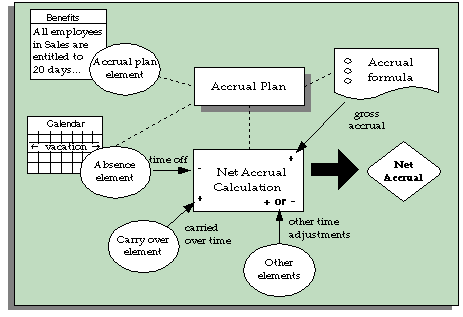
If you use Oracle Payroll, you can set up your accrual plan so that gross accruals are stored in a payroll balance. Each payroll run retrieves the latest balance and calls the accrual formula to calculate new accruals since the end of the last payroll period. This approach - using a payroll balance - is optional but provides performance enhancements if you need to calculate accruals in a batch process. See: Accrual Balances Maintained By the Payroll Run.
The table below further explains the role of the elements, formulas, and net accrual calculation.
Accrual Elements
For each accrual plan, you define and link an absence element and then define a plan using this absence element. The system generates elements for the plan.
Generated Elements
The system generates the following elements when you save a new accrual plan:
-
An element representing the plan and which has the same name as the plan. You use this element to enroll participants in the plan.
-
An element to hold participants' unused PTO that is available for carry over to the next year.
-
An element to hold residual PTO, that is, unused PTO not available for carry over under plan rules.
If you use Oracle Payroll and have elected to store gross accruals in a payroll balance, the system also generates:
-
An element to feed a payroll balance. This element receives an entry from the accrual formula during a payroll run.
-
A tagging element, which the payroll run uses to keep track of retrospective absences (and other element entries included in the net accrual calculation) that need to be included in the gross accrual calculation.
The Carried Over and Residual elements have input values that automatically receive entries when you run the PTO Carry Over process:
-
Hours or Days (depending on the plan's units)
-
Effective Date
-
Expiry Date (on the Carry Over element), which is the date by which the employee must use the carried over time.
Oracle HRMS automatically links these elements using the same link criteria that you created for the absence element associated with the plan. If you change the links for the absence element, you should also update the links for the other plan elements.
Other Elements
Your enterprise may require other elements to reflect individual plan policies. For example:
-
Employees may be permitted to sell back PTO they have accrued but not used.
-
Employees may also be permitted to purchase additional PTO in certain circumstances.
-
You may need to store time in a special balance after running the Carry Over process, such as a balance of time that can be carried over for several plan terms and is not subject to the usual expiry date
-
You may need an element for entering unused PTO from another plan that is being transferred to this plan on enrollment.
These policies are not standard across enterprises. So, in Oracle Human Resources you can define elements, configured to your own requirements, for entering or storing these accrual amounts.
Accrual Formulas
Most accrual plan rules are incorporated in two formulas:
-
An Accrual formula, which calculates the amount of PTO accrued at any given time, and
-
A Carry Over formula, which returns the maximum amount of accrued time that a plan participant can carry over to the next plan period, the date on which this carry over is effective (normally the first day of the new accrual term), and any expiry date by which the carried over PTO must be used, or forfeited.
When the Formulas Are Run
The Carry Over formula is called by the Carry Over process. When the Accrual formula is run, it always receives a calculation date as input, as shown in the following table.
| Accrual formula is run when you: | Calculation date is: |
|---|---|
| Enter an absence associated with an accrual plan and open the Associated Accrual Plans window. Accrual formula is run three times to calculate the time accrued before and after the current absence, and at the end of the plan term | Start date of the absence, or Day before the start date of the absence, or End of plan term |
| View PTO entitlement in the Accruals window | Effective date entered in Change Effective Date window |
| Run the Carry Over process | Entered as a parameter |
| Run your payroll and some other batch processes (Oracle Payroll users only) | The date paid, or date earned, of the current payroll run - determined by the PTO Balance Type selected for your business group |
Examples of Plan Rules
These formulas can access certain data that is available as database items. For example, they can use hire date, plan enrollment date, grade, job, assignment status, assignment category (full time/part time), hours worked, or pay elements to determine:
-
The employee's entitlement each accrual period
-
Any accrual ceiling beyond which the employee will accrue no more time
-
The maximum amount that can be carried over to the next accrual term
These values can be embedded in the formulas, or entered in a user table. If they vary with length of service, which is a common criterion for accrual bands, they can be entered in the Accrual Bands window when you define the accrual plan.
Some accrual plans allow new hires to accrue time from the date of their hire. Others allow accrual to begin at the start of the next accrual term, or six months after hire, or some other start date. Some plan rules incorporate a period of ineligibility, when a new employee can accrue time but not use it. Start rules such as these can be incorporated in your Accrual formulas.
Note: Depending on how you define the ineligibility period, you may have to associate an Ineligibility formula with your plan, if you want to make absence entries using BEE (Batch Element Entry). See: Period of Ineligibility.
Adding Your Own Plan Rules
Some formulas are seeded. You can use these, as supplied, or use them as models to create your own, incorporating the rules required for your accrual plans.
Accrual Balances Maintained By the Payroll Run
If you use Oracle Payroll, you can choose to use a payroll balance to store gross accruals for an accrual plan. You do this by selecting a balance dimension (such as calendar year to date) when you define the accrual plan. The system then automatically generates the balance and other components you require.
Why Use a Payroll Balance?
Some batch processes, such as the US Check Writer, call the accrual formula to calculate PTO accruals for each assignment. If you use such processes, you will benefit from faster batch processing if you set up your accrual plan to use a payroll balance. This reduces the number of calculations the formula has to perform.
How The Balance Is Maintained
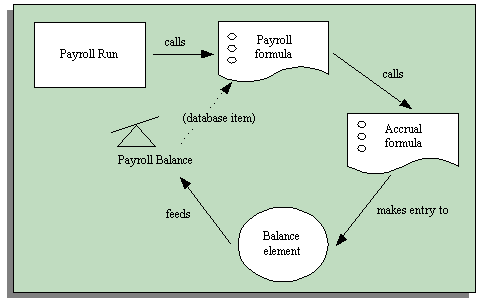
The payroll balance is maintained by the payroll run. When the payroll run processes an accrual plan element entry, it calls an Oracle Payroll formula associated with the accrual plan element. This formula calls your accrual formula to calculate the gross accrual, passing in the following information:
-
The name of the database item for the payroll balance, so the accrual formula can retrieve the number of days or hours currently in the payroll balance
-
Date to begin calculating new accruals, which is the day after either the Date Earned or the Date Paid of the last payroll period in which the assignment was processed
You can choose whether the formula uses Date Paid or Date Earned by selecting the Payroll Balance Type for your business group in the Organization window.
Date Earned is the date the payroll run uses to determine which element entries to process. In North America (and typically elsewhere too) it is the last day of the payroll period being processed. Date Paid is the date that appears on pay advices. The payroll run uses this date to select taxation rules, and store balances. In some legislations, these dates are always the same.
-
Calculation date, which is either the date earned or the date paid of the payroll run
The accrual formula returns the new gross accrual to an element that feeds the balance.
So normally the formula only has to calculate accruals since the last payroll run, and add this value to the existing payroll balance. However, if the accrual formula finds retrospective absences or other assignment changes that affect entitlement, it recalculates accruals for the whole accrual term. This processing ensures that the employee receives their full accrual entitlement.
Note: You can also force the payroll run to recalculate accruals for the full accrual term by setting the action parameter Reset PTO Accruals to "Y" before running a payroll for a set of assignments. Update the parameter to "N" after processing these assignments to ensure faster processing in your normal run.
Example
Supposing an accrual plan has a ceiling of 10 days, and two days accrual per month. An employee has a net accrual of 10 at the end of May. The June payroll run does not award any new accrual to this employee because the net accrual must not exceed the ceiling. However, in July the employee's manager enters five days vacation in May, retrospectively. The July payroll run recalculates the accrual and updates the gross accrual balance to 14. The net accrual is now nine (14 minus 5).
How To Set Up An Accrual Plan To Use a Balance
If you want the payroll run to maintain an accrual balance, you must use a formula that supports balances. This means that the system can pass the latest accrual balance to the formula, along with the date to start calculating new accruals to add to the balance.
You can use or configure one of the following seeded formulas:
-
PTO_HD_ANNIVERSARY_BALANCE
-
PTO_PAYROLL_BALANCE_CALCULATION
-
PTO_SIMPLE_BALANCE_MULTIPLIER
You must also select a balance dimension when you define the accrual plan. The balance dimension controls the period of time over which the balance accumulates before it is reset to zero. Three types of dimension are predefined:
Note: For each type, there are two dimensions. Use the Date Earned dimension (such as _ASG_PTO_DE_YTD) if you selected Date Earned as the PTO Balance Type for your business group. Otherwise use the Date Paid dimension (such as _ASG_PTO_YTD).
See: Business Groups: Selecting a PTO Balance Type, Oracle HRMS Enterprise and Workforce Management Guide
-
_ASG_PTO_YTD and _ASG_PTO_DE_YTD
The balance accumulates over a calendar year, resetting on 01 January. Select one of these dimensions if you are using the PTO_PAYROLL_BALANCE_CALCULATION formula.
-
_ASG_PTO_SM_YTD and _ASG_PTO_DE_SM_YTD
The balance accumulates over a year, resetting on 01 June, or at the end of the payroll period that contains this date. Select one of these dimensions if you are using the PTO_SIMPLE_BALANCE_MULTIPLIER formula.
-
_ASG_PTO_HD_YTD and _ASG_PTO_DE_HD_YTD
The balance accumulates over a year, resetting on the anniversary of the employee's hire date, or at the end of the payroll period that contains this date. Select one of these dimensions if you are using the PTO_HD_ANNIVERSARY_BALANCE formula.
For further information on balance dimensions, see the technical essay: Balances in Oracle Payroll, Oracle HRMS Implementation Guide.
Notice that the Oracle Payroll formula, payroll balance, element that feeds the balance, element link, and formula processing and result rules are all generated by the system when you save your accrual plan.
If you want Oracle Payroll to recalculate the accrual balance from the beginning of the accrual term when there are retrospective assignment changes that affect entitlement, you must ensure your accrual formula can track these changes. You enable a trigger for assignment updates, define an event group for the assignment changes you want to track, and ensure your PTO accrual formula references this event group. See: Setting Up PTO Accrual Plans.
Note: The predefined PTO_PAYROLL_BALANCE_CALCULATION formula handles retrospective changes to assignment status.
Net Accrual Calculation
Oracle HRMS uses the following calculation for an employee's net accrual:
Net PTO accrual = (Accrued PTO + PTO carried over) - PTO taken to date
Accrued PTO is the sum of regular accruals to date in this accrual term, calculated by your Accrual formula.
PTO Carried Over is the hours or days carried over from the previous accrual term, obtained from the plan's Carried Over element.
PTO Taken To Date is all PTO taken in this accrual term, obtained from the entries to the plan's absence element.
You may require a more complex calculation of net accruals, perhaps to take some account of time stored in the residual PTO element, or to take account of time entered on other elements that you have created. You cannot change the predefined rules for PTO taken to date (the absence element) and PTO carried over, but you can add your own rules in the Net Calculation Rules window.
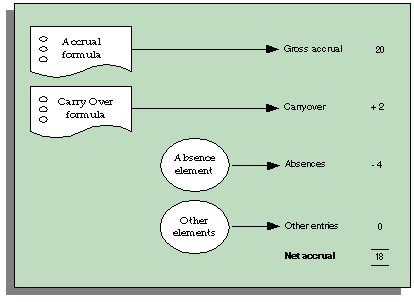
Notice that the system does no automatic processing of the entries of employees' residual PTO. Your enterprise may want to use these entries to inform employees of accrued but unused time they may forfeit, or to make payments for part or all of this time.
Seeded Accrual Type Formulas
There are four seeded formulas (of formula type Accrual) for calculating accruals. Each repeatedly calls another formula (of type Accrual Subformula), in a loop, to calculate the accrual for each accrual period. There is a Carry Over formula supplied to use with each Accrual formula. The top level seeded Accrual formulas are:
-
PTO_PAYROLL_BALANCE_CALCULATION
-
PTO_SIMPLE_BALANCE_ MULTIPLIER
-
PTO_ROLLING_ACCRUAL
-
PTO_HD_ANNIVERSARY_BALANCE
The formulas with "Balance" in their names can be called from the payroll run to maintain a balance of gross accruals. See: Accrual Balances Maintained By the Payroll Run.
Note: There are also two seeded formulas called PTO_PAYROLL_CALCULATION and PTO_SIMPLE_MULTIPLIER. These incorporate the same rules as PTO_PAYROLL_BALANCE_CALCULATION and PTO_SIMPLE_BALANCE_ MULTIPLIER, except that they cannot be called from the payroll run to maintain a balance of gross accruals. We recommend that you use the formulas that support balances so you can use balances now or in the future.
Ineligibility Formula
There is also a seeded Ineligibility formula:
You may require an Ineligibility formula if you use BEE (Batch Element Entry) to enter absences against an accrual plan. BEE validation must ascertain whether an employee is eligible to use accrued PTO on the effective date of an absence entry in a batch line. First it checks the Accrual Plan table, so if you enter the period of ineligibility in the Accrual Plan window, you do not need to create an Ineligibility formula.
If there is no ineligibility information in this table, BEE validation checks whether there is an Ineligibility formula to call. You need an Ineligibility formula if you use BEE and you calculate the period of ineligibility within your Accrual formula, rather than entering it in the Accrual Plan window. This formula is only used by BEE.
Note: If you use the seeded formulas, you do not need an Ineligibility formula, because these formulas take the ineligibility period from the Accrual Plan table.
Description of Seeded Accrual Formulas
This section describes the main features of each of the seeded formulas. The rules are summarized, later, in tables.
PTO_PAYROLL_BALANCE_CALCULATION
This formula calculates accruals in the same way as the accrual function in earlier releases of Oracle HRMS. It calls another formula which is called PTO_PAYROLL_PERIOD_ACCRUAL. It is designed to be used with the Carry Over formula PTO_PAYROLL_CARRYOVER.
These formulas are based on the following rules:
-
An accrual term of one calendar year, starting 1 Jan. So, accrual calculations restart at the beginning of each calendar year.
-
An accrual frequency based on the participant's pay periods. So, employees on a monthly payroll accrue time each month, employees on semi-monthly payrolls accrue time twice each month, and so on. PTO accrual occurs automatically for each eligible plan participant on the last day of his or her pay period, independently of any payroll run.
-
Accrual amounts and ceiling are determined by length of service.
-
Accruals are prorated for suspended assignments.
-
Carry over is always effective on 31 Dec of the plan year being processed. So, if you run the Carry Over process and specify the parameters '15 January 2000' and 'Previous' (plan year), the formula calculates the carry over for the year 1 Jan to 31 Dec 1999 and the result has the effective date 31 Dec 1999.
-
Carry over expires at the end of the plan year. So carried over time with the effective date 31 Dec 1999 must be used before 31 Dec 2000.
-
Maximum carryover depends on length of service bands.
PTO_SIMPLE_BALANCE_MULTIPLIER
This is a simple formula to provide a useful starting point for your own accrual plans. It calls another formula, called PTO_SIMPLE_PERIOD_ACCRUAL. It is designed to be used with the Carry Over formula PTO_SIMPLE_CARRYOVER.
These formulas are based on the following rules:
-
An accrual term of one calendar year, starting 1 June. So, accrual calculations restart at the beginning of each June.
-
An accrual frequency of one month.
-
Accrual amounts and ceiling are fixed within the formula.
-
Carry over is always effective on 31 May of the plan year being processed.
-
Carry over expires at the end of the plan year. So carried over time with the effective date 31 May 1999 must be used before 31 May 2000.
-
Maximum carry over is fixed within the formula.
PTO_HD_ANNIVERSARY_BALANCE
This formula is very similar to PTO_SIMPLE_BALANCE_MULTIPLIER, but the accrual start date is the anniversary of the employee assignment's hire date.
Note: Notice that the accrual term starts on the anniversary of the hire date. It is not affected by the entry of a continuous service date for an employee on enrollment in the plan. The continuous service date affects length of service calculations (for accrual bands and calculation of period of ineligibility), but it does not affect the accrual term.
PTO_ROLLING_ACCRUAL
This is an example formula for an accrual plan that does not have a fixed term start date. It calls the formula PTO_ROLLING_PERIOD_ACCRUAL. It is designed to be used with the Carry Over formula PTO_ROLLING_CARRYOVER. (Although carry over is not relevant to rolling accrual plans, you must select this formula for your accrual plan. It returns an effective date to the Absence Detail window.)
These formulas are based on the following rules:
-
An accrual term of one calendar year, with no fixed start date. Accruals are calculated for the previous 12 months.
-
An accrual frequency of one month.
-
Accrual amounts and ceiling are fixed within the formula.
-
Carry over is not relevant, since the accrual term never ends, but rolls forward. Time is lost if it is not used within 12 months.
Summary of Rules in Seeded Formulas
The following tables summarize the rules incorporated in the seeded Accrual formulas.
Length of Accrual Term
| All Seeded Formulas |
|---|
| One year |
Accrual Term Start Date
| PTO_PAYROLL_BALANCE _CALCULATION | PTO_SIMPLE_BALANCE_MULTIPLIER and PTO_HD_ANNIVERSARY_BALANCE | PTO_ROLLING _ACCRUAL |
|---|---|---|
| 1 January | 1 June (PTO_SIMPLE_BALANCE_MULTIPLIER) Anniversary of hire date (PTO_HD _ANNIVERSARY _BALANCE) |
No fixed date; accruals calculated for preceding 12 months |
Accrual Frequency
| PTO_PAYROLL_BALANCE _CALCULATION | PTO_SIMPLE_BALANCE_MULTIPLIER, PTO_HD_ANNIVERSARY_BALANCE, and PTO_ROLLING_ACCRUAL |
|---|---|
| Payroll period | Monthly |
Accrual Amount
| PTO_PAYROLL_BALANCE _CALCULATION | PTO_SIMPLE_BALANCE _MULTIPLIER, PTO_HD_ANNIVERSARY_BALANCE, and PTO_ROLLING _ACCRUAL |
|---|---|
| Depends on length of service accrual bands | A fixed amount per month (2 days) |
Accrual Ceiling
Note: For all the formulas, the accrual ceiling is a limit at which the employee will accrue no more time. However, net accrual can exceed the ceiling if you have made an entry of the Carry Over element, or another adjustment element affecting net calculation rules. If you have adjusted net accrual so that it exceeds the ceiling, the employee will accrue no time until net accrual falls below the ceiling.
| PTO_PAYROLL_BALANCE _CALCULATION | PTO_SIMPLE_BALANCE _MULTIPLIER, PTO_HD_ANNIVERSARY_BALANCE, and PTO_ROLLING _ACCRUAL |
|---|---|
| Depends on length of service accrual bands | Set within the formula to 20 days |
Length of Service
| All Seeded Formulas |
|---|
| Uses continuous service date (if present) or hire date. Note: continuous service date is entered using an input value on the accrual plan element. |
Accrual Start Date for New Hires
| PTO_PAYROLL_BALANCE _CALCULATION | PTO_SIMPLE_BALANCE _MULTIPLIER, PTO_HD_ANNIVERSARY_BALANCE, and PTO_ROLLING _ACCRUAL |
|---|---|
| Choice of start rules on Accrual Plan form: hire date, or six months after hire date, or 01 Jan after hire date Accrual starts in the first accrual period after the chosen date (or plan enrollment date if this is later). | Accrual starts in the first accrual period after hire date or plan enrollment date, whichever is later. |
Period of Ineligibility
| All Seeded Formulas |
|---|
| Accrued amounts are not credited until end of period of ineligibility (entered on Accrual Plan form), which is calculated from the hire date (or continuous service date if this was entered). Note that accrued amounts are not carried forward if the end of the accrual term falls within the ineligibility period. |
Calculation of Gross Accrual
| PTO_PAYROLL_BALANCE _CALCULATION | PTO_SIMPLE_BALANCE _MULTIPLIER and PTO_HD_ANNIVERSARY_BALANCE | PTO_ROLLING _ACCRUAL |
|---|---|---|
| Sums accruals in all full pay periods of the year ending on or before the calculation date; takes account of any employee termination date, accrual start rules, ineligibility period, assignment status, and accrual ceiling. |
Sums accruals in all full months of the year ending on or before the calculation date; takes account of any employee termination date, ineligibility period, and accrual ceiling. |
Sums accruals in the 12 months ending on or before the calculation date; takes account of any employee termination date, ineligibility period, and accrual ceiling. |
Suspended Assignments
| PTO_PAYROLL_BALANCE _CALCULATION | PTO_SIMPLE_BALANCE _MULTIPLIER and PTO_HD_ANNIVERSARY_BALANCE | PTO_ROLLING _ACCRUAL |
|---|---|---|
| Calculates the number of working days (Monday to Friday) in the payroll period and checks assignment status for each day. Multiplies normal accrual rate by active days divided by working days, to prorate the accrual. | No processing of assignment status. | No processing of assignment status. |
Changing and Adding Rules in Formulas
If you write your own formulas (perhaps using the simple multiplier or rolling accrual formula as a basis) you can change any of these rules and add new rules as required. However, your formulas must return certain values and must check for certain conditions (such as employee termination) to avoid errors.
For information about required formula content, see: Writing Formulas for Accrual Plans, Oracle HRMS FastFormula User Guide.
For a sample accrual formula and suggestions on how to edit it to incorporate a whole range of plan rules, see: Sample Accrual Formula, Oracle HRMS FastFormula User Guide.
Accrual Start Date for New Hires
Using the seeded PTO_PAYROLL_BALANCE_CALCULATION formula, accrual of PTO begins on a fixed date each year (01 January). For each plan that uses this formula, you can select a value in the Accrual Start field of the Accrual Plan window. This specifies when newly hired employees start to accrue PTO. The seeded choices are:
-
Hire Date
-
Beginning of Calendar Year after their hire date
-
Six Months after Hire Date
If you need additional start rules, you can define them as values for the Lookup Type US_ACCRUAL_START_TYPE. You must add a line to the seeded formula to calculate the accrual start date using your new start rule.
The other seeded formulas (PTO_SIMPLE_BALANCE_MULTIPLIER, PTO_HD_ANNIVERSARY_BALANCE, and PTO_ROLLING_ACCRUAL) do not use values in the Accrual Start field. For plans using these formulas, new hires begin accruing on their hire date or plan enrollment date, whichever is later.
If you are writing your own accrual formulas, you can choose whether to use the Accrual Start field on the Accrual Plan form to specify start rules for new hires. This is only useful if you are using the same formula for several accrual plans with different start rules. Otherwise you can specify the start rule within the formula.
Period of Ineligibility
Some accrual plans require participants to work for a period of time, perhaps three or six months, before they are eligible to use accrued PTO. They accrue time at the usual rate during this time, but it is not registered on the system until the Period of Ineligibility expires. If plan participants take vacation or sick leave during this period, the system displays a negative value for accrued time. Many enterprises set up an absence type for "approved but unpaid leave" to use for absences taken during periods of ineligibility.
You can enter the period of ineligibility on the Accrual Plan form. The seeded Accrual formulas illustrate how a formula should use the entered values. They calculate the period of ineligibility from the continuous service date (if it was entered) or the employee's hire date.
Alternatively, you can define the period of ineligibility within your Accrual formula.
Note: If you use the seeded formulas, time accrued during the ineligibility period is not carried over if the end of the accrual term falls within the ineligibility period.
Batch Element Entry and the Ineligibility Period
If you want to use Batch Element Entry (BEE) to make absence entries against the accrual plan, the BEE validation process must be able to check when the ineligibility period expires.
-
If you record the ineligibility period for the plan on the Accrual Plan form, BEE retrieves the ineligibility period directly from the table. It interprets it as a period of time from the employee's continuous service date or hire date.
-
If the period of ineligibility is defined within your Accrual formula, you must associate an Ineligibility formula with the plan. BEE calls the formula, which returns Y or N to indicate whether the employee is eligible to use accrued PTO on the date supplied by BEE. This formula should calculate the end of the ineligibility period in the same way as the Accrual formula for the plan.
If the employee is not eligible, the BEE validation process creates a warning on the batch line for the absence entry.
Note: If you use a custom method of entering timecard data, calling the Element Entry API, you can add logic to call the Ineligibility formula.
How the Seeded PTO_PAYROLL_BALANCE_CALCULATION Formula Interprets the Start Rules
The formula calculates the start date from hire date and compares it with the employee's plan enrollment date. Accrual begins on whichever of these two dates is later.
Start Rule: Hire Date
For plans with this rule, participants' accruals begin from the first full period following their hire date. For example, if the hire date of a participant on a semi-monthly payroll falls on the first day of either the first or second period in the month, PTO accrual starts as of that date.
If the hire date falls sometime after the first of the month but before the end of the first period, accruals start in the second period of the month. If the hire date falls after the first day of the second period but before its end, accruals start with the first period in the next month.
Start Rule: Beginning of Calendar Year
With this start rule, participants' accruals begin from the start of the year following the year in which they are hired. This means that a participant with a hire date of 1 January 1999 and another with a hire date of 31 December 1999 both start to accrue time as of 1 January 2000.
Notice that the amount of PTO each accrues may not be the same, as accrual amounts often depend on employees' length of service.
Start Rule: Six Months After Hire
For plans with this start rule, participants' accruals do not begin until the first full pay period after the six-month anniversary of their hire date. For example, someone on a semi-monthly payroll who is hired on 5 February 1996, completes six months of service on 5 August 1996, and starts to accrue PTO in the second period in August.
Notice that if people are hired on the first day of a period, their accruals begin with the pay period of the six-month anniversary of their hire date. For example, someone on a semi-monthly payroll who is hired on 1 February 1996 completes six months of service on 1 August 1996, and hence starts to accrue PTO in the first period in August.
The period of ineligibility is not applicable to plans with the start rule Six Months After Hire.
Accrual Bands
For many accrual plans, the time off that plan participants can accrue increases with their length of service, or varies by job, grade, or number of hours worked. That is, accrual bands determine accrual amounts. In addition, these bands can determine ceiling and maximum carry over amounts.
Ceiling rules, found in some vacation accrual plans, set a maximum amount of PTO an employee can hold at any time. When a participant's accrued PTO reaches the ceiling, no additional time accrues. Accruals begin again only after the participant uses some accrued time.
In the PTO_PAYROLL_BALANCE_CALCULATION seeded formula, the accrual amount, ceiling and maximum permitted carry over depend on length of service bands. Alternatively, you can use bands based on other factors, such as grade, or a combination of factors, to determine the accrual amounts for your plans.
Length of Service Bands
You set up length of service bands using the Accrual Bands window. For each band (such as 0 to 5 years of service), you can enter the accrual amount for the whole accrual term (such as an annual amount), an accrual ceiling, and the maximum permitted carry over.
Length of Service Override
In Oracle HRMS, the first day of the month of an employee's hire date is the default date from which his or her length of service is calculated for accrual purposes. For example, someone hired on 18 January 1997 completes one year of service on 1 January 1998, and someone hired on 31 December 1996 completes one year of service on 1 December 1997.
For individual accrual plan participants, you can override the default date from which a plan starts its length of service calculations. This is useful for managing exceptional cases that arise when, for example, employees who already have accumulated periods of service in your enterprise transfer from one place to another. You enter the date override when enrolling a participant in a plan.
Note: The default length of service start date (or the overriding continuous service date) determines the length of service for accrual bands and for the calculating the end of the ineligibility period. However it is not the same as the accrual start date. This is determined by the accrual start rules selected in the Accrual Plan window or set within the accrual formula.
Other Banding Criteria
For some accrual plans, the amount of time accrued may vary by other criteria, such as job or grade. You can create a user table to hold time accrued, ceiling rules, maximum carryover rules, and any other information you require for each job or grade. See: User-Defined Tables, Oracle HRMS Configuring, Reporting, and System Administration Guide
Include the GET_TABLE_VALUE function in your accrual and carry over formulas for the plan to access the information held in the user table. For an example of using a user table to store banding criteria, see: Sample Accrual Formula, Oracle HRMS FastFormula User Guide.
PTO Carry Over Process
To manage the carry over of employees' unused PTO to a new accrual term, you run the PTO Carry Over process from the Submit Requests window:
-
For accrual plans with a fixed term start date (such as 1 April), you run the process at the end of each accrual term.
-
For accrual plans with a variable term start date (such as hire date or seniority date), you should run the process every night to update plan information for any employees whose term has ended that day.
-
For accrual plans based on a rolling plan term (such as those using the seeded PTO_ROLLING_ACCRUAL formula), this process is not relevant.
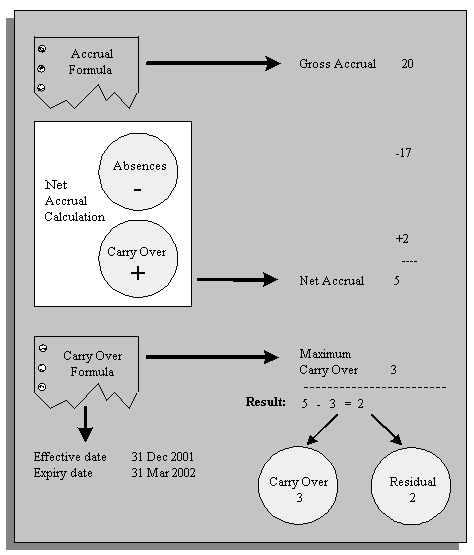
For each participant in an accrual plan, the PTO Carry Over process first uses the Accrual formula to calculate the participant's accrued PTO as of the last day of the plan's accrual term. The process then uses the Carry Over formula to get:
-
the maximum amount of time this employee can carry forward to the next accrual term
-
the effective date for the carry over, and
-
any expiry date by which the employee must use the time carried over, or lose it.
The process calculates the net accrual using time off recorded on the Absence element and any other elements associated with the plan. Finally, it compares the net accrual with the maximum carry over. permitted to determine both the amount to carry over, and the amount of any residual PTO that cannot be carried over.
For employees with unused, accrued time to carry over, Oracle HRMS enters this time on the plan's <plan name> Carried Over element. Similarly, for employees with unused, accrued time they cannot carry over, Oracle HRMS enters this time on the plan's Residual <plan name> element.
Accounting Accruals
There are many accounting accruals that are related to payroll. These accruals fall into three basic categories:
-
Holiday pay and similar accruals, such as seniority days, RTT days, conventional days, time-savings scheme and time-off in lieu.
-
Taxes, such as apprenticeship tax, construction tax, training tax and CDD training tax.
-
Gross salary accounting, which includes end of contract indemnity for fixed term contracts.
The monetary value of accruals due to employees and the employer charges on these amounts must be calculated, costed and transferred to the general ledger each month.
Holiday Accounting Liabilities
Each employee's holiday accrual and unspent entitlement for the current year and the last 3 years are processed as if they were to be paid in the current period. This becomes the holiday accrual liability. If this were to be paid, then charges would also be paid on these values. The percentage charge (an estimate of the actual charges levied) is held, by process type, in the establishment organization information. A default value is also held at Company level in case there is no Establishment percentage available.
The charges and holiday accruals are posted to elements, which can be posted to the GL account using the cost allocation flexfield.
Accrual Information Classification
Oracle Payroll provides a predefined Element classification, Accrual Information. Because accruals are calculated on totals as at the present date, they are not applicable for RetroPay. You must ensure that any elements with an Accrual Information classification are excluded from your RetroPay processes.
Elements and Formulas in Holiday Accounting Liabilities
There is a predefined sample formula, FR_HOLIDAY_PAY_ACCOUNTING_ACCRUAL_SAMPLE, which calculates the liabilities. You must tailor this formula to your needs and attach the formula to your accrual plan element otherwise the accruals are not calculated.
The formula returns accrual values to 8 elements that hold the liabilities. One for each of the holiday payment liabilities for each of the 4 years and one for the charges on those liabilities for each of the 4 years.
The following elements are created by the accrual plan:
| Element | Input Value |
| <Accrual Plan name> Current Year Accrual Amount | Pay Value |
| <Accrual Plan name> Current Year Accrual charges | Pay Value |
| <Accrual Plan name> Current Year minus 1 Accrual Amount | Pay Value |
| <Accrual Plan name> Current Year minus 1 Accrual charges | Pay Value |
| <Accrual Plan name> Current Year minus 2 Accrual Amount | Pay Value |
| <Accrual Plan name> Current Year minus 2 Accrual charges | Pay Value |
| <Accrual Plan name> Current Year minus 3 Accrual Amount | Pay Value |
| <Accrual Plan name> Current Year minus 3 Accrual charges | Pay Value |
| <Accrual Plan name> Termination Payment | Pay Value |
| FR_Termination_Regularize | Pay Value |
These results are not displayed on the payslip, but are available to be posted to the GL account. You will need to set up costings against the element links.
Oracle Payroll calculates the net entitlement of unspent days, per year, per assignment, per accrual plan, for each of the last 4 years. As these holidays may be paid at separate rates (either the current pay rate or a factor of the pay rate at the time of accrual), the payment is calculated separately per year. The charges are also calculated separately.
Holiday Pay on Termination
The <Accrual Plan name> Termination Payment elements hold up to four years of accrual payment information and stores the payment for accrued time off in lieu when an employee is terminated. A separate element is created for every year. You must link these elements with your Accrual Plan Elements's payroll formula so that PTO termination processing is initiated when an employee terminates. Set up the Accrual Plan ID as an indirect result to '(Accrual Plan Name) Termination Payment' and a formula results L_Warn_message to indicate that no percentage charge exists for the Company/Establishment.
The FR_Termination_Regularize elements hold up to four years of Accrual Regularization Payments, Accrual Plan ID and the Accrual Date for when an employee terminates. A separate element is created for every year showing the regularization payment for eac accrual year..
Setting Up PTO Accrual Plans
-
Define and link an element for the plan's absence type.
See: Defining and Linking an Absence Element
Important: It is important that you link the absence element before you define the accrual plan since Oracle HRMS automatically creates links for the accrual plan elements based on your absence element links. If you define criteria on the link so that employees lose eligibility for the accrual plan as their assignments change, you must manually transfer accrual balances to the employee's new accrual plan. For simplicity, consider using open element links (that is, links with no assignment criteria).
-
Define an absence type for the plan, associating its absence element with this type.
-
Optionally, define new accrual start rules as values for the Lookup Type US_ACCRUAL_START_TYPE. There are three seeded categories: Hire Date, Beginning of Calendar Year and Six Months after Hire Date.
See: Adding Lookup Types and Values, Oracle HRMS Configuring, Reporting, and System Administration Guide
-
Decide which Accrual and Carry Over formulas to use. You can use the seeded formulas, configure them, or write your own.
See: Writing Formulas for Accrual Plans, Oracle HRMS FastFormula User Guide
-
If your Accrual formula defines a period of ineligibility and you want to use BEE to enter absences against the accrual plan, define an Ineligibility formula. BEE calls this formula to check whether an employee is eligible to use accrued PTO.
Note: If you use the seeded Accrual formulas, you do not need to define an Ineligibility formula. They use a period of ineligibility entered in the Accrual Plan window, and BEE validation can use the same value.
This does not apply to the New Zealand seeded formulas. If you are using these formulas, do not define an Ineligibility formula or enter a period of ineligibility in the Accrual Plan window.
-
Optionally, define new accrual categories as values for the Lookup Type US_PTO_ACCRUAL. There are predefined categories for some legislations.
See: Adding Lookup Types and Values, Oracle HRMS Configuring, Reporting, and System Administration Guide
-
Decide whether the payroll run should update accruals as of the run's date earned (the date the payroll run uses to determine which element entries to process) or date paid (the date that appears on pay advices). Select your choice for the business group.
See: Business Groups: Selecting a PTO Balance Type, Oracle HRMS Enterprise and Workforce Management Guide
-
Consider which balance dimension to use. Dimensions are predefined that reset the balance each year on 1 January, 1 June, or hire date anniversary. UK users: If you require your balance to accumulate over a different period of time, or reset at a different date, you can create your own balance dimension.
See: Balances in Oracle Payroll, Oracle HRMS Implementation Guide
-
If you want Oracle Payroll to recalculate the accrual balance from the beginning of the accrual term when there are retrospective assignment changes that affect entitlement, you must perform this setup:
-
Navigate to the Dynamic Trigger Generation window. In the Find Triggers window, enter the following values then click Find:
-
Dynamically Generated Triggers: selected
-
Application: Oracle Human Resources
-
Trigger Name: PER_ALL_ASSIGNMENTS_F_ARU
-
Triggering Actions: Update selected
Ensure that this trigger is generated and enabled. On the Components tab, ensure that the module pay_continuous_calc.PER_ALL_ASSIGNMENTS_F_ARU is enabled.
-
-
In the Functional Area Maintenance window, query the seeded functional area called PTO Events. Check that the trigger PER_ALL_ASSIGNMENTS_F_ARU is listed in the Details region. Select the Business Group tab in the Details region and select the business groups that are to track the assignment changes.
-
In the Table Event Group window, query the seeded PTO Event Group. This group includes the following datetracked events; you can add others that you want to track:
-
Date Track Update: Table - per_all_assignments_f, Column - assignment_status_type_id
-
Date Track Correction: Table - per_all_assignments_f, Column - assignment_status_type_id
-
Date Track Delete Future: Table - per_all_assignments_f, Column - blank
-
-
Ensure that your accrual formula uses the Get_Earliest_AsgChange_Date function to handle the events you want to track. Refer to the PTO_PAYROLL_BALANCE_CALCULATION formula as an example of how to use this function.
-
-
Define the accrual plan, selecting the formulas and absence element it is to use.
See: Defining a PTO Accrual Plan, Oracle HRMS Compensation and Benefits Management Guide
-
Optionally, set up length of service bands for the plan.
-
Oracle Payroll users: If you want the payroll run to calculate employer liability for PTO, define an employer liability element and balance, link the element, and edit the generated payroll formula and result rules.
See: Costing Liability for PTO Accruals, Oracle HRMS Compensation and Benefits Management Guide
-
Review the net calculation rules for the plan. If necessary, create additional elements and associate them with the plan by selecting them in the Net Calculation Rules window.
-
SSHR users: If you want to view employee accrual balances using SSHR, create an element set that include elements that correspond to the appropriate accrual plans, and attach the element set to the profile HR: Accrual Plan Element Set Displayed to User at the appropriate levels.
See: Viewing Accrual Balances in SSHR, Oracle HRMS Deploy Self-Service Capability Guide.
Oracle Payroll users:
The following three steps are for Oracle Payroll users only. Skip these steps if you do not want to use a payroll balance to store gross accruals.
Defining a PTO Accrual Plan
Use the Accrual Plans window to define an accrual plan and enter holiday accruals.
To define a PTO accrual plan
-
Enter the plan name, and select an accrual category for it.
Tip: Suggestion: Coordinate the names of the accrual plan, the plan's absence type if any, and the element used to record absences taken under the plan. For example, for the Day Vacation PTO Plan for your daily workers, you could name the absence type and its element Day Vacation PTO Absence.
-
Optionally, select a start rule for the plan in the Accrual Start field. This rule determines the date on which newly hired employees begin to accrue PTO.
Note: Some plans including the Main Holiday and RTT plans based on the predefined French PTO sample formulas do not use this value; it depends which Accrual formula you select.
-
Select Days in the Accrual Units field. The units selected here must be the same as the units for the input value you select in the Absence Information region.
-
You can enter a description, summarizing the purpose and rules of the plan.
-
Select the Accrual formula and Carry Over formula to associate with the plan.
For a description of the seeded formulas, see Seeded Accrual Type Formulas.
Note: Oracle HRMS has provided two sample French Accrual formulas (FR_PTO_SAMPLE_REFERENCE and FR_PTO_SAMPLE_REFERENCE_ACCRUAL) and one sample Carry Over formula along with the existing core samples. You must copy these formulas and create your own formulas from them. You can then adjust the formulas to calculate seniority days, or conventional days, for your plan. If you are creating an RTT plan, you must also copy the formulas and remove the references to young mothers, seniority and conventional days.
-
In the Name field of the Absence Information region, select the element associated with the plan's absence type. In the Units field, select the element's input value that holds the entries of days absent.
-
Enter Further Accrual Information.
For Main Holiday plan type:
-
Enter the month when the reference period begins. This information is used for processing entitlements.
-
Enter the entitlement offset in months. This information indicates the start of the holiday period after the beginning of the holiday reference period.
-
Enter the entitlement duration. This information indicates the number of months available for you to spend the entitlement.
-
Enter the number of working days you can accrue.
-
Enter the number of protected days. This information indicates the maximum number of protected days, which are paid if a holiday is taken. These days are usually Saturdays, but may be any day as dictated by the work schedule.
-
Select the accounting method. This information is used for calculating the absence pay by indicating a factor to derive the average number of days in a month.
Note: For RTT plan type, you only enter further information about accrual start month, entitlement offset month, entitlement duration and the number of working days.
Note: For Additional Days plan type, you only enter further information about Accrual start month, number of working days, protected days, Main Accrual Plan and accounting method.
-
-
Save your work.
Setting Up Length of Service Bands
Use the Accrual Bands window to define length of service bands for an accrual plan.
To set up length of service bands for a PTO plan
-
For each length of service band applicable to this plan, establish the band's duration by making an entry in the To field. The first band starts from zero years of service. If it extends for five years, enter 5 in the To field. The system then sets the From field for the second band at 5, as the second band starts after five years of service.
For the last band you enter, in order to cover all participants with any length of service beyond the band's From entry, enter 99 in the To field. For example, if your bands cover service of 0-5 years, 5-10 years and 10+ years, the third band's From and To entries should be 10 and 99.
-
For each band, enter in the Term Accrual field the number of hours or days that participants whose length of service falls into this band can accrue each accrual term. For example, if plan participants accrue 80 hours of vacation per year during their first five years of service (band 0 - 5), enter 80 in the Term Accrual field.
-
If a band does not permit participants to carry unused accrued time over to the next accrual term, leave the Maximum Carryover field blank. Otherwise, enter in this field the maximum number of accrued, unused hours or days that participants at this band may carry forward.
-
If a band has no ceiling that limits the total number of hours or days participants at this band can accrue at any one time, leave the Ceiling field blank. Otherwise, enter the ceiling number for the band.
-
Save your work.
Changing Net Accrual Calculations
The rules for automatic calculation of employees' net PTO appear in the Net Calculation Rules window. You enter this window by choosing the Net Calculation Rules button in the Accrual Plan window.
The default net accrual calculation takes account of absences (entered on the Absence element) and time carried over from the previous accrual term (entered by the Carry Over process on the plan's Carried Over element). You cannot change these rules. However, if your plan's calculation needs to take account of other values (such as time bought or sold), you can add new rules in this window.
To change the net accrual calculation
-
Create and link any additional elements you need for the plan. For example, you might need an element to store the amount of PTO an employee has bought or sold. Use the Information classification for these elements, define them as nonrecurring, and give them at least two input values:
-
An input value with the same units (days or hours) as you selected for the accrual plan, and
-
An input value with the units Date (to hold the effective date).
Tip: Use names for these elements that clearly link them to the appropriate accrual plan. For example, if the accrual plan is called Standard Vacation, you could name the element Standard Vacation Bought or Sold.
-
-
Query the new elements in the Net Calculation Rules window.
-
Select the input value that hold the days or hours you want to use in the net accrual calculation.
-
Select the date input value that holds the effective date for the accrual calculation.
Note: The predefined rule for the absence element does not include a date input value because the application uses the absence start date as the effective date for subtracting the time taken from the gross accrual.
-
For each input value, select Add or Subtract to determine whether the value should increase or decrease the net accrual available to an employee.
-
Save your work.
Absence and Accrual Plan Administration
Absence Recording
When you record an absence for an employee using the Absence Detail window or self-service, you must always select an absence type.
Dates and Times
In the Absence Detail window you can conveniently record start and end dates and times of a particular type of absence, as well as the date you receive notification of the absence.
You can enter either projected or actual dates and times. When an actual absence occurs in accordance with projected absence information already entered, you record this by simply clicking a button.
Oracle HRMS records an employee's absences using the employee's payroll calendar, so all employees for whom you record absence information must have a payroll component in their primary assignment.
Some absence types are associated with nonrecurring elements. For these types, the absence is not recorded on the employee's element entries until you enter the absence end date. You cannot change the absence start date so that it is outside the original payroll period--you must delete the absence and create a new one.
Note: For Oracle Payroll users in some localizations: some absence types may be associated with recurring elements. For these types, the absence is recorded in element entries when you enter an actual start date. If you change the start date, the element entry is deleted and a new one created. When you enter or change the end date, the element entry's end date is date effectively updated.
Absence Duration
To calculate the duration of an absence automatically, you can either use the schedule and calendar event features from Oracle HRMS and Common Application Components (CAC), or use a formula that calculates absence duration from the absence start and end dates.
For the first method, the application calculates the duration of the absence based on the worker's schedule and applicable calendar events for their primary assignment. To use these features, set the HR: Schedule Based Absence Calculation profile option to Yes.
You set up availability information such as shifts, schedules, and calendar events, and assign them to various levels in your work structures.
See: Setting Up Availability, Oracle HRMS Workforce Sourcing, Deployment, and Talent Management Guide
For the second method, you write a formula to calculate absence duration from the start and end dates and times entered for an absence. Your localization team may have written a formula that the application uses by default.
See: Writing Formulas To Calculate Absence Duration, Oracle HRMS FastFormula User Guide
To control whether the formula automatically recalculates and overwrites the absence duration when a user updates the end date or time, set the user profile option HR:Absence Duration Auto Overwrite to Yes or No. For example, if you do want the duration to be updated when the end date changes, set the profile option to Yes.
When you enter an absence, the application warns you if:
-
Duration is greater than the person's net entitlement recorded in a PTO accrual plan
-
A decreasing absence balance becomes negative
-
Duration is not equal to the value calculated by the absence duration formula. Or, if there is no absence duration formula, duration is not equal to <end date/time - start date/time>. Here, the application calculates the hours using the standard hours recorded for the assignment (or for the business group if the assignment contains no record).
Authorization and Replacement
When recording a projected or actual absence in the Absence Detail window, you can select both the name of an employee authorizing the absence, and of an employee replacing the absent worker.
Absence Cases
If an employee has multiple absences that result from the same cause or are associated in another way that you want to record in Oracle HRMS, you can enter an absence case for the employee. For example, if an employee takes two periods of sick leave due to a back injury sustained at work, you can create an absence case, associate the two absences with the case, and link the case to the work incident.
Batch Entry of Accrued Time Taken
For fast batch entry, you can use BEE, instead of the Absence Detail window, to enter sick or vacation time recorded together with other timecard data. You can enter the absence start and end dates, as well as any input values defined for the element. If you leave the date fields blank, they both default to the effective date for a nonrecurring absence element; only the start date defaults for recurring elements. Note that the batch line produces an error if you enter a duration but no end date for a recurring element.
Self-Service Entry of Absences
If you have licensed Oracle SSHR, you can delegate the responsibility for recording absences to individual employees or their line managers. They can enter proposed or actual absences and submit them for approval by their supervisors (or any other approvers in a workflow).
Additionally, using self-service, employees can view their accrued leave details, and managers can view the same for employees in their team.
See: Accrual Balances Maintained by SSHR, Oracle Self-Service Human Resources Deploy Self-Service Capability Guide
See: Leave and Absence Management Overview, Oracle HRMS Compensation and Benefits Management Guide
See: How do we track and analyze absences and net accrual entitlement: Leave and Absence Management, Oracle HRMS Compensation and Benefits Management Guide
See: Leave and Absence Management:Self-Service Functionality, Oracle Self-Service Human Resources Deploy Self-Service Capability Guide
Viewing and Reporting on Absence Information
For monitoring and analyzing recorded employee absences, use the:
-
View Absence History window, Oracle HRMS Compensation and Benefits Management Guide
-
List Employees by Absence Type window, Oracle HRMS Compensation and Benefits Management Guide
-
Absences Report, Oracle HRMS Compensation and Benefits Management Guide
For reviewing PTO plan participants' accrued time earned and taken, use the Accruals window, Oracle HRMS Compensation and Benefits Management Guide.
Accrual Plan Administration
Just as elements constitute the underlying structure of absence types, so they provide the structure of accrual plans. Each accrual plan is associated with an absence element, which holds information about absences taken under the plan. There is also an element for the plan itself, which you use to enroll participants in the plan.
Enrollment
You enroll an employee in an accrual plan by entering the accrual plan element. You can only enroll employees who are eligible for the plan (that is, their assignments match the element's links). When you do the enrollment you can override the default date for calculating length of service (which is used in many accrual plans to determine the appropriate accrual amount and the start date of accruals for new hires).
Note: You enter the accrual plan element for the employee's primary assignment. If another assignment becomes the primary one, you must re-enter the accrual plan element for the new primary assignment. You can transfer the accrual balance to the new assignment using a balance adjustment element entry, if your implementation team has added a balance adjustment element to the net calculation rules for this accrual plan.
Recording Accrued Time Taken
You record time taken under the accrual plan by making entries of the absence element associated with the plan.
Normally you make these entries using the Absence Detail window so you can record additional information, such as an absence reason, the name of the employee authorizing the absence, and the name of the employee replacing the absent worker. The window shows the participant's net accrual at the start of the absence and the projected accrual at the end of the accrual term.
You can also use BEE to make batch entries of hours of accrued sick or vacation time that employees have taken and noted on their timecards. Any entries you make to absence elements using BEE for an employee's primary assignment can then be viewed in the Absence Detail window. Entries made using BEE can include a reason, but the list of absence reasons available in the Absence Detail window is not automatically available here.
Viewing Accruals
You can use the Accruals window to see, at any time, how much time an employee has accrued and used under an accrual plan. You cannot change the amount accrued using this window. The gross accrual is calculated by a formula that may, for example, vary the accrual according to length of service, grade, overtime or other factors.
Recording PTO Sold or Purchased
If your enterprise pays employees for time they have accrued but not used, or if you permit employees to buy additional time, you may decide to define your own PTO-related elements to record information about these transactions. You then use the Element Entry window to enter these elements for the appropriate employees.
Running the Carry Over Process
Once each year (or other plan term), an employee's balance of unused accrued time must be cleared down ready for the new plan term. You run the PTO Carry Over process to clear down these balances and record both unused time available for carryover, and residual time unavailable for carryover. For accrual plans with a variable term start date (such as hire date or seniority date), you should run the process every night to update plan information for any employees whose term has ended that day.
Note: Some accrual plans are based on a rolling plan term. The Carry Over Process is not relevant to this type of plan.
Holiday Absences and Accruals
Oracle HRMS enables you to record and process Holiday Absences and Accruals.
You can maintain information about two basic types of French Holiday accrual, namely RTT Accrual, Main Holiday Accrual and Additional Days Accrual. You can enter the reference period that is the time period when the holiday is accrued and the holiday period that is the time period when you can take the entitled holiday. Oracle HRMS also provides you with concurrent processes to create entitlements in these new French accrual plan types and to obsolete entitlement. You also have sample French Accrual and Carry Over formulas along with the existing core samples to help you process absences and create accrual plans.
The Main Holiday accrual type and sample formula allows you to have:
-
An accrual reference period different from the holiday period.
-
A holiday period greater than 12 months.
-
Extra entitlement available at the end of the accrual reference period.
-
Some paid non-working days that are protected days, up to a limit.
The RTT Holiday accrual type allows you to have:
-
A holiday period greater than 12 months.
The Additional Days Holiday accrual type creates entitlement based on holidays booked under the Main Plan
The Main Holidays plan and the RTT plan allow you to make adjustments to the holidays you have accrued. You can also make separate adjustments to entitlements that are accrued holidays, which you are entitled to spend as on a specific date. Oracle HRMS calculates and displays the accruals at any point in time, including into the future. For this you need to create absences with recurring elements. This allows holidays to be booked across payroll periods and for future dates. The start and end dates of the absence reflect the actual absence dates.
The Additional Days plan has no accrual. The entitlement only occurs during a defined period which is after the legal period. The entitlement is calculated by running the 'French PTO Accruals - Create Additional Days Entitlements' process.
Oracle HRMS does not use PTO accruals in the standard manner for the Main Holiday Plan. The concept of `Carryover' is considered as `Enduring Entitlement'. This allows you to have the entitlement until it is spent, or becomes obsolete entitlement. In this way you can spend holiday from previous accrual periods, if it is as yet unspent. The FR_PTO_SAMPLE_CARRYOVER formula determines how much entitlement should be obsoleted at any point in time. You can then obsolete the specific entitlement using the Obsolete Entitlement process. The obsoletion process obsoletes a number of days, so that the remaining entitlement is 5 days, if the entitlement is greater than 14 months after the entitlement first became available. You can change this by creating a copy of the sample formula FR_PTO_SAMPLE_CARRYOVER and editing it. If there are too many days entitlement, the Obsolete Entitlement process deletes entitlements in the following order:
-
Young mother's entitlement,
-
Protected Days
-
Seniority Days
-
Conventional Days
-
Main Days
Entering Absences
Enter projected or actual absences for an employee using the Absence Detail window.
Because the calendar holding absence records for an employee is the same as that of the employee's payroll, the primary assignments of employees for whom you enter absence information must include an assignment to a payroll. For absence types based on nonrecurring elements, the effective start date of this assignment must be no later than the start of the current payroll period.
To enter absences for an employee
-
Select the absence type. The following information appears:
-
The category of the type.
-
The occurrence of the new absence record you are entering. For example, if the employee has already incurred two absences of this type, the occurrence of the new record is 3.
-
The running total of hours or days absent for all the absence types associated with the element.
-
For absence types with increasing balances, this is the number of days or hours absent with an end date on or before your effective date. For any types with decreasing balances, this is the number of hours or days remaining to be taken.
-
The number of days absence recorded for the absence type in the current calendar year.
-
The name of the element that maintains each employee's time taken or time remaining for this absence type.
-
-
Do one of the following:
-
Enter projected dates for the absence. You can copy these later to the Actual Date fields by choosing the Confirm Projected Dates button.
-
Enter actual dates and duration as days. If you enter an end date, you must also enter the duration.
Note: The Actual Start and End date are mandatory if you are recording absences for sickness, maternity, paternity or adoption.
Important: If you change the start or end date of a saved absence record that is linked to a parent record, check that the parent record is still valid. Otherwise, the payroll run may fail to retrieve information stored on the parent record.
-
-
Enter further information about the employee's absence.
Note: The further information you need to enter depends on the absence type you have selected:
See: Entering Holiday Absences
See: Entering Sickness Absences
See: Entering Maternity Absences
-
You can also select:
-
Reasons for the absence.
-
The employee authorizing the absence.
-
The employee who replaces the absent employee for the duration of the absence.
-
-
Save your work.
-
If you entered an absence type that is eligible under an absence benefit plan, you can choose the Enroll Absences button to run the Participation Process in Absence mode. This process assesses the person's eligibility for the absence plan. If they are eligible, the process changes the status of the potential absence life event to Processed, and evaluates any standard rates linked to the plan.
Alternatively, you can run this process for a group of employees from the Submit Requests window. See: Running the Participation Process: Absence, Oracle HRMS Compensation and Benefits Management Guide.
Viewing Accruals for Plans Associated with the Absence Type
If the employee is enrolled in an accrual plan, the Accruals button is available. Choose this button to display the Associated Accrual Plans window, where you can see information about any accrual plans associated with the type of absence you are entering.
To view accruals
-
Enter or query an absence in the Absence Detail window, and choose the Accruals button.
-
If nothing is displayed, run a query in the Associated Accrual Plans window to display the name and category of any accrual plans associated with the absence type.
For each plan, three net accrual amounts are displayed:
The Net Entitlement figures on the This Absence tab show the effect of the absence displayed in the Absence Detail window.
-
The Before Absence figure is the net accrual calculated on the day before the absence.
-
The After Absence figure is calculated on the start date of the absence.
In most cases these figures will differ by the length of the absence you are entering. However, if the absence happens to start on the day that this period's PTO entitlement is accrued, the new accrual is also shown in the After figure. Similarly, if any other time (such as time bought or sold) is debited or credited to the accrual on that day, it is reflected in the After figure.
Projected Entitlement on the End of Plan tab shows the projected net accrual at the end of the current accrual plan term, taking account of any future absences already entered on the system. If the employee has future-dated assignment changes that affect his or her accrual entitlement, these are taken account of in the calculation.
Note: This figure does not take account of absences with a projected start date. It only includes absences that have an actual start date.
Example
Suppose Ms. Shah is enrolled on a vacation plan that runs each calendar year starting 1 January, with a gross accrual of 2 days per month. Ms. Shah did not carry over any entitlement from last year and has taken no absences before May.
Net entitlement is calculated for the last complete accrual period (that is, the period that ends on or before the start of the absence being entered). This absence is only included in the calculation if it starts on the last day of an accrual period.
The following table shows the accrual amounts (net entitlement) that would display if you enter four absences in the sequence shown.
Absences: 2 - 4 May 31 May - 3 June 12 - 15 Aug 15 June Before absence 8 5 7 3 After absence 5 3 3 2 End of plan term 21 17 13 12 -
Entering Holiday Absences
You use the Absence Detail window to record absence details. You can also use it to enter further information relating to an employee's holiday absences. This information is required for payroll processing.
To enter further holiday absence information
-
Click in the Further Information field. The Additional Absence Detail Information window is displayed.
-
Enter the date this absence was accrued.
Note: You can only book an absence from one accrual year at a time. To be able to book an absence that was accrued from more than one accrual year, you must enter two absences. Also, it is not possible to book a holiday over the plan year-end. For example, if you entered an accrual year start month of 6 while defining the accrual plan, you cannot book a holiday that spans 1st June. To do this you must book two sequential absences.
-
Enter the Main Holiday accrual days spent in this absence.
Note: These days exclude other types of accrual days.
-
Enter the number of protected days.
Note: Number of protected days is usually limited to 5 days per year. A protected day is usually a Saturday (a non working day) when the preceding Friday (working day) is taken.
-
Enter the Conventional accrual days spent in this absence.
-
Enter the Seniority accrual days spent in this absence.
-
Enter the Young Mothers accrual days spent in this absence.
Note: You need to set up the Child Relationship type for Young Mothers. This information is used for calculating the young mothers holiday pay.
-
Save your work.
Note: For RTT and Additional Days absences, you only enter the date accrued and the number of Main Holiday accrual days.
Entering Sickness Absences
You use the Absence Detail window to record absence details. You can also use it to enter further information relating to an employee's holiday absences. This information is required for payroll processing.
To enter further sickness absence information
-
Click in the Further Information field to display the Additional Absence Information window.
-
Select the parent absence. When you select the parent absence date, you link the current absence that you record to a previous absence. This information is useful for processing IJSS, legal and conventional guaranteed income. You need not enter the parent absence if you are recording a new absence.
Note: Any sickness absence that occurs within 48 hours of a previous one is treated as an extension of the previous sickness absence. You can record the current absence, as child absence if the difference between the previous sickness absence end date and current sickness start date is not more than 2 days.
-
Select Yes to enable subrogation. This means that the social security benefit payments from the social service office will be made through the employer. Select No, if the payment is made directly to the employee (the employee has to authorize the employer to receive the payment).
-
Select the medical certificate type for the sickness absence you are recording. These details are used while printing the Absence Report (FR).
Note: Selecting Final enables you to select the final certificate conclusion.
-
Select the final certificate conclusion.
-
Select the work incident reference if any that caused the sickness absence.
-
Enter the date after which the employee is not eligible for social security benefits (IJSS) as a result of not satisfying the administrative conditions. The social security office notifies this date. This information helps in identifying whether the employee is eligible for social security benefits or not.
-
Select Yes to pay IJSS benefits. This information helps in estimating IJSS payment for sickness processing. This enables you enter values for working hours. If you select 'No', sickness processing does not occur during the current payroll run till an element entry indicating IJSS payment received from CPAM is made. If left blank, it defaults to 'No' in the processing.
Note: If the employee has already had a sickness absence where IJSS Estimate is set to 'No', you cannot enter another absence with IJSS Estimate set to 'Yes' until you have received notification of the IJSS Payment for the first absence and the corresponding entry of FR_SICKNESS_CPAM_INFO has been processed.
-
The social contributions paid over the last six and twelve calendar months are populated on saving the record from payroll results. (If the employee has less than 6 (or 12) months seniority, the contributions are estimated for the whole period based upon current contributions; however if the employee joins in the period when the sick leave occurs, the amount of contribution is not estimated). You can override the figures populated by the system. These amounts will be used in the processing to assess employee's entitlement to IJSS.
-
The working hours over the last 3 calendar months or the last 12 calendar months are populated based on the FR_ACTUAL_HOURS. You can override the figures populated by the system and provide the values.
Note: Values in the SMID contributions and working hours are only valid if you do not provide a Parent Absence and if you select Yes as Pay IJSS estimate. You may choose to enter the values or Oracle HRMS automatically populates the values when you save the absences.
-
Save your work.
Entering Insurance Payment Details for a Sickness Absence
Use the Element Entries window to provide insurance payment details to process sickness benefits. In many companies a medical insurance is taken out for employees. Both employee and employer make contributions at a specific percentage. You can provide the details of the insurance payment made to the employees using the seeded FR_SICKNESS_INSURANCE_PAYMENT element. Using this information you make the adjustments to calculate the Net and the Gross insurance payment.
See: Making Manual Element Entries, Oracle HRMS Compensation and Benefits Management Guide
To enter insurance payment details for sickness absence for an employee assignment
-
In the Element field, select the FR_SICKNESS_INSURANCE_PAYMENT element.
-
Choose the Entry Values button to open the Entry Values window.
-
Enter values in the following fields:
-
Payers Name: Enter the name of the medical insurer.
-
Date Received: Enter the date on which the insurance payment is received. This information is mandatory.
-
Start Date: Enter the start date of the insurance duration. This is mandatory information.
-
End Date: Enter the end date of insurance duration. This information is necessary.
-
Recipient: Select either Employee or Employer.
-
Amount: Enter the value of the insurance amount.
-
Employee Percentage: Enter the percentage of the amount contributed by the employee.
-
-
Save your work.
Entering Collective Agreement Details for a Sickness Absence
Use the Element Entries window to provide collective agreement details to process sickness benefits. Oracle Payroll has seeded the FR_SICK_BENEFIT element to calculate the sickness benefit. The details are needed to determine the Net or Gross collective agreement benefit. Oracle Payroll calculates the actual sickness benefit from the information you enter on this element.
See: Making Manual Element Entries, Oracle HRMS Compensation and Benefits Management Guide
To enter collective agreement details for sickness absence for an employee assignment
-
In the Element field, select the FR_ SICK_BENEFIT element.
-
Choose the Entry Values button to open the Entry Values window.
-
Enter values in the following fields:
-
Absence ID: The unique reference number of the sickness absence of the employee. This is the number generated by the application when you enter the sickness absence details in the Additional Absence Information window.
-
Guarantee ID: Enter the unique reference number associated with the particular sickness guarantee for the employee. This information is mandatory.
-
Guarantee Type: Select the guarantee type for the employee. This information is mandatory. You can select from the following sickness guarantee types:
Guaranteed net
Guaranteed percentage of gross with no adjustment for IJSS
Guaranteed percentage of gross with adjustment for IJSS
Guaranteed percentage of net
Legal
No income guarantee
-
Waiting Days: Enter the number of days before the compensation is paid to the employee. This information is mandatory.
-
Band Expiry Duration: Select the band expiry duration. Select Rolling Year if you sum absences in each band over the period of a year back from the start date of the absence. Select Calendar Year if you sum absences in each band over the calendar year from January to December.
-
Band1 to Band 4: This is the type of guarantee that applies to the employee such as 14 days at 90% pay and 14 days at 50% pay. Enter the number of days in each band.
-
Band1 Rate to Band 4 Rate: Enter the percentage of Gross or Net paid to the employee in each band.
-
Balance Name: Enter the name of the salary balance. This is used only for calculating Gross Guarantees.
-
-
Save your work.
Entering Maternity Absences
You enter these absences in the Absence Detail window. For the general procedure for entering absences, see: Entering Absences. This topic explains what to enter in the Further Information field of the Absence Detail window.
Entering further information for Maternity absences
-
Click in the Further Information field to display the Additional Absence Information window.
-
If this is a post-natal absence linked to another maternity absence, select the dates of the parent absence. For example, you might link two records when a mother chooses to interrupt her post-natal maternity, perhaps because the child is retained in hospital.
-
In the Eligible for Guarantee au Net field, select one of the following options:
-
Eligible for guarantee irrespective of IJSS--Employee is covered by a guarantee irrespective of whether he or she is eligible for IJSS
-
Eligible for guarantee only with IJSS--Employee is covered by guarantee only if he or she is eligible for IJSS
-
Not eligible for guarantee
-
-
Select the Medical Certificate Type: Initial, Final, or Extension. These details are used by the Absence Report (FR).
-
Enter the Confinement Date and Status (actual or expected).
-
After the birth, enter the number of children born. This affects the length of maternity absence the employee is eligible to take.
-
In the Pay IJSS Estimate field, select Yes if you want Oracle Payroll to estimate IJSS when it processes this absence record. Select No if you want Oracle Payroll to process IJSS when you receive notification of the payment from CPAM.
-
In the Plus 200 working hours field, select Yes to record that the employee has completed 200 working hours in the last 3 calendar months. Select No if the employee has not met these eligibility requirements for IJSS.
Important: Leave the Plus 200 working hours and the SMID Contributions fields blank if you want Oracle Payroll to calculate these values when you save the record. Only make an entry in these fields if you want to override the information recorded in the database.
-
In the SMID Contributions field enter the social contributions paid over the last six months, or leave blank for Oracle Payroll to calculate the contributions. This is used to determine eligibility for IJSS.
-
Save your work.
Entering Paternity and Adoption Absences
You enter these absences in the Absence Detail window. For the general procedure for entering absences, see: Entering Absences. This topic explains what to enter in the Further Information field of the Absence Detail window.
Entering further information for Paternity and Adoption absences
-
Click in the Further Information field to display the Additional Absence Information window.
-
Enter the actual birth or adoption date.
-
In the Eligible for Guarantee au Net field, select one of the following options:
-
Eligible for guarantee irrespective of IJSS--Employee is covered by a guarantee irrespective of whether he or she is eligible for IJSS
-
Eligible for guarantee only with IJSS--Employee is covered by guarantee only if he or she is eligible for IJSS
-
Not eligible for guarantee
-
-
Enter the number of children born or adopted. This affects the length of paternity or adoption absence the employee is eligible to take.
-
In the Pay IJSS Estimate field, select Yes if you want Oracle Payroll to estimate IJSS when it processes this absence record. Select No if you want Oracle Payroll to process IJSS when you receive notification of the payment from CPAM.
-
In the Plus 200 working hours field, select Yes to record that the employee has completed 200 working hours in the last 3 calendar months. Select No if the employee has not met these eligibility requirements for IJSS.
Important: Leave the Plus 200 working hours and the SMID Contributions fields blank if you want Oracle Payroll to calculate these values when you save the record. Only make an entry in these fields if you want to override the information recorded in the database.
-
In the SMID Contributions field enter the social contributions paid over the last six months, or leave blank for Oracle Payroll to calculate the contributions. This is used to determine eligibility for IJSS.
-
Adoption absences only: Optionally enter the number of days of adoption leave taken by the employee's spouse. This enables adoption leave to be shared between spouses.
-
Save your work.
Viewing Holiday Absences
Oracle HRMS enables you to view holiday absences. You can view different entitlements and remaining days (which can be taken as holidays) for an assignment in a particular holiday reference period. The absences displayed cover the whole holiday period; they are not `period to date' as holidays may have been booked in the future. This allows you to see how much entitlement is spent from the earliest reference period. When it is fully spent, this information helps you in the decision to allocate the holiday to the next reference period.
Use the Absence Detail window to view all absences for an employee.
To view holiday absences for an employee
-
Query the employee's name.
-
Select the absence type.
-
Choose the Accruals button.
The absences appear in the Associated Accrual Plans window. This window shows the accrual plan associated with the absence type, the accrual category and accrual units. The Accruals tab in this window shows the holiday reference period and the number of days accrued. The Entitlement tab shows the holiday reference period, the breakup of the entitlements into Main Days, Protected Days, Conventional Days, Seniority Days and Young Mothers Days and the remaining days for each of these entitlements.
Recording Training Absences
Oracle HRMS enables you to record training absences such as time spent in DIF and professionalisation periods. You can calculate the DIF entitlement for each employee in accordance with the training laws. To record hours spent in training as absences, you must complete several tasks.
-
Create absence type, such as DIF Training Information, with Training Absence category and associate the absence type to the predefined element FR_DIF_TRAINING_INFORMATION.
Note: If you create your element to record DIF accrual information, then ensure you add the DIF Absence element subclassification to the element. This enables the application to identify the element's use for DIF absence and accruals.
-
Define the DIF accrual plan to record the DIF entitlement for the employee. You must associate the predefined element FR_DIF_TRAINING_INFORMATION as the element linked to the plan's absence type. You must select the predefined accrual formula FR_SAMPLE_DIF_ACCRUAL which uses the predefined subformula FR_SAMPLE_DIF_SUB_ACCRUAL for each period such as each month, to calculate the accruals.
Additional Information: You can copy and modify the sample carryover formula FR_SAMPLE_DIF_CARRYOVER to calculate the total DIF hours at present.
-
Associate the DIF accrual plan to the employee by entering the accrual plan element for the employee assignment.
See: Making Manual Element Entries, Oracle HRMS Compensation and Benefits Management Guide
-
Enter time spent in training.
See: Entering Absences
Entering Training Absences
You use the Absence Detail window to record absence details. You can also use it to enter further information relating to an employee's holiday absences. This information is required for payroll processing.
To enter further training absence information
-
Click in the Further Information field to display the Additional Absence Information window.
-
Select training leave category such as Professionalisation Period.
-
Enter the course name the employee is attending.
-
Select the training provider and the type of training.
-
Enter the training reference to identify the training.
-
Indicate whether the training is within the training plan of your enterprise.
Note: If the training is outside of the training plan, then you can record legal category, hours spent in training outside normal working time, and subsidy details. If the training is within the training plan, then you must record the legal category and hours spent in training outside normal working time in Oracle Learning Management. See: Entering Training Plan Cost Information, Oracle Learning Management User Guide
-
Select the legal category in accordance to the training laws.
-
Enter the subsidized training type and the subsidizing organization.
-
Enter the external organization and employer subsidy currency, amount, and hours spent in training outside the normal working time for payroll calculations.
-
Enter the student salary that employees receive while on training.
-
Enter the training allowance amounts that employees receive during the year.
Note: If you are an Oracle Learning Management user, then you must enter the student salary and training allowance information. The 2483 report processes this information along with the amounts you record against the Deductible Student Salary and Deductible Training Allowance measurement types. See: Measurement Types, Oracle Learning Management User Guide
Entering Statutory Holiday Absences
Oracle HRMS enables you to record the public holidays on which an employee has worked. You can also indicate the alternate holiday taken. You need to record this information to make an accurate calculation of the number of hours or days worked between two dates by am employee.
Use the Standard Holiday Absences window.
To enter statutory holiday absences
-
Query the employee for whom you want to enter the public holidays details.
-
Select the public holiday date on which the employee did not take leave.
The holiday name is displayed automatically.
-
Enter an alternate date when the leave is taken.
Note: You cannot check the Expire check box if you have entered an alternate date.
-
Enter a reason for working on a public holiday.
-
Save your work.
Running the French PTO Accruals - Create Additional Days Entitlements Process
This process calculates the Additional Days Holiday entitlement for your employees when they have not taken the minimum holiday during the legal take period.
This process creates element entries for all employees entitled to additional days. Those entries will be created as at the effective date which must be after the end of the take period.
You run the French PTO Accruals - Create Additional Days Entitlements process in the Submit Requests window.
To run the Additional Days Entitlements process
-
Select the French PTO Accruals - Create Additional Days Entitlement process
-
Select the assignment number if you need to create entitlement entries for a specific assignment. Otherwise, leave the field blank to process all assignments.
-
Enter the Accrual Date. This is the date when the Main holiday is accrued. For example, if this process is run in June, then the accrual date is 31st May in the preceding year.
-
Choose the relevant Accrual Plan.
-
Choose OK and Submit the process.
Running the Create Entitlements Process
Oracle HRMS enables you to create entitlement from accruals, so that holidays may be spent. You need to date track to the correct date, before running this process. This date would normally be the 31st of May in the year of the accrual period. You need to run this process for French Main Holiday Accrual and RTT plans at the end of the Reference Period.
If you re-run the entitlement process in the same accrual period, any changes to employee details that cause a reduction in entitlement, are not reflected. For example, if a child is included as a dependent to generate young mothers holiday entitlement and later this is found to be incorrect, then the entitlement should be less. The process if rerun, will not reduce entitlement and shows only positive increments to entitlement, or the reference salary from a closed accrual period. You must manually adjust them.
You run the process from the Submit Request window.
To run the create entitlement process
-
Select the French PTO Accruals - Create Entitlements Process in the Request Name field.
-
Select the assignment number if you need to create entitlement entries for a specific assignment. Otherwise, leave the field blank to process all assignments.
-
Enter the accrual date.
-
Enter the accrual plan to be processed.
-
Choose OK to close the Parameters window.
-
Choose the Submit button.
Running the Obsolete Entitlements Process
Oracle HRMS enables you to obsolete unspent entitlement. You can do this on close of a holiday period as not all unspent entitlement may be carried forward indefinitely. You need to run this process for French Main Holiday Accrual and RTT plans.
You run the process from the Submit Request window.
To run the obsolete entitlement process
-
Select the French PTO Accruals - Obsolete Entitlements Process in the Request Name field.
-
Select the assignment number if you need to create entitlement entries for a specific assignment. Otherwise, leave the field blank to process all assignments.
-
Enter the accrual date.
-
Enter the accrual plan to be processed.
-
Choose OK to close the Parameters window.
-
Choose the Submit button.
Reviewing Employees' PTO Accruals
Oracle HRMS enables you to view holiday accruals. You can view previous period entitlements and accruals for an assignment in a particular holiday reference period. All accruals displayed are from the current reference period to the effective date. If there is already entitlement stored in the reference period, the accrual will be zero in the case of future dated entitlement. Otherwise, it is calculated from the period after the entitlement was stored, up to the effective date. The future booked holidays are also displayed along with obsoleted entitlement while calculating net entitlements and breakdown of entitlements or absences are shown along with their effective dates.
Use the Accruals window to view net accruals to date.
To view an employee's net PTO accrual
-
Set your effective date to the day for which you want to calculate PTO entitlement.
-
In the Assignments Folder, query the employee's name. Choose the Accruals button to go to the Accruals window.
-
Query the accrual plan in the Name window.
The Accruals field displays the accrual for the year, from the latest entitlement date up to effective date, if there is entitlement stored for the accrual year. In case there is no entitlement stored for the year, it displays the net accrual that is the net of holidays booked.
The Dates region shows the dates that the accrual formula uses for the accrual calculation. These are typically from the start of the accrual term to your effective date. The Last Accrual date is the end of the last complete accrual period, if the formula does not calculate accrual for partial periods. The Entitlement calculation dates display the dates of the reference period. You can adjust these if an assignment joined the plan after the reference period started.
The Entitlement region displays the accrued days, which are converted to entitlement by the Create Entitlement process, between these dates. This region also shows the accruals for the immediate previous reference period and the net accruals for two years prior to the immediate previous reference period. For example, if the current reference period is Jun 2002 / May 2003, the immediate previous reference period would be Jun 2001 / May 2002 and the two prior years would be Jun 2000 / May 2001 and Jun 1999 / May 2000.
If you allow maintenance of negative balances of accrued time at your installation and an employee's time absent exceeds time accrued, the net entitlement appears as a negative number.
The Entitlement Details region shows the values used in the calculation of the net entitlement:
-
The <plan name> Entitlement element stores current accrued time.
-
The <plan name> Obsoletion element stores accrued time lost because it was not taken.
-
The <plan name> Adjustment element stores accrued time added by users. You can add time, of any type, like main, protected, seniority, conventional, young mothers, to a person's net entitlement for a year by adding an element lost because it was not taken.
-
The absence element stores accrued time taken.
-
Running the Absence Report (FR)
The absence report lists absences that match the parameters you enter and includes details of the employer, the absence, and the salary payment received by the employee over a reference period (either 3 or 12 calendar months before the first day of absence). The absences are sorted by CPAM, employee name, then absence start date.
This report is for the social security office (CPAM) to determine the benefits to be paid to the employees. You can run this report periodically (such as weekly) or each time you record an absence. You can include sickness, maternity, and paternity absences.
Since employees cannot receive benefits for sickness until they have been absent for three days, the report only includes sickness absences of more than three days duration. One exception is a sickness absence that begins within two days of a maternity absence--these sickness absences are included, irrespective of their duration.
Use the Submit Request window to run the report.
To run the Absence Report (FR)
-
Select Absence Report (FR) in the name field.
-
Click the Parameters field to display the Parameters window.
-
Optionally, select the company for which you want to run the report.
-
Optionally, select the establishment that is the part of the company.
-
Optionally, select the name of the person for whom you want to run the report.
-
Optionally, select the category of absence: sickness, maternity, paternity, or all.
-
Optionally, enter the absence start and end date to run the report. The report only prints out absences that have a start date within the range given. In case of extended sickness absences, the report prints details related to the whole of the linked absence. In contrast, linked maternity absences are printed separately.
-
Select Yes to print employee number. Yes is the default value. Select No to keep the employee number confidential.
-
Select Yes to limit salary amount to the social security ceiling. The default value is No.
-
Choose OK.
-
Choose the Submit button.
Note: If you do not enter any of the above parameters, the report is run for all absences within the business group. When you receive new medical certificates for extended absences you can reprint the Absence Report (FR) with different dates.