Employment Agreements and Legal Compliance
Occupational Health
Occupational Health: Medical Assessments, Disabilities and Work Incidents
Oracle HRMS enables you to record medical assessments, disability information, and work incidents for the people in your enterprise. It also enables you to link this information together. For example, if a medical assessment is required as the result of a work accident, and that assessment then diagnoses a disability in the person, you could relate these records to one another.
Note: The Medical assessments, disabilities and work incidents functionality may not be used by your localization.
Medical Assessments
The Medical Assessment window enables you to enter information about the medical assessments (consultations) provided to the people in your enterprise. For example, you can record:
-
When the assessment took place, and the organization and person who performed it.
-
The result of the assessment, for example, if a disability was identified.
-
If the purpose of the assessment is to evaluate a particular disability, whether the person is considered fit for work.
-
Any work incident that was the reason for this assessment.
A person can have multiple medical assessment records. For example, a person may have a recruitment medical and several annual medicals.
Disabilities
Using the datetracked Disabilities window, you can enter information about a person's disabilities. For example, you can record:
-
The nature and severity of the disability
-
The full-time equivalent that this person represents towards your enterprise's quota of disabled employees
-
The details of the registration of this disability with an official organization
-
Any work incident that was the cause of this disability
-
The medical assessment that first identified this disability.
A person can have multiple disability records. Each disability can be linked to one work incident and to one medical assessment that diagnosed (or identified) the condition. Once a disability has been diagnosed and recorded, you can link it to multiple assessments that evaluate the disability.
Work Incidents
Oracle HRMS enables you to record work incidents, for example, accidents, that involve the people in your enterprise. Work incidents are incidents that occur:
-
at work
-
on the way to or from work
-
in other circumstances that are defined as work-related by your enterprise.
Using the Work Incidents window, you can record:
-
The details of the incident, for example, when and where it occurred.
-
The health and safety official and/or representative body that were notified of the incident
-
Medical details, such as any injury occurred, treatment given, and medical organizations involved
-
Whether any compensation was paid
-
Whether this person was absent as a result of the incident
-
The job the person was doing when the incident occurred
A person can have multiple work incident records.
The graphic illustrates the relationship between the medical assessment, disability and work incident tasks. It shows the full process that you could follow if you wanted to record:
-
A work incident that occurred
-
The medical assessment that was required as a result of the work incident
-
The disability record that was required as a result of a "Disability" result in the medical assessment
-
The subsequent "Disability type" medical assessments that were required to evaluate the disability on a regular basis
The "Start" boxes show the points at which you can start the process, depending on the task you need to perform.
Recording a Disability
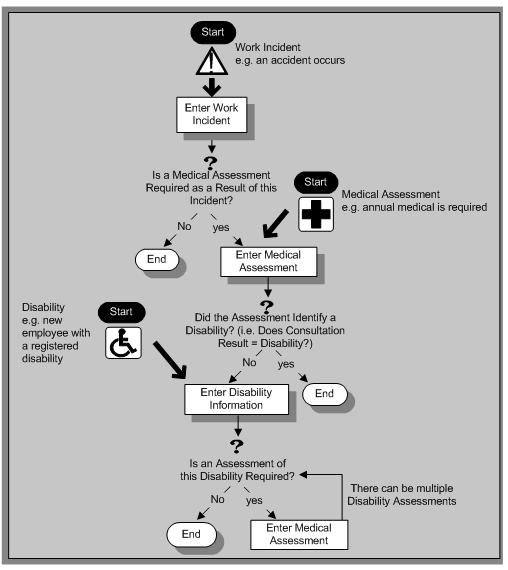
Entering Work Incident Information
Entering Work Incident Information
You use the Work Incidents window to enter information about the work incident in which a person was involved. The information that must be entered in this window meets German statutory requirements.
Note: Some assignment-based information is required for this window. For this reason, only use this window to record details of work incidents for employees and loaned employees. Do not use the window to record work incidents for visitors or applicants.
To enter work incident information
-
Enter information about the incident:
-
Enter a unique reference number for this incident.
-
Enter the date on which the incident occurred.
-
If the incident occurred over time, enter the date on which the incident was identified or reported.
-
Select the type of incident that occurred.
Note: If the type of incident is not included in the defined list for this field, you, or your system administrator, need to create additional values for the lookups.
See: Lookups, Oracle HRMS Configuring, Reporting, and System Administration Guide
-
Enter the time at which the incident occurred, if known.
-
Check the check box if the incident occurred over a period of time. For example, check this box if the incident was a gas leak.
-
Select the circumstances of the incident in the Activity field. For example, you can specify if the incident occurred en route to work.
-
Enter the date on which the incident was reported.
-
Enter the reference number for a related work incident. The list is limited to incidents that involved this person and that occurred on or before the date of this incident.
Incident Description
-
Choose the Incident Description tab.
-
Enter more detail about the incident:
-
Select the main cause of the incident in the Hazard field.
-
Enter the location of this incident, for example, if the incident occurred in the workplace, identify the room and building.
-
Enter a further description of the incident, if required.
Incident Reporting
-
Choose the Incident Reporting tab.
-
Enter the reporting details:
-
Select the name of the person who reported this incident. You can only select a person who is on the system and who is in the same Business Group.
-
Select the method used to report this incident, for example, a voicemail.
-
Enter the date and time when the incident was reported. This cannot be earlier than the date and time recorded for the incident.
Note: You must select the name of the person who reported this incident before you can enter the date and time.
-
Enter the organization to whom the incident was reported, for example, the local fire station or police.
-
Enter contact details for anyone who witnessed the incident.
Official Notifications
-
Choose the Official Notifications tab.
-
Enter the official notification details:
-
Select the name of your organization's health and safety representative and enter the date on which they were notified of the incident
-
Describe any remedial action that was taken (or is planned) as a result of this incident.
-
Select the organization and person that are the representative body for this person and enter the date on which they were notified of the incident
Note: You must select the representative body organization before you can enter the person and reporting date.
See: Entering Representative Body Information, Oracle HRMS Enterprise and Workforce Management Guide
Medical Details
-
Choose the Medical Details tab.
-
Enter any medical details:
-
Select the type of injury and/or disease caused by the incident.
-
Enter any further description of the injury or disease.
-
Check the box if the person received medical attention as a result of this incident. Then enter the name of the physician and/or the contact details for the hospital that was consulted or that provided treatment.
Note: If treatment was provided by an internal organization or person, for example, an occupational health organization or a first-aid officer, enter the details into the Hospital Details field.
Other Information
-
Choose the Other tab.
-
Enter other information about this incident:
-
If compensation was awarded for this incident, enter the amount. Then select the currency for the compensation amount. The Business Group's currency is shown as the default.
Note: If you enter a compensation amount, the Currency field cannot be left blank.
-
Enter the date on which the compensation was given.
-
Enter the job the person was doing at the time of the incident. The list is limited to jobs with effective start dates before the incident and effective end dates, if any, after the incident.
See: Defining a Job, Oracle HRMS Enterprise and Workforce Management Guide
Note: If the person was involved in this incident prior to joining your enterprise, leave the Job field blank.
-
Check the Resulted in Absence? check box if the person was absent from work as a result of this incident.
Further Information
You can enter additional information in the Further Information field. This information is required for German statutory reports.
Note: The supervising office for reporting work incidents is stored as an external organization in the Additional Organization Information window.
-
Enter information on the employee.
-
Enter the number of children.
-
Enter the employee's job. The default entry is the entry in the Job field of the Assignment window. If necessary, you can overwrite this entry.
-
Enter the start date for the job. This date is the effective date for the job and is taken from the Assignment window. If necessary, you can overwrite this date.
-
Enter the part of the organization to which the employee is assigned. This entry is taken from the Organization field in the Assignment window. If necessary, you can overwrite this entry with another organization from the same Business Group.
-
Specify whether the employee is a temporary employee borrowed from another enterprise.
-
Specify whether the employee is underage or legally incapable.
-
If the employee is underage or legally incapable, enter the name for the supervising employee.
-
-
If the employee is the business owner or is related to the owner in some way, select the relationship.
-
-
Enter employment information for the employee
-
Enter the duration of continued payment to the employee by the employer.
-
Enter the date on which the employee stopped work, if applicable.
-
Enter the date on which the employee resumed work, if applicable.
-
-
Enter information on the employee's doctors
-
Enter the address for the doctor who first saw the employee after the incident.
Note: You have already entered the doctor's name in the Work Incidents form.
-
Enter the name and address of the employee's regular doctor.
-
-
Enter specific information about the work incident
-
Enter the work start and end times for the employee on the day of the incident.
-
Enter the make and type of the machine involved, if applicable.
-
Enter the year of construction for the machine.
-
-
If the work incident has resulted in any additional technical or personal safety action or advice, enter the advice or action taken.
-
Save your changes.
What Next?
If required, you can print a formatted copy of the information you have entered in the Work Incidents window.
See: Running the Work Incidents Report
If a medical assessment is required as a result of this incident, you can choose the Medical Assessment button to open the Medical Assessment window and to enter the details of the assessment. If you enter a medical assessment in this way, its type is Occupational Assessment and it is automatically linked to this incident.
-
-
-
-
-
-
Running the Work Incidents Report
This report creates a formatted version of the information you have entered in the Work Incidents window.
Note: The supervising office for work incidents is retrieved from the additional information for the employee's organization.
See: Entering Additional Information for German HR Organizations
You run reports from the Submit Requests window.
To run the Work Incidents Report
-
In the Name field, select Work Incidents Report.
-
Enter the Parameters field to open the Parameters window.
-
Enter the dates for which you want to run the report.
-
Choose Submit.