This example creates a virtual machine network using network interface cards (NICs) on the Oracle VM Servers discovered earlier. In this example we are using bonded Ethernet ports. Each Oracle VM Server should have a set of Ethernet ports to use for the virtual machine network. Oracle recommends at least two ports per Oracle VM Server, one for the management network, and one for a network with the Virtual Machine role. Replace the information in this example with that of your Oracle VM Servers and environment.
To create a virtual machine network:
Select the Hardware view, and select the Hardware tab, then the Resources folder. Select the Networks tab in the management pane.
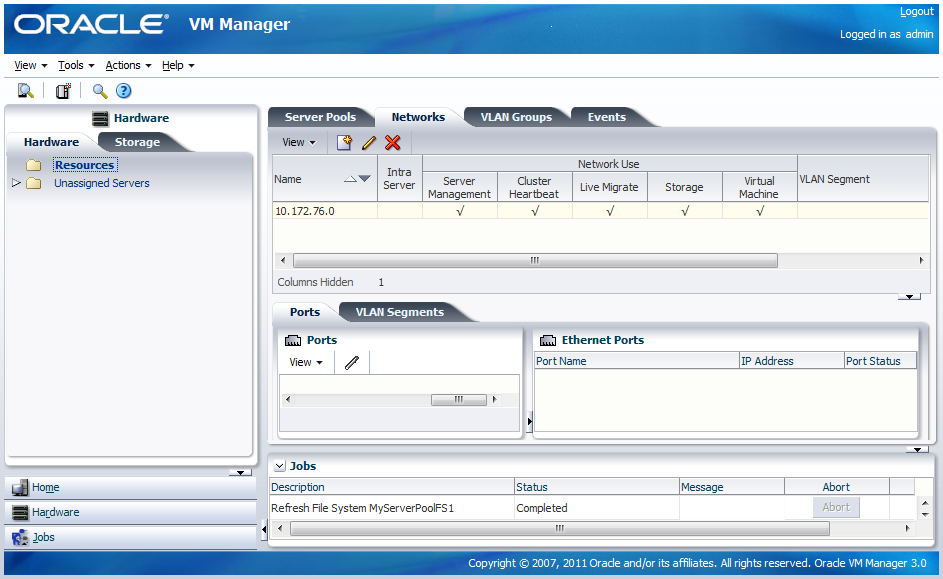
Click Create to start the Create Network wizard. Select the type of network to create, based on your network infrastructure. In this example we use the Ethernet ports on each Oracle VM Server to create a network for virtual machine traffic. Click Next.
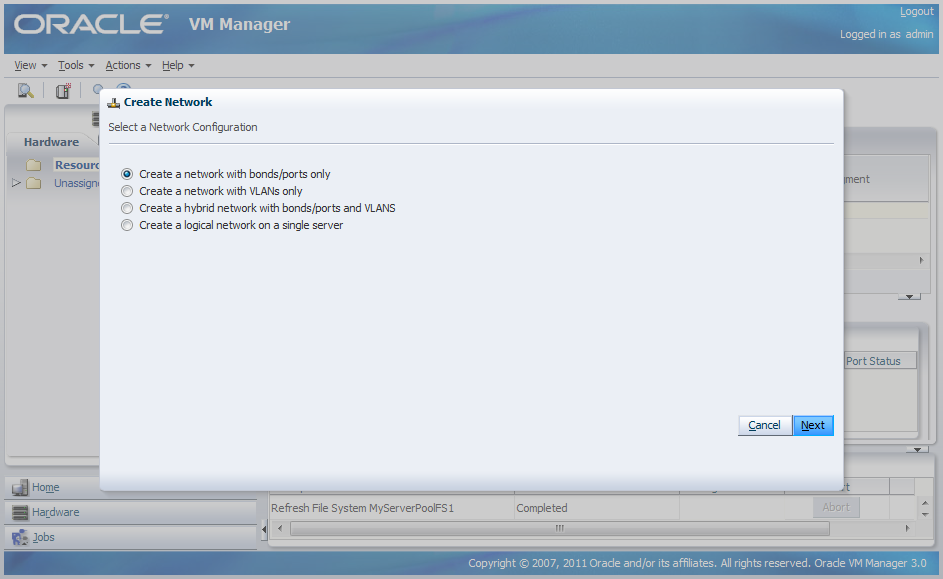
At the Create Network step, enter information about the network and the network functions. The Network Usage fields are where you decide which network functions are to be assigned to the network. Select Virtual Machine and click Next.
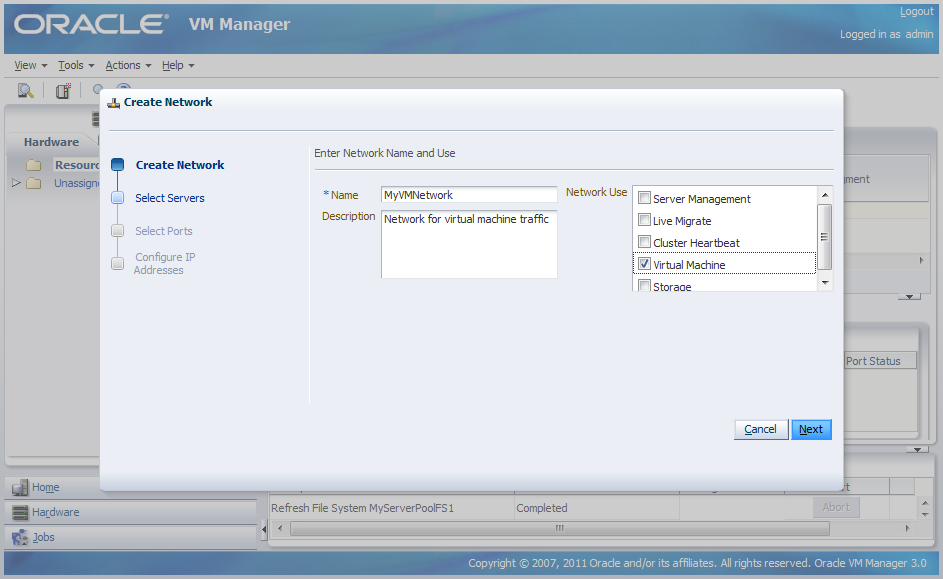
To discover the Ethernet ports on the Oracle VM Servers, select them and move them to the Selected Servers field, and click Next.
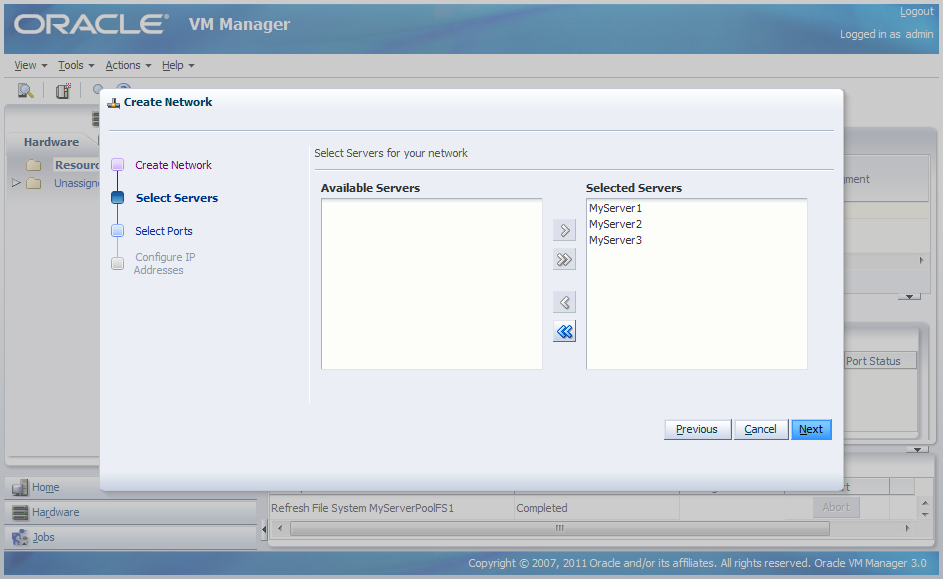
Select a port from each Oracle VM Server to use for the virtual machine network and click Next.
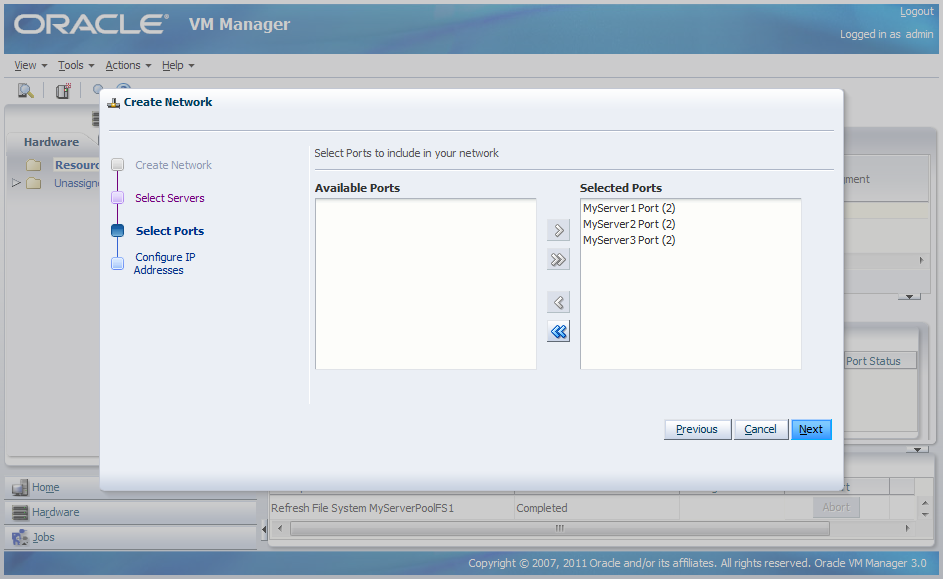
You can use static IP addresses, DHCP or have no IP addresses assigned to the network. In this example we do not need to use IP addresses as we are creating a network for use only by virtual machines, so we set the Addressing to None. Click Finish to create the network.
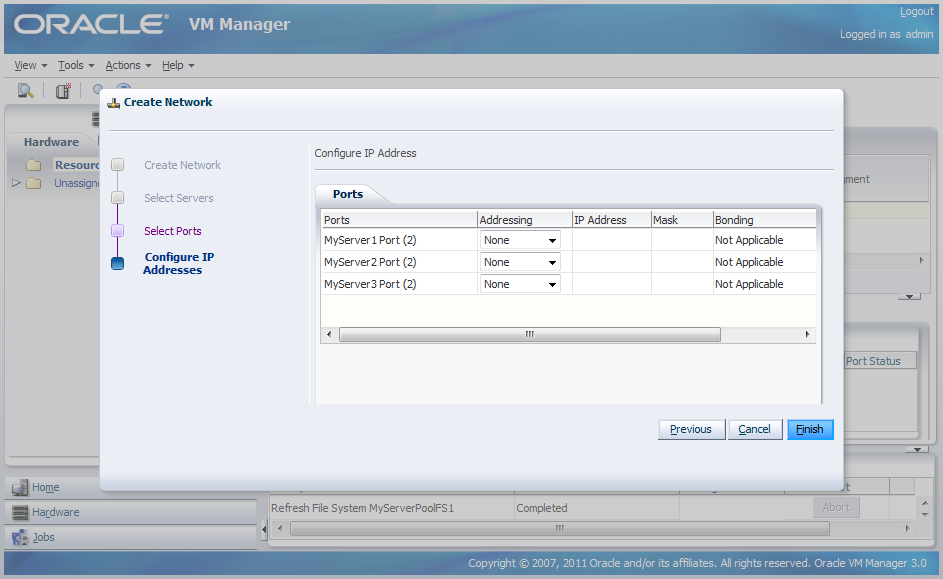
The newly created virtual machine network is created and listed in the Networks tab. This virtual machine network is ready to use when creating virtual machines.
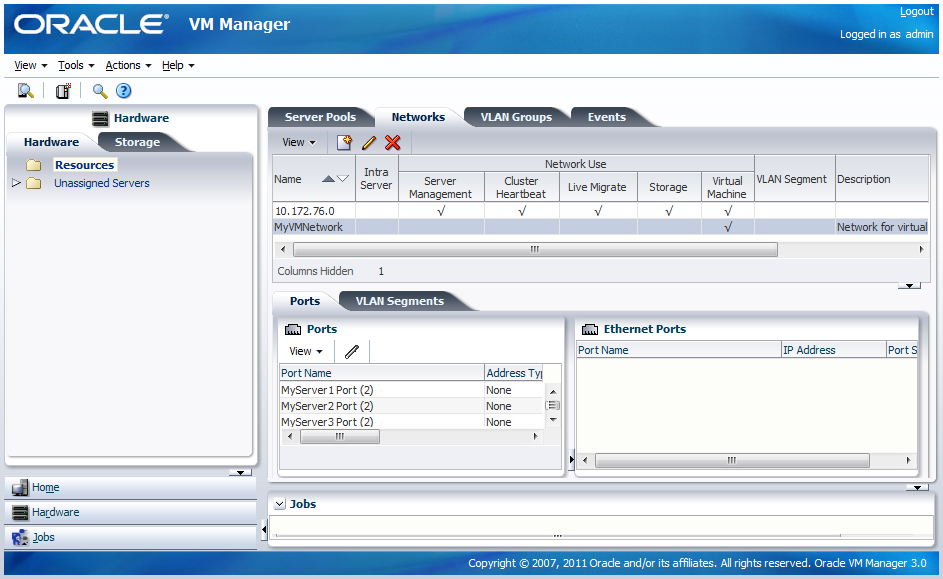 |
See Managing Networks for information on creating and configuring networks.
Now you have set up the virtual machine network, you should generate some virtual NICs to use in virtual machines to enable network connectivity.