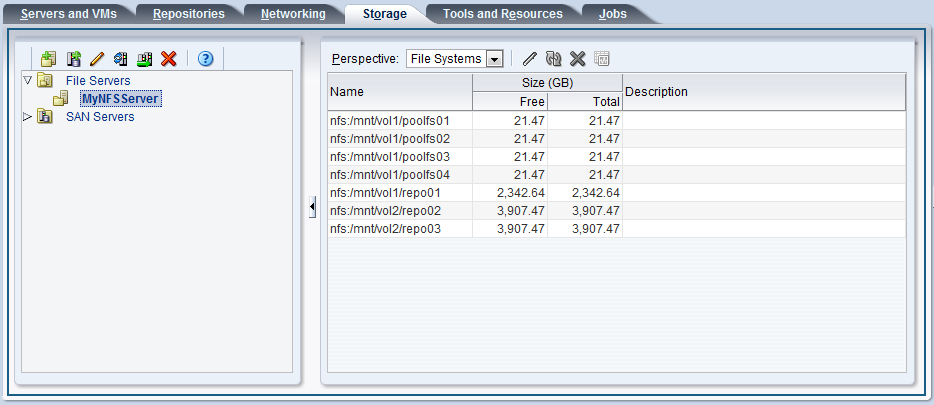This example uses a file server storage type (an NFS share). Replace the IP address for that of your own file server.
To discover a file server:
Click the Storage tab.
Select Discover File Server
 from the toolbar.
from the toolbar.
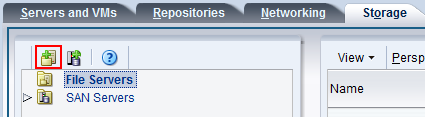
The Discover a File Server wizard is displayed. Enter the IP address for your file server, and a name for it, then click Next.
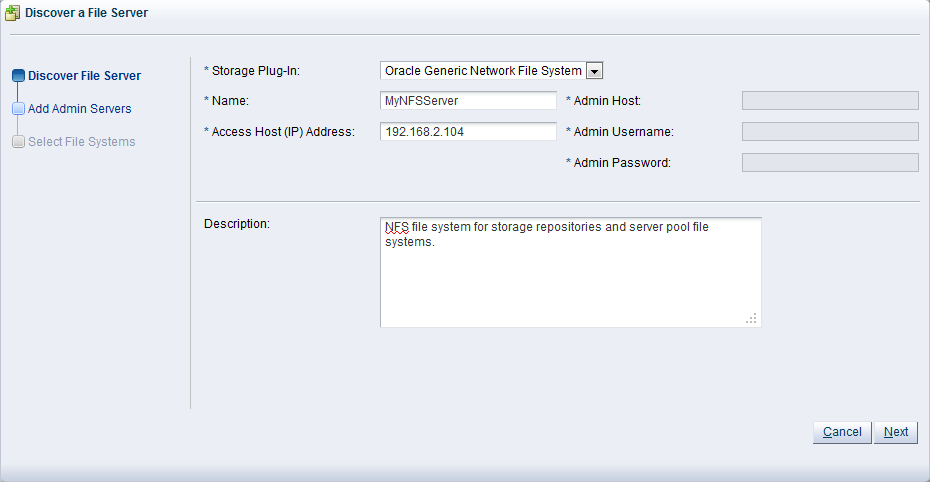
Assign one or more Oracle VM Servers to perform any required administration on the file server. Click Next.
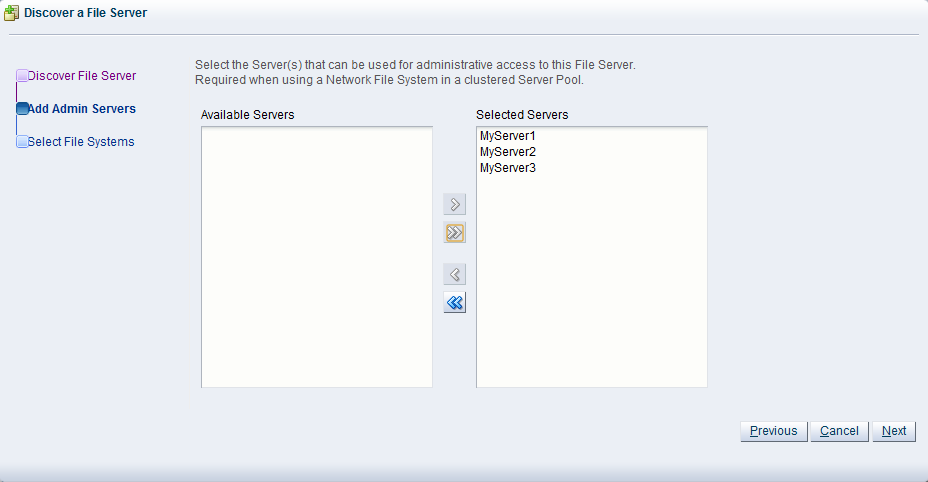
If any file systems on the file server contain existing virtual machine resources they are listed on this step of the wizard. Select the corresponding check box and choose an Oracle VM Server from the Server drop down list to discover the content of the selected file systems. This allows Oracle VM Manager to add the existing resources to the system. Click Finish to complete the file server discovery.

At the end of the file server discovery a refresh operation is triggered to make sure all file systems available on the file server appear in Oracle VM Manager. When the operation is complete, the available file systems are displayed in the management pane when you select the file server.
You can change the name of the file systems by selecting the file system in the table and clicking Edit File System
 in the management pane toolbar.
in the management pane toolbar.