Oracle® Enterprise Manager Ops Center
Provisioning Oracle Solaris 10 Operating System
12c Release 1 (12.1.2.0.0)
E27332-01
November 2012
This guide provides an end-to-end example for how to use Oracle Enterprise Manager Ops Center.
Introduction
Oracle Enterprise Manager Ops Center's provisioning feature installs operating systems on the managed systems, automatically and consistently. OS provisioning is handled by a deployment plan, which can be single step or multi-step plan. For a profile that requires the OS image, Oracle Enterprise Manager Ops Center retrieves the OS image from the Software Library and uses it to provision the target servers. The Software Library is located either in a directory on the Enterprise Controller or on a Network Attached storage appliance that the Enterprise Controller can access.
This example describes how to provision an Oracle Solaris 10 operating system through a profile and an associated deployment plan.
See Related Articles and Resources for links to related information and articles.
What You Will Need
You will need the following to provision an Oracle Solaris 10 operating system:
-
An Oracle Solaris 10 OS image, imported into the software library of Oracle Enterprise Manager Ops Center.
-
A Proxy Controller located on the same subnet as the target hosts with DHCP services configured for x86 system.
-
A profile and a deployment plan to complete the steps for provisioning Oracle Solaris 10 operating system.
-
Asset administrator and a Plan/Profile administrator to run the complete scenario for provisioning Oracle Solaris 10 operating system.
Provisioning an Oracle Solaris 10 Operating System
You can create OS profiles for provisioning Solaris OS on SPARC and x86 systems. Whenever you import an OS image, a default profile is always created. You can either edit the profile or create a new profile.
Create a Profile for Oracle Solaris 10 Operating System
The steps to create a profile for Oracle Solaris 10 operating system are:
-
Click Plan Management in the Navigation pane.
-
Select OS Provisioning in the Profiles and Policies tree. A list of existing OS profiles is displayed in the center pane.
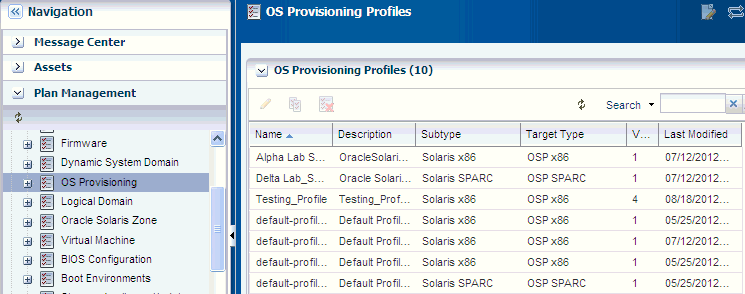
Description of the illustration os_provisioning.png
-
Click Create Profile in the Actions pane. The Create Profile-OS Provisioning wizard is displayed.
-
Define the profile parameters and click Next.
-
Name – The name of the profile.
-
Description – A description of the profile.
-
Create a deployment plan for this profile – This option is selected by default to automatically create a plan using this profile.
-
Subtype – Select Solaris x86.
-
Target Type – The target types is automatically defined to x86 type.
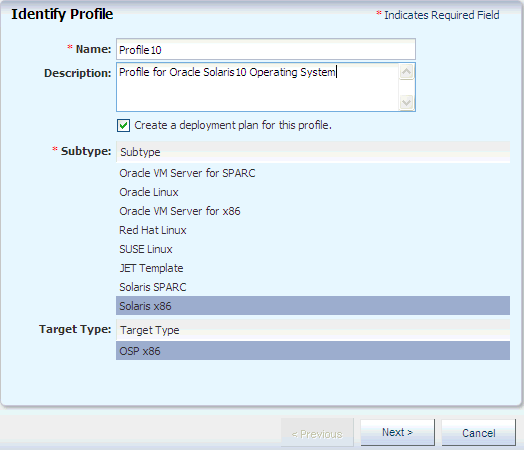
Description of the illustration identify_profile.png
-
-
Select an OS image in the OS Image List.
Select a Software Group from the list given. Skip to select 'Include Custom Scripts'.
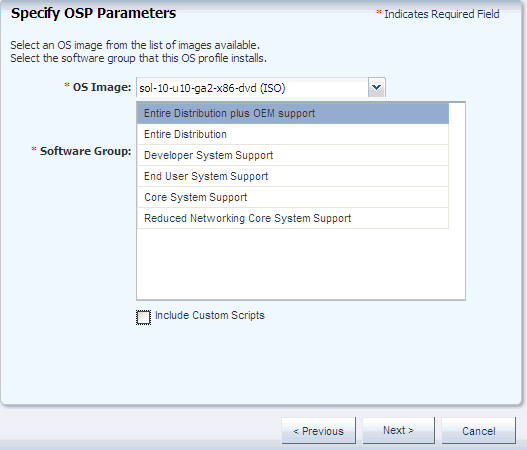
Description of the illustration osp_parameters.png
-
Click Next to specify the OS setup parameters.
-
Language – Select a language from the list.
-
TimeZone – Specify the time zone for the OS.
-
Terminal Type – Select a terminal type from the list.
-
Console Serial Port – To monitor the installation using a serial connection, select the correct console serial port device.
-
Console Baud Rate – To monitor the installation using a serial connection, select the correct serial port device baud rate.
-
NFS4 Domain – Enter the NFS4 domain name that the target system will use. The dynamic value for NFSv4 domain name enables the NFSv4 domain to be derived dynamically, at run time, based on the naming service configuration. You can also provide valid domain name to hard code the value for NFSv4 domain.
-
Password – Enter the root password for the root user on systems provisioned using this profile. Re-enter the password for confirmation. The password used in this example is '
admin'.
Select Automatically Manage with Oracle Enterprise Manager Ops Center to install the Agent Controller on the system and manage the system with Ops Center. This option provides the highest level of functionality. Click Next.
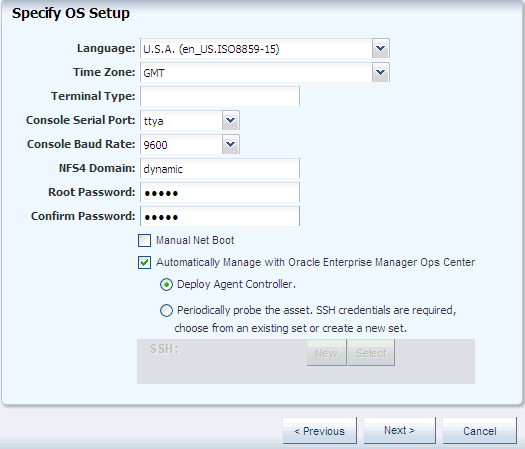
Description of the illustration specify_ossetup.png
-
-
You are now asked to specify the installation parameters. Skip this step and click Next to specify the File System Layout.
-
To specify the File System Layout, select a file system and click Next.
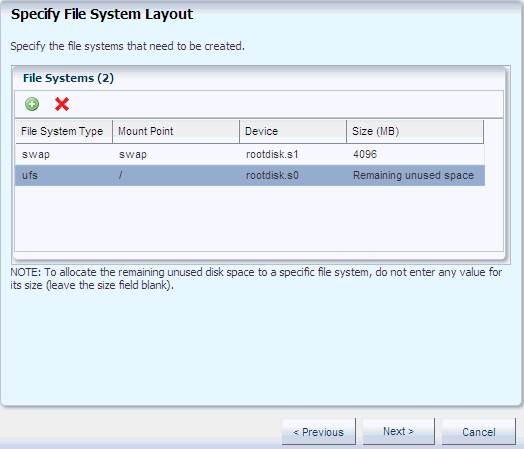
Description of the illustration filesystem.png
-
Select None while specifying the naming services and click Next.
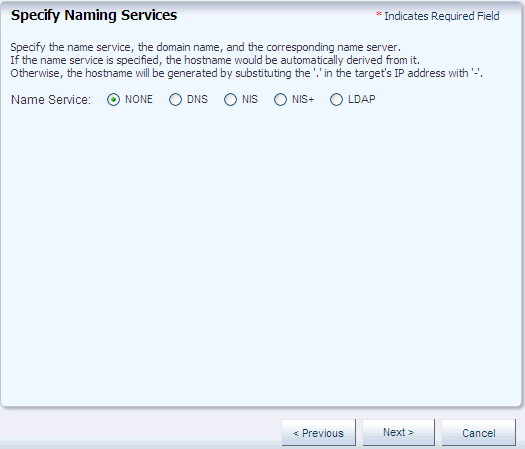
Description of the illustration naming_services.png
-
Specify None for the Networking Services and click Next.
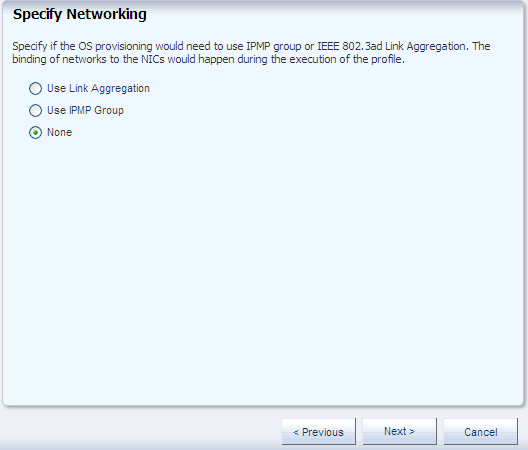
Description of the illustration networking.png
-
Select a DHCP enabled network interface that you want to use in the provisioning process.
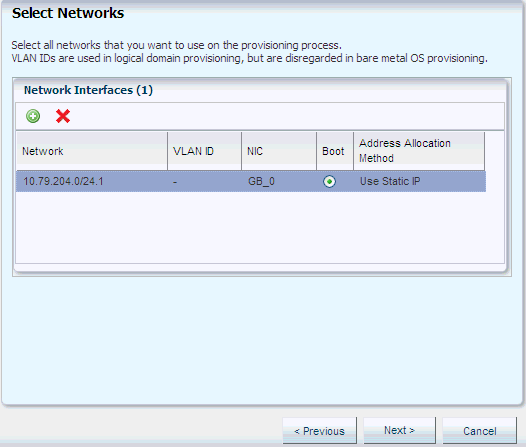
Description of the illustration networks.png
For a Solaris SPARC subtype, you do not need to enable DHCP on the network interface.
-
Click Next to view the Summary of the parameters selected for Oracle Solaris 10 operating system provisioning.
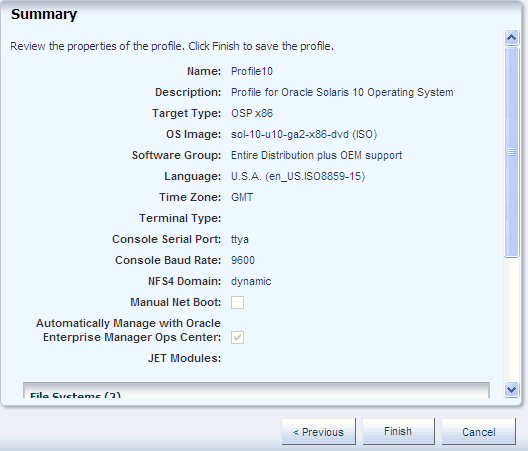
Description of the illustration summary.png
-
Review the parameters and click Finish to save the profile. The profile is created for provisioning Oracle Solaris 10 operating system.
You can view the profile under OS Provisioning of Profiles and Policies in the Plan Management drawer of the Navigation pane. You can select the profile to view its details in the center pane.
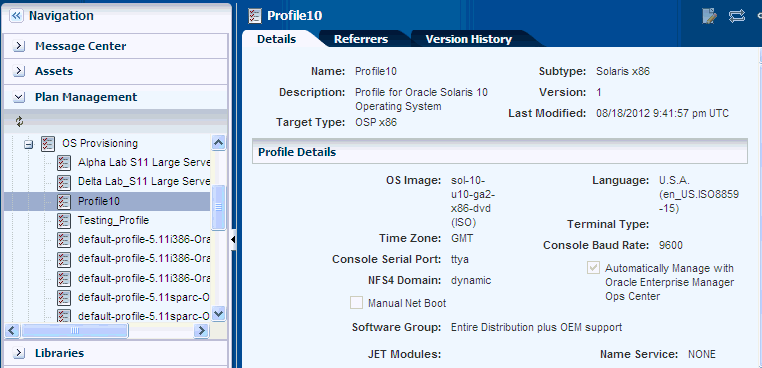
Description of the illustration profile.png
Associated Deployment Plan for Provisioning Oracle Solaris 10 Operating System
The profile creates an associated deployment plan by default. You can view the deployment plan under the Provision OS section of the Deployment Plan in the Plan Management drawer of the Navigation pane.
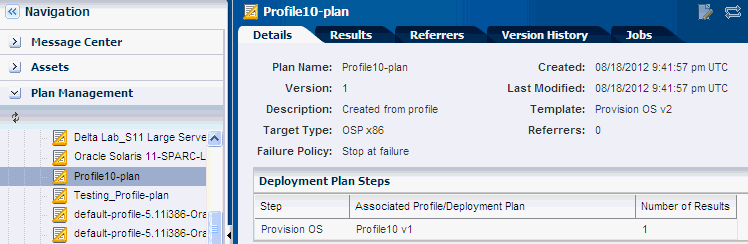
Description of the illustration depplan.png
Apply the Deployment Plan for Provisioning Oracle Solaris 10 Operating System
To apply the deployment plan, perform the following steps.
-
Select the Deployment plan under the Deployment Plans heading in the Plan Management section of the Navigation pane. Click Apply Deployment Plan in the Actions pane. The Apply Deployment Plan wizard is displayed.
-
Select the target assets and click Add to Target List. You can filter the assets according to the plan's characteristics. Select 'Apply minimal interaction' to proceed ahead with minimum interaction.
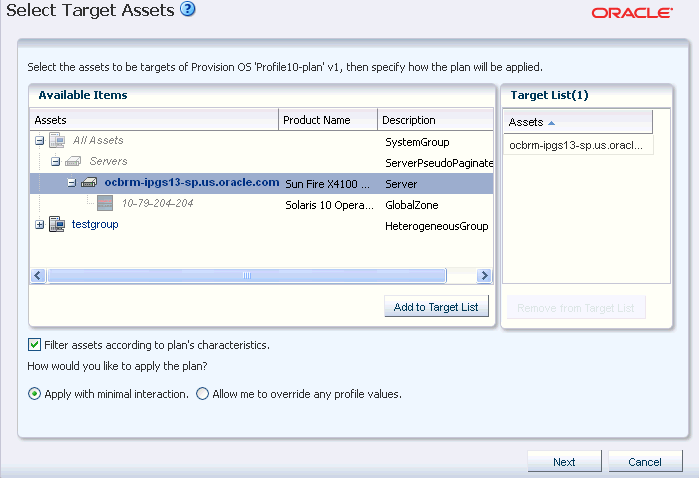
Description of the illustration targetassets.png
-
Click Next and specify the IP Address.
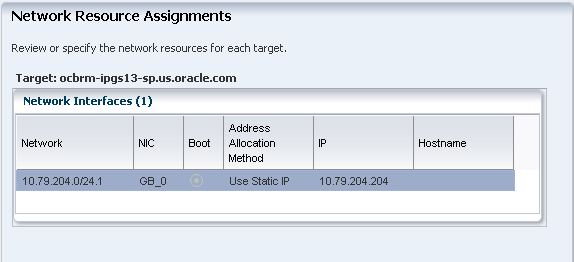
Description of the illustration network_assignment.png
-
Click Next to select the Server Pool. Select 'Do not assign to a Server Pool. The new server will execute in stand-alone mode. You may add the server to a pool at a later time.'
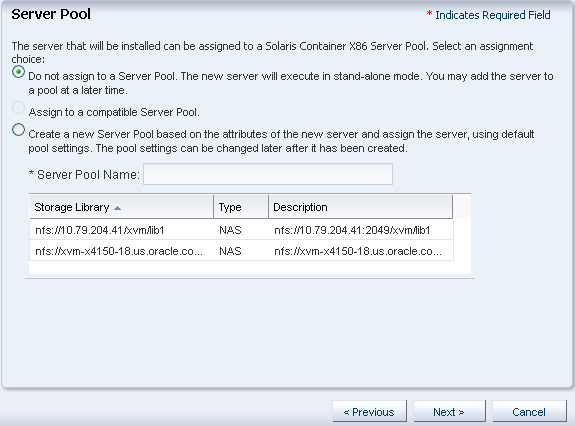
Description of the illustration server_pool.png
-
Click Next to schedule the job for now or at a later time.
-
Click Next to display the Summary. Click Apply to apply the deployment plan.
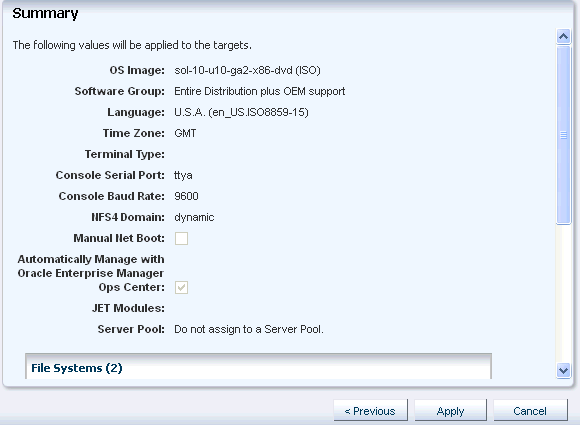
Description of the illustration summary_depplan.png
The provisioning job takes time to complete. You can view the progress and status of the provisioning job from the Jobs pane.
When the job is completed, go to Assets and expand Servers to see your operating system. Click the operating system in the Navigation pane to display the details in the center pane.
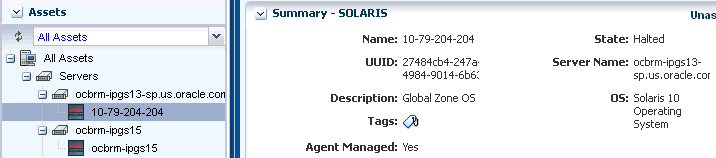
Description of the illustration output.png
What's Next?
You can update your Oracle Solaris 10 operating system with various updates and perform complex update tasks in a consistent manner. You can identify dependencies, download update packages or updates from the appropriate vendor sites, maintain consistent component configuration of your systems to the latest security updates.
You can use Update Profiles and Plans to define which components must be installed and the level of automation during the installation.
Related Articles and Resources
To configure the DHCP services for OS provisioning, see Configuring DHCP and Subnets for OS Provisioning in Oracle Enterprise Manager Ops Center Administration Guide.
For more information on images, see the chapter Software Libraries of Oracle Enterprise Manager Ops Center.
For more information on provisioning an operating system, see Oracle Enterprise Manager Ops Center Provision and Update Guide.
For other examples, see the How To library at http://docs.oracle.com/cd/E27363_01/nav/howto.htm.
Documentation Accessibility
For information about Oracle's commitment to accessibility, visit the Oracle Accessibility Program website at http://www.oracle.com/pls/topic/lookup?ctx=acc&id=docacc.
Oracle customers have access to electronic support through My Oracle Support. For information, visit http://www.oracle.com/pls/topic/lookup?ctx=acc&id=info or visit http://www.oracle.com/pls/topic/lookup?ctx=acc&id=trs if you are hearing impaired.
Oracle Enterprise Manager Ops Center Provisioning Oracle Solaris 10 Operating System, 12c Release 1 (12.1.2.0.0)
E27332-01
Copyright © 2007, 2012, Oracle and/or its affiliates. All rights reserved.
This software and related documentation are provided under a license agreement containing restrictions on use and disclosure and are protected by intellectual property laws. Except as expressly permitted in your license agreement or allowed by law, you may not use, copy, reproduce, translate, broadcast, modify, license, transmit, distribute, exhibit, perform, publish, or display any part, in any form, or by any means. Reverse engineering, disassembly, or decompilation of this software, unless required by law for interoperability, is prohibited.
The information contained herein is subject to change without notice and is not warranted to be error-free. If you find any errors, please report them to us in writing.
If this is software or related documentation that is delivered to the U.S. Government or anyone licensing it on behalf of the U.S. Government, the following notice is applicable:
U.S. GOVERNMENT END USERS: Oracle programs, including any operating system, integrated software, any programs installed on the hardware, and/or documentation, delivered to U.S. Government end users are "commercial computer software" pursuant to the applicable Federal Acquisition Regulation and agency-specific supplemental regulations. As such, use, duplication, disclosure, modification, and adaptation of the programs, including any operating system, integrated software, any programs installed on the hardware, and/or documentation, shall be subject to license terms and license restrictions applicable to the programs. No other rights are granted to the U.S. Government.
This software or hardware is developed for general use in a variety of information management applications. It is not developed or intended for use in any inherently dangerous applications, including applications that may create a risk of personal injury. If you use this software or hardware in dangerous applications, then you shall be responsible to take all appropriate fail-safe, backup, redundancy, and other measures to ensure its safe use. Oracle Corporation and its affiliates disclaim any liability for any damages caused by use of this software or hardware in dangerous applications.
Oracle and Java are registered trademarks of Oracle and/or its affiliates. Other names may be trademarks of their respective owners.
Intel and Intel Xeon are trademarks or registered trademarks of Intel Corporation. All SPARC trademarks are used under license and are trademarks or registered trademarks of SPARC International, Inc. AMD, Opteron, the AMD logo, and the AMD Opteron logo are trademarks or registered trademarks of Advanced Micro Devices. UNIX is a registered trademark of The Open Group.
This software or hardware and documentation may provide access to or information on content, products, and services from third parties. Oracle Corporation and its affiliates are not responsible for and expressly disclaim all warranties of any kind with respect to third-party content, products, and services. Oracle Corporation and its affiliates will not be responsible for any loss, costs, or damages incurred due to your access to or use of third-party content, products, or services.