Oracle® Enterprise Manager Ops Center
Managing the Configuration of a Logical Domain
12c Release 1 (12.1.2.0.0)
E27361-02
November 2012
This guide provides an end-to-end example for how to use Oracle Enterprise Manager Ops Center.
Introduction
Oracle Enterprise Manager Ops Center provides operations for managing logical domains. A logical domain is created in a virtualization host, that can either be stand-alone or placed in a server pool.
When you create a logical domain, you define the required resources for it. After you create the logical domain, you can manage the resources and add new resources.
This guide shows you how to manage the configuration of a logical domain, including modifying the allocated CPU threads and memory units, adding storage, and adding network resources.
You can modify the logical domain configuration, storage, and network resource configuration either in running or in shutdown state. In this example, the logical domain used is in a shutdown state before starting to manage its configuration.
See Related Articles and Resources for links to related information and articles.
What You Will Need
In this example, you will need the following to manage a logical domain configuration:
-
A user with the Virtualization Admin role to perform all of the operations described in this example.
-
A logical domain, in shutdown state, and in an Oracle VM Server for SPARC 2.1 version that is placed in a server pool.
-
A NAS storage library to associate with the logical domain.
-
At least one available network to assign to the logical domain.
-
At least two CPU threads, and 2048 MB of memory to assign to the logical domain.
Managing Logical Domain Configuration Actions
The following actions are available to manage the configuration of a logical domain in Oracle Enterprise Manager Ops Center:
Adding Storage
Storage libraries provide the storage resources required for a logical domain. When you associate a storage library with an Oracle VM Server, the library becomes available for the logical domain running in that host. A logical domain in a server pool can access and share storage associated with a server pool. You can add storage from the libraries that are available to the logical domain.
In this example, a virtual disk is added to a logical domain from a NAS storage library associated with the server pool.
The following procedure details the steps required to add storage to a logical domain:
-
Select Server Pools from the Assets section in the Navigation pane.
-
Select the logical domain that is in shutdown state.
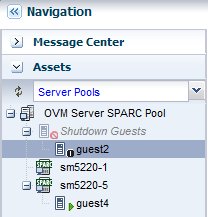
Description of the illustration ldom_select_asset.png
-
Click Add Storage in the Actions pane.
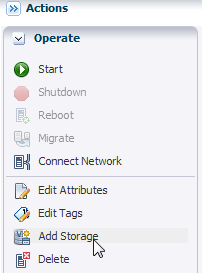
Description of the illustration ldom_actions_pane.png
-
Click the Add icon to add storage.
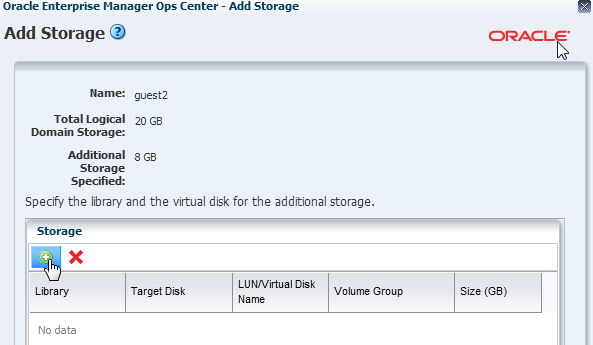
Description of the illustration ldom_add_icon.png
The storage libraries associated with the server pool are listed. The library can be a local storage, NAS, local device, Dynamic Storage, or SAN library.
-
Select the NAS library from the list.
-
Enter a virtual disk name in the LUN/Virtual Disk Name field, and specify the size for the disk. The selection of virtual disks varies according to the library selected. Click Finish to add the specified storage to the guest.
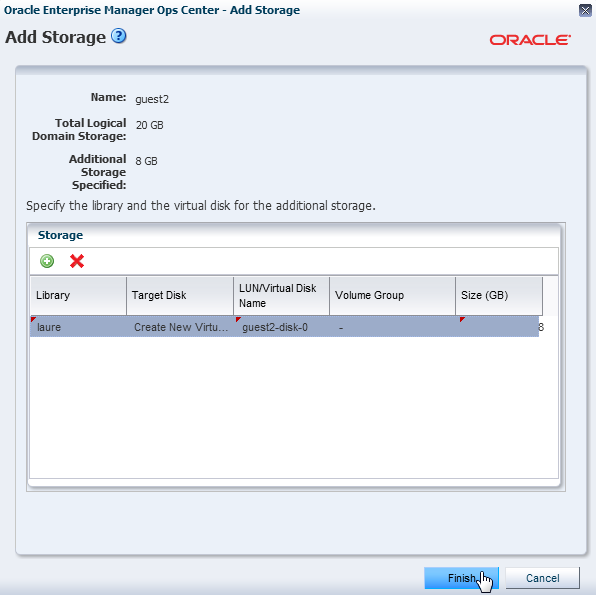
Description of the illustration ldom_add_storage.png
The specified storage is added to the logical domain.
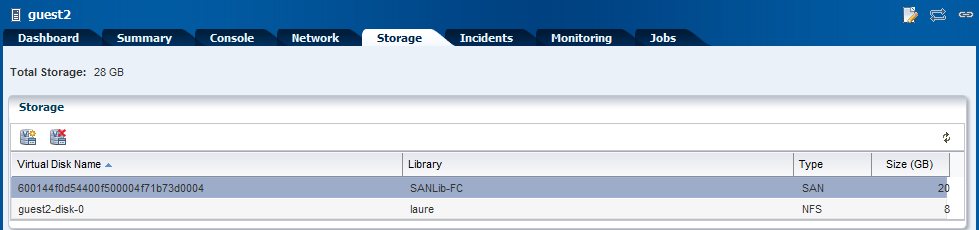
Description of the illustration ldom_storage_tab.png
Connecting a Logical Domain to a Network
A network enables logical domains to communicate with each other or with the Internet. When a network is assigned to a server pool, the network is accessible from each virtualization host in the pool. You can connect a logical domain to an accessible network assigned to a server pool.
In this example, a logical domain, in shutdown state, is connected to a network.
The following procedure describes the steps to connect a logical domain to a network:
-
Select Server Pools from the Assets section in the Navigation pane.
-
Select the logical domain that is in shutdown state.
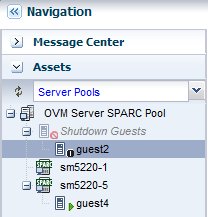
Description of the illustration ldom_select_asset.png
-
Click Connect Network in the Actions pane.
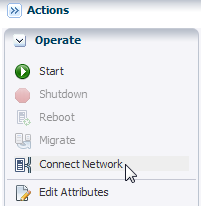
Description of the illustration ldom_actions_pane2.png
-
Only available networks that are not currently connected to the selected logical domain appear in a table. Select the networks to which you want to connect the guest, and click Connect To Network to finish.
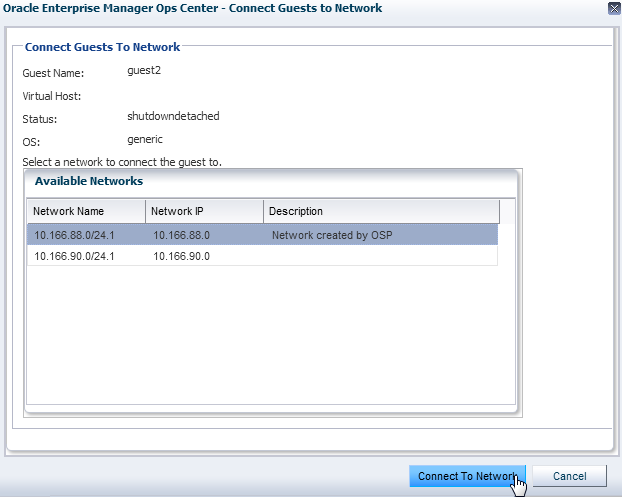
Description of the illustration ldom_connect_network.png
The specified network is connected to the logical domain.
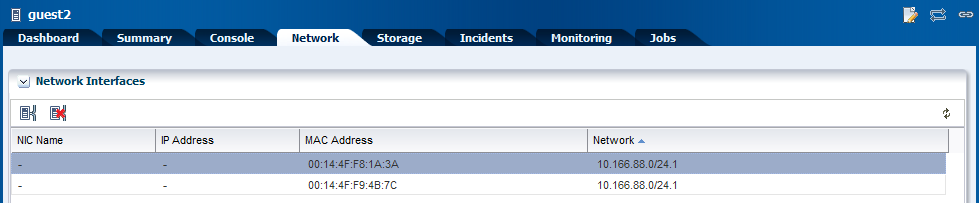
Description of the illustration ldom_network_tab.png
You can use the networks connected to the logical domain to create IPMP groups or link aggregations in the logical domain operating system.
Editing CPU and Memory Utilization
The CPU allocation and memory are defined when you create a logical domain. You can modify the configuration of a logical domain to change the CPU or memory resources.
In this example, a logical domain's CPU threads and memory allocation are modified.
The following procedure takes you through the steps to edit the CPU and memory utilization of a logical domain:
-
Select Server Pools from the Assets section in the Navigation pane.
-
Select the logical domain that is in shutdown state.
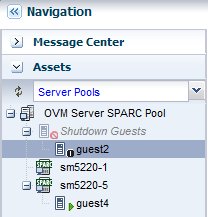
Description of the illustration ldom_select_asset.png
-
Click the Summary tab to see the logical domain's CPU and memory utilization.
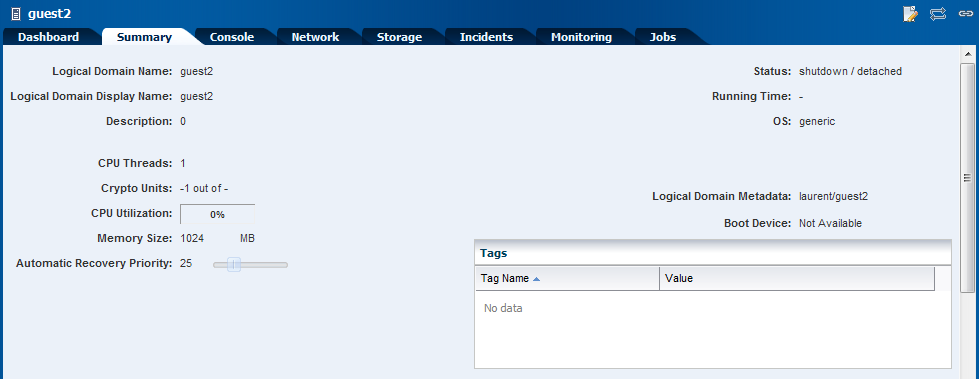
Description of the illustration ldom_summary1.png
-
Click Edit Attributes in the Actions pane.
The information displayed in the Summary tab is now editable.
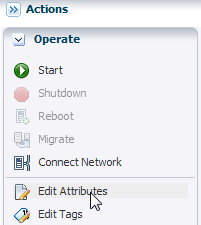
Description of the illustration ldom_actions_pane3.png
-
In this example, change the number of CPU threads from 1 to 2, and double the amount of memory that you want to assign to the logical domain. Click the Save icon to save changes.
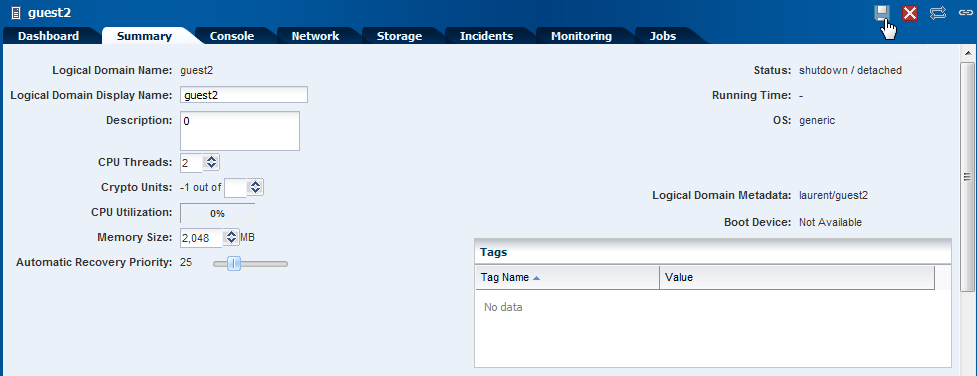
Description of the illustration ldom_summary2.png
The specified CPU and memory utilization information is applied to the logical domain. When supported, the change in the configuration is applied dynamically on a logical domain that is in a running state. If the logical domain is running on an Oracle VM Server for SPARC version earlier than 2.0, you cannot dynamically modify the memory size of a logical domain. When dynamic change is not supported, a warning message appears. The logical domain is rebooted, and the change in the configuration is applied.
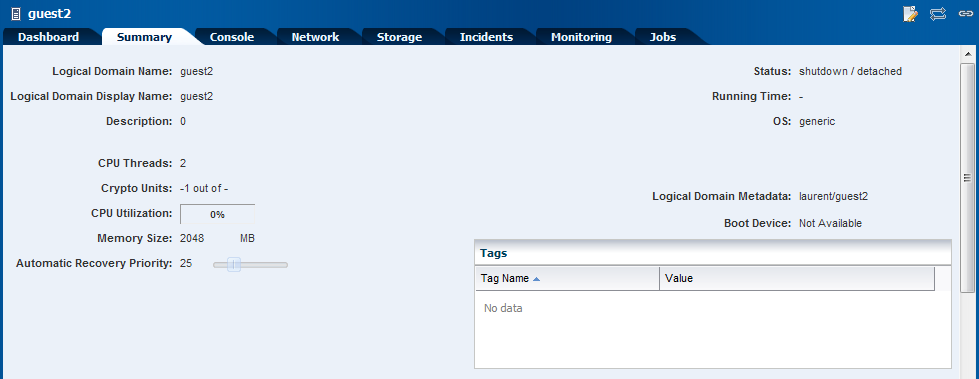
Description of the illustration ldom_summary_tab.png
What's Next?
After managing your logical domains configuration, you can manage their life cycle with operations such as shut down, start, suspend, resume, or reboot. You can also migrate your logical domains from one virtualization host to another virtualization host.
Related Articles and Resources
The following chapters in the Oracle Enterprise Manager Ops Center Feature Reference Guide contain more information about logical domains and server pools:
Other examples are available at http://docs.oracle.com/cd/E27363_01/nav/howto.htm.
Documentation Accessibility
For information about Oracle's commitment to accessibility, visit the Oracle Accessibility Program website at http://www.oracle.com/pls/topic/lookup?ctx=acc&id=docacc.
Oracle customers have access to electronic support through My Oracle Support. For information, visit http://www.oracle.com/pls/topic/lookup?ctx=acc&id=info or visit http://www.oracle.com/pls/topic/lookup?ctx=acc&id=trs if you are hearing impaired.
Oracle Enterprise Manager Ops Center Managing the Configuration of a Logical Domain, 12c Release 1 (12.1.2.0.0)
E27361-02
Copyright © 2007, 2012, Oracle and/or its affiliates. All rights reserved.
This software and related documentation are provided under a license agreement containing restrictions on use and disclosure and are protected by intellectual property laws. Except as expressly permitted in your license agreement or allowed by law, you may not use, copy, reproduce, translate, broadcast, modify, license, transmit, distribute, exhibit, perform, publish, or display any part, in any form, or by any means. Reverse engineering, disassembly, or decompilation of this software, unless required by law for interoperability, is prohibited.
The information contained herein is subject to change without notice and is not warranted to be error-free. If you find any errors, please report them to us in writing.
If this is software or related documentation that is delivered to the U.S. Government or anyone licensing it on behalf of the U.S. Government, the following notice is applicable:
U.S. GOVERNMENT END USERS: Oracle programs, including any operating system, integrated software, any programs installed on the hardware, and/or documentation, delivered to U.S. Government end users are "commercial computer software" pursuant to the applicable Federal Acquisition Regulation and agency-specific supplemental regulations. As such, use, duplication, disclosure, modification, and adaptation of the programs, including any operating system, integrated software, any programs installed on the hardware, and/or documentation, shall be subject to license terms and license restrictions applicable to the programs. No other rights are granted to the U.S. Government.
This software or hardware is developed for general use in a variety of information management applications. It is not developed or intended for use in any inherently dangerous applications, including applications that may create a risk of personal injury. If you use this software or hardware in dangerous applications, then you shall be responsible to take all appropriate fail-safe, backup, redundancy, and other measures to ensure its safe use. Oracle Corporation and its affiliates disclaim any liability for any damages caused by use of this software or hardware in dangerous applications.
Oracle and Java are registered trademarks of Oracle and/or its affiliates. Other names may be trademarks of their respective owners.
Intel and Intel Xeon are trademarks or registered trademarks of Intel Corporation. All SPARC trademarks are used under license and are trademarks or registered trademarks of SPARC International, Inc. AMD, Opteron, the AMD logo, and the AMD Opteron logo are trademarks or registered trademarks of Advanced Micro Devices. UNIX is a registered trademark of The Open Group.
This software or hardware and documentation may provide access to or information on content, products, and services from third parties. Oracle Corporation and its affiliates are not responsible for and expressly disclaim all warranties of any kind with respect to third-party content, products, and services. Oracle Corporation and its affiliates will not be responsible for any loss, costs, or damages incurred due to your access to or use of third-party content, products, or services.