Oracle® Enterprise Manager Ops Center
Discovering an Oracle SPARC T5 Server
12c Release 1 (12.1.3.0.0)
E38934-01
March 2013
This guide provides an end-to-end example for how to use Oracle Enterprise Manager Ops Center.
Introduction
You can use Oracle Enterprise Manager Ops Center to manage and monitor a variety of datacenter assets, including server hardware, chassis, racks, network equipment, operating systems, virtualization software, and clustering software. Discovering and managing your assets is a prerequisite for almost every action in the software. The discovery feature makes adding assets quick and easy. You can discover assets using a discovery profile, which specifies the discovery targets and the protocols, and credentials for accessing and managing them.
The following sections are covered in this document to discover a SPARC T5 Server:
In the example scenario, an existing SPARC T5 Server is discovered using a discovery profile created for an ILOM service processor. All T5 servers run on Simplified Data Model (SDM) enabled ILOM 3.2. SDM is available as an option onT5 servers, providing the capability to present information on ILOM in a consistent manner across different servers. You must use Oracle Solaris 10 update 11 OS for provisioning Oracle VM Server for SPARC on a SPARC T5 server.
Discovery profiles for ILOM service processors are created using both IPMI and ILOM SSH protocols. The scenario described in this document can be applied to any of the SPARC T5 server models: T5-1B, T5-2, T5-4, and T5-8.
See Related Articles and Resources for links to related information and articles about discovering and managing other assets.
What You Will Need
You will need the following:
-
Access to a system running Oracle Enterprise Manager Ops Center using Ops Center Admin role to discover assets, and Ops Center Security Admin role to create credentials
-
One or more SPARC T5 Servers and their admin credentials.
Discover a SPARC T5 Server
You can discover a T5 server that has service processors configured using a discovery profile. A discovery profile is a combination of an asset type, a set of host names or IP addresses, and a set of credentials.
Create Credentials
Assets are discovered using a set of credentials. Based on the choice of server type, Oracle Enterprise Manager Ops Center displays only those protocols that are relevant to the asset. To discover an ILOM service processor, IPMI and SSH protocols are required. You can create a new set of credentials or use existing credentials to discover and connect with assets.
Creating IPMI Credentials
Use IPMI credentials to discover an ILOM service processor.
To create IPMI credentials, perform the following steps:
-
Click Plan Management on the Navigation pane, then click Credentials.
-
Click Create Credentials in the Actions pane. The Create Credentials wizard is displayed.
-
Select IPMI from the drop-down list in the Protocol field.
-
Enter a name for the discovery credentials in the Name field.
-
Enter a description for your credentials in the Description field.
-
Enter the user name of the service processor login credentials in the Login User field.
-
Enter the password of the service processor login credentials in the Password field. Retype the same password in the Confirm Password field.
-
Click Create. The user credential is created.
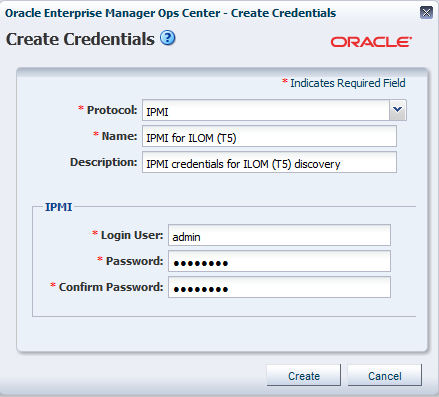
Description of the illustration create_ipmi_cred.png
Creating SSH Credentials
Use ILOM SSH credentials to discover ILOM service processors. They can also be used to discover operating systems.
To create SSH credentials, perform the following steps:
-
Click Plan Management on the Navigation pane, then click Credentials.
-
Click Create Credentials on the Actions pane. The Create Credentials wizard opens.
-
Select SSH from the drop-down list in the Protocol field.
-
Enter a name for the discovery credentials in the Name field.
-
Enter a description for your credentials in the Description field.
-
Enter the user name of the service processor credentials in the Login User field.
-
Enter the password of the service processor credentials in the Password field. Retype the same password in the Confirm Password field.
-
Enter the SSH port number. The SSH port number is populated by default.
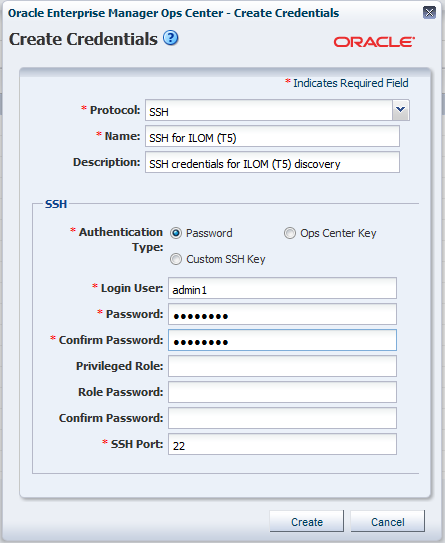
Description of the illustration create_ssh_cred.png
-
Click Create. The user credential is created.
Create a Discovery Profile
Discovery profiles simplify managing multiple sets of discovery criteria and offer persistent storage of access credentials. You can create a discovery profile and then run a discovery using the profile. You can provide discovery information such as the discovery credentials during profile creation or when the profile is run.
Creating a Discovery Profile for an ILOM Service Processor
Perform the following steps to create a discovery profile for an ILOM service processor:
-
Click Plan Management in the Navigation pane.
-
Click Discovery under Profiles and Policies.
-
Click Create Profile in the Actions pane. The Identity Profile screen opens.
-
Enter a name and description for the discovery profile.
-
Select ILOM Service Processor in the Asset Type, under Server Hardware. Click Next.
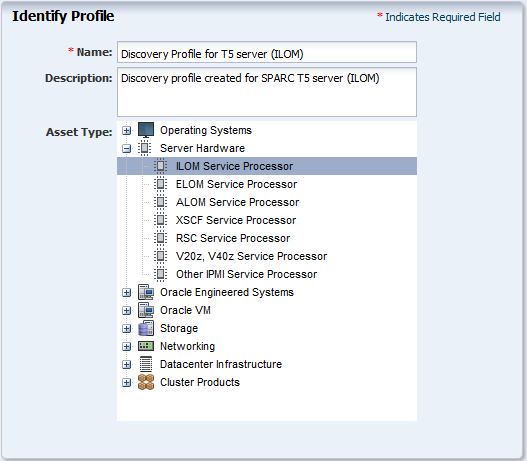
Description of the illustration identity_profile_ilom.png
-
The Tags page is displayed. Tags are optional and are not used in this example. Click Next.
-
The IP Ranges page is displayed. You can add the IP address for your T5 server or IP ranges for multiple servers in the IP Ranges page or do it later when you run the Add Assets job. Click Next.
-
Click Select in the Discovery Credentials dialog and choose the SSH and IPMI credentials that you have created. Click Next.
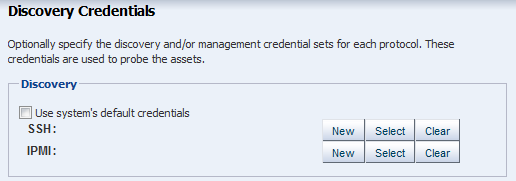
Description of the illustration discovery_credentials_ilom.png
-
Review the summary information, then click Finish to create a Discovery Profile.
The discovery profile is created. You can now run it to discover and manage the server using the ILOM service processor.
Using the Discovery Profile
After you have created the discovery profile, you can use it to discover and manage the T5 server.
In this example, the ILOM service processor discovery profile is used.
-
Click All Assets in the Assets section of the Navigation pane.
-
Click Add Assets in the Actions pane.
-
Select Add and manage various types of assets via discovery probes, then click Next.
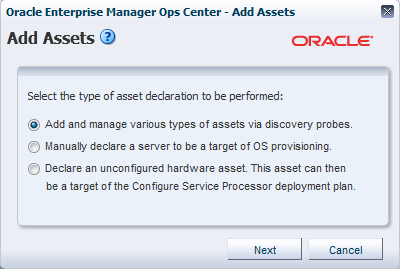
Description of the illustration ilom_add_assets.png
-
Select the discovery profile created in the previous section (see Create a Discovery Profile).
-
Enter the Hostname or IP address for the T5 server ILOM, then click Add Now to launch the discovery job. Multiple T5 servers can also be discovered using an IP range. This might take a few minutes to complete.
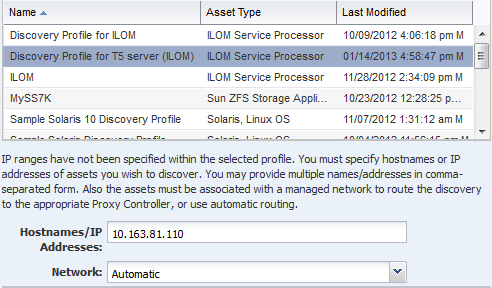
Description of the illustration disc_profile.png
After the discovery job completes successfully, the service processor is visible in the Navigation pane under the Servers tree, located in the Assets pane as shown in the following figure.
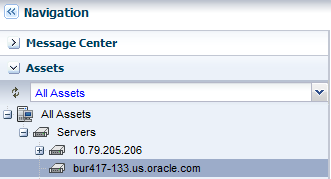
Description of the illustration ilom_added.png
What Next?
After you have added the T5 server, you can discover and manage the operating system on the hardware.
For instructions on how to add discover and manage the OS, see http://docs.oracle.com/cd/E27363_01/nav/howto.htm.
Related Articles and Resources
The following chapters in the Oracle Enterprise Manager Ops Center Feature Reference Guide contain more information:
For information on discovering Operating System, see the How To library at http://docs.oracle.com/cd/E27363_01/nav/howto.htm.
Documentation Accessibility
For information about Oracle's commitment to accessibility, visit the Oracle Accessibility Program website at http://www.oracle.com/pls/topic/lookup?ctx=acc&id=docacc.
Oracle customers have access to electronic support through My Oracle Support. For information, visit http://www.oracle.com/pls/topic/lookup?ctx=acc&id=info or visit http://www.oracle.com/pls/topic/lookup?ctx=acc&id=trs if you are hearing impaired.
Oracle Enterprise Manager Ops Center Discovering an Oracle SPARC T5 Server Guide, 12c Release 1 (12.1.3.0.0)
E38934-01
Copyright © 2007, 2013, Oracle and/or its affiliates. All rights reserved.
This software and related documentation are provided under a license agreement containing restrictions on use and disclosure and are protected by intellectual property laws. Except as expressly permitted in your license agreement or allowed by law, you may not use, copy, reproduce, translate, broadcast, modify, license, transmit, distribute, exhibit, perform, publish, or display any part, in any form, or by any means. Reverse engineering, disassembly, or decompilation of this software, unless required by law for interoperability, is prohibited.
The information contained herein is subject to change without notice and is not warranted to be error-free. If you find any errors, please report them to us in writing.
If this is software or related documentation that is delivered to the U.S. Government or anyone licensing it on behalf of the U.S. Government, the following notice is applicable:
U.S. GOVERNMENT END USERS: Oracle programs, including any operating system, integrated software, any programs installed on the hardware, and/or documentation, delivered to U.S. Government end users are "commercial computer software" pursuant to the applicable Federal Acquisition Regulation and agency-specific supplemental regulations. As such, use, duplication, disclosure, modification, and adaptation of the programs, including any operating system, integrated software, any programs installed on the hardware, and/or documentation, shall be subject to license terms and license restrictions applicable to the programs. No other rights are granted to the U.S. Government.
This software or hardware is developed for general use in a variety of information management applications. It is not developed or intended for use in any inherently dangerous applications, including applications that may create a risk of personal injury. If you use this software or hardware in dangerous applications, then you shall be responsible to take all appropriate fail-safe, backup, redundancy, and other measures to ensure its safe use. Oracle Corporation and its affiliates disclaim any liability for any damages caused by use of this software or hardware in dangerous applications.
Oracle and Java are registered trademarks of Oracle and/or its affiliates. Other names may be trademarks of their respective owners.
Intel and Intel Xeon are trademarks or registered trademarks of Intel Corporation. All SPARC trademarks are used under license and are trademarks or registered trademarks of SPARC International, Inc. AMD, Opteron, the AMD logo, and the AMD Opteron logo are trademarks or registered trademarks of Advanced Micro Devices. UNIX is a registered trademark of The Open Group.
This software or hardware and documentation may provide access to or information on content, products, and services from third parties. Oracle Corporation and its affiliates are not responsible for and expressly disclaim all warranties of any kind with respect to third-party content, products, and services. Oracle Corporation and its affiliates will not be responsible for any loss, costs, or damages incurred due to your access to or use of third-party content, products, or services.