 Understanding Configurable Workflow
Understanding Configurable Workflow
This chapter provides an overview of configurable workflow for PeopleSoft General Ledger (GL) journal entries and standard budget journal entries based on PeopleSoft Enterprise Components Approval Framework (AF) and discusses how to:
Complete the Approval Transaction Registry and Configuration.
Create or modify notification template definitions.
Define user lists for approval framework.
Set up approval process definitions (rules).
Enable email approval.
Define approval options at the various levels.
Approve journals using the GL Journal Approval components.
Note. PeopleSoft General Ledger provides much of the setup for configurable workflow as demo and sample data that will require varying degrees of modification to meet your particular circumstances. This chapter discusses possible modifications to the delivered setup. Oracle recommends that your implementation group also refer to setup information in the following documentation:
See Also
PeopleSoft FSCM PeopleBook: Approval Framework
PeopleTools PeopleBook: Workflow Technology
Delivered Workflows for General Ledger
 Understanding Configurable Workflow
Understanding Configurable Workflow
PeopleSoft Enterprise Components Approval Framework (AF) is a feature that provides a configurable framework and page interface to implement workflow approval. PeopleSoft General Ledger uses AF for its header-level actuals journals, standard budget journals, and Commitment Control budget journal approval processes.
PeopleSoft General Ledger 9.1 supports both the Virtual Approver (approval method from prior releases) and the Approval Framework (alternative "configurable workflow" approval method). The default is the Virtual Approver method.
For information regarding common workflow setup as well as Virtual Approver setup, see PeopleSoft Enterprise General Ledger 9.1 PeopleBook, Approving Journal Entry.
You select the approval method on the Installation Options - General Ledger page (Set Up Financials/Supply Chain, Install, Installation Options, General Ledger).
See Defining General Ledger Installation Options.
Note. PeopleSoft General Ledger does not upgrade approval history data from prior functionality to the current AF approval data. Both the Journal Entry Approval Log table (JRNL_APPR_LOG) and the Journal Approval Worklist Record table (JRNL_APPR_WL) in the prior workflow functionality remain as they are. You must post all approved journals already in the old workflow functionality before you upgrade to AF-based workflow approval.
PeopleSoft General Ledger delivers much of the AF setup, either as system data or demo data. However, some changes are necessary to conform to your workflow requirements and are enterable by means of the AF components described in this chapter.
Note. This functionality does not affect the submitting and approving of journals by means of the Journal Entry component. You can continue to submit journals for approval using the Journal Entry Lines page and approvers select the approval action (to either approve, deny, or pushback) using the Journal Entry Approval page. You can also submit journals using the Journal Entry Approval page.
See PeopleSoft FSCM 9.1 PeopleBook: Approval Framework
See PeopleTools PeopleBook: Workflow Technology

 Analyzing the Delivered AF Setup and Changing or Defining Additional
Setup
Analyzing the Delivered AF Setup and Changing or Defining Additional
Setup
This diagram outlines the steps in the inspection and assessment of the delivered setup and the required considerations to set up and implement workflow using the Approval Framework in your particular environment.
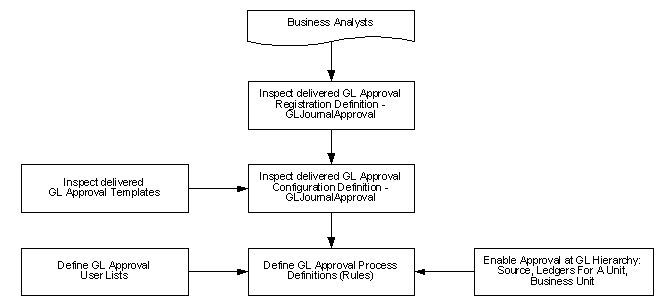
Overall General Ledger Actuals and Standard Budget Journals Approval Setup
AF requires the inspection of the delivered registration definition, the approval configuration definition, and the approval templates for changes that are necessary for your particular installation.
In addition, you define the GL approval process approver user lists, GL approval process rules, and enable the approvals hierarchy for source, ledgers for a unit, and business unit.

 Submitting Journals for Approval Using WorkFlow Based on the Approval
Framework
Submitting Journals for Approval Using WorkFlow Based on the Approval
Framework
The following diagram shows the approval process using AF from submitting a journal entry through the checking of the rules by priority, definition name, and effective date; the checking of criteria for paths and steps; and the routing of approval requests by worklists and email.
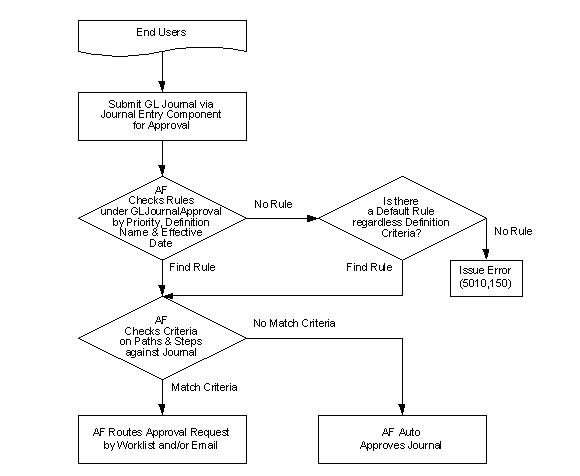
Submitting journals through the approval process

 Approval Using WorkFlow Based on the Approval Framework
Approval Using WorkFlow Based on the Approval Framework
The PeopleSoft Approval Framework provides for approval of journals using the following methods:
Configure Approval Framework to approve journals from the Journal Entry component.
Configure Approval Framework to approve journals from a separate GL Journal Approval component.
For more details. see Article ID 1329609.1 on My Oracle Support website for details regarding journal approval using Approval Framework.
You can configure the Approval Framework to enable journal approval using the Journal Entry component or using . With this configuration, approvers can access the journal entry for approval through their worklist. You can enable the journal email approval process using Integration Broker and the Email Collaboration Framework (EMC).
The following diagram shows the approval request routed to approvers by worklist or email using approval framework. This approval process uses the Journal Entry Component:.
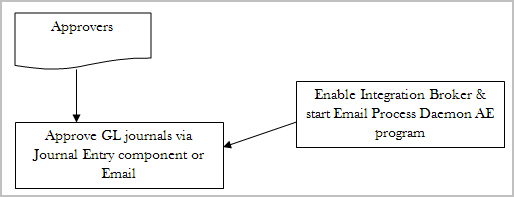
Approval flow using the Journal Entry component or email
The following diagram shows the approval request routed to approvers by worklist or email using the GL Journal Approval component (or Manage GL Journal Approval component for mass journal approval):
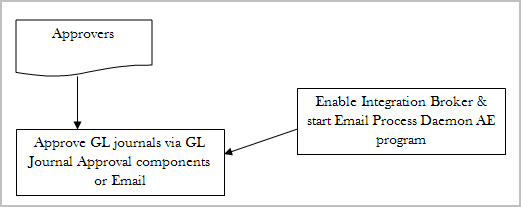
Approval flow using the GL Journal Approval components or email

 Journal Email Approval Process Using Email Collaboration Framework
Journal Email Approval Process Using Email Collaboration Framework
General Ledger uses the Email Collaboration Framework (EMC) for the Journal Email Approval process, which also involves the use of Integration Broker.
See Also
PeopleSoft FSCM PeopleBook: Approval Framework
PeopleTools PeopleBook: Workflow Technology
 Completing the Approval Transaction Registry and Configuration
Completing the Approval Transaction Registry and Configuration
This section discusses how to:
Complete the GL approval transaction registry.
Complete the GL approval transaction configuration.

 Pages Used to Complete the Approval Transaction Registry and Configuration
Pages Used to Complete the Approval Transaction Registry and Configuration|
Page Name |
Definition Name |
Navigation |
Usage |
|
EOAW_TXN |
Enterprise Components, Approvals, Approvals, Transaction Registry, Register Transactions |
Defines the integration between General Ledger and the Approval Framework (AF) by process ID and is delivered with system data. |
|
|
EOAW_TXN_NOTIFY |
Enterprise Components, Approvals, Approvals, Transaction Configuration, Configure Transactions |
Defines the details of the integration between General Ledger and the Approval Framework (AF) by process ID and is delivered with system data. |

 Completing the GL Approval Transaction Registry
Completing the GL Approval Transaction Registry
Access the Register Transactions page (Enterprise Components, Approvals, Approvals, Transaction Registry, Register Transactions).
The Register Transactions page provides the integration between General Ledger and AF, and is delivered with system data. Most of the fields on this page should not be changed.
However, if you plan to use the GL Journal Approval components rather than the Journal Entry component for approvals, you should replace the following values (on this page and in any other setup pages throughout the chapter:
|
Approval Component |
If using GL Journal Approval component rather than the Journal Entry component, change this value to JOURNAL_APPROVAL. This enables the approval process for the Journal Approval component instead of the Journal Entry component. |
|
Thread Package |
If using GL Journal Approval component rather than the Journal Entry component, change this value to GL_APPROVAL to control the title display on the Approval Status Monitor. |
|
Thread Class |
If using GL Journal Approval component rather than the Journal Entry component, change this value to Journal.threadDescr to control the title display on the Approval Status Monitor. |
The following page elements in the notification options may also need changing to fit your notification preferences.
Notification Options
|
Enable Notifications |
Determine what type of notifications your company will use. The options include: Disable Email and Worklist Email Notification Only Enable Email and Worklist Worklist Notification Only |
|
Notification Strategy |
Specify whether to allow email to be processed immediately (Online Processing) or offline (Offline Processing) through NEM (Notification and Escalation Manager.) |
|
Use Email Approvals |
Click to use email approvals with workflow. |

 Completing the GL Approval Transaction Configuration
Completing the GL Approval Transaction Configuration
Access the Configure Transactions page (Enterprise Components, Approvals, Approvals, Transaction Configuration, Configure Transactions).
This definition provides the details of GL integration with AF, and is delivered as system data. However, you can modify certain values on this definition to better meet your approval requirements. For example, you can replace the Approval User Info View, Email Approval User List, and delivery method. You can also add more participants to receive the notification, change the notification channel and priority, replace the template, and add more events to trigger the notification generation.
|
Approver User Info View |
Enter the name of the view that provides the details that the user sees when using the approval monitor. Note. Data in this view dictates what is displayed in the approver links. |
|
Email Approval User List |
Specify which users are to be allowed to do their approval by using email. Note. If the user receiving the notification also falls into the email approval user list, then he or she receives an email approval rather than a standard email notification. Note. This field must be populated; otherwise, no one will receive the approval emails. |
|
Delivery Method |
Define whether users are to receive their email approvals as text within the email or as attachments. |
Use the Notifications section to define whom to notify and how to notify them in addition to the defaults determined in the Events section of this page.
|
Participant |
Define the user who is notified when this event takes place: Admin Approver A-Delegate: Delegate approver to which the approval was originally assigned. R-Delegate: Requestor who created the request for someone else. Dynamic A-Proxy: Approver who performed the actual approval. R-Proxy: The person who requested the transaction be created. Requester Reviewers User List |
|
Channel |
Defines how the participant will be notified. Both None User Worklist |
|
Priority |
Select High, Medium, or Low. |
|
SQL Object Identifier |
To support the delivered demo notification templates, the SQL Object GL_JRNL_AF_JRNL_INFO is defined as:
You must keep the delivered journal-related template variables, unless you create your own SQL objects that are referenced on the configuration definition. |
 Creating or Modifying Notification Template Definitions
Creating or Modifying Notification Template Definitions
Template definitions provide the email content for approval notifications, and are delivered in PeopleSoft General Ledger as demo data.
You can modify the verbiage or create your own template definitions. However, you must keep the delivered journal-related template variables, unless you create your own SQL objects that are referenced on the configuration definition. Using AF for General Ledger enables you to:
Create or modify the journal approval routing template definition.
Create or modify the journal approved routing template definition.
Create or modify the journal denied routing template definition.

 Page Used to Create or Modify Notification Templates
Page Used to Create or Modify Notification Templates|
Page Name |
Definition Name |
Navigation |
Usage |
|
WL_TEMPLATE_GEN |
PeopleTools, Workflow, Notifications, Generic Templates, Generic Template Definition |
Define or modify approval notification templates that are used in the Approval Framework (AF) (configurable workflow) process. |

 Creating or Modifying the Journal Approval Routing Template Definition
Creating or Modifying the Journal Approval Routing Template Definition
Access the Generic Template Definition page - Journal Approval template (PeopleTools, Workflow, Notifications, Generic Templates, Generic Template Definition).

 Creating or Modifying the Journal Approved Routing Template Definition
Creating or Modifying the Journal Approved Routing Template Definition
Access the Generic Template Definition page - Journal Approved template (PeopleTools, Workflow, Notifications, Generic Templates, Generic Template Definition).

 Creating or Modifying the Journal Denied Routing Template Definition
Creating or Modifying the Journal Denied Routing Template Definition
Access the Generic Template Definition page - Journal Denied template (PeopleTools, Workflow, Notifications, Generic Templates, Generic Template Definition).

 Creating the Journal Pushed Back Routing Template Definition
Creating the Journal Pushed Back Routing Template DefinitionTo add the Pushback action for the journal approval process, add a new Demo Email Notification template. Access the Generic Template Definition page (PeopleTools, Workflow, Notifications, Generic Templates, Generic Template Definition):
 Defining User Lists for Approval Framework
Defining User Lists for Approval Framework
This section discusses how to define user lists.

 Page Used to Define User Lists
Page Used to Define User Lists|
Page Name |
Definition Name |
Navigation |
Usage |
|
EOAW_USER_LIST |
Enterprise Components, Approvals, Approvals, User List Setup, User List Definition |
Define user sources for use in the AF approval process (rules). |

 Defining User Lists
Defining User ListsAccess the User List Definition page (Enterprise Components, Approvals, Approvals, User List Setup, User List Definition).
The approval user list defines user sources for use with steps in the approval processes (rules). PeopleSoft General Ledger delivers a demo user list that uses a PS Query to combine the route controls on the Administrative Area of the General Ledger and business unit that matches the current delivered General Ledger approval routing rule. You must create your own user lists based on your own business structure.
As an example, the sample query GL_APPROVAL_USERLIST is defined as:
The following example shows the User List Supervisor by User ID that is used in General Ledger demo rule definitions.
In the preceding example, the SQL Object EOAW_SUPERVISOR_BY_OPRID was defined as:
SELECT A.ROLEUSER FROM PS_ROLEXLATOPR A WHERE A.ROLEUSER = ( SELECT B.ROLEUSER_SUPR FROM PS_ROLEXLATOPR B WHERE B.ORPID = :1)
See Also
PeopleTools PeopleBook: PeopleCode Developer's Guide
 Setting Up Approval Process Definitions (Rules)
Setting Up Approval Process Definitions (Rules)
To set up approval processes, use the Approval Process Setup component.
This section discusses how to:
Define approval processes.
Define approval criteria.
Define paths for approval processes.
Define steps for approval processes.

 Pages Used to Define Approval Process Rules
Pages Used to Define Approval Process Rules|
Page Name |
Definition Name |
Navigation |
Usage |
|
EOAW_PRCS_MAIN |
Enterprise Components, Approvals, Approvals, Approval Process Setup, Setup Process Definitions |
Define the stages, paths and steps of the approval definition process. |
|
|
EOAW_CRITERIA |
Enterprise Components, Approvals, Approvals, Approval Process Setup, Setup Process Definitions, Definition Criteria, Criteria Definition |
Define field and monetary criteria to be used in the approval process. |
|
|
EOAW_PATH_SEC |
Click the Details link within the Paths group box of the Setup Process Definitions page. |
Define approval path details, such as time-related escalation options and reassignment. |
|
|
EOAW_STEP_SEC |
Click the Details icon within the Steps group box of the Setup Process Definitions page. |
Define approval step details, such as approvers and approver requirements. |

 Defining Approval Processes
Defining Approval Processes
Access the Setup Process Definitions page (Enterprise Components, Approvals, Approvals, Approval Process Setup, Setup Process Definitions).
Business analysts use this page to define approval definition processes. The process is made up of stages and their paths and steps.
The approval steps that you place on the approval path represent the approval levels that are required for a transaction.
The approval process definition provides the details of application approval rules. General Ledger delivers three demo definitions for:
Actuals
Standard Budget
Default
You can modify the delivered demo definitions, or create your own process definitions.
Note. If a journal meets the definition criteria of more than one approval process, only the first definition selected by AF is used to process this journal. The selection is done using an AF SQL object, EOAWDEFN_SEARCH_SQL, which is ordered by priority, definition ID, and effective date.

 Defining Approval Criteria
Defining Approval Criteria
Access the Criteria Definition page (Enterprise Components, Approvals, Approvals, Approval Process Setup, and click the Definition Criteria link on the Setup Process Definitions page).
Criteria entered on this page determines which definition ID is to be used to process the approval.
Field Criteria
|
Record |
Select the record to be used to define the field criteria. Select from the following:
Note. To use other journal header, line and account-related fields that are not included in the delivered views (JRNL_AF_HFLD_VW, JRNL_AF_LFLD_VW and JRNL_AF_ACCT_VW), you can add those fields to the corresponding view via Application Designer and rebuild the views. Note. For line and account field criteria, since the approval was set to the header lever (as long as one line meets the criteria), the whole journal is subject to approve. |
|
Field Name |
Select the field from the selected record for which to define the field criteria. |
Monetary Criteria
|
Amount Record |
Select the record to be used to define the monetary criteria. |
|
Amount Field |
Select the amount field to be used to define the monetary criteria. Note. The value in the Amount Field is first converted from the currency code in the Currency Field to the currency code that is entered in the Currency Code field by the rate type that is entered. The result is then used to compare with the value entered in the Amount Field. Also, the amount is summarized before the currency conversion, so journal line amount criteria cannot be used there because the majority of GL journals are balanced. |

 Defining Paths for Approval Processes
Defining Paths for Approval Processes
Access the Approval Path Definition page (Enterprise Components, Approvals, Approvals, Approval Process Setup, and click the Details link within the Paths group box on the Setup Process Definitions page).
After adding a path (or paths) on the Setup Process Definitions page, use this page to set up additional parameters that determine how the system processes this approval path. Use the Escalate Options to define time elements to be used when an approver requires too much time to approve or deny a pending request.
See For the usage details, see PeopleSoft Enterprise FSCM PeopleBook: Approval Framework

 Defining Steps for Approval Processes
Defining Steps for Approval Processes
Access the Approval Step Definition page (Enterprise Components, Approvals, Approvals, Approval Process Setup, and click the Details icon within the Steps group box on the Setup Process Definitions page).
After adding a step (or steps) on the Setup Process Definitions page, use this page to set up additional parameters that determine how the system processes this approval step.
See PeopleSoft Enterprise Components 9.1 PeopleBook, Approval Framework.
 Enabling Email Approval
Enabling Email Approval
PeopleSoft General Ledger uses Enterprise Components email collaboration framework for journal email approval. For you to use this feature, the PeopleSoft Integration Broker must be configured to run, the email collaboration framework must be configured, and all the following General Ledger-related Integration Broker objects must be activated:
Service operation JRNL_AF_EM_APPROVAL
Service operation JRNL_AF_EM_APPROVAL handler
Service operation JRNL_AF_EM_APPROVAL routing
Perform the following setup steps to enable email approval:
Activate the aforementioned service operations (PeopleTools, Integration Broker, Integration Setup, Service Operations).
Set the Integration Broker queue, GL_EM_APPROVAL, to run (PeopleTools, Integration Broker, Integration Setup, Queues).
Select the Use Email Approvals check box on the Register Transactions page.
Provide the Email Approval User List on the Configure Transaction page.
See PeopleSoft Enterprise Components PeopleBook, Email Collaboration Framework.
The following is an example of an approval request email:
 Defining Approval Options at the Various Levels
Defining Approval Options at the Various LevelsWhen you define approval options at the source level, they override any approval handling that you specify at the ledger-group and business-unit levels. Any rules specified at the ledger level override those at the business-unit level.
You can define approval options at the:
Source level using the SOURCE component.
Ledger level using the BUSINESS_UNIT_LED component.
Business unit level using the BUS_UNIT_TBL_GL component.
See Specifying Approval Options for the Journal Source.
See Defining Journal Approval Options for a Ledger.
See Defining Approval Options for a Business Unit.
 Approving Journals Using the GL Journal Approval Components
Approving Journals Using the GL Journal Approval Components
In PeopleSoft General Ledger, an approved journal is one that is marked to post (the approval process automatically marks the journal for posting upon approval). You cannot post a journal that still requires approval.
To provide a more targeted and functional journal approval experience, PeopleSoft delivers a GL Journal Approval component (JOURNAL_APPROVAL) and a Manage GL Journal Approval component for approving journals in mass (JOURNAL_APPROVAL_M). Use these components to:
Approve, deny, or pushback individual or multiple journals at once.
Add comments for any approval action.
Add attachments and adhoc approvers as part of the workflow.
Link to the Journal Entry component for additional details within the approval process.
Display only journals that are assigned to a specific user.
Display information related to a specific Line Business Unit only.
For more details. see Article ID 1329609.1 on My Oracle Support website for details regarding journal approval using Approval Framework.

 Pages Used to Approve Journals
Pages Used to Approve Journals|
Page Name |
Definition Name |
Navigation |
Usage |
|
JOURNAL_APPROVAL_M |
General Ledger, Journals, Journal Entry, Manage Journal Approval, Manage GL Journal Approval |
Use this page to approve, deny, or pushback multiple journals at once. |
|
|
JOURNAL_APPROVAL |
Worklist, Worklist. OR General Ledger, Journals, Journal Entry, Manage Journal Approval, Manage GL Journal Approval. Click the Journal ID link. |
Note. This page is only accessible to authorized users. Use this page to approve, deny, or pushback a journal entry. For interunit journals, you can limit access by specific line business unit. |
|
|
JOURNAL_APPR_ATT_SEC |
Click the Attachments link from the GL Journal Approval page. |
Use this page to view and add attachments for journals for which you have approval rights. The attachments are only visible if the Show to Approver option has been selected on the Attachments page of the journal entry. |
|
|
JOURNAL_APPR2_ATT_SEC |
Click the Attachments link from the Manage GL Journal Approval page. |
Use this page to view attachments for journals for which you have approval rights. The attachments are only visible if the Show to Approver option has been selected on the Attachments page of the journal entry |
|
|
GL_APPR_MONITOR |
Click the View Approval Flow icon on the Journals grid. |
Launch this modal window to view the display-only approval flow graphic. Access the individual GL Journal Approval page to add adhoc approvers. |

 Approving Journals in Mass
Approving Journals in Mass
Access the Manage GL Journal Approvals page (General Ledger, Journals, Journal Entry, Manage Journal Approval, Manage GL Journal Approval).
Supply the desired criteria and click the Search button. This action returns only those journals for which the current user is one of the approvers and that have not yet been posted or unposted. Click the Clear button to clear the search criteria.
|
Line Business Unit |
Specify the Line Business Unit for your search. The user is limited to only those business units for which they have access. The default value is the user’s specified business unit from the User Preferences - Overall Preferences page. |
|
Approval Status |
Select the approval step status related to the current approver: Pending, Approved, Denied, or Pushed Back. This is a required field. |
Comments
Expand the Comments group box to add a common comment for the selected journals. Enter a common comment for the selected journals at once and click the Add Comments button when finished entering. If you select only one journal, the comment applies only to that journal when you click the Add Comments button. If you enter comments before clicking any of the three action buttons, the comments will be saved to those journals’ approval process.
Journal Overview
|
Select All / Deselect All |
Select all or deselect all journals by clicking the Select All / Deselect All link. Click once to select all and click again to deselect all (toggle link). |
|
Select |
Click to select one or several journals for which to apply the actions of Approve, Deny, Pushback, or Add Comments. |
|
Journal ID |
Click this link to access the individual GL Journal Approval page. |
|
Unit |
Displays the anchor business unit of the journal entry. |
|
Line Unit |
Displays the line business unit of the journal entry. This unit can be different from the anchor business unit for interunit journals. An entry does not appear for a line unit for which an approver does not have access. |
|
|
Click the View Approval Flow icon, which opens up a modal page (GL_APPR_MONITOR). |
|
Attachment |
Select to view attachments (if present) for the journal. This opens a modal window displaying the JRNL_APPR2_ATT_SEC page. The page is display-only. To add additional attachments, you must access the individual GL Journal Approval page. |
See Article ID 1329609.1 on My Oracle Support website for more details.

 Specifying Journal Entry Approval Actions
Specifying Journal Entry Approval Actions
The following examples show an interunit journal as it progresses thorough the approval process involving two business units, US007 and CAN02, with the approvals required by each business unit. The examples assume prior workflow setup, which will require the journal to be submitted for approvals. Such journals, which have not yet been approved, cannot be posted.
Access the Journal Entry - Lines page (General Ledger, Journals, Journal Entry, Create/Update Journal Entries, Lines).
The preceding example shows the journal involving business units US007 and CAN02, which are subject to different approval rules.
The following examples show the sequence of approvals for the interunit journal and the two business units. Access the Journal Entry - Approval page (General Ledger, Journals, Journal Entry, Create/Update Journal Entries, Approval)
Business unit US007 had a similar approval history, but it bypasses an optional alternate additional approver (GLS3) in the business units US007 approval path. Because both GLS2 and GLS3 are granted the ability to approve the journal, however, the approval rule is set to require only one approver for this step (so that whoever approves the journal first stamped while other approvers bypassed).
Approval Status
The Approval Check Active field indicates, by displaying the value Y, that an approval workflow process is required for the business unit in the journal. If no approval workflow is required for the business unit in the journal, the value displayed is N and no steps or history are displayed.
If approval check is active and displaying Y, the current approval status for the journal is shown by these values:
|
Denied |
Journal approval is denied. |
|
Pending Approval |
Journal is waiting for approval. |
|
Approved to Post |
Journal is approved. When part of an interunit journal (a business unit) reaches the Approved to Post status, all the worklist items related to that part are marked worked. |
|
None |
Not applicable. |
In the Approval Action list box, the current approver selects the appropriate action for this journal:
|
Approve |
Journal is approved for posting. If you have the authority to approve the journal, the system saves it as usual. If you don't have the authority, nothing happens to the journal. |
|
Deny |
Journal is not approved for posting. If you change the action to deny, the system sends an email (when email notification is set up) to the previous user with a list of the journal identifiers. |
|
Pushback |
Journal is sent back to the previous step. The system sends an email (when email notification is set up) to the previous user with a list of the journal identifiers. |
Approval History
The Approval History grid lists the step and path, with the status and applicable date-time stamp and user ID for the various activities in the approval process.
See PeopleTools PeopleBook: Security Administration, "Understanding PeopleSoft Security"