 Understanding Project Requests
Understanding Project Requests
This chapter provides an overview of project requests, and discusses how to:
Create project requests.
View project requests.
Convert currency.
 Understanding Project Requests
Understanding Project Requests
This section lists prerequisites and discusses:
Project request versions.
Project request approval workflow.
Revise project request cost estimates process.
Project requests define proposed projects so that managers can evaluate how well they support an organization's strategy, determine if the costs and benefits are acceptable, and, ultimately, decide which projects to undertake.

 Prerequisites
Prerequisites
Set up options at the system, business unit, project, and activity levels prior to establishing project requests.
If PeopleSoft Project Portfolio Management is installed:
You must set up all available general ledger business units in both PeopleSoft Project Portfolio Management and in PeopleSoft Project Costing, using integration templates.
You must set up tableset sharing so that all ChartFields are valid in both PeopleSoft Project Costing and PeopleSoft Project Costing.
The project portfolio management business unit must be the same as the project business unit.
See Setting Up PeopleSoft Program Management Business Units.
See Setting Up PeopleSoft Program Management Control Data.

 Project Request Versions
Project Request Versions
You can create multiple versions of a project request so that the versions can be compared and analyzed before a request is approved. For example, the initial version could be best case, in which estimated benefits are very high, but costs are as well. The second version could be a scaled-down version of the project request with less benefit for less cost. Multiple versions can exist until one is approved. At that time, all remaining versions change to declined status. (Versions that are already declined remain in declined status.) When a version is created, the system populates many of its fields by default with the values of the current project request.

 Project Request Approval Workflow
Project Request Approval Workflow
When a project request is submitted for approval, it triggers a business process event that places the work item on the worklist of the person who is identified in the Approver field on the Project Request page. Only users who are associated with the approver role can approve, decline, return, or cost a project request. After the approver performs one of these four actions, the work item is removed from the approver's worklist.
These are the steps that take place during the workflow procedure for project request approvals:
A user creates and saves a new project request, but does not submit it.
Based on the initiative type that the user enters on the project request, the project owner and approver fields populate automatically on the project request. The system initially sets the status to pending.
The user submits the project for approval by clicking the Submit button on the Project Request page.
The system sends the project request to the approver's worklist.
The approver views the worklist and clicks the link of the project request to review it.
The project approval page appears.
The approver selects one of these options:
This diagram illustrates the project request approval workflow, and its impact on the project request status:
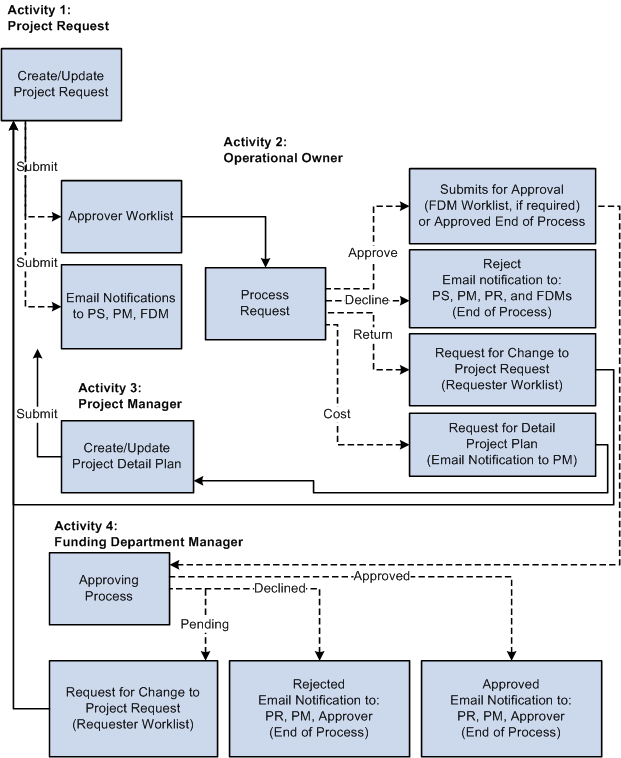
Project request approval workflow
This table provides a key for the abbreviated roles that are in the project request workflow diagram:
|
PS |
Project sponsor |
|
PM |
Project manager |
|
PR |
Project requester |
|
FDM |
Funding department manager |
This diagram shows the possible status values that a project request can assume given its current status:
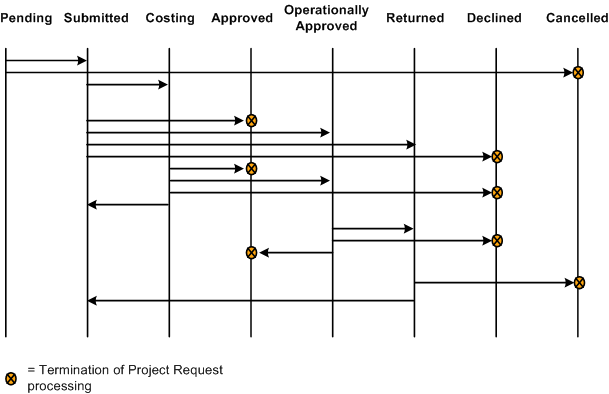
Project request status values
Note. Project request functionality is also provided by PeopleSoft Project Portfolio Management, which is part of the PeopleSoft Performance Measurement (PM) product line. If PeopleSoft Project Portfolio Management is installed, project requests must originate in PeopleSoft Project Portfolio Management, rather than PeopleSoft Program Management, and you must use the project request workflow features that are in PeopleSoft Project Portfolio Management.
Note. Administrators must specify default project statuses for each processing status for projects that are programmatically created by PeopleSoft Project Portfolio Management or PeopleSoft Program Management project requests in an approved status. Otherwise, the approval process for project requests will fail.
See Project and Processing Statuses.
See Also
Delivered Workflows for PeopleSoft Program Management

 Revise Project Request Cost Estimates Process
Revise Project Request Cost Estimates Process
When you set a project request to a status of costing, the system creates a project in pending status and optionally generates a worklist entry for the project manager on the project request. The project manager creates a program or project cost budget plan with detailed cost estimates.
After the detailed cost estimate is complete, the project manager needs to transmit the completed estimate to the project request.
Use the Project Request Estimate Summary page to update project requests with revised cost estimates. You initiate the Send Estimate to Project Request Application Engine process (PGM_ES_TO_PR) when you click the Send Costs to Project Request button. This process:
Summarizes all cost budget detail row amounts by general ledger business unit, department, account, and budget period.
Converts the budget calendar periods to the corresponding accounting calendar periods that are defined on the project request.
The system does this by determining the accounting period in which the last date of each budget period occurs. The budget periods are then replaced with accounting periods.
Sends the project or program budget to the project request.
If the project request is associated with a program and a program budget is available, the system uses the program budget as the basis for sending estimates to the project request.
If there is no active program budget, the system uses the child project budget(s) as the basis for sending estimates to the project request.
You must populate the fields for general ledger business unit, department, and account for the budget rows that the system uses for sending estimates to the project request. If these fields are not populated, you receive an error message and the process stops. While all ChartFields are available on the budget detail line, this process writes only general ledger business unit, department, and account ChartFields to the project request.
If you are creating a detailed cost estimate for a program that has subordinate projects, you must add the program to the enterprise program tree and then add the subordinate projects to the tree. If you do not establish this relationship in the enterprise program tree, the Project Request Estimate Summary page cannot determine which projects to include when compiling costs for the consolidated estimate.
 Creating Project Requests
Creating Project Requests
This section discusses how to:
Establish project requests.
Associate attachments with project requests.
Establish estimated costs.
Establish estimated benefits.
Establish maintenance costs.
Define project dependencies.
Define project milestones.
Review project costs and benefits.
Review project request status history.
Enter additional project request fields.

 Pages Used to Create Project Requests
Pages Used to Create Project Requests
|
Page Name |
Definition Name |
Navigation |
Usage |
|
BC_PROJ_REQUEST1 |
Program Management, Project Request, Project Request |
Create project requests. |
|
|
BC_PROJ_ATTACH |
Program Management, Project Request, Project Request, Attachments |
Associate file attachments with a project request. |
|
|
BC_EST_COST |
Program Management, Project Request, Project Request, Cost |
Enter estimated cost details for a project request. |
|
|
BC_EST_COST_COM |
Click the Comments button for individual rows in the Cost Details grid on the Cost page. |
Enter comments about cost rows in the Cost Details grid. |
|
|
BC_EST_BENFT |
Program Management, Project Request, Project Request, Benefits |
Enter estimated benefit details for a project request. |
|
|
BC_EST_BENFT_COM |
Click the Comments button for individual rows in the Benefit Details grid on the Benefits page. |
Enter comments about benefit estimates. |
|
|
PPK_MAINT_COST |
Program Management, Project Request, Project Request, Maintenance Cost |
Enter maintenance costs for a project request. |
|
|
BC_PRJREQST_DPN |
Program Management, Project Request, Project Request, Dependency |
Designate project requests upon which the current project request depends and view project requests that depend on the current project request. |
|
|
BC_PRJREQST_DPN_CM |
Click the Comments button on the Dependency page. |
Enter comments about a project dependency relationship. |
|
|
BC_PRJREQST_MST |
Program Management, Project Request, Project Request, Milestones |
Enter project milestones and indicate their statuses. |
|
|
BC_EST_COST_BENFT |
Program Management, Project Request, Project Request, Summary Cost/Benefits |
View a summary of the costs and benefits, by general ledger business unit and department, for a project request. |
|
|
BC_COST_DET |
Click an estimated cost amount on the Summary Cost/Benefits page. |
Review cost details for a department. |
|
|
BC_BENFT_DET |
Click an estimated benefit amount on the Summary Cost/Benefits page. |
Review benefit details for a department. |
|
|
PPK_PROJREQ_AUD |
Program Management, Project Request, Project Request, Status History |
Review an audit trail of workflow approval status entries for the project request, or make additional comment entries. |
|
|
BC_PROJ_REQUEST2 |
Program Management, Project Request, Project Request, Additional Fields |
Enter additional user-defined information about a project request |
|
|
BC_PRJ_APPROVAL |
This page is automatically accessed when a user selects a project from the worklist. |
Modify the approval status for a project request. |

 Establishing Project Requests
Establishing Project Requests
Access the Project Request page (Program Management, Project Request, Project Request).
Request Details
|
Requester |
Enter the name of the individual who is creating the project request or the person on whose behalf it is created. |
|
Enter the corresponding project dates. The system uses the estimated start and estimated end dates to generate the project's start date and end date, respectively, if the project request results in a project. |
|
|
|
Click the Choose a date button to make a selection in date fields. |
|
Select the project request's priority. You can select from five delivered priority levels. You can modify the description of the priority labels. Priority labels are maintained on the Priority Description page. |
|
|
Initiative Type ID |
Select an initiative type identifier that classifies the type of work that is needed. When you select the initiative type, the system automatically populates the Project Owner and Approver fields, based upon the Initiative Type Mapping table. |
|
Release |
Select the release in which the project request belongs. Available releases are based on the project business unit of the project request. See Defining Releases. |
|
Release Date |
Displays the release date that is associated with the release. |
|
Application Area and Application |
Select the application area and application in which the project request belongs. Available applications are based on the application area that you selected. You must enter an application area before you enter an application. |
|
Displays the current status. This field is display-only and its value is either assigned by the system when an individual creates, submits, approves, declines, costs, or returns a project request, or is assigned by a project approver by using the View Project Requests page. Status values are: Pending: Indicates that the project request is created, but not yet submitted. The system assigns this status when the project request is first saved. Submitted: Indicates that the project request is submitted and is waiting for the approver to take action on it. This value is assigned:
Costing: Indicates that the project request is sent to a project or program manager to obtain a more precise cost estimate before a decision is made to approve or decline the request. A project approver can modify the status of a project request to costing only when its current status is Submitted and when the cost estimate needs further validation by the project or program manager. A project approver can still approve or decline a project request while it is in Costing status. Operationally Approved: Indicates that the project request is submitted, approved by the project owner, and is awaiting funding department manager approval. This status is only available when funding department manager approval is activated at the installation level. If funding department manager approval is required, and a project owner approves a request, the request status changes to Operationally Approved instead of being changed directly to Approved. Approved: Indicates that the project request is submitted and approved by the project owner, and if necessary, the funding department managers. When a project request has a status of Approved, its status cannot be changed. When the status changes to Approved, an active project is created, or if a project already exists, it becomes active. The system automatically changes the status of any other versions of the project request to Declined and changes the status of their associated pending projects to inactive. Cancelled: Indicates that project request is cancelled. A project request can only become cancelled when it has a status of Pending or Returned. After a project request has a Cancelled status, its status cannot change. Declined: Indicates that the project request is submitted but denied approval. Either the project approver or a funding department manager can deny a project request. After a project request has a Declined status, its status cannot change. Returned: Indicates that the project request is submitted, and that the project approver or a funding department manager returned it to the user who submitted it for additional work. The system assigns this status by using workflow. To continue processing a returned request, click the Submit button to start the approval process again. |
|
|
Department |
This field is used for informational purposes only and is the department of the individual whose name is entered in the Requester field that is on the project request. This department value is not the department to which costs or benefits are attributed. Costs and benefits are associated with a specific department by entering them by using the Cost and Benefits pages that are within the Project Request component (BC_PROJ_REQUEST). |
|
Investment Type |
Select an investment type from the values that are in the drop-down list to describe the nature of the project request . This field is used for informational purposes only. |
|
Integration Template |
Select the project integration template that is used to generate a project ID from the project request. To create projects in PeopleSoft Project Costing, integration templates are required to indicate how transactions can map from the project to business units that are used in other PeopleSoft applications. See Defining Templates for Integration with Other Applications. |
|
Select the name of a project manager, if this position is determined. This field is required when an approver changes the project request to a status of costing. Note. When you modify the current project manager on the Resource Detail page, the system changes the project manager on the project request to match. Conversely, when you modify the project manager on the project request, the system changes the project manager on the Resource Detail page. |
|
|
Category |
Select the category in which the project request belongs. See Defining Categories. |
The system uses the fields that are in this section for approval workflow, which is activated when you submit a project for approval.
|
Sponsor |
Select the person who is endorsing this project. Depending on the PeopleSoft Program Management installation settings for workflow, this individual might receive email notifications as the project request status changes. |
|
Owner |
The name of the person who is primarily responsible for project requests of a specific type. The system automatically populates this field with the owner of the associated initiative type; it uses the Initiative Type Mapping table to identify the name of the individual. The Owner field is display-only prior to submitting the project request for approval, at which time it becomes editable so that the project owner can change ownership responsibility to another individual, if it is appropriate. Depending on the established installation-level workflow options settings, the individual whose name appears in this field might receive workflow email notifications. |
|
Approver |
The system automatically populates this field with the Project Owner field value when you create a project request. After you submit the project request, this field becomes editable so that the project owner can change the approver to another individual, if it is appropriate. If the installation option for workflow is enabled, PeopleSoft Workflow routes project requests to the worklist of the individual identified as the approver under these conditions:
|
|
Owning Department |
The system automatically populates this field with the department of the individual who is identified in the Owner field. This field is used for informational purposes only. |
Cost and Benefits
This section displays calculated costs and benefits information, which the system derives from other pages that are in the Project Request component.
|
Currency |
Select the transaction currency in which you are entering all amounts that are on this project request. The default value for this field is the base currency for the associated project business unit. Note. If you enter any costs or benefits on either the Project Request component's Cost, Benefits, or Maintenance Cost pages, you cannot change the currency without first deleting the cost and benefit data. |
|
Cost, Benefits, and Maintenance Cost |
These fields display the total estimated cost, benefit, and maintenance cost for the project request in the currency that appears in the Currency field. |
|
|
Click this button to access the appropriate page to enter or view detailed amounts for costs, benefits, or maintenance costs for the button's associated field. |
|
Net Benefits |
Displays the amount that the system calculates as Benefits − Cost , however, the time value of money is not taken into account. If the cost amount exceeds the benefit amount, the system displays 0.00, as it does not allow negative amounts for this field. |
|
Notes |
Enter any combination of characters to clarify or explain this section of the project request. |
|
Click to view monetary amounts in the business unit's base currency or the project request transaction currency. The button acts as a toggle to switch the currency that is used to calculate amounts that appear on the Project Request page and the Summary Cost/Benefits page. If the business unit's base currency and the project request transaction currency are the same, the amounts do not change. If no conversion factor exists, the system sets the conversion factor to 1. |
The system displays this section if there are multiple versions of a project request. There is a row for each version that lists the version's project request ID, description, and status.
Click a project request ID to view that project request version. The project request ID of the currently viewed version is display-only.
Note. Project request versioning is managed slightly differently than most types of versioning, in which there is one main document with multiple versions attached. For project requests, each version is a unique project request and the system links every new version to the original project request by storing the original project request's ID in the Version of field.
Actions
|
Click to submit a pending or returned project request for approval. |
|
|
Cancel |
Click to cancel this project request. |
|
Create a New Project Request Version |
Click to create a new version of this request. The system creates a new project request with several of the fields populated with values that are from the original project request. Edit the values that differ for this version, add new values, then save or submit the project request. This button is available only when the project request status is in one of these statuses: Submitted: The button does not display when you submit the project request. You must exit and reaccess the page to see it. Declined Costing |
See Also
Understanding Project Requests
Project Request Approval Workflow

 Associating Attachments with Project Requests
Associating Attachments with Project Requests
Access the Attachments page (Program Management, Project Request, Project Request, Attachments).
|
|
Click the Add Attachment button to browse for and select a file. For example, users can attach a project plan, cost spreadsheet, flowchart, or request for proposal to this project. |
|
|
Click the Delete Attachment button to remove an attached file. |
|
|
Click the View Attachment button to download and view the attachment in a new window. If the attachment is a media file, clicking the button opens the appropriate media player (if available) and plays the attachment automatically. |
Note. You must have the File Attachment option set on the Installation Options - Project Costing page for attachments to work.
See PeopleSoft Asset Lifecycle Management, Enterprise Service Automation, Financial Management, Staffing Front Office, and Supply Chain Management Product-Specific Installation Instructions located on Oracle's PeopleSoft My Oracle Support website.

 Establishing Estimated Cost
Establishing Estimated Cost
Access the Cost page (Program Management, Project Request, Project Request, Cost).
Use this page to view and edit cost information that is related to the project or program that you are requesting. The currency of the entered amounts is specified in the Currency field on the Project Request page. Costs are entered for the specified general ledger business unit. Add necessary rows to enter all costs that are associated with the project.
Cost Details - Details Tab
|
GL Unit (general ledger business unit) |
Enter the general ledger business unit that is associated with this cost. |
|
Department |
Select the department that is associated with this cost. Only departments of the specified general ledger business unit are valid. |
|
Account |
Select the account to which the cost is attributed. Only accounts of the specified general ledger business unit are valid. |
|
Year and Period |
Enter the fiscal year and period in which the cost is incurred. |
|
Amount |
Enter the cost amount in the currency of the project request. The currency code appears next to the amount field. |
|
Update Amount |
Click this button to update the amounts on the main project request page based on the data that is entered on the Cost page. |
Base Currency Tab
Select this tab to view costs in the base currency of the business unit that is associated with the project request.
|
|
Click the Comments icon to access the Comments page, where you can enter notes that pertain to this cost estimate. Note. If a project request has comments in the Cost Details grid, and an approver changes the project request status to Costing, the comments are lost when the project manager ultimately updates the project request with the revised cost estimate. To ensure that comments are always maintained, users can enter brief comments on the Status History page of the project request component or attach a business justification on the Attachments page of the project request component. |

 Establishing Estimated Benefits
Establishing Estimated Benefits
Access the Benefits page (Program Management, Project Request, Project Request, Benefits).
Enter the expected benefits for the project, by general ledger business unit, department, and account, and add rows as needed. The benefits are the expected cash inflows that are related to the proposed effort. The fields that are on this page operate identically to fields that are on the Cost page.
See Establishing Estimated Cost.
Note. If a project request has comments in the Benefit Details grid, and an approver changes the project request status to costing, the comments are lost when the project manager updates the project request with the revised cost estimate. To ensure that comments are always maintained, users can enter brief comments on the Status History page of the Project Request component or attach a business justification on the Attachments page.

 Establishing Maintenance Costs
Establishing Maintenance Costs
Access the Maintenance Cost page (Program Management, Project Request, Project Request, Maintenance Cost).
Enter the annual costs that you expect the project to incur in perpetuity after the project request's estimated end date. The amount is in the currency of the project request. Enter a value only if you anticipate incurring costs year after year beyond the estimated end date. This is for informational purposes only in PeopleSoft Program Management.

 Defining Project Dependencies
Defining Project Dependencies
Access the Dependency page (Program Management, Project Request, Project Request, Dependency).
Use this page to identify project requests upon which this request depends. If other project requests are dependent on this request, they appear in the Project Requests dependent upon this Project Request grid. This data is used only for informational purposes.
|
Required |
Select to indicate that the Project Request ID in the row is mandatory for this project request. |
|
|
Click the Comments icon to access the Dependency comments page, where a user can add comments that describe the rationale and impact of the dependency. |

 Defining Project Milestones
Defining Project Milestones
Access the Milestones page (Program Management, Project Request, Project Request, Milestones).
Insert rows as needed to document project milestones. This data is only for informational purposes.
|
Milestone ID |
Enter a unique identifier for the milestone. |
|
Owner |
Select the individual who is responsible for this milestone. |
|
Due Date |
Enter the due date for this milestone. |
|
Milestone Status |
Select the current status of the milestone. Options are: Cancelled Complete In Progress Not Started |

 Reviewing Project Costs and Benefits
Reviewing Project Costs and Benefits
Access the Summary Cost/Benefits page (Program Management, Project Request, Project Request, Summary Cost/Benefits).
This page provides a summary of the current estimated costs, estimated benefits, and net benefits for the project request, by general ledger business unit and department.
|
Estimated Costs |
Click to access the Project Cost Details page, where you can view all costs that are associated with the current department for this project request. |
|
Estimated Benefits |
Click to access the Project Benefits Details page, where you can view all benefits that are associated with the current department for this project request. |

 Reviewing Project Request Status History
Reviewing Project Request Status History
Access the Status History page (Program Management, Project Request, Project Request, Status History).
This page displays all status changes for the life cycle of the project request and any comments that the approver makes during the workflow approval process. In addition, you can insert dated and time-stamped comments on this page. After you enter and save a comment here, the system does not allow it to be edited.

 Entering Additional Project Request Fields
Entering Additional Project Request FieldsAccess the Additional Fields page (Program Management, Project Request, Project Request, Additional Fields).
Use this page to enter additional user-defined information about the project request. You can capture user-specific attributes of a project request in seven text fields, three amount fields, and two date fields that are stored in the Project Request record (BC_PROJ_REQUEST).
 Viewing Project Requests
Viewing Project RequestsThis section discusses how to:
Review established project requests.
Revise project request cost estimates.

 Pages Used to View Project Requests
Pages Used to View Project Requests
|
Page Name |
Definition Name |
Navigation |
Usage |
|
BC_PRJREQST_LIST |
Program Management, Project Request, View Project Requests |
Review established project requests. Optionally, provide criteria to filter the results by one or more of these fields: Business Unit, Requester, Approver, Owning Department, Department, Priority, or Status. |
|
|
BC_PRJ_COMMENT_SEC |
Click the Comments button on the Additional Info. tab of the View Project Requests page. |
Enter notes about a specific project request. |
|
|
PGM_PR_SUM |
Program Management, Project Request, Project Request Est. Summary |
Review the totals of a revised project or program cost estimate and update the associated project request with the revised cost estimate. |

 Reviewing Established Project Requests
Reviewing Established Project RequestsAccess the View Project Requests page (Program Management, Project Request, View Project Requests).
Specify the business unit for which to view project requests. To view all project requests for a business unit, leave the remaining search fields empty and click the Search button.
To view a filtered list of project requests, enter criteria in one or more of the fields, then click Search.
Note. The View Project Requests page facilitates the job that project owners and approvers perform. It enables them to quickly find, analyze, and dispatch project requests. Because this page is able to access and manipulate all of the data that is on a project request, including its status, it is important to restrict access to this component to the appropriate people within the organization.
Request Info Tab
This tab displays general information about the project request, enabling users to view summary information for project requests that are of particular importance.
|
Project Request ID |
Click a project request ID to access the Project Request page, where you can view and edit details for this project request. |
Additional Info. Tab
This tab displays additional information that pertains to the project request and enables project approvers to add comments, change the investment type and initiative type, and override the default owner and approver that the system automatically enters based upon the initiative type. Changing the approver causes the new approver to receive a project request worklist entry for approval.
|
|
Click to access the Project Request Comments page, where you can enter comments about the project request. |
Approval Info Tab
This tab displays general information about the project request and enables a project approver to see the current project request status and change it.
|
Set Status |
For each project request that appears in the grid, the project approver can review the current status and change it, if necessary, by making a selection from the drop-down list for this field. Changing the project request status triggers the same PeopleSoft Workflow as when the approver changes it on the PeopleSoft Workflow approval page. The status choices that are available vary depending on the request's current status. For example, only Submitted and Cancelled are valid statuses for a Pending project request, while you can change a Submitted request to Approved (or Operationally Approved if funding department manager approval is required), Declined, Costing, or Returned. Note. You cannot change the status to Approved if there is no cost estimate for this project request. |
See Project Request Approval Workflow.

 Revising Project Request Cost Estimates
Revising Project Request Cost EstimatesAccess the Project Request Estimate Summary page (Program Management, Project Request, Project Request Est. Summary).
This page displays only projects and programs that have budgets and are associated with project requests that are in costing status. The project or program that is associated with the project request must be included in the enterprise program tree to use this page.
This system converts costs on this page to a common currency that is based on this algorithm:
All cost estimates that are at the activity level are converted to their project currency.
All project cost totals are then converted to the view currency that is selected on the Project Request Estimate Summary page.
All of the project or program costs are then converted to:
The project request transaction currency to load the cost data to the project request cost page.
The default budget currency for the project business unit to create and load a budget plan.
|
Project Request ID |
Click to access the Project Request component where you can view and edit details regarding the project request. |
|
Project ID |
Click to access the Project Definition component where you can view and edit details regarding the project. |
|
View Currency |
Enter the currency in which to view amounts. |
|
Convert Currency |
Click to restate all of the estimated project costs in the currency that you specified in the View Currency field. |
|
Project |
Click the project identifier to transfer to the Project Budget Plan page or the Program Budget Plan page, where you can view and edit the budget plan for this project or program. |
|
Click to launch the Send Estimate to Project Request Application Engine process, which loads all of the detailed cost estimate information from the program or project cost budget plan. |
See Also
Defining Business Unit Options
Defining Project Business Units
 Converting Currency
Converting Currency
This section provides an overview of the convert currency utility and discusses how to run currency conversions.

 Understanding the Convert Currency Utility
Understanding the Convert Currency UtilityIf several project requests are entered on different dates and the effective currency conversion rate differs among those dates, use the convert currency function to update amounts so that project requests use the current currency conversion rate. This ensures that users view project costs and benefits based on the same conversion rate. The system only updates amounts for project requests that are not yet approved. It does not update projects with a status of assigned, cancelled, or declined.
This currency conversion utility addresses situations. For example, an approver evaluates two project requests that are created on different dates. Both project requests have the same cost amounts and are entered in a transaction currency of Canadian dollars. If the effective currency conversion rates differ on the dates that each project request is created, the project requests appear to have different cost amounts when they are viewed in the base currency, such as Japanese yen, because they use different exchange rates.

 Page Used to Convert Currency
Page Used to Convert Currency
|
Page Name |
Definition Name |
Navigation |
Usage |
|
PPK_PROCESS |
Program Management, Project Request, Currency Conversion |
Updates project request base amounts using exchange rates that are currently in effect. |

 Running Currency Conversion
Running Currency Conversion
Access the Process Currency Conversions page (Program Management, Project Request, Currency Conversion).
Click Run Now.
The process converts each project request's cost and benefit transaction amounts to the base currency of the project business unit and updates the base amounts that are stored on the project request. The process uses the rate that is currently in effect for the rate type that is specified on the Conversion Rate Type page.
See Defining the Currency Conversion Rate Type.