 Understanding Program Budgeting
Understanding Program Budgeting
This chapter provides an overview of program budgeting and discusses how to:
Create program budgets.
Create program budget details.
Spread budget detail amounts across periods.
Approve program budgets.
View program budget status history
Analyze program budgets.
 Understanding Program Budgeting
Understanding Program Budgeting
This section lists a prerequisite and discusses:
Program budget workflow.
Program budget plan versions.
Program budget detail generation.
Budget estimating across program periods.
Program budget and project budget comparisons.

 Prerequisite
Prerequisite
To use program budgeting workflow, you must enable program budget approval on the Installation Options - Program Management page.
See Defining Program Management Installation Options.

 Program Budget Workflow
Program Budget Workflow
Program budget workflow enables you to require approval before a program budget can be used. By using program budgeting workflow, when you create a program, the system verifies that a budget approver is assigned to the program. The budget approver that you assign on the Project General - Program Management page appears on the Program Budget page.
When budget plans are ready for approval, users select the appropriate plan on the Program Budget page and submit it for approval. If a budget approver has not been defined, you cannot submit the program budget for approval.
After you submit a program budget for approval, the system sends a worklist item and email notification to the budget approver.
If the approver approves the budget, the system sends an email notification to the requester to indicate that the budget has been approved and sets the budget plan to a status of Active.
If the approver returns the budget, the system sends an email notification to the requester to indicate that the budget has been returned and sets the budget plan to a status of Returned.
Note. The email address for the budget approver is taken from the budget approver's user ID on the PeopleTools, Security, User Profiles, User Profiles, Email Addresses page.

 Program Budget Plan Versions
Program Budget Plan VersionsYou can use program budgets as a top-down funding mechanism for the projects that are the actual delivery vehicle. You can compare these budgets to the rolled up version of the individual project budgets, actual amounts, and forecasts.
You can define multiple versions of cost and revenue budgets at the program level. You can designate only one version as the baseline plan, and only one version as an active plan. You can delete program budget plans. Additionally, you can require approval of a version before it becomes active.

 Program Budget Detail Generation
Program Budget Detail Generation
You can create program budget details using any of these methods:
Enter a high-level estimate and distribute it to budget items and periods.
Roll up child program or project budgets based on the enterprise program tree.
Copy another budget plan version from the same program.
Import from a Microsoft Excel comma delimited file.
This diagram shows the options for creating program budget details for a program budget version:
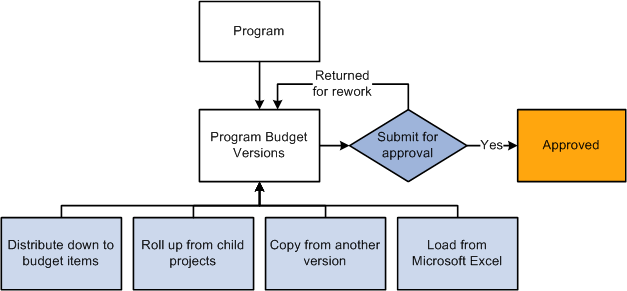
Program budgeting process flow

 Budget Estimating Across Program Periods
Budget Estimating Across Program Periods
You have several options for spreading budget estimate amounts across periods. When you create budget details by using the Load from Excel, Project Rollup, or Copy from Plan methods, the system populates the budget periods if they are defined in the source.
If you create budget details by using the Distribute Budget Items method and enter budget estimate amounts, use any of these methods to spread the estimated amount across the program periods:
Manually enter amounts into each period in the grid.
Divide the budget estimate evenly across all periods by clicking the Spread button.
Calculate period amounts based on quantity by clicking the Calculate link.
Note. The periods total on the Program Budget Detail page may not be the same as the budget estimate amount. The budget estimate amount is a starting point for determining the period-by-period budget details. The system uses only the amounts defined in the individual budget periods for all reporting and analysis.

 Program Budget and Project Budget Comparisons
Program Budget and Project Budget Comparisons
This table shows, at a high level, the differences between program and project budgets:
|
Feature |
Project Budget |
Program Budget |
|
Finalize: Writing budget rows from the project budgeting tables to the project transaction table. |
Yes |
No |
|
Baseline: Identifying a budget plan as the baseline plan. |
No |
Yes |
|
Approval: Enabling workflow so that budget plans must be approved by budget approvers. |
No |
Yes |
|
Budget Type: Creating both cost and revenue budgets. |
Yes |
Yes |
 Creating Program Budgets
Creating Program Budgets
This section discusses how to:
Create program budget plans.
Associate attachments with program budgets.

 Pages Used to Create Program Budgets
Pages Used to Create Program Budgets
 Creating Program Budget Plans
Creating Program Budget Plans
Access the Program Budget page (Program Management, Program Budgeting, Program Budget Plan).
|
Displays the person responsible for approving a program budget. The name in this field appears by default from the Project General - Program Management page. This field is display-only. This field appears only if program budget workflow is enabled at the installation level. |
|
|
Click to trigger workflow when a budget plan is ready for approval. You must select the appropriate plan in the Submit column before you submit the budget plan for approval. The system creates a worklist item and sends an email notification to the budget approver. This field appears only if program budget workflow is enabled. If a budget approver is not defined for a program, this field is disabled. |
Note. A program must be on an enterprise program tree before you can create a budget plan for it.
Program Budget Plans - Plan Summary
This tab displays summary budget plan information
|
Select to indicate which row to submit for program budget plan approval. This column appears only when program budgeting workflow is enabled. |
|
|
Baseline |
Indicates which plan is currently marked as the baseline. Click the Baseline button on the Date tab to select this option. One cost budget plan and one revenue budget plan may be designated as the baseline. |
|
Plan ID |
Displays a unique version of the program budget. The system automatically numbers this display-only field. |
|
Type |
Select Cost or Revenue to identify whether the budget plan is for cost or revenue amounts. |
|
Status |
Displays the status of the budget. Only one cost budget plan and one revenue budget plan can be active at one time. If program budget workflow is enabled, this field is display-only. If program budget workflow is not enabled, you can select Active or Inactive. |
|
Total Budget |
Displays the total budget entered for the budget plan. The system derives this value from the budget details associated with the plan, and this field is display-only. |
|
Date of Approval |
Display the date that the budget plan was approved. This field is display-only and appears only if program budget workflow is enabled. |
|
Detail |
Click to access the budget details for the associated budget plan. This link does not appear until you enter a description on the plan line and save. |
|
History |
Click to access the status history page for the associated budget plan. This link appears only if program budget workflow is enabled. |
Program Budget Plans - Dates
This tab displays information about the time period covered by the budget.
|
Calendar |
Enter the budget calendar to use when creating program budget details for the budget plan. The value appears by default from the Installation Options - Project Costing page. You can overwrite the value any time before you create budget details. The calendar that you enter must have enough future periods defined to cover the periods that you specify in the Periods field. |
|
Start Date |
Enter the budget start date. This value appears by default from the program start date. |
|
Periods |
Enter the number of periods for which you will create budget details. |
|
Baseline Date |
Displays the date on which the budget plan was designated as baseline. |
|
Baseline |
Click the Baseline button to mark the plan as the baseline plan. This button is available only for active budget plans. |
|
|
Click to display a secondary page where you can add comments about the budget plan. For example, users may add comments to explain why a new version of the budget is needed or to explain major changes to the budget. |

 Associating Attachments with Program Budgets
Associating Attachments with Program Budgets
Access the Attachments page (Program Management, Program Budgeting, Program Budget Plan, Attachments).
Click the Add Attachment button to browse for and select a file.
Note. You must have the File Attachment option set on the Installation Options - Project Costing page for attachments to work.
See PeopleSoft Asset Lifecycle Management, Enterprise Service Automation, Financial Management, Staffing Front Office, and Supply Chain Management Product-Specific Installation Instructions located on Oracle's PeopleSoft My Oracle Support website.
 Creating Program Budget Details
Creating Program Budget Details
This section discusses how to:
Create program budget details.
Create budget details by distributing budget items.
Create budget details by loading from a Microsoft Excel spreadsheet.
Create budget details by rolling up child program or project budgets.
Create budget details by copying another budget plan.

 Pages Used to Create Program Budget Details
Pages Used to Create Program Budget Details|
Page Name |
Definition Name |
Navigation |
Usage |
|
PGM_BUD_DETAIL |
Program Management, Program Budgeting, Program Budget Detail |
View and define budget details and distribute budget estimates across periods. |
|
|
PGM_BUD_ITEM_SEC |
|
Enter budget items and budget estimate amounts. |
|
|
PGM_BUD_EXCEL |
Select the Load from Excel option in the Create Budget From field and click GO. |
Select a Microsoft Excel spreadsheet to import budget details, and load the details into a budget plan. |

 Creating Program Budget Details
Creating Program Budget DetailsAccess the Program Budget Detail page (Program Management, Program Budgeting, Program Budget Detail).
The system determines the number of periods to display in the Budget Details section based on the calendar periods per year. If the number of periods per year is less than or equal to 26 then the system displays the number of periods in the calendar year. If the number of periods per year is 52, then the system displays 26 periods. For any other number of periods per year, the system displays 15 periods.
Project Totals
This grid displays the totals that the system will roll up to the budget detail if you select to create budget details using the Project Rollup option.
|
Project Name |
Lists all projects or programs on the enterprise program tree that are subordinate to the program for which you are creating the budget. Click a <program name> to transfer to the Program Budget Detail page if a budget plan exists. If a budget plan does not exist, the system transfers you to the Program Budget page. Click a <project name> to access the project Budget Details page (PC_BUD_DETAIL) for that project if a budget plan exists. If a budget plan does not exist, the system transfers you to the project Budget Plan page (PC_BUD_GENERAL). |
|
Processing Status |
Displays the processing status of the project or program budget. |
|
Total Budget |
Displays the total budget amount for the program or project if a budget was defined for the program or project. |
|
Last Finalized |
Displays the last finalized date if the project budget was finalized. |

 Creating Budget Details by Distributing Budget Items
Creating Budget Details by Distributing Budget ItemsAccess the Program Budget Detail - Distribute Budget Items page (click the Distribute Budget Items link on the Program Budget Detail page).
The appearance of this page is specific to the distribution method that you select in the Distribute field.
Use the Budget Items grid to list all of the budget items to which you want to allocate budget amounts for the budget plan ID selected.
|
Sel (select) |
Select the budget items that you want to include in the calculations when you click the Distribute button. You can enter a new amount in the Estimate field, select different budget items, and click the Distribute button to repeat the process of allocating estimated budget amounts. |
|
Budget Item |
Select the budget items that define the budget details for the selected budget plan ID. The budget item definition includes the ChartField values. These values appear by default on the Project Details tab and General Ledger Details tab when you select a budget item. |
|
Seq Nbr (sequence number) |
Displays the sequence number which identifies the number of occurrences of a specific budget item entered in the Budget Items grid. You can add the same budget item multiple times. |
|
Amount |
Displays the total budget amount for the budget item. You can distribute this amount across the periods of the project by returning to the Budget Details page. This field appears only when you select Manual Entry in the Distribute field. When any other distribution method is chosen, the value is calculated by the system and the field is protected. |
|
Percentage |
Enter the percent value for each budget item. The total percentage for all of the budget items must equal 100. This column appears only when you select Percentage Spread in the Distribute field. |
Budget Items - Project Details and General Ledger Details
The Project Details tab and General Ledger Details tab display project-related and general ledger ChartFields. The values appear by default from the budget item definition, and can be overridden on this page.

 Creating Budget Details by Loading from a Microsoft Excel Spreadsheet
Creating Budget Details by Loading from a Microsoft Excel SpreadsheetAccess the Load From Excel page (select the Load from Excel option in the Create Budget From field on the Project Budget Detail page and click GO).
|
Input File Name |
Displays the name of the file that is to be loaded. The file must be a Microsoft Excel, comma delimited file (CSV). Each row should contain budget item, period 1 amount, period 2 amount, and so on, depending on the number of periods defined for the budget plan. The filename appears after you click the Select File button. |
|
Select File |
Click the Select File button to search for and select the Microsoft Excel CSV input file. |
|
Log File Name |
Displays the name of the output text file that contains the results of the load process, including errors, warnings, and total number of rows processed. The system generates this file when you click the Load button, even if there are no errors. The file appears as a link and, when clicked, the system opens the file for viewing in a new window. |
|
Load |
Click to launch the Load Budget from Excel (PGM_BUD_EXL) application engine online process. This process edits the file for errors and creates budget detail rows. |
Note. You must have the File Attachment option set on the Installation Options - Project Costing page for the Load from Excel process to work.
See PeopleSoft Asset Lifecycle Management, Enterprise Service Automation, Financial Management, Staffing Front Office, and Supply Chain Management Product-Specific Installation Instructions located on Oracle's PeopleSoft My Oracle Support website.

 Creating Budget Details by Rolling Up Child Program or Project Budgets
Creating Budget Details by Rolling Up Child Program or Project BudgetsAccess the Program Budget Detail page (Program Management, Program Budgeting, Program Budget Detail).
When a program has child projects or child programs, and those projects or programs have budgets, you can roll up all of the child budgets, including period detail, to create the overall program budget. To do this, select Project Rollup in the Create Budget From field, and click the GO button.
Note. Summarization is performed by budget item and period. You can create a program budget from a rollup of child project budgets only if all of the active child project budgets are created with the same budget calendar as defined for the program Budget. The system cannot sum period data if each project has a different definition of a period. In addition, the system will not sum the quantities from the child project budgets.

 Creating Budget Details by Copying Another Budget Plan
Creating Budget Details by Copying Another Budget PlanAccess the Program Budget Detail page (Program Management, Program Budgeting, Program Budget Detail).
Use the Copy From Plan feature when you want to create another version of an existing budget plan for the same program.
|
Copy From Plan |
Enter the plan ID of another plan with budget details defined for the same program. |
|
GO |
Click to copy the selected plan into the current plan. This button appears only when you enter a value in the Copy From Plan field. |
 Spreading Budget Detail Amounts Across Periods
Spreading Budget Detail Amounts Across Periods
This section discusses how to:
Spread budget item estimates across periods.
Calculate budget period amounts based on quantity.

 Pages Used to Spread Budget Detail Amounts Across Periods
Pages Used to Spread Budget Detail Amounts Across Periods|
Page Name |
Definition Name |
Navigation |
Usage |
|
PGM_BUD_DETAIL |
Program Management, Program Budgeting, Program Budget Detail |
View and define budget details, and distribute budget estimates across periods. |
|
|
PGM_BUD_PER_SEC |
Click the Calculate link on the Budget Detail page. |
Calculate period budget amounts for budget items with a labor resource class. |

 Spreading Budget Item Estimates Across Periods
Spreading Budget Item Estimates Across PeriodsAccess the Program Budget Detail page (Program Management, Program Budgeting, Program Budget Detail).
Enter budget estimate amounts and distribute the budget amounts across the periods of the program.
|
Distribute Budget Items |
Click to access the Program Budget Detail - Distribute Budget Items page, where you can add budget items and change the distribution method. |
Budget Details
This grid appears after you distribute budget estimates to budget items, load the budget from Microsoft Excel, roll up the budget from child program or project budgets, or copy from an existing budget plan.
|
Budget Item |
Displays the budget items that you entered on the Distribute Budget Items page brought in from Excel or project rollup, or copied from another plan. |
|
Seq Nbr (sequence number) |
Displays the sequence number which identifies the number of occurrences of a specific budget item. You can add the same budget item multiple times. |
|
Enter a budget estimate for each budget item. The system populates this field when you use the Distribute Budget Items process. It is left blank when you use the Load from Excel, Project Rollup, and Copy From Plan options. |
|
|
Spread |
Click to automatically spread the budget estimate evenly across all program periods. |
|
Calculate |
Click to access the Calculate Period Amounts page. This link appears only for budget items with a labor resource class or no resource class. |
|
Periods Total |
Displays the total budget amount for all budget periods for each budget item. Important! The periods total may not equal the value in the Budget Estimate field. The budget estimate amount is used only as a starting point. |
|
<Budget Period> |
Enter a budget amount for the budget period, or automatically populate the field using by using the Spread button or Calculate link. A column appears for each budget period in the program. |

 Calculating Budget Period Amounts Based on Quantity
Calculating Budget Period Amounts Based on QuantityAccess the Program Budget Detail - Calculate Period Amounts page (click the Calculate link on the Budget Detail page).
When you first access this page, you can enter information only in the All Periods row. Use this row to calculate a budget amount for all periods. Then, use a distribution method to distribute the amount across periods.
|
Select the method you want to use to distribute the calculated amount to the budget periods. Options are: Even Spread: Select to automatically divide the amount in the All Periods row evenly across all budget periods. Repeat Amount: Select to apply the full amount in the All Periods row to each budget period. Percentage Spread: Select to display the Percentage column in the Period Distribution grid. Enter the percentage of the amount in the All Periods row you want to allocate to each budget period. The total percentage amount must equal 100. Manual Entry: Select to open up the Quantity, Rate, and Amount fields for each budget period in the Period Distribution grid. You can then enter individual budget amounts manually for each budget period or perform quantity times rate calculations for individual periods. The All Periods row is hidden when this option is selected. |
|
|
Distribute Amount |
Click to populate the amount column based on the distribution method chosen. |
Period Distribution
Use this grid to define the amounts to distribute by using the Distribute Amount button or to manually calculate budget amounts for each period.
|
Budget Period |
Displays the budget periods. The system automatically calculates all budget periods for the program and displays them here. |
|
Budget Quantity |
Displays the number of hours or days budgeted. This number is not stored in the budget rows. It is used only to calculate the period amount. |
|
UOM (unit of measure) |
Select a unit of measure: MDY (Person Day) MHR (Work Hour) Available unit of measure values are specified on the Project Costing Options page. |
|
Rate Type |
Select a rate type from these options: Custom: Select to manually enter the rate. Project Role: Select to use the rate associated with a project role. Job Code: Select to use the rate associated with a job code. |
|
Rate |
Enter or select a rate. Available values are based on the rate type: For a Custom rate type, enter a free form rate. For a Project Role rate type, select from the prompt that shows all rates by project role. For a Job Code rate type, select from the prompt that shows all rates by job code. |
 Approving Program Budgets
Approving Program Budgets
This section discusses how to approve program budgets:

 Pages Used to Approve Program Budgets
Pages Used to Approve Program Budgets|
Page Name |
Definition Name |
Navigation |
Usage |
|
Worklist for <User ID>: <Resource> |
WORKLIST |
|
Access the Budget Approval work item. |
|
PGM_BUD_APPROVE |
Click the link that is associated with the Budget Approval work item from the Worklist for <User ID>: <Resource> page. The link is a concatenation of the business unit, program ID, and budget plan ID. |
Approve or return a submitted program budget plan. |

 Approving Program Budgets
Approving Program BudgetsAccess the Program Budget Approval page (click the link that is associated with the Budget Approval work item from the Worklist for <User ID>: <Resource> page).
Click Approve to approve the budget plan. Click Return to return the plan to the requester without approving it. You can enter comments to explain the approver's action. You can view the comments on the Program Budget Status History page.
 Viewing Program Budget Status History
Viewing Program Budget Status History
This section discusses how to view the program budget status history.

 Page Used to View Program Budget Status History
Page Used to View Program Budget Status History|
Page Name |
Definition Name |
Navigation |
Usage |
|
PGM_BUD_AUD_SEC |
Select the History link on the Program Budget Plan page. |
Review the approval history of the program budget plan and view or add comments. |

 Viewing the Program Budget Status History
Viewing the Program Budget Status HistoryAccess the Program Budget Status History page (select the History link on the Program Budget Plan page).
 Analyzing Program Budgets
Analyzing Program Budgets
This section provides an overview of program budget analytics and discusses how to:
View the program budget analysis.
Compare project request estimates to cost budgets.

 Understanding Program Budget Analytics
Understanding Program Budget AnalyticsUse program budget analytics to compare the program budget with program actual, program estimate to complete, and program baseline budget amounts.
Note. Program budgeting analytics report against only cost budgets.
Program budget analysis inquiry is built using PeopleSoft Analytic Calculation Engine (ACE). PeopleSoft ACE is a tool for developing and administering analytic models, which calculate and send data to PeopleSoft applications for the purposes of multidimensional reporting, analysis, and data entry.
See "Configuring and Starting Analytic Servers" in PeopleTools PeopleBook: System and Server Administration.

 Pages Used to Analyze Program Budgets
Pages Used to Analyze Program Budgets|
Page Name |
Definition Name |
Navigation |
Usage |
|
PGM_BUD_ANALYSIS |
|
Analyze program cost budget versus actual amounts, estimate to complete, and the baseline budget. |
|
|
PGM_PRJRQ_ANALYSIS |
Program Management, Program Budgeting, Project Request Analysis, Project Request Analysis |
Compare the project request estimate to the associated program or project budget. |

 Viewing the Program Budget Analysis
Viewing the Program Budget AnalysisAccess the Program Budget Analysis page (Program Management, Program Budgeting, Program Budget Analysis, Program Budget Analysis).
Selection Criteria
Select values for the fields on the slicer bar to filter the information that appears on the analysis page.
|
Department |
Select a value to limit the report to a specific department. |
|
Project Budget Item |
Select a value to limit the report to a specific budget item. |
|
Account |
Select a value to limit the report to a specific account. |
Data Grid
The analysis grid displays data for the program and each child program or project that is associated with the program. The budget periods are based on the program budget calendar.
|
Total Budget Amount |
Displays the budget amounts for the active program budget. If the selected program does not have an active budget, the child projects and programs under the selected program appear individually. The total budget values for the child projects and programs are also rolled up to display a program total. |
|
Total Actuals Amount |
Displays the actuals amounts from the projects that comprise the program. The individual project amounts are rolled up to display a program total amount. The accounting date on the project transactions is used to determine the budget period in which the amount is displayed. The Actual Cost analysis group defined at the project level is used to determine the transactions used to derive this total. |
|
ETC Amount (estimate to complete amount) |
Displays the estimate to complete amounts for the projects that comprise the program. The individual project amounts are rolled up to display a program total amount. The accounting date on the estimate to complete transactions is used to determine the budget period in which the amount is displayed. The system uses the Cost Estimate to Complete analysis group defined on the Installation Options - Project Costing Integration page to determine the transactions to use to derive this total. |
|
Baseline Amount |
Displays the baseline budget for the program if one is defined. |

 Comparing Project Request Estimates to Cost Budgets
Comparing Project Request Estimates to Cost BudgetsAccess the Project Request Analysis page (Program Management, Program Budgeting, Project Request Analysis, Project Request Analysis).
|
Project Request ID |
Displays the project request ID of the project whose business case estimate is compared to the program or project budget. |
|
Request Status |
Displays the current status of the project request. |
|
Version Of |
Displays the version of the project request. |
|
Related Project ID |
Displays the project identifier for the corresponding project request. |
|
Program |
Indicates whether the project is a program. If the box is selected, the project is a program. |
|
View Currency |
Enter the currency in which to view the budget variance, cost budget, and cost actuals. You must click the Convert Currency button to change the amounts. The default value is the project business unit currency. |
|
Convert Currency |
Click to restate all of the budget amounts in the currency that you specified in the View Currency field. |
Budget Variance
|
Project Request Estimate |
Displays the total estimated cost from the Project Request page |
|
Total Budget |
Displays the total active program or project budget. If a program has an active budget and the child projects under it have active budgets, then the program budget is the total budget. If the program does not have an active budget, and the child projects under it have active budgets, then the total budget is the roll up of the active child project budgets under the program. |
|
Variance |
Displays the difference between the project request estimate and total budget. |
Program Budgets
|
Project Name |
Displays the child program or project descriptions. |
|
Cost Budget |
Displays the active program or project budget. |
|
Cost Actuals |
Displays the actual costs for the projects under the program. |
|
Amount Variance |
Displays the difference between the cost budget and cost actuals amounts. |