 PeopleSoft Proposal Management Overview
PeopleSoft Proposal Management Overview
This chapter provides an overview of PeopleSoft Proposal Management and discusses:
PeopleSoft Proposal Management business processes.
PeopleSoft Proposal Management integrations.
PeopleSoft Proposal Management implementation.
 PeopleSoft Proposal Management Overview
PeopleSoft Proposal Management Overview
At any time in your business cycle, your organization may be faced with many service-related opportunities. Organizations must make informed decisions about which opportunities to pursue based on estimated cost and potential revenue. In addition, each opportunity may have multiple viable scenarios for execution, with each having its own estimated costs.
In PeopleSoft Proposal Management, professional services organizations typically use proposals to estimate what resources are required to pursue an initiative or potential service contract that is not yet accepted. With PeopleSoft Proposal Management, you have the ability to:
Create multiple projects for a proposal.
Generate proposals from quotes in Order Capture.
Create contracts and contract lines from proposals.
Copy proposal versions to new versions within a proposal or to new proposals.
Pass proposed rates to the Activity Resource List (ARL) for billing.
Control access to proposals using security that is based on user ID and department.
View overall proposal cost and billing information.
Store and view relevant files, such as requests for proposals and terms and conditions.
Each proposal may have several different ways to approach the opportunity, provide services for the proposal, or sell it to your client. For example, you might be presented with a project that could be done in a number of different ways. Or you might want to create different versions to highlight the different costs between completing an assignment in a short time frame using many resources and completing the same assignment in a longer time frame with fewer resources. By creating several versions of the same proposal, you can look at the problem from different angles and come up with a solution that is best for you and your client.
You can use PeopleSoft Proposal Management to easily generate multiple proposal versions to find the situation that best fits your business needs. Creating a detailed proposal for services involves outlining activities, time lines, resource needs, cost amounts, bill amounts, and margin percentages. To be responsive to customers and reduce costs, it is essential that you leverage the work that went into the original proposal when creating a contract and projects for a customer. After a proposal is accepted, organizations must move quickly from the sales mode to the execution mode.
The proposal that is accepted by the customer serves as a basis for generating the contract. You can convert all the cost, revenue, billing terms, resource asset, material or other cost rates and resource, asset, material, or other bill rates, into a contract that can be used to bill the customer and recognize revenue. This capability eliminates redundant data entry, increases accuracy, and reduces bill discrepancies.
Just as the proposal terms and conditions form the basis of the contract, project plans that are associated with the proposal are used to generate projects. This eliminates the need to recreate critical project information, such as the project activities, time lines, resource requirements, and project teams.
PeopleSoft Proposal Management gives you the ability to develop and administer project proposals to expedite the closure of business opportunities and to reuse proposal versions for future engagements.
Note. To use all of the PeopleSoft Proposal Management functionality, you must also purchase PeopleSoft General Ledger, PeopleSoft Project Costing, PeopleSoft Program Management, PeopleSoft Contracts, Resource Management, and PeopleSoft Billing. The minimum requirements to use PeopleSoft Proposal Management include the purchase of PeopleSoft Project Costing and PeopleSoft Contracts.
Life Cycle of a Proposal
This diagram shows a high-level view of proposal preparation and processing, beginning with preparing the proposal versions, defining your projects, activities and resources, and then generating the proposal and managing the project through its life cycle:

Proposal life cycle
During proposal preparation, you can create as many proposal versions as needed and as many projects as needed for each version.
If you want to begin defining resource requirements for a project before those requirements are approved to incur costs against the project, you can optionally create a project resource team by selecting the Create Resources Team check box on the Maintain Version Estimate Detail page. This creates a project in a Pending processing status in PeopleSoft Project Costing. The Create Resources Team process only reserves the labor resource. In PeopleSoft Proposal Management, you can jump to the project from the project ID link on the Resource Estimate page and the Maintain Version Estimate Detail page or the Resource Team link on the Maintain Version Estimate Detail page. In PeopleSoft Program Management, you can reserve, but not assign, resources to a pending project. The reservations appear on the resource's schedule in Resource Management.
If you select a different proposal version after the resource team is created (but before the Pre-Spending process is run), the system deletes any existing pending projects, project team structures, and activity team structures for the versions that were created for previously selected versions.
If you want to start incurring costs against a proposal before it is approved, you can optionally run the Pre-Spending process. This process creates projects and activities in PeopleSoft Project Costing without creating a contract. The difference between creating projects using the Pre-Spending process and creating projects by selecting the Create Resources Team check box on the Maintain Version Estimate Detail page is that the Pre-Spending process creates projects in an Active processing status.
If you previously created a pending project by selecting the Create Resources Team check box, the Pre-Spending process changes the processing status of projects on the current version from Pending to Active. The Pre-Spending process changes the generate status on the Maintain Proposal page to Pre-Sales Spending. You can still modify and add projects to the current version after you run the Pre-Spending process. You are, however, locked in on the version on which Pre-Spending was run.
You can run the Contract Generation process when the proposal status is Committed. This process generates the proposal into its various revenue and project tracking tables in PeopleSoft Contracts and PeopleSoft Project Costing. You can select only one version of a proposal for contract generation.
 PeopleSoft Proposal Management Business Processes
PeopleSoft Proposal Management Business Processes
This graphic lists the PeopleSoft Proposal Management business processes:
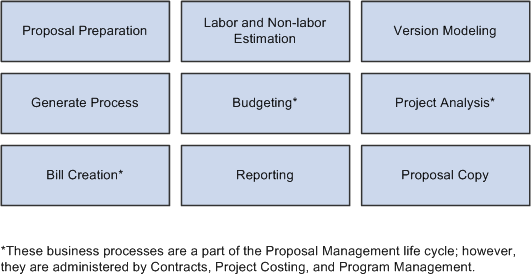
Proposal Management Business Processes
We discuss these business processes in the business process and integration chapters of this PeopleBook.
 PeopleSoft Proposal Management Integrations
PeopleSoft Proposal Management Integrations
PeopleSoft Proposal Management integrates with PeopleSoft Program Management, Project Costing, Contracts, CRM, Payables, General Ledger, Purchasing, Receivables, Resource Management, Billing, Time and Labor, and Inventory. The integration touch points are depicted in this diagram:
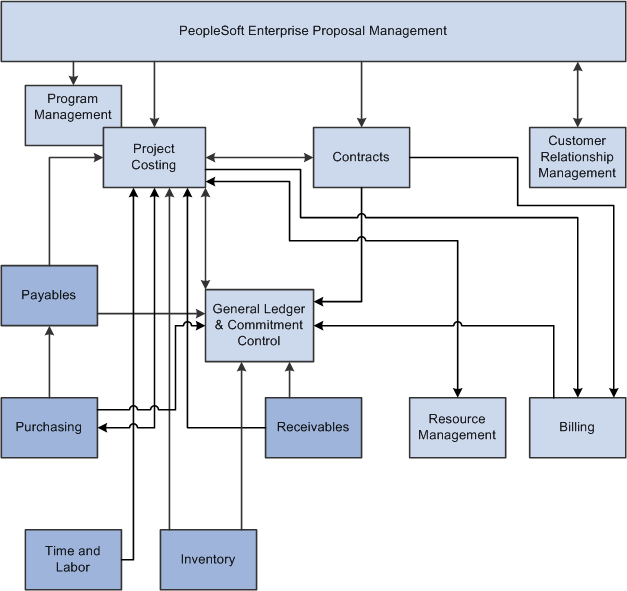
Proposal Management integration flow with other PeopleSoft applications
We discuss integration considerations in the implementation chapters of this PeopleBook.
Supplemental information about third-party application integrations is located on the PeopleSoft My Oracle Support website.
 PeopleSoft Proposal Management Implementation
PeopleSoft Proposal Management Implementation
PeopleSoft Setup Manager enables you to generate a list of setup tasks for your organization based on the features that you are implementing. The setup tasks include the components that you must set up, listed in the order in which you must enter data into the component tables, and links to the corresponding PeopleBook documentation.
Because PeopleSoft Proposal Management is a solution that requires the installation of several different applications, you must use Setup Manager separately for each application that you install. PeopleSoft Proposal Management requires that you follow the order listed below when using Setup Manager:
PeopleSoft Project Costing
PeopleSoft Program Management
PeopleSoft Contracts
PeopleSoft Proposal Management
PeopleSoft Financials also provides component interfaces to help you load data from your existing system into PeopleSoft tables. Use the Excel to Component Interface utility with the component interfaces to populate the tables:
|
Component |
Component Interface |
Reference |
|
Account (GL_ACCOUNT) |
||
|
Alternate Account (ALTACCT) |
||
|
Bank Branch Information (BANK_BRANCHPNL) |
See Setting Up Banks. |
|
|
Budget Reference (BUDREF_PNL) |
||
|
Chartfield 1 (CHARTFIELD1) |
||
|
Chartfield 2 (CHARTFIELD2) |
||
|
Chartfield 3 (CHARTFIELD3) |
||
|
Class Field (CLASS_PNL) |
||
|
Contact Info (CONTACT_INFO) |
See Setting Up Contacts. |
|
|
Customer Group Table (CUST_GROUP_TBL) |
||
|
Department (DEPARTMENT) |
||
|
Fund Code (FUND_DEFINITION) |
||
|
General Information (CUSTOMER_GENERAL) |
||
|
InterUnit Pair Maintenance (IU_INTER_PR_BASIC) |
See Interunit Pairs. |
|
|
InterUnit Template (IU_INTER_TMPLT) |
||
|
IntraUnit Template (IU_INTRA_TMPLT) |
||
|
Ledgers for a Unit (BUSINESS_UNIT_LED) |
||
|
Operating Unit (OPERATING_UNIT) |
||
|
Product (PRODUCT) |
||
|
Program Code (PROGRAM_DEFINTION) |
||
|
Project ID (PROJECT) |
||
|
Scenario (BD_SCENARIO) |
||
|
Statistics Code (STATISTICS_TBL) |
||
|
Support Team Members (TEAM_MEMBER_TABLE) |
||
|
Team Member Personal Data (MEMBER_PERSON1) |
||
|
Team Member Types (MEMBER_TYPE_TABLE) |
||
|
Value Added Tax Code (TAX_CODE_VAT) |
||
|
VAT Accounts by Business Unit (TAX_BU_CODE_VAT) |
See (Optional) Defining VAT Accounts by General Ledger Business Unit. |
|
|
Vat Defaults CI Component (VAT_DEF_CI) |
||
|
VAT Entity (VAT_ENTITY_ID) |
||
|
User Preferences (OPR_DEFAULT) |
Other Sources of Information
In the implementation planning phase, take advantage of all the PeopleSoft sources of information, including the installation guides, data models, business process maps, and troubleshooting guidelines.
See Also
PeopleTools PeopleBook: PeopleSoft Setup Manager
PeopleTools PeopleBook: PeopleSoft Component Interfaces