 Understanding Entry Events in PeopleSoft
Purchasing
Understanding Entry Events in PeopleSoft
Purchasing
This chapter provides an overview of entry events in PeopleSoft Purchasing and discusses how to:
Set up PeopleSoft Purchasing entry events.
Generate PeopleSoft Purchasing entry events.
Drill down to the general ledger to view entry event journal entries.
 Understanding Entry Events in PeopleSoft
Purchasing
Understanding Entry Events in PeopleSoft
Purchasing
Entry events are shorthand codes that are assigned to a transaction's distribution lines and enable you to post accounting entries to the general journal with minimal end-user input. Entry events post standard and supplemental accounting entries to the general ledger. These are based on accounting lines generated during budget checking or document posting.
Entry events are used to satisfy federal accounting requirements. PeopleSoft Purchasing is delivered with a set of entry event codes, and you can define additional entry event codes if necessary.
Entry events are enabled using the Installation Options component.
If you choose not to enable entry events, the Entry Event field does not appear on the pages.
If the use of entry events is optional, any default value set at the business unit level appears but can be overridden.
If the use of entry events is required, the Entry Event field appears, business unit defaulting occurs, and an error appears if the field is left blank when you save the page.
You can override the default value but cannot leave the field blank.
PeopleSoft uses a common function to process entry events for PeopleSoft General Ledger, PeopleSoft Payables, PeopleSoft Purchasing, PeopleSoft Receivables, and PeopleSoft Billing.
Note. For requisitions and purchase orders, you must use commitment control to generate entry event transactions.
The processor is accessed through run control components for requisitions, purchase orders, and receipts.
The event entries that you generate can be viewed using the accounting line entries components. Drillback into the general ledger is provided through EE Journal Entries inquiries.
PeopleSoft Purchasing supports entry events in these areas:
Requisitions
If there is a default entry event code for the PeopleSoft Purchasing business unit, then this default automatically populates on the header defaults, line defaults, and the distribution line levels. Users can override the business unit default value at any of these levels.
Entry event codes are defined by account codes, and the appropriate account code automatically populates whenever an entry event code is used and no other account code already exists.
Requisition loader
When you run the Requisition Loader process, entry events found in the requisition loader defaults override entry event defaults found at the business unit level or on the Requisition Loader page.
Purchase order
If you select entry event defaults at the business unit level, they appear by default to the header and distribution levels, where the user can override them.
If the Account field is blank, the default account for that particular entry event appears. If the Account field is not blank, it is not overridden by the account tied to the entry event.
Maintain distribution
Users can also enter an entry event directly on the Maintain Purchase Order - Distributions for Schedule page.
Purchase order express
Entry events function on the Express Purchase Order - Purchase order page in the same manner as on the Maintain Purchase Order - Purchase Order and Maintain Purchase Order - Schedules pages.
Procurement cards
Any applicable entry event default value appears on the Procurement Card Limits and Restrictions page, and on the Account Distribution page. This entry event is carried over to PeopleSoft Payables through the Voucher Stage process.
Receipt accrual
The user has the option of using the default value or overriding it on the Receipt Accrual page. If the user selects override, the entry event specified always overrides any default value.
AutoSelect process
The Auto Select process enables you to source the organization requisitions automatically. The process also passes the entry event from the requisition to the staging area.
Build Inventory Demand process
If the Build Inventory Demand process results in the creation of a purchase order, the entry event is passed to the staging area.
PO Calculations and Create Purchase Orders processes
The purchasing system uses the PO Calculation and Create Purchase Orders processes to source requisitions to purchase orders. They also pass the entry event from the requisition to the purchase order. The Create Purchase Orders process validates the entry event code from the requisition. If that entry event code is not valid for the purchase order, the Create Purchase Orders process overrides the value with the entry event code defined at the business unit level for purchase orders.
The Entry Event Generator process (FS_EVENTGEN) processes entry events for all PeopleSoft products that use entry events, which include PeopleSoft General Ledger, PeopleSoft Payables, PeopleSoft Purchasing, PeopleSoft Receivables, and PeopleSoft Billing.
PeopleSoft Purchasing users access the process through components specific to requisitions, purchase orders, and receipts. The process uses setup data to create additional accounting transactions in a separate accounting record.
This diagram shows the entry event process flow:
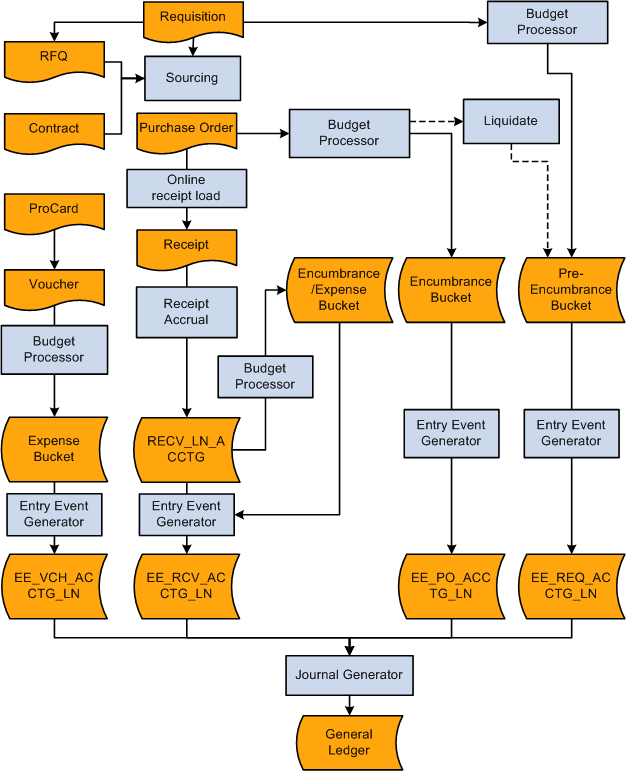
Entry event process flow
See Also
Selecting Entry Event Defaults
Entering Distribution Information
Running the Voucher Load Process
Reviewing Purchase Order Accounting Line Entries
Reviewing Requisition Accounting Line Entries
Automatically Selecting Requisitions for Sourcing
Building Inventory Demand Transactions
Creating Purchase Orders Using the Create Purchase Orders Process
Running the PO Calculations Process
Viewing Receipt Accrual Accounting Line Entries
Reviewing and Correcting Purchasing Requisition Loader Process Data Errors
Using Requisition Loader Defaults and Overrides
 Setting Up PeopleSoft Purchasing Entry Events
Setting Up PeopleSoft Purchasing Entry Events
This section discusses how to:
Enable entry events for PeopleSoft Purchasing.
Select entry event defaults.
Entry event codes are delivered for PeopleSoft Purchasing. In addition, PeopleSoft enables you to define your own entry event codes.
Note. In PeopleSoft Purchasing, the Entry Event Generator process generates entry events for nonactuals transactions (pre-encumbrances and encumbrances) by selecting transaction rows from the commitment control detail ledger group. To enable this, you must select the commitment detail ledger for the commitment control detail ledger group when you assign commitment control ledger groups to a business unit and a general ledger detail ledger group using the Ledgers for A Unit component.
See Also

 Pages Used to Set Up PeopleSoft Purchasing
Entry Events
Pages Used to Set Up PeopleSoft Purchasing
Entry Events|
Page Name |
Definition Name |
Navigation |
Usage |
|
BUSINESS_UNIT_LED1 |
Set Up Financials/Supply Chain, Business Unit Related, General Ledger, Ledgers For A Unit, Definition |
Select the general ledger detail ledger group for which you want to enable commitment control. |
|
|
BUSINESS_UNIT_LED5 |
Set Up Financials/Supply Chain, Business Unit Related, General Ledger, Ledgers For A Unit, Commitment Control Options |
Enable commitment control for a business unit and general ledger detail ledger group. |
|
|
INSTALLATION_EE |
Set Up Financials/Supply Chain, Install, Installation Options Click the Entry Event link in the General Options group box. |
Select purchasing entry events for purchase orders, requisitions, and procurement cards. |
|
|
BUS_UNIT_PM_EE |
Setup Financials/Supply Chain, Business Unit Related, Purchasing, Purchasing Definition Click the Entry Event Defaults link on the Purchasing Definition - Business Unit Definition page. |
Select default entry events at the business unit level. Note. The link does not appear unless entry events are enabled. |

 Enabling Entry Events for PeopleSoft Purchasing
Enabling Entry Events for PeopleSoft Purchasing
Access the Entry Event page (Set Up Financials/Supply Chain, Install, Installation Options, and click the Entry Event link in the General Options group box).
|
Purchasing |
Select the entry event option for PeopleSoft Purchasing. Values are:
|

 Selecting Entry Event Defaults
Selecting Entry Event Defaults
Access the Entry Event Defaults page (Setup Financials/Supply Chain, Business Unit Related, Purchasing, Purchasing Definition , and click the Entry Event Defaults link on the Purchasing Definition - Business Unit Definition page).
Select from the available options to choose default entry event codes for purchase orders, requisitions, and procurement cards. Before selecting a default, you may need to review the defined codes.
See Also
Setting Up PeopleSoft Purchasing Entry Events
 Generating PeopleSoft Purchasing Entry Events
Generating PeopleSoft Purchasing Entry Events
This section discusses how to generate PeopleSoft Purchasing entry events.
Note. PeopleSoft Purchasing enables you to access the Entry Event component on three menus: Requisitions, Purchase Orders, and Receipts.

 Page Used to Generate PeopleSoft Purchasing
Entry Events
Page Used to Generate PeopleSoft Purchasing
Entry Events|
Page Name |
Definition Name |
Navigation |
Usage |
|
PST_EE_RUN_REQUEST |
|
Run the Entry Event Generator Application Engine process (FS_EVENTGEN). |

 Generating PeopleSoft Purchasing Entry Events
Generating PeopleSoft Purchasing Entry Events
Access the Entry Event Request page (Purchasing, Requisitions, Entry Event Request).
Note. Budget checking must be run before entry events are generated for purchase orders or requisitions.
Process Request Parameters
|
Request ID |
Enter an identifier for the request. |
|
Description |
Enter a description of the request. |
|
Entry Event Process |
Select the process for which you want to generate entries. This field is required. The entry event generator determines whether each selected document is eligible for the process, based on the entry event code assigned to the document. Values are: PO Purchase Order (PO Purchase Order posting) Requisition Posting Receipt Accrual |
|
Process Option |
Select the process options based on the entry event process that you selected. Values are: All Units: All business units. Document: A document that you select in the Selection Criteria group box. Unit: A business unit you select in the Selection Criteria group box. |
Selection Criteria
You can use these fields to limit the process to one business unit or one document. The documents available for the Document field depend on the selection in the Entry Event Process field.
 Drilling Down to the General Ledger to View
Entry Event Journal Entries
Drilling Down to the General Ledger to View
Entry Event Journal EntriesThis section lists the pages used to drill down to the general ledger system to view entry event journal entries.

 Pages Used to Drill Down to the General
Ledger to View Entry Event Journal Entries
Pages Used to Drill Down to the General
Ledger to View Entry Event Journal Entries