 Understanding PeopleSoft Services Procurement and Human Capital Management
Integration
Understanding PeopleSoft Services Procurement and Human Capital Management
Integration
This appendix provides an overview of PeopleSoft Services Procurement and Human Capital Management integration, provides prerequisites, lists common elements, and discusses how to:
Set up and use HCM terminology within Services Procurement.
Set up Human Capital Management and PeopleSoft Services Procurement person integration.
Set up PeopleSoft Talent Acquisition Manager and PeopleSoft Services Procurement integration.
 Understanding PeopleSoft Services Procurement and Human Capital Management
Integration
Understanding PeopleSoft Services Procurement and Human Capital Management
Integration
Many PeopleSoft applications offer seamless integration with other selected PeopleSoft applications. PeopleSoft Services Procurement integrates with PeopleSoft Human Capital Management. When you install both Supply Chain Management (SCM) and HCM database structures, you can configure the system to use the HCM database as the system of record and initiate consistent terminology between the PeopleSoft Services Procurement and PeopleSoft HCM applications. Services Procurement can be registered as a vendor in Talent Acquisition Manager and job postings can be sourced to Services Procurement.
Note. You must register services procurement administrators, approvers, requesters, and service coordinators in the HCM database first. After you register these users in the HCM database, you can then register them as Service Procurement users and assign specific roles in the SCM database.
Note. You cannot enable the HCM integration if you've already selected the MSP Installation option on the Services Procurement Installation Options page.
When you implement PeopleSoft Services Procurement for use with HCM applications, you can configure HCM as the system of record to maintain user details. When the HCM Person Integration Enabled check box is selected on the Services Procurement Installation Options page, enterprise administrators can register a Services Procurement user as an HCM person with a unique employee ID and create unique operator login profiles within the HCM database which is then synchronized to the SCM database.
The following users have a specific role that enables them to perform specific tasks within the application. Some are registered in the HCM database with a unique person ID, while others are created only in the SCM database without a person ID:
Approver: This enterprise user can be designated as requisition, work order, time, progress log, expense, or invoice approver.
This user is created in the HCM database as an HCM person with a unique employee ID.
Hiring Manager/Requester: This enterprise user creates requisitions and determines specific requirements for a resource and creates a requisition listing those requirements. The requester might designate a service coordinator to source the requisition and handle the fulfillment process. This user is created in the HCM database as an HCM person with a unique employee ID. When you activate HCM Talent Acquisition Manager integration, the hiring manager, who sends a Talent Acquisition Manager job posting to Services Procurement for sourcing must also be added as a Services Procurement requester in the SCM database to complete the transfer and submit the requisition for sourcing.
Services Coordinator: This user may work for the enterprise or the supplier.
He or she handles the sourcing of requisitions to different suppliers and also handles supplier bids to ensure that the request is filled with the most qualified resource. The enterprise service coordinator user is created in the HCM database as an HCM person with a unique employee ID.
Service Procurement Administrator: This user can register all other users in the Services Procurement system, as well as perform basic application setup.
This user is created in the HCM database as an HCM person with a unique employee ID.
Service Provider Contact: This is a non-enterprise user who manages a team of service providers and handles bidding with the service coordinator.
This user is registered in SCM database and does not have a corresponding HCM person ID and a unique employee ID.
Service Provider: This supplier resource is submitted as a potential candidate for a sourced requisition.
The service provider is registered in the SCM database and has a unique Services Procurement person ID. When you approve a Services Procurement work order, the system sends the associated service provider's personal information to the HCM database for creation of a new HCM person, operator login profile, and job assignment information. For integration with Talent Acquisition Manager, after a Services Procurement candidate is filled for a job posting and hired in HCM, the system creates a unique operator login profile in HCM and synchronizes the data to the SCM database.
See PeopleSoft HRMS Application Fundamentals 9.1 PeopleBook

 Prerequisites
Prerequisites
To use PeopleSoft Human Capital Management and PeopleSoft Services Procurement integration, you must first install both the HCM and SCM databases.
 Common Elements Used in This Chapter
Common Elements Used in This Chapter
|
Login Profile |
Operator profile or user profile. |
|
HCM Person |
A person within the HCM system that has a unique employee ID. This person could be an employee or a contingent worker. |
|
Services Procurement Person |
A user who is registered in Services Procurement. A Services Procurement person entry is created for service coordinators, service provider contacts and service provider type of users. |
|
HCM User |
An administrator that has access to the HCM database. |
|
SCM User |
An administrator or other user who has access to the SCM database. |
|
Job Family |
The grouping of jobs to make it easier to assign a competency or competency cluster to similar jobs. |
|
Job Function |
Creates function categories that can then be assigned to job codes. |
|
Job Code |
In HCM, jobs are identified by job codes. You use job codes to maintain information about jobs independent of the person of group performing that job. For example, salary grades and standard hours are assigned to a job regardless of who holds that job. |
|
Job Profile |
Identifies a set of competencies, subcompetencies, and responsibilities that apply to employees in the same job or job family. |
|
Establishment |
A country specific option for USA or France. Note. This option is only visible when the regulatory region is USA or France. |
|
Labor Agreement |
This is a country-specific required field for Spain. Note. This option is only visible when the regulatory region is Spain. |
|
Job Posting |
A job requirement defined within the HCM Talent Acquisition Manager application and sent to Services Procurement for fulfillment. |
 Setting Up and Using Human Capital Management Terminology Within Service
Procurement
Setting Up and Using Human Capital Management Terminology Within Service
Procurement
This section provides an overview of PeopleSoft Human Capital Management terminology integration and discusses how to set up installation options.

 Understanding PeopleSoft Human Capital Management Terminology Integration
Understanding PeopleSoft Human Capital Management Terminology IntegrationWhen the Use HCM Terminology check box is selected on the Services Procurement Installation Options page, the current service and service type labels are replaced with job code and job family labels throughout the PeopleSoft Services Procurement system. Because the job family and job function terms are widely used throughout HCM applications, you can configure the system to use HCM terminology consistently across both the SCM and HCM databases.
This table lists the terminology for PeopleSoft Services Procurement when HCM integration is selected.
Note. When you enable HCM terminology integration, all service and service type labels change to job family and job code labels respectively.
|
Page Name in Services Procurement |
Page Name When Use HCM Terminology is Selected |
Search Pages |
|
Service Type |
Job Family |
Service Type changes to Job Family |
|
Service |
Job Code |
Services changes to Job Code |
|
Project Role |
Job Code |
Services changes to Job Code |

 Pages Used to Set Up Human Capital Management Terminology Integration
Pages Used to Set Up Human Capital Management Terminology Integration|
Page Name |
Definition Name |
Navigation |
Usage |
|
INSTALLATION_SP |
Set Up Financials/Supply Chain, Install, Installation Options, Services Procurement |
Define PeopleSoft Services Procurement installation options. |
|
|
Existing Service Type/Service |
SP_SERVICETYPE_WK |
This page automatically populates if you do not have the correct job code/job family relationship. |
Fix the job code and job family relationship before you select the Use HCM Terminology check box on the Services Procurement Installation Options page. Note. You can only have a job family associated to a job code. |

 Setting Up Installation Options
Setting Up Installation Options
Access the Services Procurement Installation Options page (Set Up Financials/Supply Chain, Install, Installation Options, Services Procurement).
|
Use HCM Terminology |
Select to modify HCM terminology throughout PeopleSoft Services Procurement. When you select this option, all current service and service type labels change to job code and job family labels. If you select the Use HCM Terminology check box, the MSP Installation check box is not available. |
Note. When you select the Use HCM Terminology check box, the system validates the relationship between the existing job family and job codes. PeopleSoft Human Capital Management allows only one job family per job code, while Services Procurement allows multiple service types per service. Because of this restriction from HCM, you cannot enable the HCM terminology if there are services present with more than one related service type. If this situation occurs, the system provides a secondary page that informs you that service and service type relationships do not meet the criteria. To continue with the conversion to HCM terminology, you must remove the additional relationships.
 Setting Up Human Capital Management and Services Procurement Person
Integration
Setting Up Human Capital Management and Services Procurement Person
Integration
This section discusses how to:
Set up installation options.
Set up business unit definitions.
Set up service operations - incremental synchronization.
Set up service operations - full-table synchronization.
Activate full-table publish rules.
Register enterprise service administrators, approvers, requesters, and service coordinators.
Register service provider contacts.
Register service providers.
Use the Service Operations Monitor.

 Pages Used to Set Up PeopleSoft HCM and Services Procurement Person
Integration
Pages Used to Set Up PeopleSoft HCM and Services Procurement Person
Integration|
Page Name |
Definition Name |
Navigation |
Usage |
|
INSTALLATION_SP |
Set Up Financials/Supply Chain, Install, Installation Options, Services Procurement |
Define PeopleSoft Services Procurement installation options. |
|
|
BUS_UNIT_TBL_SP |
Services Procurement, Define Services Procurement, General Setup, Business Unit Definitions, Services Procurement Definitions |
Define PeopleSoft Services Procurement business units. Define your consolidation structures for accounting and reporting purposes. |
|
|
SPB_USER_SETUP_PG1 |
Services Procurement, Maintain Users, Services User Setup |
Maintain user setup for requesters, service coordinators, service providers, and service provider contacts. |
|
|
SPB_USER_SETUP_PG2 |
Click the Create a new Services User button, and then click the Requester button. |
Determine whether the new user has an existing user profile or needs a new profile, add new users as requesters, and establish security and user preferences for the new user. |
|
|
SPB_USR_PROFILE_PG |
Click the User Profile link on the Services Procurement Setup page. |
Enter user ID and password information for the new requester. |
|
|
REQUESTOR_TBL |
Click Go on the Services User Setup page to add the new user as a requester on the Requester Setup page. |
Define requisition and catalog defaults for the requester. |
|
|
SEC_BU_OPR |
Click the Unit by User ID link on the Services User Setup page. |
Set up business unit access by user ID. |
|
|
SEC_SETID_OPR |
Click the TableSet by User ID link on the Services User Setup page. |
Set up TableSet access by user ID. |
|
|
PV_OPR_LINKS |
Click the User Preference link on the Services User Setup page. |
Define overall and procurement preferences for the requester. |
|
|
SPB_PERSON_PAGE |
Click the Person ID link on the Services User Setup page. |
Define personal information for the service coordinator. |
|
|
SPB_COORDINATOR_PG |
Click the Service Coordinator Information link on the Maintain Service Coordinator page. |
Define employee and user ID information. |
|
|
SPB_USR_PH_EM_PAGE |
Click the Phone and Email Details link on the Maintain Service Coordinator page. |
Enter telephone and email details for the service coordinator. |
|
|
SPB_PERSLGN_SEC_PG |
Click the Create User Profile button on the Service Coordinator Information page. |
Define login information for the service coordinator. |
|
|
SPB_SP_PERS_PAGE |
Click the Add button on the Services User Setup page. |
Define personal information for the provider contact. |
|
|
SPB_PROV_CNTCT_PG |
Click the Provider Contact Information link on the Maintain Provider Contact page. |
Define supplier, location code, and create user profile. |
|
|
SPB_USR_PH_EM_PG2 |
Click the Phone and Email Details link on the Maintain Provider Contact page. |
Enter telephone and email details for the provider contact. |
|
|
SPB_PERS_PROV_PAGE |
Click the Add button to add a new Person ID on the Services User Setup page. |
Define personal information for the service provider. |
|
|
PB_INDP_PROV_PG |
Click the Service Provider Information link on the Maintain Service Provider page. |
Define work status, project role, supplier, years of experience, and other parameters to define the service provider. |
|
|
SPB_USR_PH_EM_PG3 |
Click the Phone and Email Details link on the Service Provider Information page. |
Enter telephone and email details for the service provider. |
|
|
SPB_PROV_SKILL_PG |
Click the Provider Skills link on the Service Provider Information page. |
Select appropriate competencies for the service provider. |
|
|
IB_SERVICEDEFN |
PeopleTools, Integration Broker, Integration Setup, Services |
Define services. |
|
|
IB_SERVICE |
PeopleTools, Integration Broker, Integration Setup, Services Operations |
Define service operations and associate them to services. |
|
|
IB_ROUTINGDEFN |
PeopleTools, Integration Broker, Integration Setup, Routings |
Define routings associated with service operations. |
|
|
IB_QUEUEDEFN |
PeopleTools, Integration Broker, Integration Setup, Queues |
Define queues to be used with the HCM integration. |
|
|
IB_MONITOR_OVRVIEW |
PeopleTools, Integration Broker, Service Operations Monitor, Monitoring, Asynchronous Services |
Use this page to ensure that all service operations are set up and active. |
See Also
PeopleTools PeopleBook: Integration Broker

 Setting Up Installation Options
Setting Up Installation Options
Access the Services Procurement Installation Options page (Set Up Financials/Supply Chain, Install, Installation Options, Services Procurement).
|
HCM Person Integration Enabled |
Select to enable the integration with HCM for person information. Selecting this option enables basic service provider and work order information to be sent to HCM and HCM Person and then have job-related information sent back to Services Procurement. |

 Setting Up Business Unit Definitions
Setting Up Business Unit Definitions
Access the Services Procurement Business Unit Definition page (Services Procurement, Define Services Procurement, General Setup, Business Unit Definitions, Services Procurement Definitions).
If you select the HCM Person Integration Enabled check box on the Services Procurement Installation Options page, the HCM Integration group box and relative HCM field values are available on this page.
|
Regulatory Region |
Select a regulatory region. |
|
Company |
Select the company. |
|
Business Unit HR (business unit human resources) |
Enter the human resource business unit. |
|
HCM Administrator |
Select the name of the human resource administrator responsible for entering user information in the HCM system. This user might also be responsible for re-submittal of the person or job data to HCM if the initial person or job creation did not go through successfully. |
Note. Many of the HCM default values from the Services Procurement Business Unit Definition come from the requisition and work order components.
See Also
Setting Up Business Unit Definitions

 Setting Up Service Operations - Incremental Synchronization
Setting Up Service Operations - Incremental Synchronization
PeopleSoft Services Procurement uses PeopleSoft Integration Broker to integrate PeopleSoft Services Procurement tables with PeopleSoft HCM. The service operations are delivered with a default status of Inactive. You must activate each service operation before attempting to publish service operation or subscribe to service operations between databases. You must activate these service operations in the HCM and SCM databases.
To begin using PeopleSoft Integration Broker, you must enable the publishing of service operations in PeopleSoft HCM and SCM and the subscribing to those service operations in PeopleSoft HCM and SCM. The publish and subscribe rules may also be incremental or full table synchronization for each service operation.
The following table contains the incremental synchronization service operations that update the PeopleSoft Services Procurement applications when you change data in HCM that is relevant to the integration. These service operations are published from HCM.
Note. You must activate these service operations and queues in the PeopleSoft Services Procurement and HCM databases.
|
Service Operation |
Queue |
|
DEPT_SYNC |
ENTERPRISE_SETUP |
|
DEPT_SYNC_EFF |
ENTERPRISE_SETUP |
|
COMPANY_SYNC |
PERSON_ISE_SETUP |
|
LOCATION_SYNC_EFF |
ENTERPRISESETUP |
|
LOCATION_SYNC |
ENTERPR _SETUP |
|
BUS_UNIT_HR_SYNC |
HR_SETUP |
|
HCR_ADD_USER_PROFILE |
PERSON_SETUP |
|
HCR_ADD_USER_PROFILE_ACK |
PERSON_SETUP |
|
JOBCODE_SYNC |
PERSON_SETUP |
|
REGULATORY_REGION_SYNC |
PERSON_SETUP |
|
ESTAB_TBL_SYNC |
PERSON_SETUP |
|
ESTAB_ LOC_US_SYNC |
PERSON_SETUP |
|
HR_LABOR_AGRMNT_S |
PERSON_SETUP |
|
PERSON_BASIC_SYNC |
PERSON_DATA |
|
WORKFORCE_SYNC |
PERSON_DATA |
|
USER_PROFILE |
USER_PROFILE |
After you activate these service operations, subsequent changes to data in any of the records associated with these service operations triggers the publication and subscription of the new or deleted data. As a result, PeopleSoft Services Procurement reflects the change within a few seconds.
These SYNC service operations are published from HCM. You must activate the subscriptions to these service operations in the SCM system in order to update the data in SCM.
See Also
PeopleTools PeopleBook: Integration Broker

 Setting Up Service Operations - Full-Table Synchronization
Setting Up Service Operations - Full-Table Synchronization
Full-table synchronization is more data-destructive than incremental synchronization. Incremental synchronization service operations modify, delete, or add the data that a user has affected in performing an individual transaction. Full-table synchronization service operations delete all data in the target record first and then loads a copy of the source record.
Full-table synchronization is generally used at the beginning of an implementation to get the data synchronized between databases. After that point, it should be used sparingly.
The following table lists full-table synchronization service operations. You should carefully consider the effect of activating any of these service operations.
Warning! Do not activate any service operations that are identified as FULL_SYNC or FULLSYNC unless you are absolutely certain that you want to overwrite all of the data in the records that are associated with the service operation in the database. Understanding how Full Synchronization Service Operations work is especially important if you have a different list of departments or locations in the Services Procurement database than you have in the HCM database. For example, synchronizing the departments using a FULLSYNC service operation would overwrite all of the Services Procurement departments with the HCM departments.
Note. When using Full Synchronization service operations, the primary concern is that you do not inadvertently overwrite valid data. To prevent this problem, you should generally avoid activating Full Synchronization service operations for any record that receives input from more than one database.
|
Service Operation |
Queue |
|
DEPT_FULLSYNC |
ENTERPRISE_SETUP |
|
COMPANY_FULLSYNC |
PERSON_ISE_SETUP |
|
LOCATION_FULLSYNC_EFF |
ENTERPRISESETUP |
|
LOCATION_FULLSYNC |
ENTERPR _SETUP |
|
BUS_UNIT_HR_FULLSYNC |
HR_SETUP |
|
JOBCODE_FULLSYNC |
PERSON_SETUP |
|
REGULATORY_REGION_FULLSYNC |
PERSON_SETUP |
|
ESTAB_TBL_FULLSYNC |
PERSON_SETUP |
|
ESTAB_ LOC_US_FULLSYNC |
PERSON_SETUP |
|
HR_LABOR_AGRMNT_FULLSYNC |
PERSON_SETUP |
You should activate the following two service operation and service operation subscription to synchronize the setIDs and tableset information from the HCM database to the SCM database.
|
Service Operation |
Queue |
|
SETID_INITIALIZE |
TBLSET_CONTROL |
|
TBLSET_CONTROL_INITIALIZE |
TBLSET_CONTROL |
Note. To enable the TBLSET_CONTROL_INITIALIZE service operation
to publish between two databases, you must set up message chunking for the
operation by record group. This process is described in the next set of steps.
To enable the TBLSET_CONTROL_INITIALIZE service operation to publish
between two databases:
Identify the record groups that exist in both databases.
Create a chunking rule for each record group and then add the chunking definition to the subscribing nodes of the group.
Enter the chunking rule you created to the full table publish rules definition for the TBLSET_CONTROL_INITIALIZE service operation.
If you are publishing to one node, this setup is sufficient; however, if you are publishing to multiple nodes, you need to add routing PeopleCode to the channel.
See "Using the Publish Utility", Message Chunking, PeopleSoft FSCM 9.1 PeopleBook: Integration Interfaces.
See Also
PeopleTools PeopleBook: Integration Broker

 Activating Full-Table Publish Rules
Activating Full-Table Publish Rules
Full-table service operations in PeopleSoft Integration Broker are delivered with a status of Inactive. The publishing rules must be activated. When the appropriate service operations are activated, information that is shared by the SCM, and PeopleSoft HCM databases is updated properly.
For example, PeopleSoft publishes (Full Table Publish) data from HCM. Table BUS_UNIT_TBL_HR is populated with new data from PeopleSoft HCM, and all old data is deleted. The data from this table is published in the service operation BUS_UNIT_HR_FULLSYNC.
You should activate the service operation and routings in both the HCM and SCM databases to enable the integration. Use these service operations to send the service provider information from the SCM database to the HCM database:
|
Service Operation |
Queue |
|
HCR_ADD_PERSON This service operation is published from SCM to HCM when a work order is released. The service operation contains the service providers personal information that is required by HCM for creating an HCM person. The service operation also contains job information for creating a job assignment in HCM. |
PERSON_DATA |
|
HCR_ADD_PERSON_ACK This service operation is published from HCM after processing the HCR_ADD_PERSON service operation. This acknowledgement service operation contains information of whether the HCM person, job and user profile have been created in HCM. |
PERSON_DATA |
|
HCR_ADD_JOB This service operation is published from SCM when a service provider who is currently associated to a work order is also associated to another work order. This service operation contains job information for creating a job assignment in HCM. |
PERSON_DATA |
|
HCR_ADD_JOB_ACK This service operation is sent from HCM after processing the HCR_ADD_JOB message. This service operation contains info of whether the job assignment was created in HCM. |
PERSON_DATA |
|
HCR_ADD_USER_PROFILE This service operation from Services Procurement to HR requests the creation of a user profile. The message structure includes the existing records HCR_JOB_WK and HCR_HANDLE_WK. It can be copied from the existing message HCR_ADD_JOB, with only one field active on the HCR_JOB_WK record: Employee ID. |
PERSON_DATA |
|
HCR_ADD_USER_PROFILE_ACK This service operation is identical to the existing HCR_ADD_JOB_ACK and HCR_ADD_PERSON_ACK acknowledgement messages. |
PERSON_DATA |
|
HCR_CAN_JOB This service operation is published from SCM when a work order is canceled, closed or terminated. This service operation contains the job information for terminating the job assignment in HCM. |
PERSON_DATA |
See Also
PeopleTools PeopleBook: Integration Broker

 Registering Enterprise Administrators, Approvers, Requesters, and Service
Coordinators
Registering Enterprise Administrators, Approvers, Requesters, and Service
Coordinators
The following list details the required steps for registering administrators, approvers, requesters, and service coordinators.
The enterprise administrator registers the user in the HCM database.
The HCM system creates a new HCM person of type Employee.
The enterprise administrator creates an operator login profile for the user.
Note. The new user employee ID is associated with the operator login profile.
The PERSON_BASIC_SYNC service operation publishes the person and job assignment information from the HCM database to the SCM database.
The USER_PROFILE service operation publishes the user profile information from the HCM database to the SCM database.
The enterprise administrator registers the new user in the PeopleSoft Services Procurement application.
For service coordinators, the service procurement person ID is associated to the user profile. In SCM, the required roles are associated to the users when they are added as administrators, approvers, requestors or service coordinators

 Registering Service Provider Contacts
Registering Service Provider Contacts
The service provider contact is a supplier person of interest user that does not require registration in the HCM database.

 Registering Service Providers
Registering Service Providers
The following list details the required steps for registering a service provider.
Note. The HCM Integration option must be enabled to complete this process effectively.
The enterprise or supplier administrator registers the service provider in the PeopleSoft Services Procurement application.
After the service provider is successfully registered, the system creates a unique Services Procurement Person ID.
After a service provider is registered with his own unique Person ID, the service provider contact sources the candidate, the candidate qualifies and accepts the position, and then the work order is created and approved.
After a work order is released, the SCM system sends the service provider information to HCM to create an HCM person of type Contingent Worker.
This information is sent to HCM in the form of an asynchronous service operation.
In HCM, a new HCM person entry and login profile is created for the service provider.
The Services Procurement application receives a response back from HCM.
This information includes, but is not limited to the HCM employee ID, Work Order Business Unit, Work Order ID, and the Services Procurement person ID.
Services Procurement stores the HCM employee ID as a cross-reference in the SCM database.
The PERSON_BASIC_SYNC and WORKFORCE_SYNC service operations synchronize the person and job assignment information from the HCM database to the SCM database.
The USER_PROFILE service operation synchronizes the user profile information from the HCM database to the SCM database. When creating the user profile, the HCM system uses the employee ID as the user ID and password. The user has the option of changing the password when they log in into Services Procurement.
The following service provider data is sent to the HCM database from the SCM database using asynchronous service operations:
Services Procurement Person ID
First Name
Middle Name
Last Name
Person Organization
Email ID
Primary Phone Number
The following job data information is also sent to the HCM database from the SCM database:
Work Order Business Unit
Work Order ID
Sequence Number
Effective Date
Employee ID
Regulatory Region
Company
Business Unit
Department
Location
Job Code
Establishment
Labor Agreement
After data is received and processed in the HCM database, the following information is sent back to SCM from the HCM database using the PERSON_BASIC_SYNC and USER_PROFILE service operations:
Services Procurement Person ID
Work Order Business Unit
Work Order ID
HCM Employee ID
Employee Record Number
Sequence Number
Note. After an administrator registers a service provider in PeopleSoft Services Procurement, all updates to personal data must be performed in the HCM database.
See Also
Maintaining Users and Team Setup

 Using the Service Operations Monitor
Using the Service Operations MonitorUse the Services Operations Monitor menu to ensure that all service operations are set up and active. You can also use this menu to monitor asynchronous and synchronous service operations.
See Also
PeopleTools PeopleBook: Integration Broker
 Setting Up PeopleSoft Talent Acquisition Manager and Services Procurement
Integration
Setting Up PeopleSoft Talent Acquisition Manager and Services Procurement
Integration
This section provides an overview of PeopleSoft Talent Acquisition Manager and Services Procurement integration and discusses how to:
Set up installation options.
View the PeopleSoft Talent Acquisition Manager and Services Procurement integration process flow.
View service operations.

 Understanding the PeopleSoft Talent Acquisition Manager and Services
Procurement Integration
Understanding the PeopleSoft Talent Acquisition Manager and Services
Procurement Integration
When you implement both the PeopleSoft Services Procurement and Talent Acquisition Manager applications, you can create a job opening in the Talent Acquisition Manager and post the job to Services Procurement for fulfillment. When you select the eRecruit Integration Enabled check box on the Services Procurement Installation Options page, users can create a job posting in Talent Acquisition Manager and post the job to Services Procurement with pre-populated data that you can use to create, approve, source, and fulfill the requisition, create a work order, and send the candidate information back to Talent Acquisition Manager for further processing.
With this integration, you can send messages back and forth between the two applications by using PeopleTools Integration Broker to support the following activities:
Create a PeopleSoft Talent Acquisition Manager job requirement and post it to Services Procurement to find a suitable candidate.
Unpost a posted job from Talent Acquisition Manager enabling the cancellation of the Services Procurement requisition.
Send candidate information from Services Procurement to Talent Acquisition Manager after work order approval.
Send candidate confirmation from Talent Acquisition Manager to Services Procurement after on boarding process is complete.
User profile integration enables you to trigger the user profile creation request from Services Procurement to Human Resources. The request is sent from Services Procurement to Human Resources when the Services Procurement candidate is hired for a Talent Acquisition Manager job opening. When a Services Procurement candidate is hired, Talent Acquisition Manager will send a message to Services Procurement indicating that the candidate has been hired. On successful validation that the candidate has been hired, Services Procurement will send a message to Human Resources to request the creation of a user profile for the newly hired person. Human Resources will create the user profile and send an acknowledgement message back to Services Procurement.
The next example illustrates how the three applications exchange messages when you create a new job opening in the PeopleSoft Talent Acquisition Manager application for use with a Services Procurement requisition:
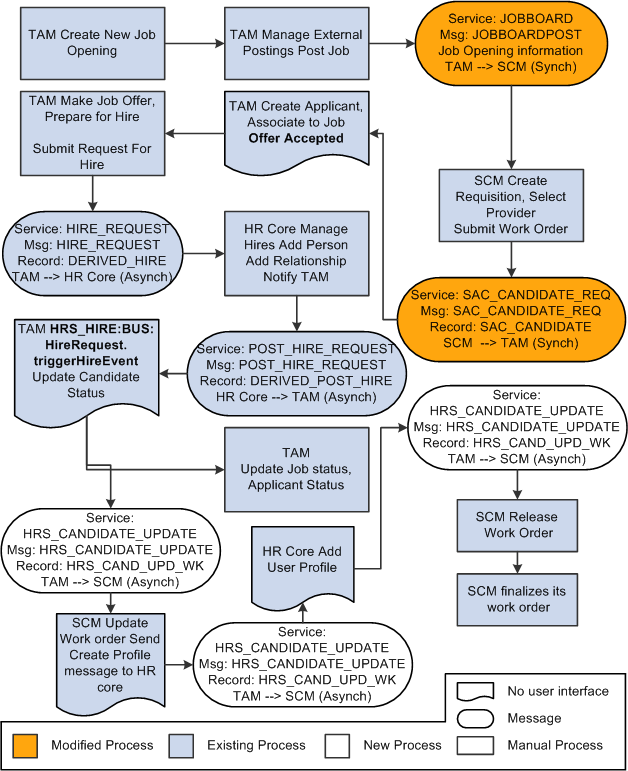
Messages exchanged during HCM and Service Procurement integration
The exchange of messages is described in these steps:
Talent Acquisition Manager initiates the integration by posting a job using the JOBBOARDPOST message to Services Procurement.
Services Procurement directs the Talent Acquisition Manager user to the Services Procurement requisition page for creating the requisition.
The requisition is pre-populated with data from the Talent Acquisition Manager job opening.
Services Procurement sources and fills the requisition with the most suitable candidate and creates a work order.
When the work order is approved, Services Procurement sends the SAC_CANDIDATE_REQ message to Talent Acquisition Manager.
This message contains the job posting ID for which the candidate information is being sent.
Talent Acquisition Manager processes the incoming candidate information, creates an applicant and fills the job opening.
Talent Acquisition Manager then initiate the Prepare for Hire process to hire the candidate in the Human Resources application. Human Resources hires the candidate as a contingent worker, creates a person and job assignment and sends the POST_HIRE_REQUEST message to Talent Acquisition Manager. This message contains the candidate's employee ID and job assignment number.
Talent Acquisition Manager sends the HRS_CANDIDATE_UPDATE message to Services Procurement indicating that the candidate has been hired.
The message contains the employee ID and the job assignment number along with the Services Procurement business unit, work order ID, and the person ID of the service provider.
Services Procurement stores the employee ID and job assignment number as a reference and sends the HCR_ADD_USER_PROFILE message to request Human Resources to create a user profile for the newly hired service provider.
Human Resources creates the user profile and sends the HCR_ADD_USER_PROFILE_ACK message to Services Procurement indicating the creation of the user profile.
When PeopleSoft Services Procurement fills a Talent Acquisition Manager job opening with a service provider, Services Procurement sends the candidate message to Talent Acquisition Manager. The candidate message is sent regardless of whether the service provider is a new service provider or the service provider already has an existing Talent Acquisition Manager applicant ID.
The next table describes possible data variations in the Service Procurement message and the response by Talent Acquisition Manager and Human Resources:
|
Data Included in Services Procurement Message to Talent Acquisition Manager |
Talent Acquisition Manager Action |
Human Resources Action |
Comments |
|
Human Resources employee ID is blank. Talent Acquisition Manager applicant ID is blank. |
Talent Acquisition Manager creates a new external applicant record. The Talent Acquisition Manager recruiter initiates the hire, Type = Add Contingent Worker. |
Adds a new person record with the Organization Relationship = Contingent Worker and creates a job. Sends message to Talent Acquisition Manager and Services Procurement to confirm the hire and provides Talent Acquisition Manager the employee ID, employment record number. |
This is the basic use case. |
|
Talent Acquisition Manager applicant ID is not blank and employee ID is not blank. |
Not applicable Talent Acquisition Manager associates the applicant ID to the job opening by filling the open position and initiating the hire request. |
Human Resources adds a new job as the applicant has an existing employee ID and sends a message to Talent Acquisition Manager to confirm the hire and provides Talent Acquisition Manager with the employment record number. |
The Services Procurement service provider is an existing Talent Acquisition Manager applicant and has a person record with a valid employee ID in Human Resources. |
PeopleSoft Services Procurement sends an add assignment message when a service provider with a current assignment accepts an additional assignment and when a terminated service provider accepts a new assignment with the organization. In these scenarios, PeopleSoft Talent Acquisition Manager always receives the Human Resource employee ID assigned to the service provider. The next table describes possible conditions for the message:
|
Data Included in Services Procurement Message to Talent Acquisition Manager |
Talent Acquisition Manager Action |
Human Resources Action |
Comments |
|
Human Resources employee ID is blank Talent Acquisition Manager applicant ID is blank |
Talent Acquisition Manager creates a new external applicant record. The Talent Acquisition Manager recruiter initiates the hire, Type = Add Contingent Worker. |
Adds a new person record with the Organization Relationship = Contingent Worker Sends message to Talent Acquisition Manager and Services Procurement to confirm the hire and provides Human Resources the employee ID, employment record number. |
This can happen if the contingent worker (CWR) record was set up through direct integration with the Human Resources application. In this case, Services Procurement does not have a Talent Acquisition Manager applicant ID. |
|
Talent Acquisition Manager applicant ID is not blank. |
Talent Acquisition Manager uses the applicant ID provided by Services Procurement. |
Adds an additional assignment (new employment record number) for the employee ID. Sends message to Talent Acquisition Manager and Services Procurement to confirm the hire and provide the new employment record number. |
None |
|
Talent Acquisition Manager applicant ID is not in an Active status. |
Create a new external applicant ID. |
The applicant ID may have been inactivated during an applicant merge process. |
See PeopleSoft HRMS Application Fundamentals 9.1 PeopleBook

 Pages Used to Set Up PeopleSoft Talent Acquisition Manager and Services
Procurement Integration
Pages Used to Set Up PeopleSoft Talent Acquisition Manager and Services
Procurement Integration|
Page Name |
Definition Name |
Navigation |
Usage |
|
INSTALLATION_SP |
Set Up Financials/Supply Chain, Install, Installation Options, Services Procurement |
Define PeopleSoft Services Procurement installation options. |
|
|
SPF_REQ_INFO_PG |
Services Procurement, Create Requisition |
Enter basic service requisition information. |
|
|
IB_SERVICEDEFN |
PeopleTools, Integration Broker, Integration Setup, Services |
Define services. |
|
|
IB_SERVICE |
PeopleTools, Integration Broker, Integration Setup, Services Operations |
Define service operations and associate them to services. |
|
|
IB_ROUTINGDEFN |
PeopleTools, Integration Broker, Integration Setup, Routings |
Define routings associated with service operations. |
|
|
IB_QUEUEDEFN |
PeopleTools, Integration Broker, Integration Setup, Queues |
Define queues to be used with the PeopleSoft Talent Acquisition Manager integration. |
|
|
IB_MONITOR_OVRVIEW |
PeopleTools, integration Broker, Service Operations Monitor, Monitoring, Asynchronous Services |
Use this page to ensure that all service operations are set up and active. |

 Setting Up Installation Options
Setting Up Installation Options
Access the Services Procurement Installation Options page (Set Up Financials/Supply Chain, Install, Installation Options, Services Procurement).
See Defining Services Procurement Installation Options.
|
eRecruit Integration Enabled |
Select to enable the integration with Talent Acquisition Manager. When you select this check box all requisitions created in the Talent Acquisition Manager application are passed to Services Procurement for fulfillment. |
|
HCM Node Name |
Enter the HCM node location where the work order service operation is sent. |
|
HCM Person Integration |
Select to enable the integration with HCM for person information. When you select this option, basic person and job data is synchronized between the HCM and Services Procurement systems. |

 Viewing the PeopleSoft Talent Acquisition Manager and Services Procurement
Integration Process Flow
Viewing the PeopleSoft Talent Acquisition Manager and Services Procurement
Integration Process Flow
The following sections describe the process flow for PeopleSoft Talent Acquisition Manager and Services Procurement integration.
Job Posting Process
The following steps outline the job posting process:
User creates a job posting in Talent Acquisition Manager and sends that data to the Services Procurement application.
The JOBBOARDPOST service operation is used to send the job opening information to Services Procurement.
. The SCM Integration Broker receives the JOBBOARDPOST message, and transforms it into data that Services Procurement can process.
Services Procurement examined the service operation for the authentication data originally sent in the HR-XML envelope.
If authenticated, the system generates a unique identifier HOLDING_ID and inserts data from the JOB_POSTING service operation into the Job Posting table.
A URL that points to the Services Procurement requisition is generated, which includes the HOLDING_ID identifier.
The URL is added to the response.
HCM receives the response XML, extracts the Services Procurement URL, and creates a new browser window that points to the URL.
Services Procurement requisition process examines the unique identifier and then loads matching data from the holding table into the appropriate fields on the requisition.
The user completes the requisition, submits it for approval, and continues with the fulfillment process from within Service Procurement.
Note. You can also sent updates from Talent Acquisition Manager to Services Procurement to modify or cancel job posting that were sent previously.
Work Order Process
After a requisition is filled and a related work order is generated, the following steps outline the work order process:
The work order is approved, and the Work Order process begins.
This process is manually started by the service coordinator.
The SAC_CANDIDATE_REQ service operation is triggered and contains the information from the current work order.
This service operation is sent asynchronously to Talent Acquisition Manager.
The SCM Integration Broker receives the SAC_CANDIDATE_REQ service operation and converts it into the HR-XML Candidate format.
Talent Acquisition Manager receives the Candidate XML service operation and creates the applicant or associates the applicant to the job opening.
Talent Acquisition Manager sends the HRS_CANDIDATE_UPDATE message back to Services Procurement indicating whether the service provider was filled for the job opening in TAM.
Talent Acquisition Manager initiates the prepare for hire process and Human Resources processes the hire request.
After the on boarding process is complete in Human Resources, Talent Acquisition Manager sends the HRS_CANDIDATE_UPDATE service operation to Services Procurement indicating the hiring status.
Services Procurement updates the work order with the employee ID and the employee record number and releases the work order.

 Viewing Service Operations
Viewing Service OperationsWhen the system transfers you to the Services Procurement requisition, you can view the requisition fields populated with the data from Talent Acquisition Manager.
The following table lists the mappings of the Position Opening XML from Resource Management to Services Procurement.
|
Talent Acquisition Manager Position Opening Element Name |
Services Procurement Field Label |
|
PositionProfile.ProfileId.IdValue |
Job Code |
|
PositionProfile.PositionDetail.Competency.NumericValue |
Experience |
|
PositionProfile.PositionDetail.Competency.CompetencyEvidence. EvidenceId.id |
Educational Level |
|
PositionProfile.PositionDetail.Competency.name |
Competencies |
|
PositionProfile.PositionDetail.RemunerationPackage.BasePay.currencyCode |
Currency |
|
PositionProfile.PositionDateInfo.ExpectedEndDate |
End Date |
|
PositionProfile.PositionDetail.PositionTitle |
Job Title |
|
PositionProfile.PositionDetail.PhysicalLocation.Name |
Location |
|
PositionProfile.PositionDetail.RemunerationPackage.BasePay.BasePayAmountMax |
Rate |
|
PositionProfile.PositionDetail.FormattedPositionDescription.Value |
Scope of Work |
|
PositionProfile.PositionDetail.PositionTitle |
Service |
|
PositionProfile.PositionDetail.JobCategory.CategoryCode |
Service Type |
|
PositionProfile.PositionDateInfo.StartDate |
Start Date |
|
PositionProfile.PositionDetail.RemunerationPackage.BasePay.baseInterval |
Unit of Measure |
The following table lists the mappings from the Service Procurement tables (work order, service provider, and related tables) to the Candidate XML service operation for Talent Acquisition Manager.
|
Services Procurement Record |
Services Procurement Field Label |
Talent Acquisition Manager Candidate Element Name |
|
NA |
JobOpeningID |
RelatedPositionPostings.PositionPosting.Id.IdValue.name |
|
PV_EXT_XREF_HDR |
KEY1FLDVAL |
RelatedPositionPostings.PositionPosting.Id.IdValue |
|
SPF_WORDERREC |
JOB_TITLE |
RelatedPositionPostings.PositionPosting.Id.Title |
|
SPB_PERSON_TBL |
FIRST_NAME |
Resume.StructuredXMLResume.ContactInfo.PersonName.GivenName |
|
SPB_PERSON_TBL |
MIDDLE_NAME |
Resume.StructuredXMLResume.ContactInfo.PersonName.MiddleName |
|
SPB_PERSON_TBL |
LAST_NAME |
Resume.StructuredXMLResume.ContactInfo.PersonName. FamilyName |
|
SPB_PERSON_TBL |
TITLE |
Resume.StructuredXMLResume.ContactInfo.PersonName.Affix |
|
NA |
familyNamePrefix |
Resume.StructuredXMLResume.ContactInfo.PersonName.Affix.type |
|
SPB_PERS_PHONE |
COUNTRY_CODE (where PHONE_TYPE=Home) |
Resume.StructuredXML.Resume.ContactInfo.PersonName.ContactMethod.Telephone.InternationalCountryCode |
|
SPB_PERS_PHONE |
PHONE (where PHONE_TYPE=Home) |
Resume.StructuredXMLResume.ContactInfo.PersonName.ContactMethod.Telephone.SubscriberNumber |
|
SPB_PERS_PHONE |
COUNTRY_CODE (where PHONE_TYPE=Cellular) |
Resume.StructuredXML.Resume.ContactInfo.PersonName.ContactMethod.Mobile.InternationalCountryCode |
|
SPB_PERS_PHONE |
PHONE(where PHONE_TYPE=Cellular) |
Resume.StructuredXMLResume.ContactInfo.PersonName.ContactMethod.Mobile.SubscriberNumber |
|
SPB_PERS_PHONE |
COUNTRY_CODE(where PHONE_TYPE=FAX) |
Resume.StructuredXML.Resume.ContactInfo.PersonName.ContactMethod.FAX.InternationalCountryCode |
|
SPB_PERS_PHONE |
PHONE(where PHONE_TYPE=FAX) |
Resume.StructuredXMLResume.ContactInfo.PersonName.ContactMethod.FAX.SubscriberNumber |
|
SPB_PERS_EMAIL |
EMAIL_ADDR |
Resume.StructuredXMLResume.ContactInfo.PersonName.ContactMethod.InternetEmailAddress |