 Prerequisites
Prerequisites
This chapter provides a list of prerequisites and discusses how to:
Maintain service setup.
Setting up integration for work order logistical tasks with Microsoft Outlook.
Define service supplier setup.
Define sourcing setup.
Maintain users and team setup.
Maintain workflow setup.
Maintain settlement setup.
 Prerequisites
Prerequisites
You must perform the following:
Register user profiles.
If you want to be able to replace service coordinators, you must define a URL for the email notification.
Modify the SP_REPLACESC_EM and SP_REPLACETEAM_EM URL identifiers on the URL Maintenance page (PeopleTools, Utilities, Administration, URLs) to indicate the location to which email notifications should be sent regarding the replacement service coordinators or teams.
See Also
Replacing Service Coordinators
 Maintaining Service Setup
Maintaining Service Setup
To define competency types, use the Competency Types (RS_CM_TYPE_TABLE) component. To define competencies, use the Competencies (RS_CM_COMPTNCY_TBL) component. Use the RS_CM_COMPTNCY_TBL component interface to load data into the tables for this component.
To set up competencies by setID, use the Competency by Set ID (SP_COMP_BY_SETID) component. To maintain role distribution, use the Role Distribution (SP_DSTRLST) component.
To set up rating models, use the Rating Models (RS_CM_REVW_RAT_TBL) component.
To capture years of experience, use the Maintain Experience (SP_EXPERIENCE) component. To maintain service requests, use the Service Request Type (SP_REQUEST_TYPE) component. To set up service types by service, use the Service Types by Service (SPB_PJROLE_SERVICE) component.
To maintain logistical tasks, use the Logistical Task (SPB_TASK_CMP) component. To define logistical task groups, use the Logistical Task Group (SPB_TASK_GROUP_CMP) component. To associate tasks by task groups, use the Assign Tasks to Task Group (SPB_TASKTOGROUP) component.
To set up service types, use the Service Types (SPB_ROLE_TYPE) component.
To maintain rate sheets, use the Services Rate Sheet (SPB_RATESHEET) component. To set up services/roles by service types, use the Services/Roles by Service Types (SPB_ROLESBYTYPE) component. To set up service and project role attributes, use the Service/Project Roles Attributes (SPB_ROLE_COMP) component. To assign task groups to service types, use the Assign Tasks Groups to Service Types (SPB_ROLE_TASKGP) component.
This section discusses how to:
Maintain role distribution lists.
Maintain competencies.
Maintain competencies by setID.
Maintain rating models.
Maintain service types.
Maintain services/roles by service type.
Maintain service/project role.
Maintain service/project role attributes.
Maintain rate sheets.
View rate sheet lists.
Maintain logistical tasks.

 Pages Used to Maintain Service Setup
Pages Used to Maintain Service Setup|
Page Name |
Definition Name |
Navigation |
Usage |
|
SP_REQUEST_TYPE |
|
Maintain service request types. |
|
|
SP_DSTRLST |
|
Specify the role distribution lists that receive work order surveys and alerts. |
|
|
RS_CM_TYPE_TBL |
|
Enter a long or short description for new competency types. |
|
|
RS_CM_COMPTNCY_TBL |
|
Define competencies. |
|
|
SP_COMPBYSETID_PG |
Services Procurement, Define Services Procurement, Service Setup, Competency Setup, Competencies by SetID |
Define competencies by setID. |
|
|
RS_CM_REVW_RAT_TBL |
|
Select the model used to rate a candidate's competency. |
|
|
SPB_ROLE_TYPE |
|
Set up service types. |
|
|
SPB_ROLESBYTYPE |
|
Define Service (project roles) by role type. |
|
|
SP_SURVEY_BY_SVTYP |
|
Associate service type with one or more surveys. |
|
|
SPB_VMS_BU_SRVC |
Services Procurement, Define Services Procurement, Service Setup, Service Type Setup, VMS by BU Service Type |
Associate the VMS supplier by business unit and service type. Note. This page is only available if you do not have the Managed Service Provider Installation option enabled on the Services Procurement Installation Options page. |
|
|
Assign Individual Services to Multi Resource Service |
SPB_MULTI_SRVC |
Services Procurement, Define Services Procurement, Service Type Setup, Service Type/Service by Multi Resource Service Type/Service |
Maintain service type/service by multi-resource service type. |
|
SPB_PROJ_ROLE |
|
Set up service (project role). |
|
|
SPB_ROLE_COMP_PG |
|
Maintain service (project role) attributes |
|
|
SPB_PJROLE_SERVICE |
|
View service types associated with services. |
|
|
SP_EXPERIENCE_PG |
|
Maintain Experience values. |
|
|
SPB_RATESHEET_NEW |
|
Maintain standard rates by region and service (project role). |
|
|
SPB_RS_LIST |
|
View rate sheet lists. |
|
|
SPB_TASK_PG |
|
Maintain work order logistical tasks. |
|
|
SPB_TASK_GROUP_PG |
|
Define logistical task groups. |
|
|
SPB_TASKTOGROUP_PG |
|
Associate one or more tasks to a task group. |
|
|
SPB_ROLE_TASKGP_PG |
|
Define task groups by service type. |
|
|
SP_SUR_RESTYP |
|
Define formats and answer choices for work order survey questions. |
|
|
SP_SUR_DEFN |
|
Define questions, role distribution lists and response types for work order surveys. |
|
|
SP_SUR_DEFN_SVTYP |
Select the Service Type tab on the Survey Setup page. |
View the service types related to the survey. |

 Maintaining Role Distribution Lists
Maintaining Role Distribution Lists
Access the Role Distribution List page (Services Procurement, Define Services Procurement, Service Setup, Role Distribution Lists).
Use role distribution lists to send survey and work order alert notifications.
|
Role Distribution List |
Indicates the name of the new distribution list. |
|
Role Action Description |
Select from the available work order role actions for the distribution list. |
See Also

 Maintaining Competencies
Maintaining Competencies
Access the Competency page (Services Procurement, Define Services Procurement, Service Setup, Competency Setup, Competencies).
Use competencies from requisitions to indicate the skills that you need on the project.
Competencies also exist in the PeopleSoft Human Resource Management (PeopleSoft HRMS) database. If you are integrating with a PeopleSoft HRMS database, access the Resource Management Installation options page and define which product "owns" the competency tables.
|
Rating Model |
Select the model used to rate a candidate's competency. |
Competency Type
|
Type and Description |
Enter values to create a logical grouping of competencies. |

 Maintaining Competencies by SetID
Maintaining Competencies by SetID
Access the Maintain Competencies by SetID page (Services Procurement, Define Services Procurement, Service Setup, Competency Setup, Competencies by SetID).
|
Competency |
Select to determine which competencies are available for selection when defining service attributes or creating requisitions and work orders. |

 Maintaining Rate Models
Maintaining Rate Models
Access the Rating Model page (Services Procurement, Define Services Procurement, Service Setup, Competency Setup, Rating Models).
|
Rating |
Enter a rating number. Use this number to determine the range for the best and worst ratings. |
|
Review Pts (review points) |
Enter the review points associated with the rating code, if desired. Note. This value is not used within services procurement. |

 Maintaining Service Types
Maintaining Service Types
Access the Service Types page (Services Procurement, Define Services Procurement, Service Setup, Service Type Setup, Service Types).
Service types are a way of grouping roles or services. For example, you can have a service type of DEV and roles of java developer, QA engineer, and so forth that are linked to that service type. You define service types at the setID level.
|
Service Type |
Enter a name for the service type. After you save the service type, you cannot update the name. |
|
Service Method |
Select the service method for the service type. Available options are: Deliverable: Select to request services that are generally performed by an entire work force, such as a requisition for an entire project, not just the hours worked by a single service provider. Multi Resource: Select to request services that support multiple unique services and service providers. When you select this value and enter a service type, the system displays the Multi Services Information grid box when you enter a service type. Resource: Select to request the services of an individual service provider. |
|
Track Resources |
Use this option to track resources for deliverable-based work orders. The system firsts looks to the service type to determine if resources should be tracked for deliverable-based work orders. If you do not select this option, the business unit setting is used. Note. This option is only available for deliverable-based engagements. |
|
Category |
Select the item category for the service type. |
|
Time Reporting Option |
Use this option to determine whether service types with a service method of Resource require the service provider to report time against specific ChartField combinations, or whether the total time is entered and distribution percentages automatically split time or progress according to the ChartField distribution defined for the work order. Values are:
Note. Service types defined with a service method of Deliverable are automatically set to a time reporting option of Percent Allocation. |
|
Allow Expenses |
Select how you want to track and report expenses for assignments. You can use the default value assigned at the business unit level, allow expenses or not allow expenses.
Note. When you select Yes value,
the expense rate and expense amount fields are available on requisitions and
work orders. |
|
May Extend |
Select the value that you want to control whether requesters or service coordinators can extend requisitions or work orders that use this service type. Extending a requisition or work order enables a service to be assigned to a fixed-price requisition or multiple-unique service providers that can be sourced to a requisition to fill the required services. When the requisition is filled, the system enables the multiple-unique service providers to report time against a single work order. Service providers can enter time against multi-resource work orders and then the reported time triggers consumption against a single top-line, multi-resource work order. Field values include: Default from Business Unit: Select to use the value defined for the May Extend check box on the Services Procurement Bus Unit page. When the check box is selected requesters and service coordinators can extend requisitions or work orders. When the check box is deselected, they cannot extend requisitions or work orders. No: Select to prevent requesters or service coordinators from extending requisitions or work orders that use this service type. Yes: Select to enable requesters and service coordinators to extend requisitions and work orders that use this service type. |
|
Require Survey by Default |
Select to indicate that surveys are mandatory for work orders that are associated with the specified service type. If you select this check box, surveys must be complete before the work order is finalized. Note. You can override the status of a mandatory survey on a work order. |
|
Automatically Send Survey |
Select to indicate that a survey will be automatically sent to a recipient at the time the work order is terminated, closed, or canceled. If a survey is not sent automatically, then you must click the Send Survey to Recipients button on the work order. Note. If a survey is automatic, it is sent to all recipients that are tied to the role as specified on the role distribution list. |
Rate Access
|
Minimum and Maximum |
Enter the minimum and maximum number of suppliers to be returned from the sourcing rules. |
|
Score |
Enter a score range between 0 and 100. Supplier scores must fall within the required score range to meet requisition source requirements. |
Notification Options
The field values in this group box are identical to the field values that are discussed on the Services Procurement - Work Order Settings page. For more information about the notification option settings on this page, refer to the Defining Work Order setting section within this PeopleBook.
See Defining Work Order Settings.
|
Using Work Order Alerts |
Select to define alerts for work orders. Alert values on the service type default onto the work order alerts if alert defaults are not previously taken from the Requester Defaults or Service Coordinator Defaults. |
See Also
Managing Time in PeopleSoft Services Procurement

 Maintaining Service/Roles by Service Type
Maintaining Service/Roles by Service Type
Access the Service/Role by Service Type page (Services Procurement, Define Services Procurement, Service Setup, Service Type Setup, Services/Roles by Service Type).
Service types are a way of grouping roles or services. For example, you can have a service type of DEV and roles of java developer, QA engineer, and so forth that are linked to that service type. When a service type is selected on a requisition, the services and roles that you can select are only those which are linked to the service type using this page.
|
Service/Project Role |
Select the title for the services and project role. |
|
Description |
Displays the description for the services and project role. |

 Maintaining Multi-Resource Services
Maintaining Multi-Resource ServicesAccess the Assign Individual Services to Multi Resource Service page (Services Procurement, Define Services Procurement, Service Setup, Service (Project Role) Setup, Multi Resource Assignments).
You use this page to assign default information for individual services related to a multi-resource service requisition or work order. The services identified here can then be automatically associated to a transaction for the specified multi-resource service.
|
Service/Project Role |
Select a service and project role combination that you want to use. |

 Maintaining Service/Project Role Attributes
Maintaining Service/Project Role Attributes
Access the Service/Project Role Attributes page (Services Procurement, Define Services Procurement, Service Setup, Service (Project Role) Setup, Service/Project Role).
Service and project role attributes appear by default on the requisition. Define them here for simplified requisition entry.
|
Description |
Enter the description of the service (project role). Note. This value appears by default on the requisition as the job title. |
|
Comments |
Enter comments that describe the service (project role). Note. This value appears by default on the requisition as the scope of work. |
|
Experience |
Enter the years of experience that this service (project role) requires. Note. This value appears by default on the requisition as the experience. |
|
Education Level |
Enter the lowest level of education that this service (project role) requires. Note. This value appears by default on the requisition as the education level. |
|
Interview Required |
Select if this service (project role) requires an interview before hiring someone for the position. If an interview is required, the system does not allow a service provider to be hired until interviews have been conducted. Note. This value appears by default on the requisition as the interview required. |
|
Competencies |
Add or delete competencies to a service. Note. The competencies associated to the services default onto the requisition. |
Note. The experience, education level and interview required fields are available only for resource-based requisitions. Experience and education level are informational only and are not used to filter resource skills on a requisition or work order.

 Maintaining Rate Sheets
Maintaining Rate Sheets
Access the Maintain Rate Sheet page (Services Procurement, Define Services Procurement, Service Setup, Rate Sheet Setup, Maintain Rate Sheets).
Use rate sheets to enforce that rates entered on a requisition are reasonable for a particular location. Rate sheets are defined for a region, project, role and currency. Rate sheets are only applicable to resource-based roles and services, because deliverables-based services are created for an entire amount, not a specific rate.
Rate
|
Allow Override |
Select to override the default rate defined on the rate sheet when you create requisition or work orders. |
|
Min Rate (minimum rate) |
Enter the minimum rate amount that requesters should use when creating a requisition for the rate sheet role, region, and currency. |
|
Max Rate (maximum rate) |
Enter the maximum rate amount that requesters should enter when creating a requisition for the rate sheet role, region, and currency. |
|
Target Rate |
Enter the rate that appears by default when creating a requisition for the rate sheet role, region, and currency. |
Note. If you select SP Pay Types Enabled on the Services Procurement Installation Options page, you can enter minimum, maximum, and target rates for pay rate, fixed cost, vendor markup, and third-party markup rates on the rate sheet.
Expenses
If you have expenses enabled for the business unit, you can associate expense rates to the rate sheet.

 Viewing Rate Sheet Lists
Viewing Rate Sheet Lists
Access the Rate Sheet List page (Services Procurement, Define Services Procurement, Service Setup, Rate Sheet Setup, Rate Sheet List).
|
Region |
Select to access the Maintain Rate Sheets page, where you can access the rate sheet for the selected region and service and also view the rate breakdown. |

 Maintaining Logistical Tasks
Maintaining Logistical Tasks
Access the Logistical Tasks page (Services Procurement, Define Services Procurement, Service Setup, Tasks and Task Groups, Logistical Tasks).
You associate logistical tasks with a work order when the work order is created manually or generated from a requisition. The tasks related to the service type selected on the work order are automatically linked to the work order.
|
Work Order Type |
Select a work order type. Values are:
|
|
Approval Type |
Select work order approval type. Values are:
Terminate: Select if supplier must confirm a termination action before continuing with the work order. |
|
Execution Type |
Select work order execution type. Values are:
|
|
Assign To |
Select a default assigned to person. This field dynamically generates and assigns logistical tasks to the default assigned to person. Email notification is automatically sent to this person. Values are:
|
 Setting Up Integration for Work Order Logistical Tasks with Microsoft
Outlook
Setting Up Integration for Work Order Logistical Tasks with Microsoft
OutlookThis section provides an overview of how Desktop Integration can be used to integrate work order logistical tasks with Microsoft Outlook and discusses how to:
Enable task integration.
Assign a system ID.
Register Services Procurement logistical tasks for Desktop Integration.
Set up Desktop Integration to share work order tasks.
Set up Microsoft Outlook to integrate with work order logistical tasks.

 Understanding How Desktop Integration Can Be Used to Integrate Work
Order Logistical Tasks with Microsoft Outlook
Understanding How Desktop Integration Can Be Used to Integrate Work
Order Logistical Tasks with Microsoft OutlookThis section discusses:
Desktop Integration and PeopleSoft Services Procurement.
Desktop Integration process flow.
Email workflow.
Desktop Integration and PeopleSoft Services Procurement
Desktop Integration framework provides integration between Microsoft Outlook and PeopleSoft applications, enabling you to schedule and track appointments, meetings, tasks, and corresponding documentation with Microsoft 2007 Outlook and later versions. You can set up Desktop Integration to share PeopleSoft Services Procurement work order logistical tasks with Microsoft Outlook enabling you to carry out work order logistical tasks without being signed in to the PeopleSoft system.
The Desktop Integration framework enables work order-associated tasks to be passed from Services Procurement to Microsoft Outlook clients as standard Outlook tasks. Updates that are made to the tasks in Outlook can then be sent back to Services Procurement, where they can be acted upon within Services Procurement.
See Using Desktop Integration.
Desktop Integration Process Flow
This diagram illustrates how work order logistical tasks originate in PeopleSoft Services Procurement and, by means of Desktop Integration tables and the Integration Broker, interact with Microsoft Outlook Add-Ins to create the task in Outlook. From there, you can update the task in Microsoft Outlook and, using the same services, send the updated task back to Services Procurement.
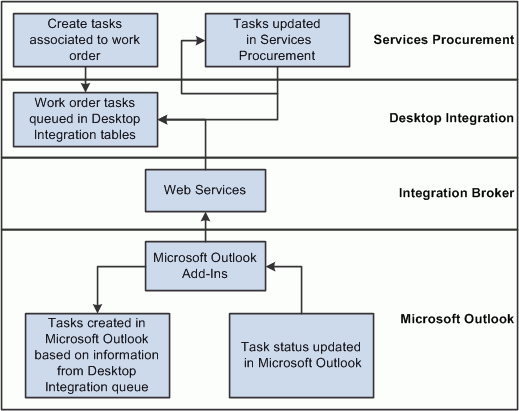
Desktop Integration process flow
To start the integration, you create and save a work order in PeopleSoft Services Procurement. The system associates the required logistical tasks with the work order. When you save the work order:
The system extends the base application class provided by Desktop Integration and queues the task information in Desktop Integration queueing tables.
Microsoft Outlook Add-Ins checks the queue for new tasks, and when it finds task information, pulls the information from the queue and creates the tasks in Microsoft Outlook.
Microsoft Outlook Add-Ins checks for local changes to Services Procurement tasks and synchronizes those changes with the Desktop Integration queue tables.
The Desktop Integration framework calls the appropriate Services Procurement application class to update the appropriate work order logistical tasks.
Note. You can update task statuses in Microsoft Outlook or Services Procurement. The updates are synchronized in the respective systems.
Four types of work order tasks exist:
Pre-Approval
Post-Approval
Off-Board
Terminate
Only tasks that are defined with an execution type of Mandatory or Optional are sent to Outlook. Tasks that are defined with an execution type of Automatic are not sent to Outlook because they are carried out automatically in Services Procurement.
When a work order is created and saved, the Pre-Approval tasks are queued in the Desktop Integration queueing tables. When a work order is approved, the Post-Approval tasks are queued in the Desktop Integration queuing tables.
Terminate type tasks that are mandatory or optional are queued to Desktop Integration queueing tables when the user clicks the Terminate button and the work order status changes to Pending Terminate.
Off-Board type tasks that are mandatory or optional are queued in the Desktop Integration queuing table when the user clicks the Close or Cancel work order button.
Email Workflow
Once a task is completed in PeopleSoft Services Procurement, you cannot change the task status. In Outlook, after a task has been set to Completed status, the user can change the task status back to a status prior to Completion. If this happens, no changes are made in Services Procurement, but a notification is sent to the user informing that the task has already been carried out in Services Procurement. A new generic template is created to send the notification.
See Also
Understanding the Work Order Process Flow

 Prerequisites
PrerequisitesDesktop Integration requires a secure connection for all communication with Microsoft Outlook, so make sure that the Secure Socket Layer (SSL) is configured and you can connect to the PeopleSoft system using an https:// URL.
See PeopleTools PeopleBook: Security Administration, "Employing LDAP Directory Services," Setting Up SSL in PeopleSoft Applications.

 Pages Used to Set Up Integration for Work Order Logistical Tasks with
Microsoft Outlook
Pages Used to Set Up Integration for Work Order Logistical Tasks with
Microsoft Outlook|
Page Name |
Definition Name |
Navigation |
Usage |
|
Installation_SP |
Services Procurement, General Setup, Installation Options |
Enable task integration. |
|
|
EODI_SYSTEM_SETUP |
Enterprise Components, Desktop Integration, System Setup |
Assign a system ID. |
|
|
EODI_TSK_REG |
Enterprise Components, Desktop Integration, Task Registration |
Register Services Procurement logistical tasks for Desktop Integration. |
|
|
ACL_MENU2 |
PeopleTools, Security, Permissions & Roles, Permission Lists Open the permission list for the Providers or Provider contacts, and select the Pages tab |
Define permission lists. |

 Enabling Task Integration
Enabling Task IntegrationAccess the Services Procurement Installation Options page (Services Procurement, General Setup, Installation Options).
|
Task Integration Enabled |
Select to enable Services Procurement to share work order tasks. |

 Assigning a System ID
Assigning a System IDAccess the Desktop Integration - System ID page (Enterprise Components, Desktop Integration, System Setup).
|
System ID |
Enter your system ID. This identifies the system to Microsoft Outlook so that it knows where to get work order tasks and send updates. |

 Registering Services Procurement Logistical Tasks for Desktop Integration
Registering Services Procurement Logistical Tasks for Desktop IntegrationAccess the Desktop Integration - Task Registration search page (Enterprise Components, Desktop Integration, Task Registration).
The process ID for task integration is SPRO_TASKS. If this process ID is not available, you need to create it.
To determine whether it is available:
On the Find an Existing Value tab of the Task Registration page, select Task Process ID in the Search by field.
Enter SPRO_TASKS in the begins with field.
Click Search.
If no values are found:
Select the Add a New Value tab.
Enter SPRO_TASKS in the Task Process ID field.
Click Add.
Use this page to provide information to Desktop Integration such as who the owner is and which application handler class to call when Microsoft Outlook sends information back to PeopleSoft Services Procurement.
|
Task Process ID |
SPRO_TASKS is the ID that identifies the Services Procurement task integration process. |
|
Description |
Enter a description for the task registration, for example, sPro Task Integration. |
|
Object Owner ID |
Select Services Procurement. |
|
Source |
Select Queue. |
|
Package Name |
Select SPF_EODI. |
|
Path |
Select LogisticalTasks. |
|
Class ID |
Select TaskHandler. |
Dynamic Displays
Use this group box to specify things that are supplied by default to the task. Select the ID of the display that you want as the default.
See Dynamic Displays.
Authorized Users
Authorize users for task integration for the task process ID SPRO_TASKS process ID. When the integration is activated, any of the users included in the definition will have their tasks integrated.
See Authorized Users.
Assigned Users
Use this group box to specify users that are assigned by default when something is added to the queue for this registration. For the actual processing, the assigned user on the actual queue item is used.
See Assigned Users.

 Setting Up Microsoft Outlook to Share Work Order Tasks
Setting Up Microsoft Outlook to Share Work Order TasksFor PeopleSoft Services Procurement to share work order tasks with Microsoft Outlook, you need to install Microsoft Office Outlook 2007 or a later version.
Desktop Integration provides an Add-In for Outlook that enables applications to integrate with Microsoft Outlook. This Add-In needs to be installed and configured before you set up the Outlook client. When the Add-In is installed, a new menu named Peoplesoft is added to Outlook that has the PeopleSoft Settings & Options selection.
See Understanding Desktop Integration.
To set up the Outlook client:
From the PeopleSoft menu in Outlook, select Settings & Options.
Select the Enable check box to enable integration with PeopleSoft Services Procurement.
Enter the server URL.
Microsoft Outlook requires a secure connection, so the URL should start with https.
Enter the user ID and password for connecting to the PeopleSoft system.
In the Account field, select the email account for Microsoft Outlook.
Select the Task check box to enable Outlook to share tasks with PeopleSoft Service Procurement.
When you complete the page and save it, Microsoft Outlook attempts to connect to the PeopleSoft system using the information provided. If Outlook can connect to the PeopleSoft system, the Online check box becomes selected, indicating that Outlook can communicate with the PeopleSoft system.
 Defining Service Supplier Setup
Defining Service Supplier Setup
To create suppliers, use the Vendor (VNDR_ID) component. Use the EM_VENDOR_CI component interface to load data into the tables for this component.
To view suppliers by service, use the Supplier By Service (SPB_SPLR_PROJROLE) component. To set up supplier sourcing, use the Supplier Sourcing (SPB_SUP_SRC_SETUP) component. To define services by supplier, use the Services by Supplier (SPB_PROJROLEBYSUPL) component.
To set up suppliers by service types, use the Suppliers by Service Types (SPB_SUPLBYROLETYPE) component. To define regions by supplier, use the Regions by Supplier (SPB_SPLR_REGION) component.
To define regions and service types by suppliers, use the Regions/Service Types by Supplier (SPB_SPLR_REGSER) component. To define suppliers by region, use the Suppliers by Region (SPB_REGION_SPLR) component. To set up suppliers by region and service type, use the Suppliers by Region/Service Type (SPB_REGSER_SPLR) component. To set up suppliers by region and service, use the Suppliers by Region/Service (SPB_REGROLE_SPLR) component. To set up services supplier information, use the Services Details (VENDOR_SPRO) component.
This section discusses how to:
Build the region hierarchy using PeopleSoft Tree Manager.
Enter supplier information.
Maintain services supplier information.
Maintain the supplier network.
Maintain sourcing supplier setup.
Set up suppliers by region.

 Pages Used to Define Service Supplier Setup
Pages Used to Define Service Supplier Setup|
Page Name |
Definition Name |
Navigation |
Usage |
|
PSTREEDEFN |
|
Build the region tree hierarchy. |
|
|
REGION_CD |
|
Define procurement region codes. |
|
|
VNDR_ID1_SUM |
|
Maintain vendor information. |
|
|
VENDOR_SPRO_PG |
|
Maintain vendors as service suppliers. |
|
|
SPB_SUP_NETWORK |
|
Maintain a network of service suppliers for each business unit. |
|
|
SPB_SPLR_REGION_PG |
|
Maintain sourcing rules for suppliers by associating them with regions, service types and services. |
|
|
SPB_ROLETYPEBYSUPL |
Click the Service Type tab from the Supplier Sourcing Setup - Region page. |
Associate resource suppliers with service types. |
|
|
SPB_SPLR_REGSER_P |
Click the Service Type by Region tab from the Supplier Sourcing Setup - Region page. |
Associate active resource suppliers with regions and service types, and associate regions and service types with a resource supplier. |
|
|
SPB_PROJROLEBYSUPL |
Click the Service tab from the Supplier Sourcing Setup - Region page. |
Associate services with deliverables suppliers. |
|
|
SPB_SPLR_REGROL |
Click the Service by Region tab from the Supplier Sourcing Setup - Region page. |
Associate deliverables suppliers with regions and services. |
|
|
SPB_REGION_SPLR_PG |
|
Displays suppliers by region. |
|
|
SPB_SUPLBYROLETYPE |
|
Displays resource suppliers by service types. |
|
|
SPB_REGSER_SPLR_PG |
|
Displays suppliers by regions and service types. |
|
|
SPB_SPLR_PROJROLE |
|
Displays suppliers by service. |
|
|
SPB_REGROLE_SPLR |
|
Displays suppliers by region and service. |

 Building the Region Hierarchy
Building the Region Hierarchy
Use the region hierarchy tree structure to build the Supplier by Region and Rate Sheets by Region components graphically. This visual structure associates suppliers with procurement regions and enables you to determine the best suppliers for a given region. Expand the region nodes to view specific ship to locations (leafs) within the region.
The region tree is only used within Services Procurement if the Use Region Tree Structure check box is selected on the Services Procurement Installation Options page. If the check box is deselected, there is no parent child relationship defined between the different regions, only locations are assigned to the regions.
With the region hierarchy, you can also:
Determine the best supplier to fill a requisition requirement.
Create requisitions for specific regions (ship to locations) and source them to qualified suppliers in those regions.
Source requisitions to suppliers that match region and rate sheet requirements.
To build the region hierarchy:
Access the Region Codes page and set up PeopleSoft Services Procurement region codes.
Access the Tree Manager page and set up the tree definition and properties.
Select REGION_TREE as the structure ID, enter a description and setID, and select Level Not Used for the Use of Levels field.
Add a root node by selecting one of the available values.
See Also

 Entering Supplier Information
Entering Supplier Information
Access the Identifying Information page (Services Procurement, Define Services Procurement, Services Supplier Setup, Vendor Information).
Note. Administrators can create, approve, and deactivate vendors. To enable administrator access, select all options on the Vendor Processing Authority page.
See Also
Maintaining Vendor Information

 Maintaining Services Supplier Information
Maintaining Services Supplier Information
Access the Services Supplier Info page (Services Procurement, Define Services Procurement, Services Supplier Setup, Services Supplier Information).

 Maintaining the Supplier Network Setup
Maintaining the Supplier Network SetupAccess the Supplier Network Setup page (Services Procurement, Define Services Procurement, Services Supplier Setup, Supplier Network Setup).
|
|
Click to access the Supplier Sourcing Setup component, where you can organize service suppliers by business unit, region, service type, and service. |
Note. When a supplier is both a resource- and deliverable-type supplier and the supplier is a multiple-resource supplier, multi-resource types are included in the list of values for the Service Type field.

 Maintaining Supplier Sourcing Setup
Maintaining Supplier Sourcing SetupAccess the Supplier Sourcing Setup page (Services Procurement, Define Services Procurement, Services Supplier Setup, Supplier Sourcing Setup).
Use the Supplier Sourcing Setup component to add suppliers to the supplier network in one central location. Use this component to organize service supplier information by business unit, region, service type, service type by region, service, and service by region.
If a supplier is deliverable-based and also a multi-resource services supplier, all five tabs appear for the supplier, but only the multi-resource service types are selectable from the service type prompt.

 Setting Up Suppliers by Region
Setting Up Suppliers by RegionAccess the Suppliers by Region page (Services Procurement, Define Services Procurement, Services Supplier Setup, Suppliers by Region).
Note. If the region tree structure is enabled, use the region hierarchy tree structure to build the supplier and region associations graphically.
 Defining Sourcing Setup
Defining Sourcing Setup
To set up bid factors, use the Bid Factor Setup (BID_FACTOR_COMP) component. To create bid factor groups, use the Bid Factor Group Setup (BID_FCTR_GRP_COMP) component.
To set up services procurement pay types, use the Services Procurement Pay Types (SPB_PAY_TYPES) component. To set up bid factors mapping, use the Bid Factor Mapping (SPF_BIDFCTR_MAP) component. To set up bid factors by category, use the Bid Factor by Category (SP_BDFTR_CAT_COMP) component.
To define autosourcing parameters, use the Autosource (SPF_AUTOSOURCE) component. To define markups by service type, use the Markups by Service Types (SPB_SRVC_MRKUP) component. To maintain markups by region, use the Markup by Region (SPB_RGN_MRKUP) component.
This section provides an overview of the bid factor processes and discusses how to:
Create bid factors.
Map bid factors.
Define bid factors by item category.
Set up services procurement pay types.
Enter markups by service type.
Enter markups by region.

 Understanding Bid Factors
Understanding Bid Factors
With PeopleSoft Services Procurement bid factors, you can:
Define bid factor rules that help select qualified bids.
Effectively manage a vast number of bid submittals for a requisition.
Speed up the submittal process by calculating the best and worst bid scores.
View bid factor scores across a bid pool.

 Bid Factors and Requisitions
Bid Factors and Requisitions
PeopleSoft Services Procurement makes it possible for bid factors to appear by default on the requisition. This ensures that bid factors relevant to the requisition automatically appear on the requisition. Bid factors can be added instantly while creating the requisition and can be edited before sourcing the requisition. Setting up the standard bid factors helps alleviate the work during requisition creation and sourcing.
Bid factors appear by default from several setup pages:
Bid Factor Mapping: Enables the user to define which bid factors should appear on deliverables-based requisitions and which should appear on resource-based requisitions.
A bid factor can appear on both resource and deliverable requisitions.
Bid Factors by Category: You can add bid factors to item categories. The item category links to the service type on the requisition.
When you select the service type on the requisition, the bid factors matching that service type appear by default onto the Bid Factors by Requisition page.
Bid Factor by Service: You can link bid factors to services and project roles.
When you select the services and project role on the requisitions, the bid factors linked to that services and project role appear by default on the Bid Factors by Requisition page.
Bid Factors by Activity: You can link bid factors to deliverable activities.
When a service is selected on a deliverables requisition, the bid factors linked to the activities by service appear by default on the Bid Factors by Requisition page.
Note. If the same bid factor is defined in multiple defaulting pages, the system deletes the duplicates so that a bid factor only appears once on the Bid Factors by Requisition page.
See Also
Creating and Managing Services Procurement Requisitions

 Pages Used to Define Sourcing Setup
Pages Used to Define Sourcing Setup|
Page Name |
Definition Name |
Navigation |
Usage |
|
SPF_AUTOSOURCE |
|
Define rules to automatically source upon requisition approval. |
|
|
BID_FACTOR_PNL |
|
Create bid factors. |
|
|
BID_FCTR_BUDEPT |
Click the Assign BUs and Departments link on the Bid Factor Setup page. |
Assign business units and departments to bid factors. |
|
|
BID_FACTOR_LINE |
Click the Assign Defaulting Rules link on the Bid Factor Setup page. |
Assign defaulting rules to bid factors. |
|
|
BID_FCTR_QRY |
Click the Assign Response Query link on the Bid Factor Setup page. |
Associate response query to bid factors. |
|
|
BID_FCTR_CLAUSE |
Click the Assign Clauses link on the Bid Factor Setup page. |
Assign contract clauses to bid factors. |
|
|
BID_FCTR_AGRMNT |
Click the Assign Agreements link on the Bid Factor Setup page. |
Assign contract agreements. |
|
|
BID_FACTOR_GRP |
|
Group bid factors. |
|
|
SPF_BIDFCTR_MAP_PG |
|
Map predefined attributes to bid factors in the strategic sourcing module. |
|
|
SP_BDFTR_BY_CAT_PG |
|
Associate bid factors by category. |
|
|
SPB_PAY_TYPES |
|
Maintain descriptive labels for each pay type. |
|
|
SPB_SRVC_MRKUP |
|
Maintain vendor markup information by service type. |
|
|
SPB_RGN_MRKUP |
|
Maintain vendor markup information by region. |
|
|
SPB_LVL_CD |
|
Maintain performance level codes for a supplier. |
|
|
SPB_SUP_SCORE_RULE |
|
Maintain supplier scoring rules. |

 Creating Bid Factors
Creating Bid Factors
Access the Bid Factor Setup page (Services Procurement, Define Services Procurement, Sourcing Setup, Bid Factor Setup, Bid Factor Setup).
|
Default Weighting |
Assign an ideal default weighting for the bid factor question that you create. |
|
Type |
Select the bid factor type. The bid factor type determines the bid factor questions. Values are:
Additional fields appear, depending on the bid type selection. Note. The separator bid factor type is used to organize long lists of bid factors by creating headings. |
|
Question |
Enter the text of the bid factor question. |
|
Best and Worst |
Enter the best and worst possible scores that a supplier can bid for a particular question. For example, if you create a new bid factor with type Date, and the Question field contains What is the end date? the Best and Worst fields represent the best and worst dates on which the candidate can complete the job. |
|
Assign BUs and Departments |
Click to access the Assign Business Units and Departments to Bid Factor page, where you can assign business units and departments to bid factors. |
|
Assign Defaulting Rules |
Click to access the Assign Defaulting Rules to Bid Factor page, where you can assign default rules to bid factors. |
|
Assign Response Query |
Click to access the Assign Response Query to Bid Factor page, where you can assign a response query to bid factors. |
|
Assign Clauses |
Click to access the Assign Contract Clauses page, where you can assign contract clauses to bid factors. |
|
Assign Agreements |
Click to access the Assign Contract Agreements page, where you can assign contract agreement to bid factors. |
Cost Contributions
Use this section to define factor cost contributions based on bid price, bid quantity, cost range, and fixed cost. You can also define cost contributions based on user-defined parameters.

 Mapping Bid Factors
Mapping Bid Factors
Access the Bid Factor Mapping page (Services Procurement, Define Services Procurement, Sourcing Setup, Bid Factor Setup, Bid Factor Mapping).
Predefined PeopleSoft Services Procurement bid factors appear when you create a service requisition. For example, if you have a bid factor of EXPERIENCE mapped to the PeopleSoft Services Procurement attribute Experience, the experience on the requisition is compared to that of the candidate.
Bid factor attributes appear by default on the Requisition - Bid Factor by Requisitions Lines page.
|
Bid Factor Code |
Enter the bid factor code that maps to the specified services procurement attribute. |
|
Status |
Displays the status of the bid factor mapping. |
|
Comment Text |
Displays the question related to the bid factor code. |
|
Resource Service type BF (resource service type bid factor) |
Select this check box if the bid factor is related to resource-based requisitions. Note. The RATE and CANDIDATE bid factor mappings only occur on resource-based requisitions, and therefore, only have the Resource Service type BF check box selected. |
|
Deliverable service type BF (deliverable service type bid factor) |
Select if the bid factor is related to deliverables-based requisitions. The AMOUNT bid factor mappings only occurs on deliverables-based requisitions, and therefore, only have the Deliverable service type BF check box selected. |
Note. Use ad hoc bid factors to create unique bid factor values that appear by default in requisitions.

 Defining Bid Factors by Item Category
Defining Bid Factors by Item Category
Access the Bid Factors by Category page (Services Procurement, Define Services Procurement, Sourcing Setup, Bid Factor Setup, Bid Factors by Category).
Link bid factors to a specific item category. You can link bid factors to a category for both deliverable- and resource-based services. When a requisition is created for a service type, it looks for any bid factors linked to the item category for that service type. If it finds any bid factors, it lists them on the Bid Factors by Requisition Line page.

 Setting Up Services Procurement Pay Types
Setting Up Services Procurement Pay Types
Access the Services Procurement Pay Types page (Services Procurement, Define Services Procurement, Sourcing Setup, Pay Types and Markups Setup, Services Pay Types).
You can enter labels for each pay type field. The system provides values as a default, which you can override. The pay types are linked to the time reporting codes. The system uses these pay types and multipliers to calculate the rate on the invoice. The total rate is calculated as the total sum of all individual pay types.
Note. This component is only accessible if SP Pay Types Enabled is selected on the Services Procurement Installation Options page.

 Entering Markups by Service Type
Entering Markups by Service Type
Access the Markup Details page (Services Procurement, Define Services Procurement, Sourcing Setup, Pay Types and Markups Setup, Markups by Service Type).
When you define markups by service type, you can set limits on the vendor markups for particular service types. You can define the maximum markup as an amount or as a percentage. When the vendor bids on a requisition, the system verifies to whether the vendor markups exceed the maximum amounts defined. The system first checks for a markup on the service type and if it doesn't find one, it looks for a markup on the region. If it doesn't find one on the region, no validation is to be done on the vendor markups.
|
Max Vendor Markup (maximum vendor markup) |
Enter the maximum vendor markup rate as percentage or as total amount. |
|
Max Total Markup (maximum total markup) |
Enter the maximum vendor tolerance rate in percentage. |
Note. This component is only accessible if SP Pay Types Enabled is selected on the Services Procurement Installation Options page.

 Entering Markups by Region
Entering Markups by Region
Access the Maintain Markups by Region page (Services Procurement, Define Services Procurement, Sourcing Setup, Pay Types and Markups Setup, Markups by Region).
When you define markups by region, you can set limits on the vendor markups for a particular region. You can define the maximum markup as an amount or as a percentage. When the vendor bids on a requisition, the system verifies whether the vendor markups exceed the maximum amounts defined. The system first checks for a markup on the service type and if it doesn't find one, it looks for a markup on the region. If it doesn't find one on the region, no validation is to be done on the vendor markups.
|
Max Vendor Markup (maximum vendor markup) |
Enter maximum vendor markup rate as percentage or as total amount. |
|
Max Total Markup (maximum total markup) |
Enter maximum vendor tolerance rate in percentage. |
Note. This component is only accessible if SP Pay Types Enabled is selected on the Services Procurement Installation Options page.
 Maintaining Users and Team Setup
Maintaining Users and Team Setup
To set up requesters, use the Requester Setup (REQUESTOR_TBL) component. Use the REQUESTOR_TBL_CI to load data into tables for this component.
To set up user preferences, use the User Preferences (PV_OPR_DEFAULT) component.
This section providers an overview of users and team setup, and discusses how to:
Set up roles for role actions.
Set up user profiles.
Set up user preferences.
Set up service requester defaults.
Set up service coordinator defaults.
Create and edit requesters.
Create and edit service coordinators.
Create and edit service provider contacts.
Create and edit service providers.
Set up service provider identifiers.
Maintain service provider information.
Search for ineligible service providers.
Create and edit combined service provider/coordinator roles.
Revoke service provider/coordinator roles.
Replace service coordinators.
Replace VMS service coordinators.
View the Coordinator Replacement log.
Create and edit service administrators.
Create and edit approvers.
Create service coordinator teams.

 Understanding Users and Team Setup
Understanding Users and Team SetupThis section provides overviews of the users and team setup, and discusses:
User roles.
Requesters.
Service coordinators.
Service provider/coordinators.
Provider contacts.
Service providers.
Independent providers.
Understanding User Roles
The user role information determines whether the user is an enterprise user or a supplier user.
Here are some examples of enterprise users:
Requester.
Service coordinator (employee).
Approver.
Services procurement analyst.
Administrator.
Invoice manager.
Here are some examples of supplier users:
Service provider.
Provider contact.
Service coordinator (non-employee).
Independent provider.
Register new requesters, service coordinators, provider contacts, administrators, approvers, independent providers, and service providers. Associate them with appropriate user roles to define which pages they use when entering the procurement environment. Users are only authorized to view pages that are associated with their specified user role type.
Note. An individual user may be associated with one or more
of these roles.
The system uses autonumbering to generate unique person IDs while registering
a service coordinator, service provider contact, and service provider. The
system uses the number type PeopleSoft Services Procurement person ID to generate
the person ID automatically.
Warning! The user default setID is the setID for the PeopleSoft Services Procurement person ID. If the default setID is not obtained for the user creating the person ID, the setID from the autonumbering table becomes the setID for the PeopleSoft Services Procurement person ID.
Note. You can attach the number type for the PeopleSoft Services Procurement person ID to any person ID. Be sure to specify a different starting sequence for every setID with a maximum length of three.
Requesters
The Department SetID, ShipTo SetID, Location SetID, and PO Origin SetID fields work together when you establish department, ship to, location, and origin default information for a requester. After you select a setID for each of the defaults, you can select only the defaults associated with that setID.
A requester can create and manage service projects and service activities, create and manage service requisitions, view service sourcing information, view bid and response information, view work orders, and approve time and expense sheets.
Service Coordinators
A service coordinator is an employee or non-employee who is responsible for sourcing and filling a requisition. The service coordinator can view service requisitions and lines, source requisitions, communicate with suppliers, view bid and response information and, depending on their defaults, create and manage work orders.
Provider Contacts
A service provider contact is a supplier who can manage a service provider roster, view service requisitions, submit bids, communicate with service coordinators, view bid and response information, enter progress logs, and view timesheets and expenses.
Note. You must register the service provider contact before you can set up a provider contact user profile or register a related service provider. However, when you register a service provider as an independent provider, you do not need to register the service provider contact first.
Service Providers
A service provider is a person who can record and view time and expense information. Service providers are those supplier users that perform the needed service. Using PeopleSoft Services Procurement, you can manage and monitor the eligibility status of service providers for new assignments. For example, if a new provider has not yet completed the necessary background checks or a previously used provider has performed poorly on an assignment, then the enterprise can prevent the selection of that service provider for new assignments. The system uses global information that you define, such as social security numbers, passport numbers, and tax ID numbers, to determine specific identification for suppliers.
Service Providers/Coordinators
A service provider/coordinator can source and bid for service providers and also perform the duties of a service coordinator (recruiter).
Note that:
A service provider/coordinator cannot source a requisition to herself on the Sourcing Selection page.
A service provider/coordinator cannot submit himself as a candidate (service provider) on the Submit Bid page for a requisition that he sourced.
A service provider/coordinator cannot act on a bid on the Supplier Bid Response page if she submitted the bid or if she is the service provider on the bid.
On a manual work order, a service coordinator cannot be the same as the service provider, and a service coordinator cannot access work orders for which he is the service provider or service provider/coordinator.
Important! Only existing service providers can be switched to this combined role.
Independent Providers
The Independent Provider check box on the Register Service Provider page determines whether the service provider is an independent provider. Select the check box to identify the service provider as an independent provider who is both the provider contact and a service provider.
Note. You must register the service provider user before you can set up a service provider user profile.
An independent provider is a person who acts as both the provider contact and the service provider. An independent provider can record and view time and expense information, manage a consultant roster, view service requisitions, submit bids, communicate with service coordinators, and view bid and response information.
An independent provider has only one person ID and one user profile. An independent provider is assigned both the SP_PROVIDER_CONTACT and the SP_PROVIDER roles, or roles that provide functionality for both service provider and provider contact. You can also attach a resume for a service provider.

 Common Elements Used in this Section
Common Elements Used in this Section|
Return to Define Services Procurement |
Click this page to return to the Define Services Procurement home page. |
|
Return to Services User Setup |
Click this page to return to the Services User Setup page. |

 Pages Used to Maintain Users and Team Setup
Pages Used to Maintain Users and Team Setup
 Setting Up Roles for Role Actions
Setting Up Roles for Role ActionsAccess the eProcurement Role Actions page (Services Procurement, Define Services Procurement, User and Team Setup, Role Actions).
Role actions specify which roles can perform specific actions within the application. The services procurement role actions that PeopleSoft delivers begin with SP.
|
SP_ADD_SERV_PROVIDER |
Enables user to add service providers from the supplier portal. Note. If this role action has an active role associated to it, the Add Service Provider link is visible and editable. If no roles are associated to this role action, the link is hidden. |
|
SP_ADD_WO_ADHOC_ACT |
Enables you to add ad hoc work order activities. |
|
SP_ALLOW_PASTDATE |
Enables you to add requisitions with a start date in the past. |
|
SP_APPROVER |
Enables you to approve service requisitions. |
|
SP_COORDINATOR_BUYER |
Enables you to edit a sourced requisition, cancel the requisition, and view the life cycle from the Sourcing and Review page. |
|
SP_ENFORCE_PROJ_ATTR |
Enforces the timesheet attributes (Overtime and expense options) associated with the project on the requisition. |
|
SP_ENTERPRISE_ADMIN |
Identifies enterprise administrators. |
|
SP_EXP_APPROVER |
Determines which user roles can approve expenses. |
|
SP_HIDE_SOURCING_PG |
Hides the sourcing preferences functionality from the requisition. It disables the sourcing preferences from the PeopleSoft Services Procurement requisition page, thus, preventing the requester from specifying preferred vendors. |
|
SP_INVOICE_APPROVER |
Enables you to approve invoices. |
|
SP_IGNORE_REAPPR |
Does not initiate the re-approval process for the roles assigned to this role action, when the requisition is filled with higher rate. |
|
SP_OVERRIDE_SUR_FLAG |
Enables you to override the survey required setting from the service type on the work order. |
|
SP_PROVCNTCT_ACTION |
Validates if the logged in user has the Provider Contact role. Determines valid actions on progress logs and work orders. |
|
SP_REQUESTER |
Determines which user roles can create service requisitions. |
|
SP_SERVICE_PROVIDER |
Identifies service providers. |
|
SP_SRVC_COORDINATOR |
Determines which user roles can source requisitions. |
|
SP_SUPPLIER_ADMIN |
Identified supplier administrators. |
|
SP_SUPPLIER_INV_APPROVER |
Enables service provider contacts to approve invoices. |
|
SP_TIME_ADJUST |
Enables you to adjust timesheets. |
|
SP_TIME_APPROVER |
Determines which user roles can approve timesheets. |
|
SP_TIME_PROXY |
Enables service provider contacts to enter timesheets on behalf of a service provider. |
|
WF_REAAPR_REQUIRED |
Enables you to edit a few fields (service coordinator, time approval, and competency description) on the requisition even after it's approved or sourced. |
|
SP_EXPENSE_PROXY |
Determines which user roles can enter expenses on behalf of the service provider. |
|
SP_PLOG_APPROVER |
Determines which user roles can approve progress logs. |
|
SP_HIDE_RT_BREAKDOWN |
Determine which users have access to view the Rate Break Down Details throughout the fulfillment transaction process. |
|
SP_TIME_ADJUST_TRC |
Enables which users can adjust time categories during the timesheet approval process. |
|
SP_TIME_HIDE_TRC_SUM |
Determines whether a user role can view time reporting code summaries. When you assign this role action to a user role, that role will not be able to view the summaries on the Review Timecard page. |
|
SP_VMS_MSP_BREAKDOWN |
Determine which users can view the VMS or MSP breakdown details throughout the fulfillment transaction process. |
|
SP_WRKORDER_APPROVER |
Enables you to approve work orders. |

 Setting Up User Profiles
Setting Up User ProfilesAccess the User Profile page (Services Procurement, Maintain Users, Services User Setup, select Edit an existing Services User option in #1, select any type in step #2, and enter a person ID in #3, and then click the Update User Profile link (#7)).
Create a user profile for all users in the PeopleSoft Services Procurement system.
Note. Before you can set up user profiles for the service provider, service coordinator, and provider contact users, register them on the User Setup page.
To set up user profiles:
Access the User Profiles page Services Procurement, Maintain Users, Services User Setup, and enter a user ID.
Enter the required values, particularly email and address information on the User Profiles - General page.
Note. To run either the Datamart Application Engine process or the Invoicing Application Engine process, select the permission list value of SP for the Navigator Home page, Primary, and Process Profile fields. Select this value only for users who run these processes.
Access the User Profiles - ID page and set user ID attributes.
This table lists user roles and ID types:
|
User Roles |
ID Types |
|
Requester |
If the requester is already set up as an employee, select Employee as the ID type. If the requester is not an employee, select None as the ID type. If you select Employee as the ID type, enter the correct employee ID in the Attribute Value field. |
|
Service Coordinator |
SelectService Procurement Person and Employee if the service coordinator is also an employee. |
|
Service Provider |
Select Service Procurement Person. |
|
Service Provider Contact |
Select Service Procurement Person. |
|
Approver |
Select Employee if the approver has an employee ID; otherwise, select None. |
|
Invoice Manager |
Select Employee if the invoice manager has an employee ID; otherwise, select None. |
|
Executive |
Select Employee if the user has an employee ID; otherwise, select None. |
|
Administrator |
Select Employee if the administrator has an employee ID; otherwise, select None. |
Access the User Profiles - Roles page and select one of these role names for the user:
Note. This process can happen automatically based on the values defined in the Role Actions for the User page.
Warning! The Person ID selected on the user profile Services Procurement Person field must be unique. The person ID is used to send worklist entries, and if two users share the same person ID, the worklist entry may go to the incorrect user.
Note. To run Crystal reports, assign the Invoice Manager role to the user. This role provides access to the tree QUERY_TREE_SP and the access group SP_ACCESS_GROUP, which are necessary to run Crystal reports.
Access the User Profiles - Workflow page and enter the name of the approver who approves requisitions entered by the requester.
Access the Process Group Permission page and attach a process group value.
Note. To run all PeopleSoft Services Procurement application engines, select POALL, GLALL, FSALL, or TLSALL in the Process Group field.

 Setting Up User Preferences
Setting Up User Preferences
Access the User Preferences page (Services Procurement, Maintain Users, Maintain User Preferences).
You must set up user preferences for all requesters. You must also enter user preferences for service coordinators to enable service coordinators to create and manage requisitions on behalf of a requester. User preferences are optional for all other users.
To set up user preferences:
Select a user ID from the list of available values.
(Optional) Click the Overall Preferences link to capture the default business unit and default setID for the requester.
Click the Procurement link to enter requester preferences.
Enter the required values, particularly the requester name. The selected requester has full authorization for creating, updating, and canceling requisitions.
Click the Requisition Authorizations link to define a requester's access to requisitions or to add multiple requesters to authorizations.
The entry in the requisition authorization overrides the requester selected in the Requester field on the Procurement page.
Click the Vendor Processing Authority link to enable administrator access to enter, approve, and deactivate vendors.

 Setting Up Service Requester Defaults
Setting Up Service Requester Defaults
Access the Requester Defaults page (Services Procurement, Maintain Users, Service Requester Defaults and select the 'existing' option in step #1 and in step #2, select Requester, and click the Requester Default link). Service requester defaults make service requisition entry easier. The defaults that you define on this page are used on the requisition, simplifying the requisition entry process.
Requisition/Work Order
|
Service Type |
Select the default service type. |
|
Service (Project Role) |
Select the default service (project role). |
|
Invoice Approver |
Select the default invoice approver. The values include users who have at least one of the roles specified for the role action: SP_APPROVER. |
|
Allow Time/Expense Overage % |
Select the default tolerance for time and expense. |
Service Coordinator
|
Service Coordinator |
Click to add a default service coordinator who will source the requisition. |
|
Service Team |
Click to add a default service coordinator team for the service coordinator. The system uses this default if the service requester does not have a default team, and the requisition region/service type does not have a team defined. The service team is not required. Note. You can select a default Service Coordinator or Service Coordinator Team for the selected requester. If a default Service Coordinator team is specified, it will be the first selection for defaulting. If a default Service Coordinator is specified, it will only be used if no team is found on the Service Teams by Region/Service Type or Business Unit. |
Notification Options
|
Requisition Notification Method |
Select the notification method for requisitions. |
See Defining Work Order Settings.
Permissions
|
May Enter Work Order |
Select this option so that the user can add new work orders. |
|
May Extend Work Order |
Select this option so that the user can extend the duration of the work order contract. Note. Select this check box to enable users to extend work order agreements. |
|
Authorized to Source to Preferred Suppliers |
Select this option so that the user can source requisitions to preferred suppliers. Note. Select this check box to enable users to source requisitions to preferred suppliers in the sourcing details section of the requisition. |

 Setting Up Service Coordinator Defaults
Setting Up Service Coordinator Defaults
Access the Service Coordinator Defaults page (Services Procurement, Maintain Users, Service Coordinator Defaults).
Use this page to set up defaults for persons with the Service Provider/Coordinator role.
Requisition/Work Order
|
Service Type |
Select the default service type. |
|
Service (Project Role) |
Select the default service (project role). |
|
Invoice Approver |
Select the default invoice approver. Values include users who have at least one of the roles defined in the role query: SP_INVOI CE_APPROVER. |
|
Allow Time/Expense Overage % |
Select the default tolerance for time and expense. |
Notification Options
|
Requisition Notification Method |
Select the notification method for requisitions. |
See Defining Work Order Settings.
Permissions
|
May Enter Work Order |
Select this option so that the user can add new work orders. |
|
May Extend Work Order |
Select this option so that the user can extend the duration of the work order contract. Note. Select this check box to enable users to extend work order agreements. |
|
Authorized to Delegate |
Select this option so that the user can delegate another service coordinator to source a requisition. |
|
Authorized to Change Sourcing Rules |
Select this option so that the user can update the sourcing rules defined on the requisition when sourcing. |

 Creating and Editing Requesters
Creating and Editing RequestersTo create and edit requesters:
Access the Services User Setup page (Services Procurement, Define Services Procurement, User and Team Setup, Services User Setup).
Select the Create a new Services User option from group #1, and then select the Requester option from group #2.
Click the Next button on the first Services User Setup page to continue to the second Services User Setup page.
Use this page to specify whether the requester has an existing user profile, or if the requester requires a new user profile.
Note. If you select the option Yes (I need to add an existing user as a Requester), the system adds an additional field so that you select the user that you want to add as a requester. When you select the requester option, the system automatically takes you to the Requester Setup page, where you can edit the requester setup (see step 6.).
If the user does not already exist, select the option No (I need to create a new user profile, then add the new user as a Requester) option on the Services User Setup page.
When you select this option, the system adds a step for you to create a user profile for the requester.
Note. If the HCM Person Integration is enabled, the Create User Profile link is not visible on the page when the user selects the option No. However, when the HCM Person integration is enabled, the requester user profiles must be created in the HCM system first.
Select the User Profile link on the Services User Setup page to access the User Profile Information page, where you can enter user ID and password information for the new user.
Note. You must fill out this page completely in order to successfully create a new user ID for the user. If you do not fill out all the fields on the User Profile Information page completely, the system will not save the page.
Click the OK button on the User Profile Information page to access the next Services User Setup page.
After you create the user profile, the system adds another step to the Services User Setup page that enables you to add the new user as a Requester.
Click the Add button on the Services User Setup page to access the Requester Setup page.
Select the Return to Services User Setup link on the Requester Setup page to access the next Services User Setup page.
When you return to the Services User Setup page, the system adds more steps for you to define security and user preferences for the requester.
Click the Finish button on the Services User Setup page once you complete the requester setup.

 Creating and Editing Service Coordinators
Creating and Editing Service CoordinatorsTo create and edit service coordinators:
Access the Services User Setup page (Services Procurement, Define Services Procurement, User and Team Setup, Services User Setup).
Select the Create a new Services User option from step #1, and then select the Service Coordinator option from step #2.
|
Person ID |
Use this field to search for a Person ID to associate with the new service coordinator. Note. If you do not have a pre-existing person ID to associate with the new service coordinator, click the Add button to add a new person ID. |
|
Add |
Click to access the Maintain Service Coordinator page, where you can add a new person ID and define personal information for the service coordinator. |
Click Go on the Services User Setup page to access the Maintain Service Coordinator page.
|
Person Type |
Select to indicate whether the service coordinator is acting in the role of a Coordinator/Provider Contact or Service Coordinator. Note. If this person has a role of Service Provider/Coordinator, the field is display-only.
Note. If you select the Coordinator/Provider Contact as
the person type, the system automatically changes the Personnel Status field
to a display-only status of Non-Employee, and you are unable to change the
status of the field. |
|
Person Status |
Select a value to indicate the status of the service coordinator. Values are Active, Inactive, and Pending Registration. When the value is Inactive, the Coordinator Status field on the Service Coordinator Information page is also set to Inactive. Note. If there are open transactions for this service coordinator, you cannot change the status to Inactive. Note. In addition, if the service coordinator with the person type of service provider/coordinator is the only active member of a team, you cannot change the status to Inactive. You will receive an error message indicating that another active member must be assigned to the team. |
|
Personnel Status |
Select to indicate if the service coordinator is an Employee or Non-Emple (non-employee). Note. If you select Employee, the system will enable you to search for a pre-existing user and employee ID on the Service Coordinator Information page. If you select Non-Emple, you can create a new user profile for the non-employee. |
Access the Service Coordinator Information page.
|
Supplier Administrator |
Selecting the Supplier Administrator check box enables the coordinator and provider contact users to register other provider contacts for the same supplier. Note. This check box appears if you select Coordinator/Provider Contact as the person type on the Maintain Service Coordinator page. Users that are defined with this person type can access to the Maintain Provider Contact and Manage Service Provider functionality from the Supplier portal for the related supplier organization. |
|
Create User Profile |
Click to access the User Profile Information page, where you can provider a user ID, password, and other information for creating a user profile for the non-employee service coordinator. |
|
Replace Service Coordinator |
Click this link to access the Replace Service Coordinator page. This link appears if there are any non-VMS transactions for the service coordinator. |
|
Replace VMS Coordinator |
Click this link to access the Replace VMS Service Coordinator page. This link appears if there are any VMS transactions for the service coordinator. |
After you save the page, select the Return to Services User Setup link on the Maintain Service Coordinator page to access the modified Services User Setup page.
When you return to the Services User Setup page from the Maintain Service Coordinator page, the system automatically adds additional links for you to add security and user preferences for your new service coordinator.
Click the Finish button on the Services User Setup page once you complete the service coordinator setup.
Viewing Service Coordinator Information
Access the Service Coordinator Information page (Services Procurement, Define Services Procurement, User and Team Setup, Services User Setup).
|
Coordinator Status |
This field is display-only. If the service provider/coordinator role is revoked, the status is set to Inactive.
Important! The coordinator status on this page should not
be confused with the higher level person status of the person as a whole.
The higher level person status can also be set to Inactive. If this occurs,
it would inactivate both the Service Provider and the Service Coordinator
roles for same person. Consequently, the status on the Service Coordinator
Information page would then reflect the inactive status of the higher level
person status. |

 Creating and Editing Service Provider Contacts
Creating and Editing Service Provider ContactsAccess the Services User Setup page.
To create and edit service provider contacts:
Select the Create a new Services User option from group #1, and then select the Service Provider Contact button from group #2.
Click the Add button on the Services User Setup page to access the Maintain Provider Contact page.
Note. Since the service provider contact is a non-employee, the system creates a new person ID for the new service provider contact.
|
Person Type |
Select Service Provider or Service Provider/Coordinator. Note. On the Maintain Provider Contact page, the person type field is always display-only. |
|
Personnel Status |
This field always defaults to Non-Employ (non-employee) and cannot be changed. |
Select the Provider Contact Information link on the Maintain Provider Contact page to access the Provider Contact Information page
Select the Phone and Email Details link on the Provider Contact Information page to enter telephone and email details for the service provider contact.
After you save the page, select the Return to Services User Setup page link on the Maintain Provider Contact page to access the modified Services User Setup page.
When you return to the Services User Setup page from the Maintain Provider Contact page, the system automatically adds additional links for you to add security and user preferences for your new service coordinator.

 Creating and Editing Service Providers
Creating and Editing Service ProvidersAccess the Maintain Service Provider page (Services Procurement, Define Services Procurement, User and Team Setup, Services User Setup, select the Create a new Services User option from group #1, and then select the Service Provider button from group #2, and click the Add button on the Services User Setup page).
Service providers record and view time and expense information and are those supplier users who perform a service. You use this page to add or update information about the supplier and to access additional details about service providers. If you are creating a new service provider, you must provide contact information before saving the information. Click the Service Provider Information link to select a contact. After you save the page, click the Return to Services User Setup link to access the modified Services User Setup page.
When you return to the Services User Setup page from the Maintain Service Provider page, the system automatically adds additional links for you to add security and user preferences for the new service provider.
Note. If you are adding a new service provider, the system creates a new person ID for the provider because service providers are non-employees.

 Maintaining Service Provider Information
Maintaining Service Provider InformationAccess the Service Provider Information page (click the Service Provider Information link on the Maintain Service Provider page).
Along with maintaining service provider information, you can click the Provider Skills link to maintain skills, and click the Resume Attachment link, to upload and attach a resume.
Note. This page displays fields that you use to define supplier user service providers. If you are defining information for an independent provider, the page provides a Vendor SetID field instead of a Supplier SetID field.
|
Function Type |
Indicates if a service provider is an independent provider. Independent providers do not require provider contact information as do supplier providers. This is a display-only field. |
|
Effective Date |
Select a date for which you want this service provider to become available for actions. The date determines when you can view and change information for the provider. |
|
Supplier Set ID |
Select a supplier setID. A setID enables the sharing of control data among business units. This value determines the values available for the Supplier field. |
|
Supplier |
Select a supplier. Only values for the selected supplier setID are available. This field also determines the values that are available for the Location Code field. |
|
Location Code |
Select a supplier location code. This defines the address for the supplier. |
|
Provider Contact |
Select a provider contact. A service provider contact is a supplier who can manage a service provider roster, view service requisitions, submit bids, communicate with service coordinators, view bid and response information, enter progress logs, and view timesheets and expenses. Note. If you are defining an independent service provider this field is not available. |
|
Work Status |
Select a status that indicates the work status for the service provider. These statuses provide the conditions under which a service provider can be employed and include: GC Holder: (green card holder) H-1 Visa:A nonimmigrant visa category in the United States under the Immigration and Nationality Act. NAFTA: (North America Free Trade Agreement) Other U.S Citizen |
|
Years Experience |
Select a value that best describes the service provider's experience. |
|
Travel Required |
Select to indicate that the service provider is required to travel. |
|
Telecommute |
Select to indicate that the job allows the service provider to work from home. |

 Setting Up Service Provider Identifiers
Setting Up Service Provider IdentifiersAccess the Service Provider Identifiers page (Services Procurement, Define Services Procurement, User and Team Setup, Service Provider Identifiers).
A service provider identifier ID is high-level, unique global information, such as social security, passport, or tax ID numbers. You use this ID to help uniquely identify service providers. You set up identifier IDs by country using this page, and can define as many IDs as you need for any country.
After establishing the country and identifier ID, you can use the information when you create or edit service provider information. The system makes the country and identifier IDs available for individual service provider pages where you can add identifier ID values for each service provider. These values then make unique cross references for the service provider which the system uses for searching and matching when the provider eligibility feature is activated for a business unit.
You use identifier IDs in the bidding process and work order creation processes to help determine eligibility for providers. Any match or potential matches of an identifier ID against a service provider produces a system warning for administrators and service coordinators.
|
Identifier (ID) |
Enter the type of identifier that you want to use to uniquely identify service providers. A type of identifier might be, for example, a US social security number. Because a social security number is assigned to a specific individual, then as an identifier, the value of that number can be used as a cross reference to uniquely identify the service provider. Other identifiers can include such things as drivers license or passport numbers. |
|
Description |
Enter a short description for the identifier ID. |
|
Long Description |
Enter an extended description for the identifier ID. |
|
Hide Fields |
Select to indicate that you don't want to display the values for this identifier on the list of potential matches to the service coordinator or requester. |
|
Country Code (Optional) |
Select the country or countries in which you will use this identifier ID. The identifier code is only available with the country codes you select. If a country code is not selected, the identifier ID is available for all countries. |

 Searching for Eligible Service Providers
Searching for Eligible Service ProvidersAccess the Service Provider Eligibility Review page (Services Procurement, Define Services Procurement, User and Team Setup, Provider Eligibility Search)
You use this page to display a list of service providers that have been identified as not currently eligible to fill work orders and are a potential match to the specified service provider. The system tracks service providers that have been identified as not eligible for new assignments. Along with using the Provider Eligibility Search menu option, you can access this page from the Maintain Service Provider, Bid Response, and Work Order pages. Contents on the page vary depending on the navigation and role of the user accessing the page
The Service Provider Eligibility Review page uses search criteria and when you perform a search, provides the results of the search. The Service Provider Details group box displays identifiers that have been created for the service provider on which the search is based. If you determine there is a match, you can mark the specified provider as not currently eligible.
This is a Verity search and requires that you have setup search fields using the SP_PROVIDER data object set. This setup is described in the next section.
Note. Only service providers that have the Eligible check box deselected will display on the list of potential matches to the service coordinator or requester.
See Creating and Editing Service Providers.
|
Person ID |
Select the person ID for the service provider. The system displays the service provider's name. |
|
Country |
Select the country for which you want to search. You can enter up to four country codes and their associated identifier IDs and ID values. |
|
Identifier |
Select the identifier ID. You can search on a single ID or use any other ID that has been defined for the service provider. |
|
Value |
Displays the value assigned to the service provider for this country and identifier ID combination. |
|
Select |
Select when you want to indicate that the corresponding service provider's status should be set to Unacceptable. After you make the selection, click the Potential Match Found button to notify the administrator. If you are the service coordinator or requester, you need to cancel the work order or select a new service provider. |
|
Match Found |
Click to indicate that there is a potential match for an ineligible service provider. If a listed service provider is identified as an actual match, you should select the Select check box for that provider before clicking the Match Found button. When the administrator clicks the Match Found button, the system updates the eligibility status of the provider to indicate that the provider is not eligible. If a service coordinator or requester clicks the Match Found button, the system sends a notification to the administrator to change the service provider on the bid or work order to an Ineligible status. At this point, the service coordinator or requester can only cancel the work order or select a new service provider. The system uses a system-supplied generic email template (INEB_PROV) to notify the administrator. You can update the template. |
|
Match Not Found |
Click to indicate that there are no potential search results that match the service provider. When you click the button, the system returns you to the page from which you launched the search. When there are no matches, the bid response and work order submission processes can continue. |
Setting Up Verity Searches for Service Provider Information
Verity is an embedded feature in PeopleTools that enables you to do full-text searching for information. PeopleSoft delivers Services Procurement with predefined Verity setup values that simplify setting up and using basic Verity search capabilities.
You can modify the predefined data or perform more advanced tasks by developing new data object sets where you identify groups of related records to use for a search index. Along with developing data object sets, you must also define data objects that define record relationships for the index.
Note. This section does not describe advanced Verity search setup tasks, rather it describes how you use those searches predefined for Services Procurement.
See "Configuring Search and Building Search Indexes," PeopleTools PeopleBook: PeopleSoft System and Server Administration.
See Understanding the Verity Search Engine.
These steps provide the process and navigation for viewing and updating the ineligible service provider Verity search:
Locate the predefined SP_PROVIDER provider eligibility search index.
Services Procurement provides a predefined search index for ineligible providers. Access the Define Search Index page by selecting: Set Up Financials/Supply Chain, Common Definitions, Search Content, Define Search Index, and select SP_PROVIDER in the Search Index Name field.
Select the Search Index Fields tab to view the predefined fields that are stored in the search index. The fields include the Person ID, First Name, Last Name, Middle Name, and Value fields.
You can use the page to define a new search index and a specific data object set for use with the index. You can also define additional fields that the system will store in the search index.
Build and update the SP_PROVIDER search index.
Access the Build Search Index page by selecting: Set Up Financials/Supply Chain, Common Definitions, Search Content, Build Search Index, and select SP_PROVIDER.
You use the Build Search Index page to create and update the SP_PROVIDER search index and collections to enable ineligible service provider searches. The system initializes the page with values based on the index name that you select. You must create a run control that the system uses to create a new index or rebuild the entire index. Select the Create New/Rebuild option in the Build Options field to create the index.
After building the index, if you change a service provider's ineligibility information, you can use the Last Modified Index build option in the Build Options field to refresh the index with the most current provider data.
Note. You can use the Search Index Fields page to define additional search index fields.
Test the SP_PROVIDER search index.
Click the Test Index link on the Build Search Index page to access the Search Test page. This page displays the search index that you will build or update. When you access the page, you can enter a text string on which to search. The system checks for the text and displays the information about where the text is used and when the element in which it is used was updated.
View or update the SP_PROVIDER_SRCH search query.
Access the Build Search Query page by selecting: Set Up Financials/Supply Chain, Common Definitions, Search Content, Define Search Query, and select SP_PROVIDER_SRCH.
When you define the search query, you group search fields, field labels, and application classes into a search index that you can use to perform Verity searches for ineligible service providers. The search queries should include the system-supplied search index SP_PROVIDER.
View or update the SP_PROVIDER_RSLT search results.
Access the Define Search Result page by selecting: Set Up Financials/Supply Chain, Common Definitions, Search Content, Define Search Result, and select SP_PROVIDER_RSLT.
You use the page to group search fields, field labels, and application classes into a search index that you can use to perform Verity searches for ineligible providers. The search results should include the system-supplied SP_PROVIDER_RSLT search result.
See Understanding the Verity Search Engine.

 Creating and Editing Combined Service Providers/Coordinator Roles
Creating and Editing Combined Service Providers/Coordinator RolesTo create and edit service provider/coordinators:
Access the Services User Setup page (Services Procurement, Define Services Procurement, User and Team Setup, Services User Setup).
Select the Edit an existing Services User option from step #1.
Select the Service Provider option from step #2.
Select the Person ID that you want to change to a service provider/coordinator user.
Note. Only existing service providers can be assigned to this role.
Click the Edit Service Provider link from step #4 to access the Maintain Service Provider page.
Select Service Provider/Coordinator in the Person Type field.
You will receive a confirmation message indicating your approval to change this person to the new service provider/coordinator role. Click the OK button to accept the changes, and to return to the Maintain Service Provider page.
Click Save button to assign this role.
Click the Return to Services Setup link.
(optional) Click the User Preferences link from step #5, and then click the Service Coordinator Defaults link to add any specific defaults such as the time approver and any permissions that you may want this person to have.
Save your changes, and then click the Return to Services Setup link.
(optional) Click the Update User Profile link to make changes to the existing user profile, and then click the OK button to return to the Services Setup page.
Click the Finish button or the Return to Define Services Procurement link.
Note. A service provider can be associated to multiple suppliers
with the service provider becoming effective for the new supplier on a designated
effective date. For a user with the combined role of service provider/coordinator,
the supplier information for the service coordinator should be in sync. An
email notification is sent to the service administrator making the change
when the service provider gets associated to a different supplier. The service
administrator will have to manually change the supplier information for the
coordinator when the associated service provider becomes effective for the
new supplier.
For the combined service provider/coordinator role, the vendor information
from the Maintain Service Coordinator page cannot be changed. An error message
will be displayed if the vendor information is changed on the Maintain Service
Coordinator page for a Service Provider/Coordinator role user. For this user,
the vendor information can be changed only on the Service Provider Information
page.
The service administrator will receive a warning message if there are no active approved work orders assigned to the service provider, and can click the OK button to proceed with changing the role to a service provider/coordinator.

 Revoking Service Provider/Coordinator Roles
Revoking Service Provider/Coordinator RolesThe following describes the steps involved when the service provider/coordinator role is revoked:
Service administrator accesses the Maintain Service Provider page (Services Procurement, Define Services Procurement, User and Team Setup, Services User Setup).
Service administrator changes the person type from Service Provider/Coordinator to Service Provider.
The system validates that the service provider/coordinator is not associated to any active work orders. If the service provider/coordinator is associated to any active work orders, an error message displays, and the service administrator will not be able to change the person type to being just a Service Provider
If the service provider/coordinator is associated to any active work orders, an error message displays and the system will direct the service administrator to identify a replacement service coordinator for all active work orders for this Service Coordinator before attempting to revoke the coordinator role again.
If the service provider/coordinator is the only active team member, an error message displays and the system and will direct the service administrator to assign another active member to the team before attempting to revoke the coordinator role.
Upon confirmation, the system revokes all the service coordinator roles that were granted to the service provider.
The system sets the Person Status field to Inactive on the Maintain Service Provider page.
The person continues in the system as a service provider, and can continue entering time or can be submitted as a candidate for other sourced requisitions.
The system sets the service coordinator status to Inactive.
If there are any open requisitions or work orders for the service coordinator, an error message displays and the person type will not be changed. In addition, if the service coordinator is the only active member of a team, an error message displays stating that another active member must be assigned to the team before revoking the service provider/coordinator role.
In addition, the system also display an error message if the service provider/coordinator (user) is defined as a service coordinator for a VMS business unit or for a VMS by business unit and Service Type.

 Replacing Service Coordinators
Replacing Service CoordinatorsAccess the Replace Service Coordinator page (Services Procurement, Maintain User, Replace Coordinator).
The fields on this page differ from this page shot if the search criteria is for work orders only. Differences are noted.
You may want to use this functionality to distribute workload more evenly between service coordinators.
Note. When the Replace Service Coordinator utility is used to change the assigned service coordinator for requisitions, the change tracking rules are followed. Thus, the change tracking template is checked to determine whether the Service Coordinator field is being tracked, and if so a change tracking record is created.
Search Transactions
|
Service Coordinator |
Select the service coordinator that you want to replace. This is a required field. |
|
Business Unit |
Select the business unit for the service coordinator. This is a required field. |
|
Service Method |
Select a method on which to base a search. This is a required field. Methods include: Deliverable: Select to search for services that are generally performed by an entire work force, such as a requisition or work order for an entire project, not just the hours worked by a single service provider. Multi Resource: Select to search for requisition or work order services that support multiple, unique services and service providers. Resource: Select to search for requisition or work order services of an individual service provider. |
|
Service Type |
Select a value for the service coordinator. If you want to retrieve all service types, leave this field blank. Note. If the Use HCM Terminology? option is selected on the Services Procurement Installation Options page, the label for this field is Job Family. |
|
Service |
Select a project role for the service coordinator. If you want to retrieve all project roles, leave this field blank. Note. If the Use HCM Terminology? option is selected on the Services Procurement Installation Options page, the label for this field is Job Code. |
|
Transaction Type |
Select a value to determine the types of transactions to be retrieved. Values are:
|
|
View Coordinator Statistics |
Click this link to display the number of transactions associated to the selected service coordinator. The statistics information includes only the top-line, multi-resource transaction information, and does not provide lower-level services information. |
|
Hide Coordinator Statistics |
Click this link if you do not want the system to display the coordinator statistics. Note. This link is available only after you have clicked the View Coordinator Statistics link. |
|
Search |
Click to retrieve transactions based on the search criteria. |
Service Coordinator Statistics
This grid displays the total number of transactions for the service coordinator. The information is summarized for the specific business unit entered in the Search Criteria section, and the information is also summarized for all business units to which the service coordinator is associated.
You can view information such as the:
Number of open and closed requisitions.
Number of VMS and non-VMS requisitions.
Number of open and closed work orders.
Number of VMS and non-VMS work orders.
Requisition Details and Work Order
This section displays either requisition or work order details such as requisition ID, service type, service, vendor, provider contacts, work order type and status, and start and end dates. If the search criteria is for Work Order Only, the name of this step box would be Services Work Orders. Any differences in information displayed are noted.
|
Expand All and Collapse All |
These options appear when the transaction type of Requisition Through Work Orders is selected. Click to expand or collapse the grid to view any work orders associated with requisitions. |
|
|
Click the arrow toggle switch button to display associated work orders for a single requisition line. If there are no associated work orders for the requisition line, this button is hidden. |
|
|
Click the Selection check box next to the requisitions or work orders where you want to replace the services coordinator. |
|
Positions |
Click to view lower-level services associated with either the requisition or work order. When you access the Replace Service Coordinator page, the system displays the top-line service coordinator for the requisition or work order. When you replace the top-line requisition or work order coordinator, the system also replaces the corresponding lower-line coordinators for the requisition or work order. When you click the Positions link, you access the Multi Resource Service Information page. The page displays the service and service type and the number of positions for the each service type. This link is available when a multi-resource requisition or work order has more than one service position. |
|
Select/Deselect All |
Click to automatically select or deselect all the check boxes in the search results grid. |
|
Assign To |
Select to whom the requisitions or work orders should be reassigned. Values are:
|
|
Generate email notifications using batch process |
Select this option to run the email notifications as a batch process rather than including them as part of the online processing. The service coordinator or team receives an email that includes a link to the Coordinator Replacement Log for the transactions that have been reassigned. Note. A URL must be defined for the replacement email notification. Define this URL using the URL Maintenance page (PeopleTools, Utilities, Administration, URLs) for the SP_REPLACESC_EM and SP_REPLACETEAM_EM URL identifiers. |
|
Comments |
Enter any applicable free-form text related to the reassignment. |
|
Replace Service Coordinator |
Click to replace the service coordinator on all selected transactions. A confirmation page displays, and you must click the OK button to confirm the replacement process. In addition, upon clicking the OK button, email notifications will be generated either online or in batch if the Generate email notifications using batch process option has been selected. |
|
Coordinator Service Log |
Click this link to access the Coordinator Service Log to view transactions associated with the reassignment. |

 Replacing VMS Service Coordinators
Replacing VMS Service CoordinatorsAccess the Replace VMS Coordinator page (Services Procurement, User and Team Setup, Replace VMS Coordinator).
This page behaves in a similar manner as the Replace Coordinator page which is used for non-VMS transactions. The VMS-related differences are described here.
Note. When replacing the VMS Service Coordinator on Work Orders, if the replacement process detects that the work order's supplier invoice approver is the same person as the VMS service coordinator that is being replaced, the system will also updates the supplier invoice approver with the replacement service coordinator.
|
VMS Supplier |
Select the VMS supplier for which transactions are to be reassigned. If there is only one VMS supplier, then it appears as a default value in this field. This is a required field. |
|
Service Method |
Select a method on which to base a search. This is a required field. Methods include: Deliverable: Select to search for services that are generally performed by an entire work force, such as a requisition or work order for an entire project, not just the hours worked by a single service provider. Multi Resource: Select to search for requisition or work order services that support multiple, unique services and service providers. Resource: Select to search for requisition or work order services of an individual service provider. |
|
Replacement Method |
Select a value to indicate the method to use for replacement. Values are:
|
Requisition Details and Work Order
This section displays requisition and work order details such as requisition ID, service type and method, service, vendor, provider contacts, work order type and status, start and end dates, and the service coordinator or service team defined for the VMS supplier.
If the search criteria is for Work Order Only, the name of this step box is Services Work Orders.
|
Service Coordinator from VMS Definition |
This column displays the VMS service coordinator that is defined for this VMS supplier. |
|
Service Team from VMS Definition |
This column displays the VMS service team that is defined for this VMS supplier. |
|
Positions |
Click to view lower-level services associated with either the requisition or work order. When you access the Replace VMS Coordinator page, the system displays the top-line VMS coordinator for the requisition or work order. When you replace the top-line requisition or work order VMS coordinator, the system also replaces the corresponding lower-line VMS coordinators for the requisition or work order. When you click the Positions link, you access the Multi Resource Service Information page. The page displays the service and service type and the number of positions for the each service type. This link is available when a multi-resource requisition or work order has more than one service position. |
Confirmation Message for VMS Coordinator Replacement
The following discusses the confirmation messages received when you click the Replace Service Coordinator button on the Replace VMS Coordinator page:
If the replacement method is Use Transaction's Current VMS Relationship Definition:
The system will reassign the service coordinator for the selected transactions, using the current effective-dated VMS service team/service coordinator established on the selected transactions' VMS relationship definition, as shown in the Service Team/Service Coordinator from VMS Definition columns of the Requisition (Work Order) transaction grid.
Please either confirm or cancel the reassignment. This operation may take several minutes to complete. Please be patient.
If the replacement method is Specify Replacement Coordinator/Team:
The confirmation message displays the quantity of requisitions or work orders selected, as well as the Service Coordinator or Team that will receive the reassignment of the selected transactions.

 Viewing Service Coordinator Replacement Logs
Viewing Service Coordinator Replacement LogsAccess the Coordinator Replacement Log page (Services Procurement, Maintain Users, Coordinator Replacement Log).
The service coordinator will receive an email which contains a link to the Coordinator Replacement Log page. The email includes a list of all requisitions and work orders that have been reassigned to the service coordinator. The replacement log displays the top-line requisition or work order information along with lower-line service requisition or work orders derived from multi-resource requisitions or work orders. The system also provides lower-level services replacement information for individual transaction history pages.
Search Service Coordinator
|
From Service Coordinator |
Select the service coordinator that was replaced. |
|
To |
Select a value to indicate the role that was replaced: Values are Service Coordinator and Service Coordinator Team.Select the service coordinator or service coordinator team in the adjacent field that is available. |
|
Business Unit |
Select the specific business unit associated with the service coordinator. If you want to see all business units to which the service coordinator is associated, leave this field blank. |
|
Requisition ID |
(Optional) Select a specific requisition or leave this field blank if you'd like to retrieve all requisitions associated with the service coordinator. |
|
Work Order ID |
(Optional) Select a specific work order or leave this field blank if you'd like to retrieve all work orders associated with the service coordinator. |
|
Date From and Date To |
(Optional) Enter the beginning and ending dates to narrow the results that are retrieved. |
Service Coordinator Logs
|
Requisition ID and Work Order ID |
Click a link to access information related to the requisition or work order. |
|
Return to Replace Coordinator |
Click this link to access the Replace Coordinator page. Note. If you are reviewing VMS service coordinators, the link will read Return to Replace VMS Coordinator. |

 Creating and Editing Service Administrators
Creating and Editing Service AdministratorsTo create and edit service administrators:
Access the Services User Setup page (Services Procurement, Define Services Procurement, User and Team Setup, Services User Setup).
Select the Create a new Services User option from step #1, and then select the Service Administrator option from step #2.
Once you select the Create a new Services User and Service Administrator options, the system adds step #3 for you to enter a user ID for the new service administrator user.
Note. If you choose to edit an existing service user, the system adds step #3, where you must chose the user ID that you want to edit.
Click the Add button on the Services User Setup page to access the User Profile Information page, where you can enter passwords, general attributes, permission lists, and workflow attributes.
Once you finish entering information on the User Profile Information page, click the OK button to return to the Services User Setup page.
When you return to the Services User Setup page, the system adds more steps for you to edit and define security and user preferences for the service administrator.
Click the Finish button on the Services User Setup page once you complete the service administrator setup.

 Creating and Editing Approvers
Creating and Editing ApproversTo create and edit approvers:
Access the Services User Setup page (Services Procurement, Define Services Procurement, User and Team Setup, Services User Setup).
Select the Create a new Services User option from step #1, and then select the Approver option from step #2.
Once you select the Create a new Services User and Approver options, the system adds step #3 for you to enter a user ID for the new approver user.
Note. If you choose to edit an existing approver user, the system adds step #3, where you must choose the user ID that you want to edit.
Click the Add button on the Services User Setup page to access the User Profile Information page, where you can enter passwords, general attributes, permission lists, workflow attributes, and approver authorizations.
Once you finish entering information on the User Profile Information page, click the OK button to return to the Services User Setup page.
When you return to the Services User Setup page, the system adds more steps for you to edit and define security and user preferences for the service administrator.
Click the Finish button on the Services User Setup page once you complete the service administrator setup.

 Creating Service Coordinator Teams
Creating Service Coordinator TeamsAccess the Service Team page (Services Procurement, Define Services Procurement, User and Team Setup, Service Team).
Use this page to select the services coordinators that belong to each team and specify their notification preferences.
The system stores the service team or service coordinator from the requisition on the work order. If the work order is not created from a requisition, and the user creating the work order is a requester, the system uses the default service coordinator team or default service coordinator from the requester defaults. If the work order is not created from a requisition, and the user creating the work order is a service coordinator that belongs to a team, you can select from all the service coordinator's teams or you can assign it to an individual service coordinator. If the user doesn't belong to any teams, the system makes the user the service coordinator on the work order.
|
Notify team members of other team member's worklist items |
Select to notify all team members with a notification type of Email and Worklist or Worklist Only when any service coordinator on the team receives a worklist notification. The initial sourcing notification will be sent to all team members regardless of this setting |
 Maintaining Workflow Setup
Maintaining Workflow SetupThis section discusses how to set up workflow.
See Setting Up PeopleSoft Services Procurement Workflow.
 Maintaining Settlement Setup
Maintaining Settlement Setup
To define Services Procurement business unit options, use the Services Procurement Options (BUS_UNIT_SPRO) component.
To define shifts, use the Shifts (SPB_SHIFT) component. To define shift and service combinations, use the Shift by Service (SPB_SHFT_BY_SRV) component. To define assignments, use the Assignments (SPB_ASSIGNMENT) component. To define assignment and service combinations, use the Assignment by Service (SPB_ASGN_BY_SRV) component. To define time category overrides, use the Review/Override Time Categories (SPA_TM_EDIT_TRC) component.
To define rules for reporting time, use the Time Reporting Rule (SPA_TRULE_DEFN) component. To set up the AP interface, use the AP interface (SPA_AP_INTRFACE) component. To set up payment types, use the Payment Types (SPA_EXPEND_MTHD) component. To set up expense types, use the Expense Types (SPA_EXPENSE_TYPE) component. To define your service time/progress template, use the Service Time/Progress Template (SPA_TIME_TMPL) component. To set up time reporting codes, use the Time Reporting Code (SPA_TRC_CODE) component.
To define business purposes, use the Business Purpose (EX_PURPOSE) component.
To set up preferred merchants, use the Preferred Merchant (EX_MERCHANT) component. Use the EX_MERCHANT_SETUP component interface to load data into the tables for this component.
To define expense locations, use the Expense Location (EX_LOCATION) component. Use the EX_LOCATION_SETUP component interface to load data into the tables for this component. To define expense payment type, use the Expense Payment Type (SPA_EXPEND_MTHD) component. To define expense types, use the Expense Type (SPA_EXPENSE_TYPE) component.
To define expense distance rates, use the Distance Rates (EX_AUTO_RT_TBL) component. Use the EX_AUTO_RATE_SETUP component interface to load data into the tables for this component.
This section discusses how to:
Maintain time reporting codes.
Create time reporting rules.
Maintain the service time/progress template.
Define expense distance rates.
Define expense types.
Defining additional expense types.
Define payment terms timing codes.
Define single payment terms.
View where payment terms are used.
Calculate example data for single payment terms.
Define multiple payment terms.
Calculate example data for multiple payment terms.
Define the accounts payable interface.

 Common Elements Used in this Section
Common Elements Used in this Section|
Return to Time and Expense Setup |
Click this link to return to the Time and Expense home page. |

 Pages Used to Maintain Settlement Setup
Pages Used to Maintain Settlement Setup|
Page Name |
Definition Name |
Navigation |
Usage |
|
SPB_SHIFT |
Services Procurement, Define Services Procurement, Settlement Setup, Time and Expense Setup, Shifts |
Define shifts to be used on timesheets. Note. This page appears only if the Enable Shifts check box is selected on the Services Procurement Business Unit Definition page. |
|
|
SPB_ASSIGNMENT |
Services Procurement, Define Services Procurement, Settlement Setup, Time and Expense Setup, Assignments |
Define assignments to be used on timesheets. Note. This page appears only if the Enable Assignments check box is selected on the Services Procurement Business Unit Definition page. |
|
|
BUS_UNIT_TBL_SP |
|
Select the check boxes to enable the business units to use shifts, assignments, and time category overrides. |
|
|
SPB_SHFT_BY_SRV |
Services Procurement, Define Services Procurement, Settlement Setup, Time and Expense Setup, Shifts by Service |
View and modify valid shifts that are associated with a specific service. |
|
|
SPB_ASGN_BY_SRV |
Services Procurement, Define Services Procurement, Settlement Setup, Time and Expense Setup, Assignments by Service |
View or modify assignments that are associated with a specific service. |
|
|
QRY_QUERY |
Reporting Tools, Query, Query Manager |
Use this page to select the query name for which you want to run these PSQUERY reports:
|
|
|
SPA_TIME_TMPL_PG |
|
Create services templates. Enter or modify options used in a timesheet to enter time and expense information and progress information. |
|
|
SPA_TIME_TMPL_DIST |
Click the Select ChartField link on the Service Time/Progress Template page. |
Select the ChartFields to display on the Timesheet. The values from the selected ChartFields will be used to allocate time on Distribution lines. Note. This option is only available when you select Actual Allocation as your time reporting option. |
|
|
SPA_TRC_CODE |
|
Define time reporting codes. |
|
|
SPA_TRC_PAYTYPE |
Click the Pay Types link on the Services Time Reporting Codes page. |
Enter and view pay types that are associated with time reporting codes. Use this page to indicate the pay rate and mark up rates that are used on the work order. Note. This option is only available when pay types are used. |
|
|
SPA_TIMERPT_RUL |
|
Define rules for reporting time. |
|
|
EX_PURPOSE |
|
Use business purposes to justify a business expense as a corporate tax deduction. |
|
|
EX_AUTO_RT_TBL |
|
Define expense distance rates. |
|
|
SPA_EXPENSE_TYPES1 |
|
Define expense types. |
|
|
SPA_EXPENSE_TYPES3 |
Click the Expense Types2 tab from the Expense Types1 page. |
Define expense types. |
|
|
SPA_EXPEND_MTHD |
|
Create payment types that show (on an expense sheet) how an expense item was paid. |
|
|
EX_LOCATION |
|
Create an expense location that can be required on an expense sheet. When you define an expense type, you can require a service provider to enter the location for the transaction to ensure that the cost accurately reflects prevailing prices for that region. |
|
|
EX_MERCHANT |
|
Define a preferred merchant that you can include in an expense type. When you define an expense type, you can require a service provider to enter the preferred merchant for that transaction to ensure that the cost accurately reflects prevailing prices for that region. |
|
|
PYMT_TERMS_TIMING |
|
Define payment terms timing for each period that you reference in your payments. |
|
|
PYMT_TERMS_SINGLE |
|
Define valid payment terms for single payments. |
|
|
SNGL_TRMS_WHR_USED |
Click the Search Where Used link on the Payment Terms - Single Payments page. |
View where payment terms are used. |
|
|
SNG_TR_CLC_PAY_DTA |
Click the Calculate Example Payment Data link on the Payment Terms - Single Payments page. |
Calculate example data for single payment terms. |
|
|
PYMT_TERMS_MULTI |
|
Define valid payment terms for multiple payments. |
|
|
MLT_TR_CLC_PAY_DTA |
Click the Calculate Example Payment Data link on the Payment Terms - Multi Payment page. |
Calculate example data for multiple payment terms. |
|
|
SPA_AP_INTRFACE |
|
Define accounts payable application interface information. |

 Maintaining Time Reporting Codes
Maintaining Time Reporting CodesAccess the Services Time Reporting Codes page (Services Procurement, Define Services Procurement, Settlement Setup, Time and Expense Setup, Services Time Reporting Codes).
|
Multiplication Factor |
Define the multiplication factor for the TRC. The system uses the value that you enter when calculating time and expense amounts. Note. This factor is applied in addition to any applicable shift or assignment pay rate. In addition, for assignment pay, the assignment pay rate must be Based on Time. |
|
Pay Types |
Associate pay types with time reporting codes. Available only if pay types are enabled on the Services Procurement Installation Options page. |
Pay Types by TRC
To access the pay types by TRC, click the Pay Types link on the Services TRC component.
Use pay types by TRC to determine how you pay the supplier. For example, you can have an agreement that you pay all pay types (pay rate, fixed cost, third-party markup, vendor markup) for hours 0 - 8. After 8 hours you might only pay the pay rate and fixed cost but no markups. In this case, you would create two TRCs, one with all 4 pay types and one with only pay rate and fixed cost. You would then create a services time template with overtime enabled. On the overtime rules, you would use the two new TRCs that you created.
You can select up to 4 pay types on this page, but each pay type can only be defined once.
|
Pay Type |
Select the pay type you are to pay to the supplier |
|
Multiplication Factor |
Select the multiplication factor for the pay type. The value appears by default from the Services TRC multiplication factor, but you can override the value. |

 Creating Time Reporting Rules
Creating Time Reporting RulesAccess the Time Reporting Rule page (Services Procurement, Define Services Procurement, Settlement Setup, Time and Expense Setup, Time Reporting Rule).
Rule Details
|
Description |
Enter a long description to identify the time reporting rule. |
|
Default TRC (default time reporting code) |
Select a default TRC to use when the time reporting rule does not meet the rule criteria. |
Rule Sequence
|
Rule Sequence |
Enter a rule sequence number. This value is used to determine the order the system validates and applies the rule criteria to a timesheet. Since the rule sequence numbers are incremental, be sure to prioritize the rule in the order in which you want the system to evaluate and validate the TRC codes to use for time reporting. Note. Always identify the most important rules at the lowest rule sequence to ensure that the system picks up those rules first. If you define a priority rule at higher sequence number and the system validates another rule that qualifies at a lower sequence number, the system uses the lowest rule sequence to populate the timesheet. For example, if you create a rule with specific capture dates (as in the case of holidays), always be sure to define those dates first. The system starts at the most current rule sequence and works its way down the list. Also, if you want to be sure that there is always a valid rule in place, identify the "catch-all" rule as the last rule in the sequence. That way, you are always sure that there is a valid rule in the sequence. |
|
Rule Scope |
Select the time scope that this rule sequence covers. Values include Date, Day of the Week, and Time Period. |
|
Rule Type |
Select the type for this rule sequence. Values include Time Quantity and TRC List. |
Rules by Date
|
Date |
Enter the date for which this rule applies. |
|
Min Threshold (minimum threshold) |
Enter minimum quantity of hours for this rule. |
|
Max Threshold (maximum threshold) |
Enter the maximum quantity of hours fro this rule. |
|
TRC (time reporting code) |
Select a value to use with this time reporting rule. |
|
Override UOM (override unit of measure) |
Select an alternative UOM to use as an override on the work order. Use this UOM to calculate a different rate on the work order. |
|
Blackout |
Select to prevent time from being entered for the specified day. Note. This option is only available for the rule type of TRC List. |
Rules by Day of the Week
|
Day of Week |
Enter a day of the week to create a time reporting rule. Values include:
|
Rules by Time Period
|
Time Period |
Enter a time period to create a time reporting rule. Values include Bi-Monthly, Daily, Monthly, Semi-Monthly, and Weekly. |

 Using Shifts on Timesheets
Using Shifts on TimesheetsThe following diagram illustrates the steps involved in defining shifts that can be used on timesheets:
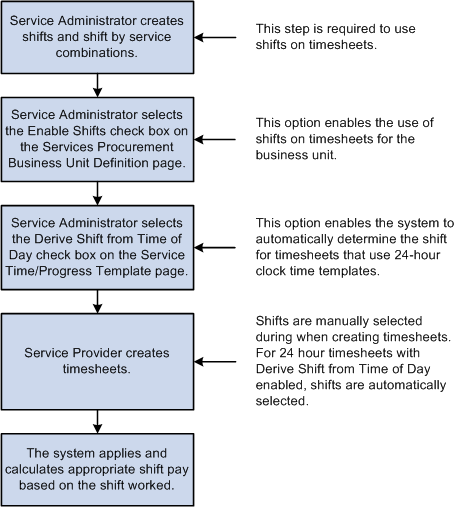
Shifts Definition

 Defining Shifts for Use on Timesheets
Defining Shifts for Use on TimesheetsAccess the Shift page (Services Procurement, Define Services Procurement, Settlement Setup, Time and Expense Setup, Shifts).
Note. These settings are defined at the setID level.
Note. The fields that appear on this page depend upon the value selected for the Shift Pay field.
Note. The Document Service and Service Type labels will differ if Enterprise Human Capital Management is installed.
|
SetID |
Select the setID that will be able to use this shift. |
|
Shift ID |
Enter a name for the shift. |
|
Description |
Enter a description for the shift. This is a required field. |
|
Effective Date |
Enter the date that the shift will become effective. The current date is the default value. This is a required field. Add effective-dated rows for each Shift Pay type as required. |
|
Effective Status |
Select Active (default) or Inactive. This determines if this shift will be available for use on timesheets. Only shifts with a status of Active will be available for use. This is a required field. Note. If you change an Active shift to Inactive, the system will issue a warning message if there are any existing shift and service combinations for the effective-dated shift. |
|
Shift Start Time and Shift End Time |
(Optional) Enter the start and end times for the shift. Shift pay is paid for work performed during this time period. You can leave this blank and the system will automatically select the shift based on the start and end times entered on the timesheet. Note. Start and stop times are for informational purposes only. If the 24-hour clock time template is used and the Derive Shift Based From Time of Day option is selected, then the system automatically populates the default time values in this fields. However, these start and stop times can still be modified at the template definition level. |
|
Shift Pay |
Select a value to indicate the basis for the shift pay calculation:
This is a required field. |
|
Shift Pay Rate Percentage |
Enter a negative or positive percent value for the shift pay rate. This is a required field and is used with the Add % of Work Order Rate value. |
|
Shift Pay Rate Amount |
Enter a negative or positive amount. If pay types are not selected, then this is a single rate. If pay types are selected, this rate must be broken out into the Pay Rate, Fixed Cost, Vendor Markup, and Third-Party Markup fields that appear. This is a required field and is used with the Add to Work Order Rate or Substitute Work Order Rate values. |
|
Shift Pay Rate Currency |
Enter the currency code for this shift pay rate. This field works with the Add to Work Order Rate or Substitute Work Order Rate values. |
|
Shift Pay Rate UOM (unit of measure) |
Enter the unit of measure for this shift pay rate. This field works with the Add to Work Order Rate or Substitute Work Order Rate values. |

 Defining Shifts by Service
Defining Shifts by ServiceAccess the Shifts for Service page (Services Procurement, Define Services Procurement, Settlement Setup, Time and Expense Setup, Shifts by Service).
Note. These settings are defined at the setID level.
This page identifies the shifts that are valid for a particular service. Only shifts associated to the service can be associated to time reported against a work order for that service. In addition, for 24-hour clock time entry, only shifts that are associated to the time template can be associated to the time reported.
Shift by Service Details
|
Project Role |
Select a value for this service (job) code. |
|
Shift ID |
Select the shift to be associated with this service. |
|
Effective Date |
Enter the effective date for this service. This is a required field. |
|
Detail Definition |
Select a method to use for defining details of the shift. Values are:
|
Description
|
Start of Shift and End of Shift |
(Optional) Enter the beginning and ending times for the shift. Note. Start and stop times are for informational purposes only. If the 24-hour clock time plate is used and the Derive Shift Based From Time of Day option is selected, then the system automatically places default time values on this fields. However, these start and stop times can still be modified at the template definition level. |
|
Shift Pay |
The default values come from the Shift definition page but you can modify it here. Values are:
|
|
Pay Rate |
This required field is available if you select Add to Work Order Rate or Substitute Work Order Rate.If you selected the Add to Work Order Rate, you must enter a positive or a negative amount in this field, If you selected the Substitute Work Order Rate value, you must enter a positive amount. If pay types are not selected, then this is a single rate. If pay types are selected, this rate must be broken out into the Pay Rate, Fixed Cost, Vendor Markup, and Third-Party Markup fields that appear. |
|
Shift Percent |
You must enter a positive or a negative percent in this field if you selected the Add % of Work Order Rate value. This is a required field. |
|
Currency |
You must enter a value in this field if you selected the Add to Work Order Rate or Substitute Work Order Rate option. |
|
UOM (unit of measure) |
This field is available if you select the Add to Work Order Rate or Substitute Work Order Rate value. This is a required field. |
|
Shift |
Click this link to access the Shift definition page for this specific shift. |
See Also
PeopleSoft Services Procurement Reports: General Description

 Using Assignments on Timesheets
Using Assignments on TimesheetsThe following diagram illustrates the steps involved to define assignments that can be used on timesheets:
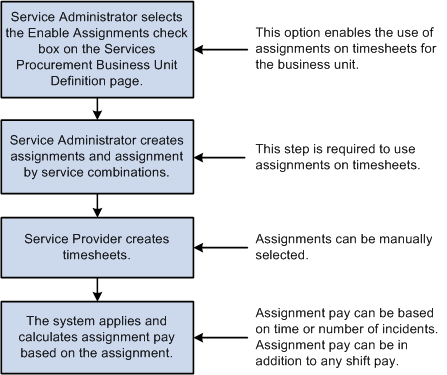
Assignments Definition

 Defining Assignments for Use on Timesheets
Defining Assignments for Use on TimesheetsAccess the Assignment page Services Procurement, Define Services Procurement, Settlement Setup, Time and Expense Setup, Assignments).
Note. These settings are defined at the setID level.
Note. The fields that appear on this page depend upon the value selected for the Assignment Pay field.
|
SetID |
Select the setID that will be able to use this assignment. |
|
Assignment ID |
Enter a name for the assignment. |
|
Description |
Enter a description for the assignment. |
Assignment Definition
|
Effective Date |
Enter the date that the assignment will become effective. The current date is the default value. This is a required field. Add effective-dated rows for each Assignment Pay type as required. |
|
Status |
Select Active (default) or Inactive. This determines if this assignment will be available for use on timesheets. Only assignments with a status of Active will be available to associate with services or on timesheets. This is a required field. Note. If you change an Active assignment to Inactive, the system will issue a warning message if there are any existing assignment and service combinations for the effective-dated assignment. |
|
Assignment Pay |
Select the value on which the assignment pay calculation should be based. Values are Based on Time or Based on Incident.
If you select Based on Time, select a value as the basis for time associated with the assignment:
|
|
Rate |
This display-only field shows the total of the Pay Rate, Fixed Cost, Vendor Markup, and 3rd Party Markup fields. |
|
Currency |
Enter the currency associated with the assignment pay rate. This field is available if you select the Add to Work Order Rate or Substitute Work Order Rate option. |
|
UOM (unit of measure) |
Enter the unit of measure associated with the assignment pay rate. This field is available if you select the Add to Work Order Rate or Substitute Work Order Rate option. |
If you select Based on Incident, you must break down the assignment pay amount into these fields.
Note. The total of these fields should add up to the total assignment pay amount.
Pay Rate
Fixed Cost
Vendor Markup
3rd Party Markup
|
Rate |
This display-only field shows the total of the Pay Rate, Fixed Cost, Vendor Markup, and 3rd Party Markup fields. |
|
Currency |
The value in this display-only field comes from the assignment currency. |

 Defining Assignments by Service
Defining Assignments by ServiceAccess the Assignments by Service page (Services Procurement, Define Services Procurement, Settlement Setup, Time and Expense Setup, Assignments by Service).
Note. These settings are defined at the setID level.
|
Assignment ID |
Enter a description for this assignment by service. |
|
Service |
Enter the service code. |
Assignment by Service
|
Effective Date |
Enter the effective date for this service. This is a required field. |
|
Detail Definition |
Select a method to use for defining details of the assignment by service combination. Values are:
|
Description
|
Assignment Pay |
Select the method on which to base the assignment pay. Values are:
|
|
Pay Rate |
This required field is available if you select Add to Work Order Rate or Substitute Work Order Rate. If you selected the Add to Work Order Rate, you must enter a positive or a negative amount in this field, If you selected Substitute Work Order Rate, you must enter a positive amount. If pay types are not selected, then this is a single rate. If pay types are selected, this rate must be broken out into the Pay Rate, Fixed Cost, Vendor Markup, and Third-Party Markup fields that appear. |
|
Percent |
You must enter a positive or a negative percent in this field if you selected the Add % of Work Order Rate value. This is a required field. |
|
Currency |
You must enter a value in this field if you selected the Add to Work Order Rate or Substitute Work Order Rate option. |
|
UOM (unit of measure) |
This field is available if you select the Add to Work Order Rate or Substitute Work Order Rate value. This is a required field. |
|
Assignment |
Click this link to access the Assignment definition page for this specific assignment. |

 Enabling the Use of Shifts and Assignments
Enabling the Use of Shifts and AssignmentsAccess the Services Procurement Bus Def (business unit definition) page (Services Procurement, Define Services Procurement, General Setup, Business Unit Definitions, Services Procurement Defn).
Time and Expense Settings
|
Enable Shifts |
Select this check box if you want to use shifts on timesheets. |
|
Enable Assignments |
Select this check box if you want to use assignments on timesheets. |
|
Enable Time Category Override |
Select this check box if you want to enable time category overrides. |
See Also
Defining Shifts for Use on Timesheets
Defining Assignments for Use on Timesheets
Editing Time Categories on Timesheets

 Maintaining the Service Time/Progress Template
Maintaining the Service Time/Progress TemplateAccess the Service Time/Progress Template page (Services Procurement, Define Services Procurement, Settlement Setup, Time and Expense Setup, Service Time/Progress Template).
If a timesheet has been created using a service time/progress template, the system displays a message on the template page. The message indicates that the template has been used in the creation of a timesheet and that some fields for effective-dated rows have been disabled. The system also makes the Status and Time Reporting Option fields unavailable on the page when a work order has been created against the time template.
Time Reporting
|
Time Reporting Option |
Use this option to determine whether a resource based work order requires the service provider to report time against specific ChartFields, or whether the total time is entered and distribution percentages automatically split time or progress according to the ChartField distribution defined for the work order. Values are:
|
|
Time Reporting Period |
Select a period that indicates how often service providers enter their work hours. The default value is Weekly. Other values are Daily, Bi-Weekly, Semi-Monthly, and Monthly. Note. When you select a the monthly time reporting option, the Display Calendar field is editable. You must select a display calendar to chunk monthly reporting properly. |
|
Service Calendar |
Select a service calendar for the time reporting period. Use this calendar as a detail for how the organization reports time during the calendar year. Values are:
|
|
Display Calendar |
Select an appropriate calendar display option. Use this option to determine how the calendar is displayed for the time reporting period. For example, if you select Monthly as the time reporting option, you may want to display the calendar on a weekly basis. |
|
Use 24-Hour Clock |
Select this option if you want time logged using the 24-hour clock. You select this check box if you want to pay providers shift differential using shifts. If you select to use a 24-hour clock, the system disables other entry fields. |
|
Rounding |
Select whether you want to round up or down to the hour. Select None if you do not want to round the minutes. |
|
Precision |
Select the number of precise minutes for rounding. Values are Six, Twelve, Fifteen, Twenty, and Thirty. |
|
Break Duration (Mins) (break duration - minutes) |
Enter the break duration in number of minutes. The break duration is subtracted from the total time difference between the start and end dates. For example, if you have a start time of 8:00 a.m. and end time of 5:00 p.m. with a 30-minute break duration, 8.5 hours are recorded for the day. |
|
Break is Editable |
Select to indicate that the break is not mandatory. |
|
Derive Shift From Time of Day |
Select this option if you want the system to automatically derive the shift depending upon the time of day. This option is used with 24-hour clocks only. You use the Derive Shift From Time of Day check box in conjunction with the shift and assignments functionality. |
|
Shifts |
This group box appears when you select Derive Shift From Time of Day. Use this group box to associate specific shifts with this time service template. Note. Start and stop times are for informational purposes only. If the 24-hour clock time plate is used and the Derive Shift Based From Time of Day option is selected, then the system automatically places default time values on this fields. However, these start and stop times can still be modified at the template definition level. |
|
Start of Shift and End of Shift |
These default values come from the Shift definition page, but you can override the values here. These are required fields. Note. Start and end times cannot fall within the ranges for another shift for the sample template. |
|
Allow for more than 24 hours |
Select if a service provider is enabled to enter more than 24 hours for a single project, work order, activity, and day. You can use this option for team reporting instead of individual reporting. Note. When you select this option, the Rounding, Default Start Time, Default Stop Time, Break Duration, Precision, and Break is Editable fields are available. |
|
Manually enter TimeSheet TRCs (manually enter timesheet time reporting codes) |
Select this check box to indicate that you want to manually enter TRCs for timesheets. The check box controls whether time reporting codes are assigned manually by the service provider during time entry or automatically assigned by the system based on predefined rules. You cannot assign a time-reporting rule to a template if this check box is selected. The Derive Shift From Time of Day check box is available if you do not select to manually enter timesheet TRCs. If you select to manually enter timesheet TRCs, the check box is not available. Note. When editing an existing time template, you cannot change the setting of the Manually enter Timesheet TRCs check box if there are already timesheets associated to the template. When a template is already in use, the system low-lights entry fields. |
|
Time Reporting Rule ID |
Select a time reporting rule to use for calculating different payouts. This field is not available if you select the Manually enter Timesheet TRCs check box. Note. To use this feature, you must first define the time reporting rules on the Time Reporting Rules page. |
|
View Time Reporting Rules |
Click to view the time reporting rule associated with this service template. |
|
Overtime Permitted |
Select to indicate if a requisition allows overtime. This is an informational field only. |
|
Use Ratings |
Select if the performance of a service provider during the time period is to be rated. Note. This check box is only accessible if the Use Ratings check box on the Services Procurement Business Unit Definition page is selected. |
|
Use Comments |
Select to enable service providers and provider contacts to enter comments or concerns on the timesheet and progress log. |
|
Select ChartFields for Actual Allocation Display on Timesheets |
Select the ChartFields to display on the timesheet. The values from the selected ChartFields will be used to allocate time on distribution lines. Note. This option is only available when you select Actual Allocation as the time reporting option. |

 Defining Expense Distance Rates
Defining Expense Distance RatesAccess the Distance Rate page (Services Procurement, Define Services Procurement, Settlement Setup, Time and Expense Setup, Expense Distance Rate).
You can set up standard and varied distance rates in different base currencies with each combination tied to an expense type. When service providers use their automobiles for business purposes, you can reimburse them based on how far they must drive.
|
Distance Rate Type |
Select Standard Rate to indicate a uniform reimbursement rate regardless of transportation type. Select Varied Rate to indicate reimbursement rates that depend on the transportation type. |
|
Standard Distance Rate |
Enter the monetary amount that is to be reimbursed per unit driven, if you selected Standard Rate. |
Varied Distance Rates
|
Transportation Type and Distance Rate |
If you selected Varied Rate, enter a distance rate to define the monetary amount that is reimbursed for the transportation type per unit driven. |
|
Rate Adjustment Factor |
Enter an adjustment factor that the system applies for the transportation type. |

 Defining Expense Types
Defining Expense TypesAccess the Expense Types1 page (Services Procurement, Define Services Procurement, Settlement Setup, Time and Expense Setup, Expense Type).
Required Fields
|
Description, Merchant, Preferred Merchant, and Location |
Select each option to appear as a required field on the expense sheet that a service provider completes for the expense type. To define an expense location amount for this expense type, select the Location check box to make it a required field on the expense sheet. |

 Defining Additional Expense Types
Defining Additional Expense TypesAccess the Expense Types2 page (click the Expense Types2 tab from the Expense Types1 page).
|
Per Diem Amount |
Enter the amount that is authorized for this expense type. In the column that appears to the right of this field, select the per diem's currency. |
|
Deduct For Breakfast, Deduct For Lunch, and Deduct For Dinner |
Enter deduction amounts. The currencies for these amounts appear by default from the currency that you selected for the per diem. |
|
Preferred Merchant |
You can add more rows to create a list of merchants that service providers must use. If the expense type appears in an expense sheet and the service provider did not use a preferred merchant, the line item requires an explanation. |

 Defining Payment Terms Timing
Defining Payment Terms Timing
Access the Payment Terms Timing Codes page (Services Procurement, Define Services Procurement, Settlement Setup, Invoicing Setup, Payment Terms Timing Codes).
Payment terms are stored in separate tables and form the basis of net due date, discount due date, and discount amount calculations. You define the payment terms and timing methods that the system uses for vendor payments. The system supports percentage and fixed amount discount calculations. PeopleSoft Payables uses these payment terms and timing methods to schedule payments for invoices and to calculate amounts remitted to vendors.

 Defining Single Payment Terms
Defining Single Payment Terms
Access the Single Pay Terms page (Services Procurement, Define Services Procurement, Settlement Setup, Invoicing Setup, Payment Terms - Single Payment).
|
|
Click the Refresh Display button if you modified an existing term definition and want to display the original, saved terms definition. |
|
Search Where Used |
Click to access the Search Where Used page to view where this payment term ID is used. |
|
Calculate Example Payment Data |
Click to calculate example payment data for the payment terms ID, based on currency, gross amount, and basis date values provided as input variables. This enables you to perform a what if analysis regarding the effect of various parameter settings on the calculated result, before choosing to save a particular term's definition. |
Payment Terms Control
|
Terms Applicability |
Displays Vendor-Only Terms. |
|
Split Net Terms |
Select to enable a definition of payment terms that contain multiple net terms and any associated discounts. For example, select this option to use one timing ID if the basis date is between the 1st and 15th, and another timing ID if the basis date is between the 16th and end of the month. Split terms definitions enable you to set up variable net due date terms. There are terms that, depending on the basis date, result in more than one possible set of net or discount due dates. |
Net Due Terms
|
Basis From Day |
Enter the beginning day of the basis day range. The basis date's day value must be equal to or greater than this day or else the terms definition does not apply. This field is available for entry when the Split Net Terms check box is selected. |
|
Basis To Day |
Enter the ending day of the basis day range. The basis date's day value must be equal to or less than this day or else the terms definition does not apply. This field is available for entry when the Split Net Terms check box is selected. |
|
Timing ID |
Select to calculate the net payment due date for this day range within the single payment term. |
|
Discount Terms Available |
Select if the terms that you are defining include discount terms. |
Note. All available days, 1 to 31, must be accounted for in the basis from day and basis to day ranges.
Discount Terms
|
Timing ID |
Select to specify the discount portion of this single payment term. |
|
Adjustment Days |
Enter the number of days used to adjust the discount due date for this single payment term. Define flexible discount terms by entering either basis date relative or due date relative discount due dates. This is useful if the discount terms are often calculated as, for example, 2 percent for the first 10 days following the start-of-terms (basis) date, or 2 percent up to 10 days before the payment due date. |
|
Discount Terms Percent |
Enter the discount percent that is applied to the invoice gross amount to calculate the discount amount. |
|
Discount Terms Amount |
Enter the flat amount discount that is applied to the invoice regardless of the invoice amount. Note. This value is applied using the transaction currency units defined for the voucher. The particular currency to use is not defined here but is determined by context. |

 Viewing Where Payment Terms Are Used
Viewing Where Payment Terms Are Used
Access the Search Where Used page (click the Search Where Used link on the Payment Terms - Single Payments page).
|
Multi-Payment Terms ID |
Displays the multipayment terms ID that uses this single payment terms ID. |
|
Number of Terms |
Indicates the number of installments contained within the displayed multipayment terms ID that appears. |
|
Number of Occurrences |
Indicates the number of times that this payment terms ID is used within the multipayment terms. |

 Calculating Example Data for Single Payment
Terms
Calculating Example Data for Single Payment
Terms
Access the Calculate Example Payment Data (single payment terms) page (click the Calculate Example Payment Data link on the Payment Terms - Single Payments page).
|
Gross Invoice Amount, Terms Basis Amount, and Use Basis Amount |
Enter a value to use as the terms basis amount for the example discount calculation. To use a different amount, select the Use Basis Amount check box, which enables the Terms Basis Amount field, and enter a different value. Note. The terms basis amount value must be less than the gross invoice amount value. |
|
Basis Date |
The system populates this field with the current date by default. |
|
Calculate Example Payment Data |
Click the Calculate Example Payment Data button to calculate the payment data based on the values entered on the page. |

 Defining Multiple Payment Terms
Defining Multiple Payment Terms
Access the Multiple Pay Terms page (Services Procurement, Define Services Procurement, Settlement Setup, Invoicing Setup, Payment Terms - Multi Payment).
Group single payment terms for payments split into multiple payments or installments.

 Calculating Example Data for Multiple Payment
Terms
Calculating Example Data for Multiple Payment
Terms
Access the Calculate Example Payment Data (multiple payment terms) page (click the Calculate Example Payment Data link on the Payment Terms - Multi Payment page).
Use this page in the same way that you use the Calculate Example Payment Data (single payment terms) page.

 Defining the Accounts Payable Interface
Defining the Accounts Payable Interface
Access the Accounts Payable Interface page (Services Procurement, Define Services Procurement, Settlement Setup, Invoicing Setup, Accounts Payables Interface).
|
Interface |
Select Other to indicate a third-party application. Select PeopleSoft AP to indicate that you use PeopleSoft Payables. |
|
File Format |
PeopleSoft Services Procurement uses comma-separated values as its only file format. If you select Other as the interface, the system exports invoice data to a flat file using this format, which you can use to export to your accounts payable system for invoice voucher generation. If you select PeopleSoft AP as the interface, this field is disabled, because it is not applicable. |
 Setting Up Multi-Resource Services
Setting Up Multi-Resource ServicesThis section provides an overview of multi-resource services and discusses how to assign individual services to multi-resource services.

 Understanding Multi-Resource Services
Understanding Multi-Resource ServicesThe multi-resource services feature supports a grouping of multiple unique services and service providers for Services Procurement requisitions, sourcing, and work orders. Each individual service represents a part of the overall multi-resource service. Multi-resource services provide an overall agreed upon amount that is not to be exceeded. This overall amount for a service or set of services is independent of the number of service providers associated to the service.
The feature enables you to manage complex work at a more granular level by assigning individual services to a multi-resource requisition with multiple unique-service providers to be sourced to that requisition to fill the required services. After you fill the requisition, the system allows multiple unique-service providers to report time against an individual work order while consuming against a single overall amount on the multi-resource work order.
The feature also enables service providers to enter time against an individual work order and have the related consumption recorded against the parent multi-resource work order total, and produce a consolidated invoice based on the reported time. Multi-resource services also enable service providers to enter time against a single work order strictly for tracking purposes.
To support multi-resource services, the system provides multi-resource service method for requisitions, sourcing, and work orders. You can use the multi-resource method to:
Create a requisition with multiple unique services and an overall not to exceed amount.
Source multi-resource requisitions with multiple, unique services
Create a work order with multiple unique services and an overall not to exceed amount
See "Managing Work Orders," Understanding Multi-Resource Work Orders
Multiple service providers report time against a single multi resource work order
Multiple service providers report expenses against a single multi resource work order
See "Managing Settlements," Understanding Multi-Resource Settlements
You use the basic setup steps for the PeopleSoft Services Procurement system to use multi-resource services. For example, after a multi-resource service is available, you can define surveys, logistical tasks, activities, sourcing rules, and bid factor mappings for use with the service.
Several tasks make a multi-resource service method available for use with other basic setup features. You complete these tasks to implement multi-resource services:
Define a service type that uses the Multi Resource service type method.
The Services Procurement system provides the Multi Resource method as an option when you create a service type. After creating this service type, you can then associate it to services for use with multi-resource services.
Define services for project roles to use with multi-resource service types.
This enables you to apply services/projects for use with multi-resource services types.
Define vendors for use with multi-resource services.
The supplier type determines what type of requisitions the supplier can fill. Select the Multi Resource Supplier check box to enable the supplier to be setup for use with multi-resource services.
Set up supplier networks and supplier sourcing for use with multi-resource service suppliers.
You use the Supplier Sourcing Setup component to add suppliers to the supplier network in one central location. When a supplier is both resource- and deliverable-based, and the supplier is a multi-resource supplier, then the only difference in page values is that the Service Type field list of values would also contain multi-resource service types.
When a supplier is just resource-based and is a multi-resource service supplier, you can select multi-resource services types from the list of values. If a supplier is delivery-based and is also a multi-resource services supplier, all five tabs would appear for the supplier, but you can only select multi-resource service types from the Service Type field list of values.
Add individual services to multi-resource service.
Note. Some differences in information exists within services methods and in invoicing that depend on which service you use. The behavior, settings, limitations, and capabilities for multi-resource services are basically consistent with services in a resource-based service. Exceptions to any differences are described throughout this PeopleBook.

 Pages Used to Set Up Multi-Resource Services
Pages Used to Set Up Multi-Resource Services|
Page Name |
Definition Name |
Navigation |
Usage |
|
Service Types |
SPB_ROLE_TYPE |
Services Procurement, Define Services Procurement, Service Setup, Service (Project Role) Setup, Service/Project Role |
Assign a service type that uses the multi-resource method. |
|
Service/Project Role |
SPB_PROJ_ROLE |
Services Procurement, Define Services Procurement, Service Setup, Service Type Setup, Service Types |
Assign a service/project role that uses the multi-resource method. |
|
Services Supplier Info |
VENDOR_SPRO_PG |
Services Procurement, Define Services Procurement, Service Supplier Setup, Services Supplier Information |
Define a supplier as a multi-resource supplier. Select the Multi Resource Supplier check box to indicate that the supplier can be used with multi-resource services. If the check box is deselected, the supplier cannot be used with multi-resource services. |
|
Supplier Sourcing Setup |
SPB_SPLR_REGION_PG |
Services Procurement, Define Services Procurement, Service Supplier Setup, Services Supplier Information |
Assign suppliers for use with multi-resource work orders. |
|
SPB_MULTI_SRVC |
Services Procurement, Define Services Procurement, Service Setup, Service (Project Role) Setup, Multi Resource Assignment |
Assign individual services to multi-resource service. |

 Assigning Individual Services to Multi-Resource Services
Assigning Individual Services to Multi-Resource Services Access the Assign Individual Services to Multi-Resource Service page (Services Procurement, Define Services Procurement, Service Setup, Service (Project Role) Setup, Multi Resource Assignment).
The header information on this page displays the multi-resource service type and service. The system uses the information you define on this page as default values when you create requisitions and work orders. You can associate only resource-based service type/services to multi-resource service types/services.
Note. If you are using PeopleSoft Human Capital Management, the Service Type and Service fields titles appear as Job Family and Job Code.
|
Service Type |
Select a service type from which you want to use to add a service to a multi-resource service. Note. Only Resource based Service Type/Services can be associated to a multi-resource service type/services. |
|
Service Type Description |
Displays the service type description when you select a service type. |
|
Service |
Select a service that you want to add to the multi-resource service. |
|
Service Description |
Displays the service description when you add the service. |
|
Number of Positions |
Enter the number of positions that you want to include for this service. |