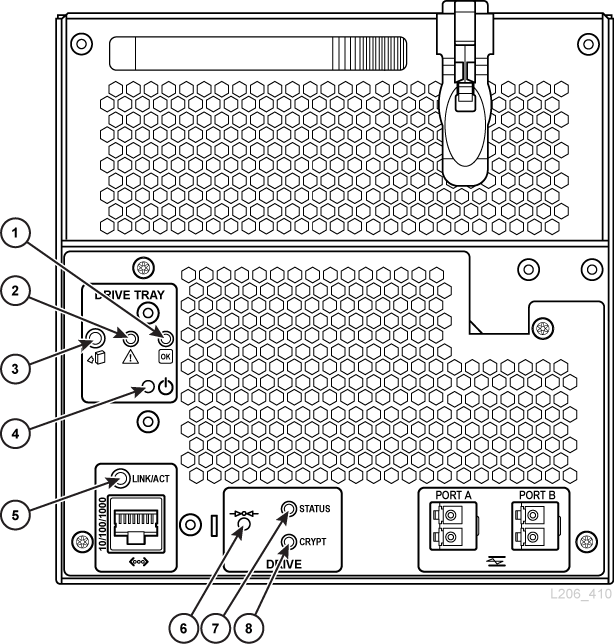9 Configuring Drives
-
"Defining Cleaning Cartridge Usage Count Warning Thresholds"
-
"Viewing Library and Device Reports with the Reports Utility"
Enabling Drive Auto Cleaning
Tape drives require periodic cleaning with a cleaning cartridge to prevent read/write errors. Drive cleaning can be managed by the library (known as auto cleaning) or managed by HLI hosts.
Note:
Library auto clean is enabled by default. If you disable library auto cleaning, the host management software must manage drive cleaning (see "Enabling HLI Host Managed Drive Cleaning").-
Select Tools > Configuration.
-
Select Enable Auto Clean, and then click Apply.
Note:
If the library is partitioned, you can enable or disable library auto clean for each partition. -
Verify there are enough compatible cleaning cartridges in the library (see "Viewing Cleaning Cartridge Status").
If necessary, enter or eject cleaning cartridges (see "Importing/Exporting Diagnostic and Cleaning Cartridges").
-
Set the cleaning cartridge threshold (see "Defining Cleaning Cartridge Usage Count Warning Thresholds").
Enabling HLI Host Managed Drive Cleaning
Tape drives require periodic cleaning with cleaning cartridges to prevent read/write errors. Drive cleaning can be managed by either HLI hosts or the library (see "Enabling Drive Auto Cleaning").
-
In SLC, select Tools > Configuration.
-
Deselect Enable Auto Clean, and then click Apply.
Note:
If the library is partitioned, you can enable or disable library auto clean for each partition. -
Enable drive cleaning on the host (see the host software documentation).
-
Import cleaning cartridges using the host software. DO NOT use the SLC import/export feature.
Enabling/Disabling the SCSI FastLoad Feature
Enabling SCSI FastLoad can improve the speed of mount and dismount operations for an FC-SCSI library or partition.
Note:
If you enable SCSI FastLoad and a cartridge fails to mount the drive, the FC-SCSI host must move the cartridge from the drive back to the source location.The SCSI FastLoad feature requires minimum SL3000 firmware FRS_2.33 and SLC 4.47.
You can enable or disable SCSI FastLoad separately for each FC-SCSI partition.
-
Select Tools > Configuration.
-
For each partition, set the Enable FastLoad Feature option:
-
Select to turn SCSI FastLoad on.
-
Unselect to turn SCSI FastLoad off (default).
-
-
Click Apply, and then click OK.
How SCSI FastLoad Improves Speed
After a robot mounts a cartridge to a drive, the robot is immediately available for the next request and does not wait until the drive reports that the cartridge was loaded. The library controller waits to return the mount request response until it detects that the tape drive has successfully loaded the cartridge.
Adding or Modifying the Drive Tray Serial Numbers
-
Select Tools > Configuration.
-
Click the Drive Tray S/N tab.
-
Click Refresh to display current configuration data.
-
To edit an individual drive tray serial number:
-
Double-click the Drive Tray S/N field.
-
Enter the drive tray serial number. Proceed to step 6.
-
-
To edit multiple drive tray serial numbers at once, you can edit a comma-separated value (csv) file:
-
Click Export, and then save the file to a desired location.
-
Open the file and edit only the drive tray serial numbers. Do not alter any other values. Save the changes.
-
In SLC, click Import. Locate the updated .csv file, and then click Open.
-
-
Click Apply.
Using the Dynamic World Wide Name (WWN) Feature
The dynamic World Wide Name (dWWN) feature assigns world wide names to drive slots rather than the drives themselves. This allows you to swap or replace drives without bringing down the entire operating system. Additionally, the WWN remains the same even when you partition the library.
Drive Tray Indicators
-
Power to drive (solid green). Power to tray only (blinking green).
-
Maintenance mode (yellow)
-
Okay to remove drive (blue)
-
Power to tray on/off (push button)
-
Ethernet link (green). For HP LTO5/6 drives, this port is for encryption. For IBM drives, this port is the maintenance port.
-
Encryption reset to default IP address (push button)
-
Drive status
-
Encryption link (green)