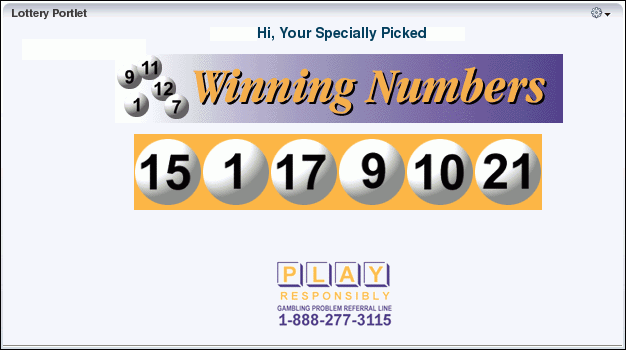28 Understanding Portlet Basics
This chapter provides an overview of portlets. It contains the following sections:
This chapter is intended for users who want to learn about portlets and how they integrate with Oracle WebCenter Portal.
28.1 What Is a Portlet?
Portlets are reusable web components that can draw content from a variety of different sources. Portlets provide a means of presenting data from multiple sources in a meaningful and related way. Portlets can display excerpts of other web sites, generate summaries of key information, perform searches, and access assembled collections of information from a variety of data sources. Because different portlets can be placed on a common page, you receive a single-source experience, though the content may be derived from multiple sources.
28.2 What Does a Portlet Look Like?
Figure 28-1 shows the sample Lottery portlet on a page in a WebCenter Portal application. Note that the same portlet displayed in a different application could look different, depending on how the portlet styles are defined.
The following list describes some of the elements you might see in a portlet, depending on the application consuming the portlet:
-
Portlet chrome. The collection of visual elements that surround the portlet, including the header, border, resize handle, and icons.
-
Portlet header. The area of the portlet that displays the portlet title and the icons that enable interaction with the portlet. The user who added the portlet to the page may have chosen to not display the portlet header.
-
Portlet title. Text in the portlet header that indicates the purpose of the portlet. You may be able to personalize this title to make it more meaningful for your particular usage.
-
Minimize/Expand icon. An icon in the portlet header. Clicking the Minimize icon causes the portlet content to collapse so that only the portlet header is displayed. This saves space on the page and reduces clutter without permanently removing the portlet from the page. When the portlet is minimized, the icon becomes an Expand icon that you can click to display the content again.
-
Personalize icon. An icon in the portlet header. Clicking the Personalize icon enables users to personalize the portlet (that is, make changes that only that user can see).
-
Customize icon. An icon in the portlet header. Clicking the Customize icon enables users to customize the portlet (that is, make changes that are visible to everyone).
-
Actions icon. An icon in the portlet header. Clicking the Actions icon displays the Actions menu.
-
Actions menu. Lists the various other actions that you can perform on the portlet. The actions depend on whether you are logged in, your privileges, the logic of the portlet, and the specifics of how the portlet was placed on the page. Actions include Maximize, Restore, Refresh, and Move Up or Down. If the portlet provides modes such as Help and About, these are also listed in the Actions menu.
If the user who added the portlet to the page chose to not display a portlet header, the Actions menu is displayed on a fade in/fade out toolbar that displays on mouse rollover.
-
Resize handle. Enables you to make the portlet bigger or smaller.
-
Portlet content. The actual content of the portlet as determined by the portlet developer.
The appearance of a portlet is determined by the internal logic of the portlet itself, as written by the portlet developer, the attributes specified by the user who added the portlet to the page, and any of your own personalizations. For example, the portlet developer can determine, during portlet creation, whether users can personalize the portlet at runtime. The user who adds the portlet to a page can decide whether the personalize option is displayed in the Actions menu. The user at runtime can minimize the portlet so that the content is not even displayed on the page.
28.3 What Can I Do with Portlets?
If your application includes portlets, and you are logged in, you can edit those portlets to make them display the information that you, personally, want to see (this is known as personalization). To personalize a portlet, click the Personalize icon in the portlet header. The personalizations you can make depend on how the portlet developer designed the portlet. You can also hide portlets, or remove them entirely from the page. Note that the changes that you make apply only to you. If you delete a portlet, other users can still see it when they view the page (unless they have deleted it themselves).
If you have the appropriate privileges, you can also edit the way the portlet appears to all users (this is known as customization). To customize a portlet, click the Customize icon in the portlet header. The changes you make are visible to all users.
If you have the appropriate privileges to edit a page in a WebCenter Portal application, you can add portlets to that page.
See Also:
For more information, see Section 18.5, "Adding a Component to a Page."
The portlets you can add depend on the portlet producers that have been registered with the application. A portlet producer is the object that owns the portlet and makes it available to an application. If you want to add a particular portlet to a page, but cannot find it in the Resource Catalog, this could mean that the associated producer is not registered with your application. If you have the appropriate privileges, you can register portlet producers yourself through WebCenter Portal Administration.
See Also:
For more information, see Section 6.5, "Registering Portlet Producers."
If you do not have the privileges to register portlet producers, you must ask your WebCenter Portal application administrator to register the producer for you.
Note:
In Oracle WebCenter Portal: Spaces, avoid adding a portlet to a Movable Box component. The Movable Box component duplicates the showDetailFrame that the portlet provides by default. There are no additional benefits to including a portlet in a Movable Box.
28.4 What Kinds of Portlets Can I Use?
There are several different kinds of portlets available to you. Portlets fall into the following categories: prebuilt portlets provided by Oracle and third-party sources; portlets built for you by your own developers; and portlets that you can build yourself. However, you can only use portlets that the WebCenter Portal application administrator has registered with the application. When it comes to adding portlets to a page, a portlet's category and how it was created are irrelevant; all portlets are listed in the Resource Catalog and are available for inclusion.
This section includes the following subsections:
28.4.1 Prebuilt Portlets
Prebuilt portlets include partner portlets and integration solutions.
Partner portlets are available through Oracle's partnerships with leading system integrators, software vendors, and content providers. You can access these portlets by using the keywords portal or portlet when searching the Oracle PartnerNetwork (OPN) Solutions Catalog, available at:
Examples of these include portlets for the following purposes:
-
Generating point-to-point driving directions
-
Accessing Information Technology (IT) information from a wide variety of sources
-
Viewing summary information about news, stocks, and weather
If you think a particular portlet would be useful for your application, ask your WebCenter Portal application administrator to register the appropriate producer for you.
28.4.2 JSF Portlets
JSF portlets expose existing JSF applications and task flows as JSR 286 portlets. They are created using the Oracle JSF Portlet Bridge. The Oracle JSF Portlet Bridge simplifies the integration of JSF applications with WSRP portlet consumers, such as Oracle Portal. Developers create JSF portlets in Oracle JDeveloper using the JSR 286 Java Portlet Wizard or the Portlet Bridge design-time wizard for pages and task flows.
JSF portlets do not require separate source code from that of the JSF application. Since these portlets are created using the Oracle JSF Portlet Bridge, developers need only to maintain one source for both the application and the portlets. Similarly, when the JSF application is deployed, JSF portlets are also deployed with it. Therefore, using the bridge eliminates having to store, maintain, and deploy portlets separately from the application.
28.4.3 Programmatic Portlets
Programmatic portlets are portlets that have been written specifically for your organization to meet a particular requirement not met by the out-of-the-box portlets. WebCenter Portal: Framework provides two declarative wizards for simplifying the creation of standards-based JSR 286 portlets and Oracle PDK-Java portlets. These wizards assist in the construction of the framework within which developers create the portlet.
Some examples of programmatic portlets might be:
-
Photo album portlet. A portlet that facilitates uploading, storing, and viewing user photos.
-
Shopping cart portlet. A portlet that facilitates the viewing and purchasing of, for example, company-branded items, such as mouse pads, pens, flash drives, tee shirts, and so on.
Programmatic portlets are written by experienced Java developers who are familiar with the Java Portlet Specification or Oracle PDK-Java.
See Also:
For more information about programmatic portlets, see the Oracle Fusion Middleware Developer's Guide for Oracle WebCenter Portal.
28.4.4 OmniPortlet
OmniPortlet is a data publishing portlet that you add to your application at design time, so that users can customize at runtime. Using a wizard, page designers can publish data from a variety of data sources (including SQL, XML, web services, spreadsheets, and web pages) to several different layouts, such as customizable charts and tables.
OmniPortlet supports proxy authentication, including support for global proxy authentication and authentication for each user. You can specify whether all users automatically log in using a user name and password you provide, each user logs in using an individual user name and password, or all users log in using a specified user name and password.
Some examples of how you might use OmniPortlet are:
-
RSS news feed portlet. Create a portlet that displays live, scrolling news information to your users from a Really Simple Syndication (RSS) news feed, such as Oracle Technology Network Headlines. You can also include hyperlinks to the news source.
-
Sales chart portlet. Present up-to-date information about your company's sales results. You can choose to display the data as a pie chart and store the sales information in a remote relational database for later use.
See Also:
For more information about OmniPortlet, see Chapter 30, "Working with OmniPortlet."
28.4.5 Web Clipping Portlet
The Web Clipping portlet is a publishing portlet that enables you to integrate any web application with your WebCenter Portal application. It is designed to give you quick integration by leveraging the existing user interface of a web application. With the Web Clipping portlet, you can collect web content into portlets in a single centralized web page. You can use the Web Clipping portlet to consolidate content from web sites scattered throughout a large organization.
To create a Web Clipping portlet, use a web browser to navigate to a web page that contains the desired content. Through the Web Clipping Studio, you can drill down through a visual rendering of the target page to choose the desired content.
See Also:
For more information about using Web Clipping, see Chapter 31, "Working with the Web Clipping Portlet."
Note:
The Web Clipping portlet is deprecated in Release 11g (11.1.1.7.0). Consider using a clipper pagelet using Oracle WebCenter Portal's Pagelet Producer's Pagelet Producer. For more information, see the "Managing Oracle WebCenter Portal's Pagelet Producer" chapter in the Oracle Fusion Middleware Administrator's Guide for Oracle WebCenter Portal.
28.4.6 Parameter Form and Parameter Display Portlets
The Parameter Form and Parameter Display portlets provide a quick and easy way to pass values between components. They are provided by the WSRP Tools producer.
The Parameter Form portlet has three output parameters that are set when values are submitted in the form inside the portlet. The parameters can then be used to drive the content of other portlets. You can customize the Parameter Form portlet to determine how many of the three fields are displayed on the form, depending on how many parameters you require.
The Parameter Display portlet enables you to quickly test the wiring from the Parameter Form portlet. However, typically you use the values passed from the Parameter Form portlet to drive the content of some other portlet, for example, to pass a ZIP code to a weather portlet, or a stock symbol to a stock ticker portlet.
Figure 28-2 shows a Parameter Form portlet that has been customized to accept a single value (ZIP code). When a user enters a ZIP code and clicks OK, the Parameter Display portlet refreshes to display the same ZIP code.
Figure 28-2 Parameter Form and Display Portlets
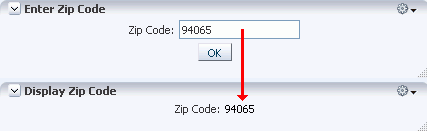
Description of "Figure 28-2 Parameter Form and Display Portlets"
See Also:
For more information about linking portlets, see Chapter 22, "Wiring Pages, Task Flows, Portlets, and UI Components."