 Understanding CommonLine Loan Processing
Understanding CommonLine Loan Processing
This chapter provides an overview of CommonLine loan processing and discusses how to:
Manage promissory notes.
Originate CommonLine loans.
Review loan origination information.
Validate CommonLine loans.
Manage loan origination transmission data.
View loan disbursement activity.
Create CRC loan files.
Create CL 4 loan files.
Review and manage CRC XML files.
Review and manage CL 4 loan files.
Receive and process CRC inbound files.
Receive and process CL4 inbound files.
Manage loans on hold.
Process loan changes.
Manage disbursement hold and release processing.
Resolve change transaction errors.
Process school certification request applications.
Adjust loan disbursements manually.
 Understanding CommonLine Loan Processing
Understanding CommonLine Loan Processing
This section discusses CommonLine loan process flow.

 CommonLine Loan Outbound Process Flow
CommonLine Loan Outbound Process FlowTo process Federal Family Education Loan Program (FFELP) and alternative loans, the Campus Solutions system supports both versions of CommonLine, the newer Common Record CommonLine (CRC) and the older CommonLine 4 (CL 4). You use the CommonLine version supported by your lenders, guarantors, and loan servicers; you can process CRC and CL 4 loans separately or simultaneously. This chapter explains how to process loans for both CommonLine versions.
The outbound business processing flow for CommonLine FFELP and alternative loans using either CRC or CL 4 is as follows.
Student accepts the loan offer made on their financial aid package.
The Loan Origination process detects the student's newly accepted loan and calculates application information such as total loan amount, loan period, disbursement amounts and dates, loan servicer, processing type, and whether to process as a CRC or CL 4 loan. The calculated information is stored on the loan origination application tables.
Note. If a Promissory Note is submitted to the school before the loan is originated, the information is used during origination.
After origination is complete, Loan Validation process is run to check the loan application for data discrepancies. Loans failing validation are reprocessed in subsequent runs until validation is reached.
The CommonLine Loan Outbound process moves validated loans into outbound staging tables.
The Application File Creation process creates loan application files from the staging table information. CRC generates files in XML format and CL 4 uses ASCII files.
The system does not provide a method for electronically transmitting CommonLine files to their destinations as each loan servicer might require a specific method to be used, such as FTP or a Web interface.
As discussed later in this chapter, the application files you submit to the loan servicers are processed and you are notified using receipt of response files for each loan processed.
The following illustration shows the flow of CommonLine loan processing:
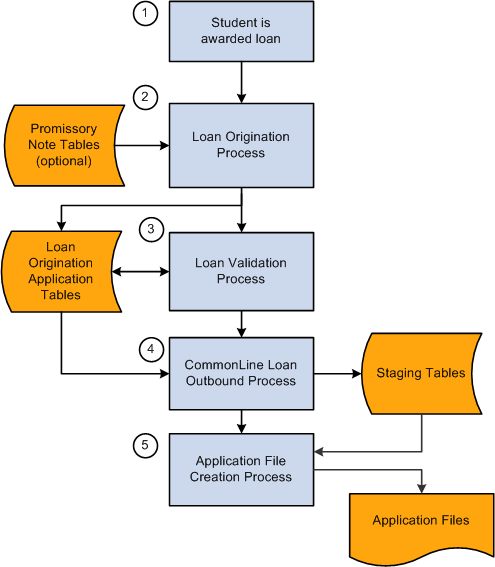
Loan origination outbound process
Although the CommonLine Loan Outbound business process flow is the same for CRC and CL 4, several processing steps require a separate programs for CRC and CL4. The following table indicates where the separate processes exist.
|
Business Process |
Common Record CommonLine |
CommonLine 4 |
|
Loan validation |
CRC validation (Equation Engine) |
CL 4 validation (Equation Engine) |
|
CommonLine Loan Outbound |
CRC outbound staging (FAPCLOUT) |
CommonLine 4 outbound (FAPLCOD4) |
|
Application File Creation |
CRC XML outbound (SFA_CRC_OUT) |
Outbound EC agent (EDI Manager) |

 Inbound File Processing
Inbound File ProcessingInbound file processing:
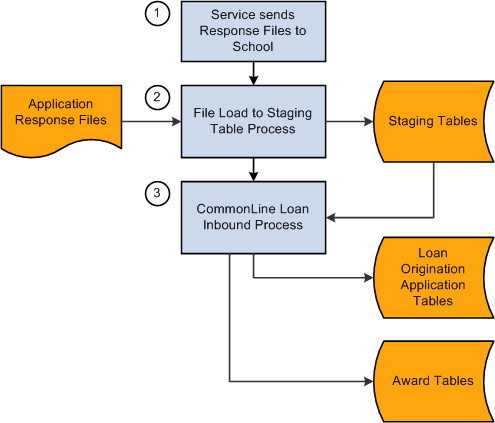
Inbound Processing
 Managing Promissory Notes
Managing Promissory Notes
Schools may choose to collect promissory notes from their students as a condition to process their loan. Campus Solutions components enable schools to enter promissory note information to be used by the loan origination process before the loan is originated. Information from the promissory note pages is used by the origination process to determine the loan destination, process level, and MPN serial loan status. After a loan is originated for a student, all promissory notes entered for the same loan type cannot be used for new loans. Both CRC and CL4 versions use the same components and pages for tracking promissory notes.
This section provides an overview and discusses how to:
Enter Stafford promissory note data.
Review biographical and demographic data.
Review promissory note action status.
Enter PLUS promissory note data.
Create loan reference and cosigner relationships.
Enter alternative loan promissory note data.
Track CommonLine master promissory note usage.

 Pages Used to Manage Promissory Notes
Pages Used to Manage Promissory Notes
 Entering Stafford Promissory Note Data
Entering Stafford Promissory Note Data
Access the CommonLine PNote Stafford page (Financial Aid, Loans, CommonLine Management, Enter Stafford Prom Notes, CommonLine PNote - Stafford).
This page is used primarily by schools who use the Guarantee Only process level. Because the school has collected the promissory note, the guarantor can immediately approve the loan upon receipt of the loan application.
|
Loan Type Code |
Select from the appropriate Stafford loan types that your institution has set up in the Loan Type Table page. |
|
Lender OPEID (lender office of postsecondary education identifier) |
Select the lender requested by the borrower on the promissory note. If the promissory note is present for the loan when origination runs, the system uses the lender and guarantor OPEIDs to determine the appropriate loan destination. When you move out of the Lender OPEID and Guarantor OPEID fields, the system displays the name of the agency. |
|
Lender Branch ID |
Select the lender branch identification. |
|
Guarantor OPEID (guarantor office of postsecondary education identifier) |
Select the guarantor requested by the borrower on the promissory note. |
|
Capitalize Interest |
Select eitherCapitalize while in school or Pay interest while in school. |
|
Borrower Signature |
Select if the borrower signed a valid promissory note. |
|
Signature Date |
Enter the date the borrower signed the note. |
|
Student Data |
Click to access the Origination Detail page to view the student's current biographical and demographic data. |
|
PNote Status |
Click to access the Loan Pnote Action Status page to view or update loan promissory note status. |

 Reviewing Biographical and Demographic Data
Reviewing Biographical and Demographic Data
Access the Origination Detail page (click the Student Data link on the CommonLine PNote - Stafford page, Promissory Note Plus page, or Promissory Note Alt page).
View the student's current address, driver's license number, and email address.
Note. The page displays current student information. This information may change when the student's loan is processed.

 Reviewing Promissory Note Action Status
Reviewing Promissory Note Action Status
Access the Loan Pnote Action Status page (click the Pnote Status link on the CommonLine Pnote - Stafford page, the Promissory Note Plus page, or the Promissory Note Alt page).
|
Loan Action Cd (loan action code) |
This value is set automatically as the promissory note is processed, but you can override it. Select from: E: Select this value after you receive the promissory note. This value is automatically set when the promissory note is first entered. I: Select this value when the promissory note is set to inactive. Set this value manually to cancel the use of the promissory note. O: Select this value when the promissory note is used for origination. This value is automatically set when the promissory note is used during origination. |
|
Date Received |
Record the date when you actually received the promissory note. When you enter a promissory note, the system sets the date with today's date. |

 Entering PLUS Promissory Note Data
Entering PLUS Promissory Note Data
Access the Promissory Note Plus page (Financial Aid, Loans, CommonLine Management, Enter PLUS Prom Notes, Promissory Note Plus).
This page is used primarily by schools who use the Guarantee Only process level. Because the school has collected the promissory note, the guarantor can immediately approve the loan upon receipt of the loan application.
|
Loan Type Code |
Select from the appropriate PLUS loan types that your institution has set up in the Loan Type Table page. |
|
Borrower ID |
Select the appropriate parent or guardian of the student. The information in the Borrower ID field can be changed until the Loan Origination process uses the promissory note data. The Borrower ID field becomes unavailable once the Loan Origination process uses the promissory note data. To verify if the Loan Origination process has used the Pnote data, navigate to the Loan Pnote Action Status page by clicking the Pnote Status link. Note. Only people related to the student are available. To be an eligible borrower of a student's loan, a relationship with a guardian or parent must be created. Relationships are defined on the Relationships page. To create a relationship to the student, the related person must have an ID assigned, and the guardian status must be set to Parent, Guardian, or Self. Note. Borrower ID does not display for Grad PLUS promissory notes. The Borrower ID is set to EmplID internally to avoid defining a student-to-student borrower relationship. |
|
Lender OPEID (lender office of postsecondary education identifier) and |
Select the lender requested by the borrower on the promissory note. If the promissory note is present for the loan when origination runs, the system uses the lender and guarantor OPEIDs to determine the appropriate loan destination. |
|
Guarantor OPEID (guarantor office of postsecondary education identifier) |
Select the guarantor requested by the borrower on the promissory note. |
|
Borrower Signature |
Select if the borrower signed a valid promissory note. |
|
Borrower Data |
Click to access the Origination Detail page to review borrower information. |
|
Student Data |
Click to access the Origination Detail page to view the student's current biographical and demographic data. |
|
PNote Status |
Click to access the Loan Pnote Action Status page to view or update loan promissory note status. |
|
Signature Date |
Enter the date the borrower signed the note. |

 Creating Loan Reference and Cosigner Relationships
Creating Loan Reference and Cosigner Relationships
Access the Loan Relation (Ref/Cosign) page (Financial Aid, Loans, CommonLine Management, Enter PLUS Prom Notes, Loan Relation (Ref/Cosign)).
If cosigners or references are required for the loan type, the system displays the number required. Several of the fields function only when a relationship is identified in the Relationship Nbr field and the Loan Relation Type is Co-Signer or Co-Maker.
|
Loan Relation Type |
Select from Co-Maker, Co-Signer, or Reference. |
|
Relationship Nbr (relationship number) |
When you select a value for the field, the system displays the name, relation, guardian, and citizenship status. This information comes from the Relationships page. |
|
Signature Indicator |
Select to indicate a signed note from the cosigner or reference exists. |
|
Owner/Renter Indicator |
Specify if the cosigner or reference owns or rents. |
|
Related IDs |
Click to access the Relationships page to identify and create relationships between people. For PLUS loans, the relationship to the student is generally the parent or guardian. For alternative loans, the relationship can be a parent, guardian, or a cosigner. |
|
Current Address |
Click to access the Current Address Information page to view the cosigner's or reference's current address. |
|
Current Employment |
Only available when Loan Relation Type and Relationship Nbr fields are populated. Click to access the Current Employment Information page to enter the cosigner's or reference's employment information. |
|
Income |
Only available when Loan Relation Type and Relationship Nbr fields are populated. Click to access the Current Income Information page to enter the cosigner's or reference's income. |
|
Previous Employment |
Only available when Loan Relation Type and Relationship Nbr fields are populated. Click to access the Previous Employment Information page to enter the cosigner's or reference's previous employment. |

 Entering Alternative Loan Promissory Note Data
Entering Alternative Loan Promissory Note DataAccess the Promissory Note Alt page (Financial Aid, Loans, CommonLine Management, Enter ALT Loan Prom Notes, CRC Promissory Note Alt, Promissory Note Alt).
|
Loan Type Code |
Select from the appropriate Alternative loan types that your institution has set up in the Loan Type Table page. |
|
Requested Amount |
Enter the requested loan amount. A loan cannot be originated for greater than the requested amount. |
|
Capitalize Interest Cd (capitalize interest code) |
Select from: Capitalize: Capitalize interest while in school. Pay Int: Pay capitalized interest immediately. |
|
Loan EFT Authorization (loan electronic fund transfer authorization) |
Select to indicate that the borrower has authorized the school to transfer the loan proceeds received by EFT to the appropriate student account. |
|
Request Loan Deferment |
If eligible, requests to begin repayment of the loan at a later date. Deferment criteria and repayment options are dependent on the particular alternative loan program. |
|
Lender OPEID (lender office of postsecondary education identifier) |
Select the lender requested by the borrower on the promissory note. If the promissory note is present for the loan when origination runs, the system uses the lender and guarantor OPEIDs to determine the appropriate loan destination. |
|
Lender Branch ID |
Select the lender branch identification. |
|
Guarantor OPEID (guarantor office of postsecondary education identifier) |
Select the guarantor requested by the borrower on the promissory note. |
|
References Complete |
Select from: Yes: Indicates references are complete. No: Indicates references are not complete. |
|
Borrower Signature |
Select if the borrower signed a valid promissory note. |
|
Signature Date |
Enter the date the borrower signed the note. |
|
Student Data |
Click to access the Origination Detail page to view the student's current biographical and demographic data. |
|
PNote Status |
Click to access the Loan Pnote Action Status page to view or update loan promissory note status. |

 Tracking CommonLine Master Promissory Note Usage
Tracking CommonLine Master Promissory Note UsageAccess the Student MPN Usage page (Financial Aid, Loans, CommonLine Management, Maintain Student MPN Usage, CommonLine MPN Usage, Student MPN Usage).
Use this page to monitor the status of any Stafford or PLUS master promissory notes that have been guaranteed. The loan origination process uses this information to control whether FFEL loans can be processed serially. Information is entered in the page when a Stafford or PLUS loan is guaranteed. Subsequent loans processed for the student and borrower use the information to determine whether the loan can be processed serially.
In most cases, you are not required to monitor or update information for the student. The system automatically populates this page when confirmation of a valid MPN is reported by the service provider on the CommonLine Application Response file. However, when you must enforce a new MPN to be issued for each loan, you can set the Serial Loan Code field to New MPN. After the value is set, the system does not change this value. This ensures that all new loans that are originated request a new promissory note from the student. Users can also add MPN use information on the page to establish the desired serial loan processing in advance of originating loans for the student.
Note. If your school does not process serial loans for all students, use the Deactivate the Serial Loan Activation option on the Financial Aid Installation page.
|
Serial Loan Code |
When a Stafford loan is originated and is guaranteed, the lender indicates whether it is a serial loan. This field displays the value that was requested when the loan was originated. This value is on the Loan Origination 3 page in the CommonLine Management component. |
|
Lender MPN Confirmation |
When the loan response file is received, this field displays what the lender determined. When the system loads the response, it updates the Lender OPEID and Lender MPN Confirmation fields. Values are: No: A valid MPN does not exist for the borrower. Unknown: The lender was unable to determine the borrower's serial MPN status. Yes: A valid serial MPN exists. |
For future loans, the origination program checks this page to verify serial loan status. For example, if a student applies for another Stafford loan a year later, the system can verify if the previous loan was a serial loan. If it is a serial loan with the same lender, the system originates the new loan as a serial loan and gives it a new effective date.
You can also manually override the default serial MPN setting. Select N - Use New MPN from the Loan Origination 3 page in the CommonLine Management component if you do not want a student to be processed for a serial loan. For example, a serial-MPN-eligible school might always want to generate new MPNs for a specific portion of its borrowers, such as law students. If law students are updated on the page so that the Serial Use field is N-Use New MPN, all future loans originated require a new MPN until the Serial Loan Code field is reset to S-Serial, Renew existing MPN. For PLUS loans, use the loan validation edit to verify that the information for the student, parent, and lender on the page matches that of the originated PLUS loan.
 Originating CommonLine Loans
Originating CommonLine Loans
This section provides an overview and discusses how to originate CommonLine loans.

 Understanding the Loan Origination Process
Understanding the Loan Origination Process
Use the loan origination process (FAPLBOG1) to determine student loan eligibility. Eligibility is determined by checking student award information, promissory notes, the student's loan history, and the loan setup parameters used to calculate a new student loan. You can view all originated loans in the Maintain Originated Loans component. During the origination process, key elements are determined to create a complete loan record that can be transmitted to the appropriate lending agency. How these key elements are determined is discussed in this section:
CommonLine version.
Process level.
Serial Loan Code, which supports master promissory note functionality.
Determining the CommonLine Version
The origination process uses loan destination to determine the correct CommonLine version. As described in the Setting Up CommonLine 4 Loans chapter, the origination process determines the assigned lender and guarantor for each loan and then attempts to match the lender or guarantor to an existing CRC loan destination. If found, the system assigns the CL version and destination number to the loan. If not found, then a lender or guarantor match is attempted with the CL 4 loan destinations, and if one is found, the system assigns the CL version and destination number.
Note. If no destination is found for a loan during the Loan
Origination process, the program uses the set up on the Loan Destination Default
page (Set up SACR, Product Related, Financial Aid, Loans, Define Loan Institutions,
Loan Destination Default) to determine the CL version.
If the Use CRC Destination check box is
selected on the Loan Destination Default page and the loan destination (CL4
or CRC) cannot be determined when a loan is originated, a CL version of CRC
is used.
If the Use CRC Destination check box is
cleared on the Loan Destination Default page and the loan destination (CL4
or CRC) cannot be determined when a loan is originated, a CL version of CL4
is used.
The exception to this rule is when the Loan Origination program uses
CRC Certification Request data to originate a loan (setup is ignored). If
CRC Certification Request data is used and no destination
is found, a CL version of CRC is used.
After the CL version is set, if you assign or change the loan destination number online, you can only select loan destinations that support the assigned CL version. If you change the CL version, the available loan destination numbers change accordingly. After the destination is assigned online, the system automatically sets the process level, disbursement hold and release, and serial MPN settings to match the loan destination settings.
Note. For the CL version and loan destination number to be assigned correctly, ensure the setup of the schools' loan destination is complete and accurate before you originate loans for the aid year. Refer to the chapter on CL setup for additional details on this topic.
See Setting Up Loan Origination.
Determining the Process Level
The process level field represents the CommonLine process type code value that is reported to the loan servicer. Each process type and level defines a specific loan business process. The supported CommonLine process types are:
Guarantee Only (GO)
Guarantee and Print (GP)
Print and Guarantee (PG,)
Certification Request (CR)
The process level is based on how the loan promissory note is collected from the borrower. GO implies that the school has collected the promissory note, while GP and PG requests that the note be generated, if necessary, and collected by the loan servicer. The loan origination process automatically determines the process level to use based on the default process levels assigned for each loan destination.
Note. Oracle also provides a process level of Manual (M). Assigning along this process level indicates that the loan is being processed manually and should not be reviewed by any of the automated loan processes or generate an electronic application. This process level is used in cases where the loan servicer does not support electronic loan processing, or you are overriding an existing loan and do not want the loan adjustment or outbound processes to review and possibly manipulate the borrower's loan eligibility.
Determining Serial MPN Eligibility
The serial loan code is set for all originated Stafford and PLUS loans and indicates whether the loan is to be processed as part of a multi-year note (serial processing) or if a new note must be collected for the loan. The system displays these fields on the Loan Origination 3 page in the Maintain Originated Loans component and they are reported using the CommonLine Application Send file.
By default, the system sets the serial loan code based on the loan destination setup unless the process can confirm that the student has a prior loan with the same borrower and the lender confirms possession of the MPN form. The system maintains MPN serial confirmation in the Maintain Student MPN Usage component. Use component. If confirmation is successful, the system sets the serial loan code to S – Serial, Renew existing MPN. The loan origination process attempts to determine serial eligibility by confirming that the originated loan has the same borrower and student maintained in the Maintain Student MPN Usage component.
If the loan origination process is unable to assign the borrower ID or the loan destination, the process might not be able to verify the loan's serial eligibility:
If the origination process cannot assign a borrower ID, then the system sets the serial loan code to N – Use new MPN.
If the borrower ID is set, but not the loan destination, the origination process attempts to determine serial loan eligibility by using both the student ID and borrower ID to find MPN information in the Maintain Student MPN Usage component so it can assign a serial loan code value. If a match cannot be made using this criteria, then the system sets the serial loan code to N – Use new MPN.
When a loan is originated with missing borrower or loan destination information, you must complete the loan information before it can be validated and transmitted to the servicer. The system attempts to determine the serial loan code field value when the Borrower ID or Loan Destination Nbr field is modified. For PLUS, if the Borrower ID field is changed, the system checks the CommonLine MPN Use table for a PLUS record that matches the student ID, institution, and borrower ID. If a match occurs, the system sets the serial loan code to comply with the matched record in the Maintain Student MPN Usage component. Renew sets the value to S – Serial, Renew existing MPN. If no match occurs, the serial loan code is set to N – Use new MPN. When the Loan Destination Nbr is changed and if the Borrower ID field is not blank, the same check occurs.
Note. The system intentionally does not confirm that the lender in the loan destination matches the lender in the MPN Use record. If you require a student to use a new MPN for each loan, use the Maintain Student MPN Usage component to enforce this requirement. For serial PLUS loans, a loan validation edit ensures that the lender for the loan matches the lender listed in the MPN Use record.
Understanding the Loan Processing Status and Loan Origination Transmission
From the time a loan is originated until it is processed by the loan servicer, the system uses a loan processing status field and a loan transmission status field to monitor the loan status:
The loan process status field monitors the current internal processing state of the loan. Values are:
Cancelled: A loan cancellation has been initiated.
Hold: The loan is on hold and the system suspends all loan processing until the hold is removed.
Offered and Not Accepted: Used by Direct Loans. Origination Pending: Loan has been originated or reset due to a loan rejection, and waiting loan validation.
In Service: The loan has been transmitted to the appropriate servicer.
Terminated: A pre-guarantee loan cancellation has been initiated.
The loan transmission status field monitors the current transmission state of the loan between the school and the loan servicer. Values are:
Accepted: The servicer has accepted the loan.
Change Pending Transmission: An adjustment generated a change transaction that has not been sent to the servicer.
Error: Not used for CommonLine loans.
Origination Pending Transmission: An Origination that has not been transmitted to the servicer.
Transmitted: An origination or change transaction has been sent to the loan servicer.
The two fields are displayed throughout the loan process with different labels on three pages:
|
Page |
Loan Process Status |
Loan Transmission Status |
|
Loan Status Summary Information |
Loan Process Status |
Transmission Status |
|
Loan Orig Status |
Ln Proc Stat |
Orig Trans Stat |
|
CommonLine Loan Origination Transmission |
(Loan Processing Stat |
Orig Trans Stat |
The following table shows how to interpret the loan status based on the field values:
|
Loan Process Status |
Loan Transmission Status |
Explanation |
|
Origination Pending |
Origination Pending Transmission |
Set when a loan is originated. The loan is waiting for the validation process to authorize its transmission. |
|
In Service |
Transmitted |
Set by the CommonLine outbound process. The loan application record is in the staging tables and application files can be created by running the EDI Manager (CL 4) or XML creation (CRC) processes. Note. The loan is considered transmitted to the servicer after the data has been sent to the staging tables and not when the school actually transmits the files. |
|
In Service |
Accepted |
Set by the CommonLine inbound process. The loan has been processed successfully by the loan servicer. |
|
In Service |
Change Pending Transmission |
Set by the origination process when a previously approved loan is adjusted. The loan is waiting for the loan validation process to authorize its transmission. |
|
Cancelled |
Change Pending Transmission |
Set by the origination process when a previously approved loan is cancelled. The loan is waiting for the loan validation process to authorize its transmission. |
|
Cancelled |
Transmitted |
Set by the CommonLine outbound process when a loan cancellation record is processed. The loan application record is in the staging tables and application files can be created by running the EDI Manager (CL 4) or XML creation (CRC) processes. |
|
Hold |
Origination Pending Transmission |
Set by the CommonLine Inbound process when a loan has been denied by the loan servicer. If the student is eligible for the loan, the user must perform the corrective action and then remove the hold status. This allows the loan to be reprocessed and retransmitted. |
|
Terminated |
Origination Pending Transmission |
Set by the origination process for a loan that has been cancelled prior to transmission. |

 Pages Used to Originate CommonLine Loans
Pages Used to Originate CommonLine Loans|
Page Name |
Definition Name |
Navigation |
Usage |
|
RUNCTL_LNORIG |
Financial Aid, Loans, Process Loans, Loan Origination |
Originate loan item types that have an accepted award status. |
|
|
PMN_PRCSLIST |
Click the Process Monitor link on the Loan Origination page. |
View Process Monitor status and messages generated by the load process. |
|
|
PMN_PRCSRQSTDETAIL |
Click the Detail link on the Process List page. |
View information on the run status. |
|
|
PMN_BAT_MSGLOG |
Click the Message Log link on the Process Detail page. |
View any messages generated by the selected process. |
|
|
PMN_MSG_EXPLAIN |
Click the Explain button on the Message Log page. |
View additional information for the selected Message Log message text entry. |

 Originating CommonLine Loans
Originating CommonLine Loans
Access the Loan Origination page (Financial Aid, Loans, Process Loans, Loan Origination).
Use this page to initiate the Loan Origination process (FAPLBOG1), a COBOL SQL process.
|
CL Orig Options (CommonLine origination options) |
Select from: Ignore Prom. Notes: The loan origination process originates the loan whether or not a tracked promissory note exists. Require Prom. Notes: The loan is not originated unless a tracked promissory note can be used to originate the loan. Use Prom. Note: The system uses the tracked promissory note, but if one is not available, it still originates the loan. This is the default setting. The loan origination process checks for unused promissory notes in the CommonLine Pnote Stafford, CommonLine Pnote PLUS, and CommonLine Pnote Alt pages. |
|
Adjustments |
Select to evaluate and process adjustments to existing loans. The system selects and processes origination adjustments for loans in which information has changed that requires a CommonLine change record to be generated. New loans are also originated when this option is selected. |
|
Use Loan Program |
Select the check box to activate the loan program field. Users can restrict the origination process to the selected loan program. |
The information that you enter in the Selection Criteria group box and the Student Override group box is restricted by the institution, aid year, career, and loan program that you selected in the Control Information group box.
|
Last Name FROM and Last Name TO |
Enter two student last names to originate loans for a range of students. Only students with the selected institution, aid year, career, and loan program (optional) are selected. For example, you could originate loans for students with last names from Atkins to McMurphy. You can enter here only if the Student Override check box is clear. |
|
Student Override and ID |
Select Student Override and an individual student ID to originate loans for a single student or a specific group of students in the selected institution, aid year, career, and loan program (optional). Only students with loans that have a loan award in the Accepted status and have remaining loan eligibility are available. |
 Reviewing Loan Origination Information
Reviewing Loan Origination Information
This section discusses how to:
Update borrower information.
Update loan demographic data.
Enter loan relationship information.
Review student loan eligibility.
Manage FFELP serial loan processing.

 Pages Used to Review Loan Origination Information
Pages Used to Review Loan Origination Information|
Page Name |
Definition Name |
Navigation |
Usage |
|
SFA_CRC_LOAN_ORIG |
Financial Aid, Loans, CommonLine Management, Maintain Originated Loans, Loan Origination 1 |
Review and update student and borrower information, CommonLine version, and loan destination processing options. |
|
|
LOAN_ORIG_SEC2 |
Click the Loan Demographic link on the Loan Origination 1 page. |
View the borrower's demographic data and the student's term and demographic information. Update loan demographic data used at the time the loan was originated. |
|
|
LN_RELATE_SEC |
Click the Select Ref/Csgn button on the Loan Origination 1 page. |
View or create relationships for the student or borrower. |
|
|
LN_ORIG_REL_ADDR |
Click the Detail link next to the Years at Current Address field on the Loan Relationship Information page. |
View the borrower's current address. |
|
|
LN_ORIG_REL_EMPL1 |
Click the Current Employment link on the Loan Relationship Information page. |
Review and update current job information if you are generating an Alternative Loan Detail record where this information is required by the loan destination. |
|
|
LN_ORIG_REL_INCOME |
Click the Income link on the Loan Relationship Information page. |
Review and update annual salary, other annual income, and other income sources. |
|
|
LN_ORIG_REL_EMPL2 |
Click the Current Employment link on the Loan Relationship Information page. |
Enter data from a previous employer. |
|
|
SFA_CRC_LN_ORIG_FN |
Financial Aid, Loans, CommonLine Management, Maintain Originated Loans, Loan Origination 2 |
Review and adjust loan start, end, certification, and scheduled disbursement dates. |
|
|
SFA_CRC_LN_ORIG_CL |
Financial Aid, Loans, CommonLine Management, Maintain Originated Loans, Loan Origination 3 |
Review and update CommonLine processing options. |

 Updating Borrower Information
Updating Borrower Information
Access the Loan Origination 1 page (Financial Aid, Loans, CommonLine Management, Maintain Originated Loans, Loan Origination 1).
Borrower Information
|
Borrower ID |
In most cases, the borrower is the student, but in the case of a PLUS loan, the borrower can be a parent or guardian. Select the borrower ID if no ID is present. For Graduate PLUS loans, the Borrower ID is set to the student EmplID internally to avoid defining a student-to-student borrower relationship and cannot be edited on this page. Note. Only people related to the student are available. To be an eligible borrower of a student's loan, a relationship with a guardian or parent must be created. Relationships are defined on the Relationships page. To create a relationship to the student, the related person must have an ID assigned, and the guardian status must be set to Parent, Guardian, or Self. |
|
Driver's License # |
The borrower's driver's license number and state. You can update the fields using the Loan Demographic link. |
|
Loan Demographic |
Click to view the borrower's demographic data and the student's term and demographic information on the Loan Demographic Data page. |
|
Borr Bio/Demo Data (borrower biographic demographic data) |
Click to access the Biographical Details page and change the borrower name, gender, citizenship, marital status, date of birth, Social Security Number, and address. The link is active only if the Borrower ID field is populated. |
|
Select Ref/Csgn (select references/cosigner) |
Click to view or enter data on the Loan Relationship Information page. Available if references and cosigners are required for the loan type. |
Parent/Alternative Loan
Information in this group box is used for PLUS and alternative loans.
|
Loan Refund Indicator |
Used for Plus and Alternative loans. Select if loan refunds go to the Borrower or to the Student. Note. Additional refund setup is required in PeopleSoft Student Financials to generate a refund. |
|
Stdnt Bio/Demo Data (student biographic demographic data) |
Click to access the Demographic and Address Data page and change the student name, gender, citizenship, marital status, date of birth, Social Security Number, and address. |
|
Related IDs |
Click to open the Relationship page. After a parent or guardian has been assigned an ID, use the Relationship page to link data to that person. The person's ID then appears in the Borrower options on the Loan Origination 1 page and can be selected to process a PLUS loan. |
Process
|
Loan Destination Nbr (loan destination number) |
Displays the loan destination number that represents the servicers who process the loan. The loan origination process usuallly assigns this value, but you must assign a loan destination if the origination process cannot. Selecting the appropriate loan destination is dependent on the CommonLine version of the loan. The CommonLine Loan Version field value controls the available loan destination records that you can select. When changes occur to the loan destination value, the system resets the loan process level, disbursement hold and release status, and serial loan processing fields to the new loan destination's default values. |
|
Processing Level (process level) |
Values are: CR - School Certification Request: Select if you are processing a loan using the CommonLine certification request. D - Direct: Used for Direct Loan only and is invalid value for CommonLine loans. GO - Guarantee Only: Select to have the service provider only guarantee the loan. GP - Guarantee and Print Appl: Select to have the service provider guarantee the loan and then print and mail a promissory note to the borrower. M - Manual: Select if you do not want the loan to be processed electronically. No application files are created for loans with this setting. PG - Print and Guarantee: Select to have the service provider print and mail a promissory note to the borrower and guarantee the resulting loan after receipt of the promissory note. |
|
Servicer, Lender, and Guarantor OPEID (office of postsecondary education identifier) |
Indicates the assigned agencies associated with the Loan Destination Number. |
|
CommonLine Loan Version |
Indicates the CommonLine version of the loan destination. Can be changed to reassign the loan destination that supports the adjusted CommonLine version. CL4: CommonLine version 4 CRC: Common Record CommonLine version For more information, refer to the "Determining the CommonLine Version" section earlier in this chapter. |
Note. Parent or guardian borrowers must exist on the Personal Data page and have an ID assigned to them. They must be defined as a related parent or guardian for loan processing.

 Updating Loan Demographic Data
Updating Loan Demographic Data
Access the Loan Demographic Data - THIS APPLICATION ONLY - page (click the Loan Demographic link on the Loan Origination 1 page).
To update the loan origination data, you must first update the student's information in Campus Community Fundamentals or FA Term record and then use this page to retrieve and update the loan information. When you run the Loan Origination process with Adjustments selected, the student's program complete date (graduation date) and National Student Loan Data System (NSLDS) Loan Year in the FA Term record.
The changes that you make on this page apply only to the current loan application. If you have several loan applications for a single student, make changes for each loan application.
|
Demo Chg (demographic change) |
Select to make the updateable fields available for entry. |
Borrow Demographic Information
|
License # |
Select a driver's license number for the borrower. The system updates the drivers license state field based on the drivers license selected. |
|
Borr Default/Owes Refund |
Select No or Yes to indicate whether the borrower is in default or owes a refund to the federal government. Select Overridden to override the borrower's status. |
|
Visa/Permit (borrower visa/permit) |
Indicates the borrower's visa ID. |
|
Update Borr Demo (update borrower demographic) |
Click to move the most current information from Campus Community Fundamentals (personal data) to the loan application that you are currently using. For example, to change the borrower's date of birth, go to the Biographical Details page to change date of birth. Then return to the Loan Demographic Data page and click the Updt Borr Demo button to display the changed information. The system also updates the Borr SSN, BorrVs/Pmt, and Borr Citizenship fields when you click this button. |
Term Information
|
Term and Update Term Data |
Select a term and then click the button to move information from the financial aid term to the loan application that you are currently using. |
Student Demographic Information
|
Total Debt |
Displays the student's lifetime aggregate amount for all loan types. This field is used for some alternative loans and is manually set. |
|
Stdnt Default/Owes Refund (student default/owes refund) |
Select No or Yes to indicate whether the student is in default or owes a refund. Select Overridden to override the student's default status. |
|
Update Student Demo (update student demographic) |
Click to move information from Campus Community Fundamentals to the loan application that you are currently using. The system updates the SSN, Birthdate, Citizenship, and Visa/Permit fields. |

 Entering Loan Relationship Information
Entering Loan Relationship Information
Access the Loan Relationship Information page (click the Select Ref/Csgn button on the Loan Origination 1 page).
The fields in this component represent the fields listed in the CommonLine Alternative Loan and Reference Information records in the Application Send file. The data collection requirements depend on the loan program.
See Creating Loan Reference and Cosigner Relationships.

 Reviewing Student Loan Eligibility
Reviewing Student Loan Eligibility
Access the Loan Origination 2 page (Financial Aid, Loans, CommonLine Management, Maintain Originated Loans, Loan Origination 2).
|
Loan Period Start and Loan Period End |
Generated from the Valid Careers for Terms table. |
|
Loan Certification Date |
The date the loan is originated. |
|
Update ID |
Click to update the loan application ID. |
|
Override Loan Dates |
Select to make the loan period start, loan period end, loan certification, and disbursement date fields available for editing. |
Hold Release Tab
Select the Hold/Release tab.
|
Disb Hold/Release Status (disbursement hold/release status) |
Automatically set during origination and when you use the Hold and Release process. The field can be manually set or reset by the Hold and Release process. Select from: F: Forwarded to CDA. This is an intermediate status communicated from the lender and is not a valid selection. H: Hold Disbursement. Indicates the disbursement to be held by the lender. N: Not Supported. Indicates that the loan destination does not participate in the disbursement hold and release process. R: Release Disbursement. Indicates the disbursement to be released to the school. |
Direct Disbursement Tab
Select the Direct Disbursement tab.
|
Disb Direct to Borrower (Disburse Direct to Borrower) |
Select this check box to request that a disbursement be made directly to the student by the lender. If the lender participates, this optional CommonLine process is valid for all CommonLine loan types. The value is transmitted in the application send file, but is not supported in the change transaction send file. |

 Managing FFELP Serial Loan Processing
Managing FFELP Serial Loan Processing
Access the Loan Origination 3 page (Financial Aid, Loans, CommonLine Management, Maintain Originated Loans, Loan Origination 3).
Loan Options
|
EFT Authorization (electronic funds transfer authorization) |
Select an option for electronic funds transfer authorization. Otherwise, the origination process does this automatically, based on the tracked promissory note. Not applicable for loans using a Stafford or PLUS Master Promissory Notes where EFT authorization is automatically assumed by the loan servicer. Select from: Yes: Authorize electronic funds transfer. No: Do not authorize electronic funds transfer. |
|
Capitalize Interest |
Select Capitalize or Pay Int to indicate the student's choice of making interest payments on any unsubsidized portion of the loan while in school. Otherwise, the origination process does this automatically, based on the tracked promissory note. |
|
Request Deferment |
Select Yes or No to indicate a request to the lender to defer repayment of the loan if the borrower is eligible. Not applicable for loans using the Stafford or PLUS master promissory notes where a deferment is automatically assumed by the loan servicer. |
|
Lender of Last Resort |
For information only. Select if this option is applicable to the loan. |
|
Manual Origination Ind (manual origination indicator) |
This field is deactivated and only indicates whether the indicator was set for originated loans. |
Promissory Note Information
|
Fed App Type (federal application type) |
Indicates the promissory note used to originate the FFELP loan. Assigned during origination but can be reset manually. Select from: PL 4/25/94: Old PLUS promissory note. No longer a valid selection for new loans. PLUS MPN: The current valid PLUS Master Promissory Note. STAF MPN: The current valid Stafford Master Promissory Note. Sta 1/3/94: Old Stafford Application. No longer a valid selection for new loans. Grad PLUS: The current valid Graduate PLUS promissory note. |
|
Serial Loan Code |
Indicates the request for the lender to process the loan using the current master promissory note, or request a new note to be collected from the borrower. Assigned during origination but can be reset manually. SelectN (Use new MPN) or S (Serial, Renew existing MPN). |
|
Pnote Amt Req (promissory note amount request) |
Displays the amount the student requested on the promissory note used to guarantee the loan. Populated by the loan origination process if a promissory note is used to originate the loan. It also can be updated upon receipt of the application response file when the loan is guaranteed, if the promissory note is issued and collected by the loan servicer. Any increases to the loan cannot exceed this value. A new loan is created if the borrower's loan eligibility exceeds the promissory note amount requested. This field is blank for Stafford and PLUS loans because the amount is no longer captured on the MPN forms. |
|
MPN Confirmation (master promissory note confirmation) |
Displays master promissory note confirmation. This code is loaded from the CommonLine Application Response record and indicates whether a service provider has a valid MPN or if the status is unknown. Y: (Yes) A valid master promissory note exists. N: (No) A master promissory note does not exist. U: (Unknown) The service provider cannot confirm that the lender holds the note. |
|
Borrower Confirmation |
Indicates whether the service provider has received borrower confirmation of the loan request. |
|
E-Sign Type |
This is the reported holder of the student's electronic signature source for the loan promissory note. Although a school is not required to hold or report this information, if received from a loan servicer, the code is loaded to the application. |
Servicer Information
|
Loan Sequence Nbr (loan sequence number) |
A value assigned by the loan servicer when the application is guaranteed. The value is used to uniquely identify the loan. |
|
Service Type Cd (service type code), |
Populated by the CommonLine application response file. Except for values 01 and 02, the codes are valid for both CL4 and CRC loans: 01: For CL4, Lender requested to issue funds to school. No Reference @5 Detail Record included. 01: For CRC, File creator processed application; file initiator does not initiate disbursement. 02: For CL4, Lender requested to issue funds to disbursing agent. No Reference @5 Detail Record included. 02: For CRC, File creator processed application; file initiator to initiate disbursement. 03: Lender requested to issue funds to school. Reference @5 Detail Record included. 04: Lender requested to issue funds to disbursing agent. Reference @5 Detail Record included. 05: File creator processed application; file creator does not initiate disbursement. No Reference @5 Detail Record included. 06: File creator processed application; file creator to initiate disbursement. No Reference @5 Detail Record included. 07: File creator processed application; file creator does not initiate disbursement. Reference @5 Detail Record included. 08: File creator processed application; file creator to initiate disbursement. Reference @5 Detail Record included. |
|
Reduction Code |
Populated by the CommonLine application response file. 01: Approved for requested amount. 02: Reduced to maximum for grade level. 03: Reduced to maximum for career. 04: Reduced to maximum for period. 05: Lender approved amount. 06: Reduced to unmet need. 07: Reduced to maximum for guarantor. 08: Reduced to school certification amount. 09: Reduced to maximum for endorser. 10: Reduced to maximum of guarantor policy. 11: Reduced by borrower. |
|
Revised NOG Ind (revised notice of guarantee indicator) |
Populated by the CommonLine application response file. N: Revised notice of guarantee is not sent. U: Unknown. Y: Revised notice of guarantee is sent. |
See Also
NCHELP CommonLine Network for FFELP and Alternative Loans Reference Manual
 Validating CommonLine Loans
Validating CommonLine Loans
This section discusses how to:
Validate CRC loans.
Validate CommonLine 4 loans.
Review CommonLine validation edit error messages.
Review CommonLine loan status information.

 Pages Used to Validate CommonLine Loans
Pages Used to Validate CommonLine Loans|
Page Name |
Definition Name |
Navigation |
Usage |
|
SFA_CRCLNED_RUNCTL |
Financial Aid, Loans, CommonLine Management, Validate CRC Loans |
Create loan validation requests and run the loan validation process for CRC loans. You can also run this process in simulation mode where edit error messages are generated, but the status of the loan is not updated. |
|
|
LN_EDIT_RUNCTL |
Financial Aid, Loans, CommonLine Management, Validate CL 4 Loans |
Create loan validation requests and run the loan validation process for CL 4 loans. You can also run this process in simulation mode where edit error messages are generated, but the status of the loan is not updated. |
|
|
SFA_CRC_LN_ORIG_ER |
Financial Aid, Loans, CommonLine Management, Maintain Originated Loans, Loan Validation |
Review edit error messages found after the loan validation process. After you correct the errors, rerun the loan validation process. Make sure that no errors exist before generating outbound loan files. Use the online loan validation process to validate CRC loans. |
|
|
LN_ORIG_TRANS_SEC |
Financial Aid, Loans, CommonLine Management, Override Loan Status. Click the top Detail link. |
Manually set the Loan Action Status field to Authorized. |
|
|
SFA_CR_STATSUM_SEC |
Click the Loan Status Summary link on any page in the Originate Loan component. |
View information about a student's loan eligibility by viewing the current loan level and disbursement level statuses. |

 Validating CRC Loans
Validating CRC Loans
Access the Validate CRC Loans page (Financial Aid, Loans, CommonLine Management, Validate CRC Loans).
If you originate loans under Common Record CommonLine, run the CRC loan validation process (FAPREQRN) to check loan origination records for errors. You must validate originated loans for the system to create and transmit a CommonLine Application Send file to the loan servicer. Each validation request comprises one or many selection criteria. To control the frequency that loan validation requests are executed, run the validation process by maintaining multiple validation requests.

 Validating CommonLine 4 Loans
Validating CommonLine 4 Loans
Access the Validate CL 4 Loans page (Financial Aid, Loans, CommonLine Management, Validate CL 4 Loans).
If you originate loans under CommonLine 4, run the CommonLine 4 loan validation process (FAPREQRN) to check loan origination records for errors. Originated loans must be validated for a CommonLine Application Send file to be created and transmitted to the loan servicer. Each validation request comprises one or many selection criteria. To control the frequency that loan validation requests are executed, run the validation process by maintaining multiple validation requests.
|
Loan Edit Update Run |
Select to have the loan validation process update the target loan origination records action status. If you clear this check box and run the process in simulation mode, only edit error messages are produced. |

 Reviewing CommonLine Validation Edit Error Messages
Reviewing CommonLine Validation Edit Error Messages
Access the Loan Validation page (Financial Aid, Loans, CommonLine Management, Maintain Originated Loans, Loan Validation).
When the Loan Edit Update Run Option process validates a loan, the system sets the loan action status to Authorized for transmission on the Loan Status Summary Information page. If the loan fails validation, the loan action status is set to Failed (authorization) and an explanatory edit error messages is displayed. If the loan contains separate subsidized and unsubsidized item type origination detail records, there are separate loan action statuses and edit error messages for each.
To resolve loan validation edit errors, review the CL 4 or CRC loan edit table in the CommonLine setup chapters for information on causes for validation failure. Correct the edit error condition and then rerun the validation process. Failed loans become authorized when all the error conditions have been corrected.
If an edit error is not appropriate for the loan destination, you can permanently deactivate the edit in the corresponding loan destination component. To authorize a failed loan without clearing the edit error conditions, manually set the loan action status to Authorized on the Origination Detail page. Review the CL Validation Errors report for a complete list of CommonLine loans that have failed the loan validation processes.
For CRC loans, the online loan validation process is made available; click the Validate Loan button to initiate the Loan Validation process for that specific loan. This option is not available for CL 4 loans. If a loan contains separate subsidized and unsubsidized records, you must validate each one.

 Reviewing CommonLine Loan Status Information
Reviewing CommonLine Loan Status Information
Access the Loan Status Summary Information page (click the Loan Status Summary link on any page in the Originate Loan component).
Use this page at various stages of the loan origination process, including after origination, after validation, after disbursements, and after information from the loan servicer has been processed.
Student Eligibility
|
Total Certified Loan Amt (total certified loan amount) |
Displays the total amount certified including both subsidized and unsubsidized item types used for the same origination record. |
Origination Detail
|
Loan Process Status |
Displays the overall status of the loan. Used in conjunction with the Transmission Status. Values are: Origination Pending: Loan has been originated or reset due to a loan rejection, and waiting loan validation. In Service: Indicates the loan has been transmitted to the appropriate servicer. Terminated: Indicates that a pre-guarantee loan cancellation has been initiated. Hold: The loan is on hold and the system suspends all loan processing until the hold is removed. Canceled: A loan cancellation has been initiated. |
|
Loan Action Code |
Displays the most recent origination level action taken on the loan. |
|
Transmission Status |
Displays the current status of the loan in relation to the loan servicer. Used in conjunction with the loan process status to know the overall status of the loan. Values are: Accepted: Indicates the servicer has accepted the loan. Change Pending Transmission: Indicates an adjustment generated a change transaction that has not been sent to the servicer. Error: Not used for CommonLine loans. Origination Pending Transmission: Indicates an Origination that has not been transmitted to the servicer. Transmitted: Indicates that an origination or change transaction has been sent to the loan servicer. |
|
Action Status |
Displays the status of the loan action code. |
Disbursement Information
Shows the most recent actions performed on the individual loan disbursements.
|
Disbursement ID |
Indicates the disbursement number of the selected loan and the disbursement sequence. |
|
Action Status |
Displays the status and date of the most recent action. |
Amounts Tab
Select the Amounts tab.
View the calculated loan disbursement amounts.
Payment Tab
Select the Payment tab.
View actual disbursement amounts received by the school and paid to the student's account.
 Managing Loan Origination Transmission Data
Managing Loan Origination Transmission Data
This section discusses how to:
View a student's originated loans.
View loan application summary.
View loan origination information.
View loan origination change.
View loan period change.
Override loan origination transmission data.

 Pages Used to Manage CommonLine Loan Origination Transmission Data
Pages Used to Manage CommonLine Loan Origination Transmission Data|
Page Name |
Definition Name |
Navigation |
Usage |
|
LOAN_ORIG_SUMM |
Financial Aid, Loans, View Originated Loans, Origination Student Summary |
View a student's originated loans for a selected aid year. |
|
|
LOAN_ORIG_SUMM_DTL |
Click the Appl Data link on the Origination Student Summary page. |
View one originated loan for a student in a particular aid year. |
|
|
LOAN_ORIG_SEC |
Click the Origination Status link on the Loan Application Summary page. |
View loan level actions that monitor the progress of the loan application. |
|
|
LOAN_DISBURSEMENT |
Click the Disbursement Status link on the Loan Application Summary page. |
Review activity related to each disbursement record for a student's loan. |
|
|
LN_CL_ORIG_CHG_SEC |
Click the Change link on the Loan Origination Information page. |
When you run adjustments, view the type of loan change record or the changes that occurred. |
|
|
LN_CL_ORIG_CHG_07 |
Click the Change link on the Loan Origination Change page. |
View the change information that is sent to the loan servicer. |
|
|
LOAN_ORIGACTN_SEC |
Click the Message link on the Loan Origination Information page. |
View any change error messages received on the CommonLine application response record that generated the origination action. |
|
|
LOAN_ORIG_TRANS |
Financial Aid, Loans, CommonLine Management, Override Loan Status, CommonLine Loan Origination Transmission |
Manually update loan status values to synchronize with the loan servicers. Can be used to manually approve or deny a loan record. |

 Viewing a Student's Originated Loans
Viewing a Student's Originated Loans
Access the Origination Student Summary page (Financial Aid, Loans, View Originated Loans, Origination Student Summary).
|
Appl Data (application data) |
Click to open the Loan Application Summary page. |

 Viewing Loan Application Summary
Viewing Loan Application Summary
Access the Loan Application Summary page (click the Appl Data link on the Origination Student Summary page).
|
LnAmt Borr (loan amount borrowed) |
Displays the actual amount the student has borrowed. |
|
Loan Start and Loan End |
Displays the loan period dates. |
|
Remaining Loan Eligibility |
The difference between the origination amount detail and the borrower requested amount. |
|
Student Loan Summary |
Click to access the Origination Student Summary page. |
|
Origination Status |
Click to access the Loan Origination Information page. |
|
Disbursement Status |
Click to access the Origination Loan Disbursement page. |

 Viewing Loan Origination Information
Viewing Loan Origination Information
Access the Loan Origination Information page (click the Origination Status link on the Loan Application Summary page).
The page displays loan level activity. The action rows are displayed in reverse chronological order so that the most recent changes appear on top.
|
Action Code |
Loan action codes are predefined and delivered with the system to indicate actions performed on the loan. |
Note. The Change and Message links are available only when a change or message is associated with the record. Links are available to view the CRC status codes and the corresponding CRC staging table information for the selected loan action row.
Detail 2 Tab
Select the Detail 2 tab.
Use to view secondary loan action information.
|
Transfer Batch |
Indicates the ID for the specific batch in which the loan was transmitted or received. CommonLine 4 loans only. |
|
User ID |
Indicates the person who ran the process that inserted the loan action code. |
|
Process Instance |
Indicates the unique ID of the process that posted the loan action message on the page. You can use this on the Messages page to select the instance. |

 Viewing Loan Origination Change
Viewing Loan Origination Change
Access the Loan Origination Change page (click the Change link on the Loan Origination Information page.
This page is only available for approved loans that have been adjusted by the loan origination process.
|
Change |
Click to access the Loan Period Change page. This link is active if additional change information exists. |
|
Message |
This link, if active, enables you to view any errors reported by the loan servicer when the change record is processed. |
|
Change Status |
Displays status of the change record type. Change status values are: Ready: The change record type is ready to be transmitted. Pending: Additional action is required before the change record type can be transmitted. This status only occurs with Change Record Types 11 and 12. Accepted: The change transaction has been received and approved by the loan servicer. Error: The change transaction sent to the loan servicer has not been approved. The Message link is active to enable you to view change errors. |
Note. This page varies depending on the loan change record type.

 Viewing Loan Period Change
Viewing Loan Period Change
Access the Loan Period Change page (click the Change link on the Loan Origination Change page).
This page is only available for approved loans that have been adjusted by the loan origination process. In this example, the system displays the fields changed for the Loan Period Change (07) record. The system displays a different page for each of the following change record types:
Loan Period Change (07)
Ln (Loan) Cancellation/Reinstatement (08)
Loan Increase (24)
Note. Change record types 11, 12, 13, and 14 are not supported.

 Overriding Loan Origination Transmission Data
Overriding Loan Origination Transmission Data
Access the CommonLine Loan Origination Transmission page (Financial Aid, Loans, CommonLine Management, Override Loan Status, CommonLine Loan Origination Transmission).
Use this page to override loan status information. You should only override the status of an originated loan in cases where the processing of loans using the automated processes cannot process the loan properly. Overriding loan information should be done with a clear understanding of the purpose and expected result from overriding the loan status. New problems can be created for the loan if information is changed without performing correct analysis.
Note. Because this page enables you to change important financial eligibility information, access should be restricted to users with the appropriate security access.
|
Accept Orig (accept origination) |
When you select this option and click Update Status, you accept current originated and adjusted loan amounts. The transmitted fields are filled with the same amount as the originated fields. The system generates a new origination action code of PSMA (manually accepted). This is the same as receiving a CommonLine application response file where the student's loan is reported guaranteed or a CommonLine application response file in response to a CommonLine change transaction. This action also manually releases a loan from error status. The loan is eligible for loan adjustment processing as long as the process level is not set to M (manual). |
|
Error Loan |
When you select this option and click Update Status, the system manually rejects the loan by generating a new origination action code of PSMR (manually rejected). The system then resets the loan to a pending status. This enables you to correct the reason for the manual rejection and re-originate the loan. Note. If you are rejecting a loan because the borrower is no longer eligible, you must adjust the student's package to reflect the change in eligibility. |
|
Hold Loan |
When you select this option and click the Update Status button, the system changes the Loan Processing Stat (loan processing status) field to Hold. |
|
Remove Hold |
When you select this option and click the Update Status button, the system resets the Loan Processing Stat (loan processing status) field to In Service. |
The loan processing status and origination transmission status values are updated when a manual action is initiated.
Accept Origination Value Changes
|
Original Loan Processing Stat Value |
Original Orig Trans Stat Value |
New Loan Processing Stat Value |
New Orig Trans Stat Value |
|
Origination Pending |
Origination Pending |
In Service |
Accepted |
|
In Service |
Transmitted (not previously accepted) |
In Service |
Accepted |
|
In Service |
Change Pending |
In Service |
Accepted |
|
In Service |
Transmitted (previously accepted) |
In Service |
Accepted |
|
Cancelled |
Change Pending |
In Service |
Accepted |
|
Cancelled |
Transmitted |
In Service |
Accepted |
Error Value Changes
|
Original Loan Processing Stat Value |
Original Orig Trans Stat Value |
New Loan Processing Stat Value |
New Orig Trans Stat Value |
|
Origination Pending |
Origination Pending |
Origination Pending |
Origination Pending |
|
In Service |
Transmitted (not previously accepted) |
Origination Pending |
Origination Pending |
|
In Service |
Change Pending |
In Service |
Error |
|
In Service |
Transmitted (previously accepted) |
In Service |
Error |
See Also
 Viewing Loan Disbursement Activity
Viewing Loan Disbursement Activity
This section provides common elements and discusses how to:
Review loan disbursement activity.
Review loan disbursement actions.
Review loan disbursement changes.
Review cancelled and reinstated loans.
Review loan award disbursement information.
Review loan award transmission status.

 Pages Used to View Loan Disbursement Activity
Pages Used to View Loan Disbursement Activity|
Page Name |
Definition Name |
Navigation |
Usage |
|
LOAN_DISBURSEMENT |
Financial Aid, Loans, View Disbursement Status, Origination Loan Disbursement |
Review activity related to each disbursement record for a student's loan including current payment information. |
|
|
Loan Application Summary |
LOAN_ORIG_SUMM_DTL |
Click the Appl Data link on the Origination Student Summary page. |
View one originated loan for a student in a particular aid year. |
|
LOAN_DISBACTN_SEC |
Click the Detail link on the Origination Loan Disbursement page. |
Review secondary loan disbursement action information. |
|
|
LN_CL_DISB_CHG_SEC |
Click the Disbursement Action Detail button on the Loan Disbursement page. |
Review loan disbursement level changes of transaction record type that was calculated by the loan adjustment program. |
|
|
LN_CL_DISB_CHG_09 LN_CL_DISB_CHG_10 |
Click the Change link on the Loan Disbursement Change page. |
View the disbursement related change record information. |
|
|
LOAN_DISB_MSG_SEC |
Click the Message link on the Loan Disbursement page. |
View loan disbursement error messages received on the CommonLine change response record. |
|
|
LN_AWRD_DISB_INQ |
Financial Aid, Loans, View Award Disbursements, Loan Award Disbursement Inquiry |
Review loan disbursement information as it relates to the student's packaged loan awards. |
|
|
LOAN_ORIG_TRNS_INQ |
Financial Aid, Loans, CommonLine Management, Loan Transmission Information, Loan Transmission Status |
Review loan award transmission status as well as all loan and disbursement level activity. |

 Reviewing Loan Disbursement Activity
Reviewing Loan Disbursement Activity
Access the Origination Loan Disbursement page (click the Disbursement Status link on the Loan Application Summary page).
Disbursement Information
|
Percentage |
Indicates the percentage of the total loan award the disbursement represents. |
|
Loan Paid |
Indicates whether the first disbursement has been credited to the student's account in Student Financials. |
|
H/R Stat (hold/release status) |
Indicates whether the disbursement is on hold (H) or release (R) status. |
Disbursement Actions
As changes to the disbursement occur, a new row of disbursement information is inserted. The information is sorted in reverse chronological order so that the most recent action appears first.
|
Sequence |
Displays the most recent action. |
|
Return to Application |
Click to access the Loan Application Summary page. |
|
Detail |
Click to access the Loan Disbursement Action page to view secondary disbursement action data. |
|
Change |
Click to view the disbursement level CommonLine 4 Change transaction record type that is required to be sent to the loan servicer. |
|
Message |
Click to view loan disbursement error messages received. |
Note. The Change and Message links are available only when a change or message is associated with the record.

 Reviewing Loan Disbursement Actions
Reviewing Loan Disbursement Actions
Access the Loan Disbursement Action page (click the Detail link on the Origination Loan Disbursement page).
View secondary disbursement action information.
|
Loan Disbursement Amt (loan disbursement amount) |
Displays the gross loan amount. This is the same value that displays on the parent page. |
|
Net Loan Disbursement |
Displays the net loan amount after fees are subtracted. This is the same value that displays on the parent page. |
|
Seq Nbr (sequence number) |
Displays the sequence number of the disbursement action. This is the same value that displays on the parent page. You can view all disbursement actions by pressing the View All link. |
|
Action Code |
Displays a code that represents a disbursement action message. |
|
Actn Amt (action amount) |
Displays the gross disbursement amount. |
|
Actn Net (action net) |
Displays the net disbursement amount after subtracting fees. |
|
Actn Fee (action fee) |
Displays the loan fee amount for the disbursement. |
|
Actn Adj (action adjustment) |
Displays the adjusted disbursement amount reported. This field is only populated if applicable. |
|
Transfer Batch |
Displays the number generated by the institution to uniquely identify a specific batch of records. |

 Reviewing Loan Disbursement Changes
Reviewing Loan Disbursement Changes
Access the Loan Disbursement Change page (click the Disbursement Action Detail button on the Loan Disbursement page).
This page is only available for approved loans that have been adjusted by the loan origination process.
|
Change |
Click to access the Cancel/Reinstate Loan page and view any errors reported by the loan servicers when the change record is processed. |
|
Message |
Click to access the Disbursement Message Information page and view disbursement related change information that is sent to the loan servicer. |
See Also
Viewing Loan Origination Change

 Reviewing Cancelled and Reinstated Loans
Reviewing Cancelled and Reinstated Loans
Access the Cancel/Reinstate Loan page (click the Change link on the Loan Disbursement Change page).
In this example, the system displays the fields changed for the 09 record. The system displays a different page for each of the following change record types:
Pre Disbursement Change (09)
Post Disbursement Change (10)

 Reviewing Loan Award Disbursement Information
Reviewing Loan Award Disbursement Information
Access the Loan Award Disbursement Inquiry page (Financial Aid, Loans, View Award Disbursements, Loan Award Disbursement Inquiry).
Use the upper scroll area to view the student's different loan awards. This information is derived from the Award Summary component.
|
Award Status |
Displays the current status of the student's loan item type from the Award Summary page. |
|
Disbursement Plan |
Displays the disbursement distribution rule applied when the loan item type is awarded to the student. |
|
Offered and Accepted |
Indicates the current offered and accepted loan amounts in the student's award summary. |
Use the middle scroll area to view the status of each disbursement for the loan award. This information is derived from the disbursement level information on the Award Summary component.
|
Disbursed Balance |
Displays the disbursement amount that has been applied to the student's financial account. |
|
Net Disbursed Balance |
Displays the net balance of the disbursement amount calculated at the time the loan was awarded to the student. |
The section in the lowermost scroll area displays loan disbursement information for any loans originated for the loan item type shown in the upper scroll areas.
|
Loan Refund ID (loan refund ID) |
Displays the ID of the person who receives any refunds on the loan. Student Financials uses this ID to generate refund checks. |
|
Loan Refund Indicator |
Displays the person who receives any refunds on the loan. Values are Student and Borrower. |

 Reviewing Loan Award Transmission Status
Reviewing Loan Award Transmission Status
Access the Loan Transmission Status page (Financial Aid, Loans, CommonLine Management, Loan Transmission Information, Loan Transmission Status).
|
Loan Status Summary |
Click this link to access the Loan Status Summary Information page. |
 Processing CRC Loan Files
Processing CRC Loan FilesThis section discusses how to select validated CRC outbound files to move to CRC staging tables.

 Pages Used to Process CRC Loan Files
Pages Used to Process CRC Loan Files|
Page Name |
Definition Name |
Navigation |
Usage |
|
SFA_RUNCTL_CRC_OUT |
Financial Aid, File Management, CommonLine Loans, Process CRC Outbound Records |
Select and process validated loans to the CRC staging tables. Create XML outbound files for transmission to the loan servicers. |
|
|
SFA_CRC_DOCUMENT |
Financial Aid, File Management, CommonLine Loans, View CRC Application Records, CRC Document |
View CRC Document level information for all application records generated by the CRC Outbound Staging process, as well as all application response records received from the loan servicers. |
|
|
Financial Summary |
SFA_CRC_FIN_SUM |
Click the Financial Summary link on the CRC Document page. |
Review net disbursement, EFT disbursement, non EFT disbursement, cancellation, reissue, and deficit amount. |
|
SFA_CRC_DOC_RSP |
Click the Response Information link on the CRC Document page. |
Review response error code, message, and report value. |
|
|
SFA_CRC_ATTSCHL |
Financial Aid, File Management, CommonLine Loans, View CRC Application Records, CRC School Information |
Review attended school ID, attending school branch ID, and response code. |
|
|
SFA_CRC_ATTEND_RSP |
Click the Response Information link on the CRC School Information page. |
Review response error code, message, and report value. |
|
|
SFA_CRC_STUDENT |
Financial Aid, File Management, CommonLine Loans, View CRC Application Records, CRC Student |
View student information (name, SSN, date of birth, driver's license, citizenship status, residency, and email address). |
|
|
SFA_CRC_STU_RSP |
Click the Response Information link on the CRC Student page. |
Review student response, error, message, and reported value. |
|
|
SFA_CRC_ADDRESS |
Click the Address Information link on the CRC Student page. |
Review the student's address information. |
|
|
SFA_CRC_PHONE |
Click the Phone Number Information link on the CRC Student page. |
Review telephone information. |
|
|
SFA_CRC_EMP_INFO |
Click the Employment Information link on the CRC Student page. |
Review employment type, position, years at employer, address, and telephone information. |
|
|
SFA_CRC_FIN_DATA |
Click the Financial Data Information link on the CRC Student page. |
Review salary, other income, credit card and house payment, and other payments and debt. |
|
|
SFA_CRC_AWARD |
Financial Aid, File Management, CommonLine Loans, View CRC Application Records, CRC Award |
Review award type, award amount, and promissory note, guarantor, and lender status information. |
|
|
SFA_CRC_LN_INFO |
Click the Loan Information link on the CRC Award page. |
Review award dates, EFC, academic program, enrollment status information, and various codes and indicators. |
|
|
SFA_CRC_LN_SIGN |
Click the Signature Information link on the Loan Information page. |
Review signature date, source code, and electronic signature information. |
|
|
SFA_CRC_LN_LNDR |
Click the Guarantor/Lender link on the Loan Information page. |
Review lender and guarantor IDs. |
|
|
SFA_CRC_LN_RSP |
Click the Response Information link on the Loan Information page. |
Review response error, message, and reported value. |
|
|
SFA_CRC_UNQ_DATA |
Click the Unique Data link on the CRC Award page. |
Review additional miscellaneous information. |
|
|
SFA_CRC_AWD_RSP |
Click the Response Information link on the CRC Award page. |
Review student award response error, message, and total value. |
|
|
SFA_CRC_DISB |
Financial Aid, File Management, CommonLine Loans, View CRC Application Records, CRC Disbursement |
Review disbursement information. |
|
|
SFA_CRC_DSB_RSP |
Click the Response Information link on the CRC Disbursement page. |
Review disbursement response error, message, and reported value. |

 Selecting Validated CRC Loan Records to Outbound
Selecting Validated CRC Loan Records to Outbound
Access the Process CRC Outbound Records page (Financial Aid, File Management, CommonLine Loans, Process CRC Outbound Records).
This page controls one or both processes used for generating CRC XML files:
CRC outbound staging (FAPCLOUT) process, a COBOL SQL process
CRC XML outbound (SFA_CRC_OUT) process, an Application Engine process to generate the XML files.
Note. The processes are not defined to run in sequence. Use the Process Scheduler to create a job definition if you want to run the processes in sequence.
|
Orig Outbound (origination outbound) |
Select to gather all pending origination records for the specified institution, aid year, and school code. |
|
Orig Change Outbound (origination change outbound) |
Select to gather all pending origination change records for the specified institution, aid year, and school code. |
|
Demographic Changes |
This option is only available when you select the Orig Change Outbound check box. Select to have address, phone, and email information evaluated and modified information submitted in the change transaction record. Use this option if you have changed address, phone, or email address information and then calculated a change transaction for the loan. |
 Creating CL 4 Loan Files
Creating CL 4 Loan Files
After you have originated and validated your FFELP and alternative loans, you create the files to send to the loan destination.
This section provides an overview and discusses how to:
Select validated CL 4 loan files to outbound.
Generate CL 4 files to transmit.
Rename CommonLine 4 files.

 Pages Used to Create CL 4 Loan Files
Pages Used to Create CL 4 Loan Files|
Page Name |
Definition Name |
Navigation |
Usage |
|
RUNCTL_CLOUT |
Financial Aid, File Management, CommonLine Loans, Process CL 4 Outbound Records, Process CL 4 Outbound Files |
Select and process validated CommonLine 4 loans and load them into EDI Manager staging tables. |
|
|
Run Parameters |
EC_RUN_OUTBOUND_01 |
Financial Aid, File Management, CommonLine Loans, Outbound EC Agent, Run Parameters |
Generate files from the data in the EDI Manager staging tables. |
|
RUNCTL_RENAME |
Financial Aid, File Management, CommonLine Loans, Rename Outbound Files, Rename EDI Outbound File |
Rename one or more CL 4 files to a standard naming convention before transmitting to loan servicers. |

 Selecting Validated CL 4 Loan Files to Outbound
Selecting Validated CL 4 Loan Files to Outbound
Access the Process CL 4 Outbound Files page (Financial Aid, File Management, CommonLine Loans, Process CL 4 Outbound Records, Process CL 4 Outbound Files).
Insert rows to add additional institution, aid year, school code, and version combinations for the CommonLine 4 Outbound (FAPLCOD4) process, a COBOL SQL process.
|
Version |
Select CommonLine 4. |
|
Orig Outbound (origination outbound) |
Select to gather all pending origination records for the specified institution, aid year, and school code. |
|
Orig Change Outbound (origination change outbound) |
Select to gather all pending origination change records for the specified institution, aid year, and school code. |

 Generating CL 4 Loan Files to Transmit
Generating CL 4 Loan Files to Transmit
Access the Run Parameters page (Financial Aid, File Management, CommonLine Loans, Outbound EC Agent, Run Parameters).
Outbound Agent Run Parameters
Before running this process for the first time, confirm that your technical staff has run the EC Prep process to generate a current ecoutmap.sqc file. The mapping in this file is used by the system to correctly format the outbound files. If the ecoutmap file is not created, the system may generate empty files.
The EC Prep process is run from PeopleTools, EDI Manager, Monitor EDI Processing, Prepare Outbound Driver.
|
EC Trans ID (electronic commerce transaction identification) |
Select this check box. The EC transaction ID uses the same name as the message class. You must run this process separately for each EC transaction ID. The following transaction IDs are available: A004P: CommonLine 4 application send record. C004P: CommonLine 4 change transaction send record. |
|
Business Unit |
Not used for loan processing. |
|
Vender/Customer |
Select to create files only for the loan destination number you enter. |
Outbound File Options
|
Suppress EC 999 Record |
This option controls whether loan files are generated with or without the 999 row at the beginning of the file. If you plan to use the Rename EDI Outbound File process, clear this option to allow the required 999 row to be generated. |
|
Separate Output Flag |
You should check this option to prevent multiple individual files for the same loan destination from becoming concatenated into a single superfile. Loan servicers might not accept superfiles. Check with your loan servicers to determine whether you should use this option. |

 Renaming CommonLine 4 Files
Renaming CommonLine 4 Files
Access the Rename EDI Outbound File page (Financial Aid, File Management, CommonLine Loans, Rename Outbound Files, Rename EDI Outbound File).
Use this page to rename files to match the naming standards of your guarantor or lender.
 Reviewing and Managing CRC XML Files
Reviewing and Managing CRC XML Files
Two components assist in the management of generated and loaded CRC XML files.
This section discusses how to:
View CRC loan file transactions.
Monitor CRC award load status.

 Pages Used to Review and Manage CRC XML Files
Pages Used to Review and Manage CRC XML Files|
Page Name |
Definition Name |
Navigation |
Usage |
|
SFA_CRC_FILE_REV |
Financial Aid, File Management, CommonLine Loans, CRC Document Management |
Review generated XML files, outbound to stage files, XML loaded to stage files, or XML processed files. |
|
|
SFA_CRC_LOAD |
Financial Aid, File Management, CommonLine Loans, CRC Award Management |
View process status and loan information. |
|
|
SFA_CRC_AWD_ST_SEC |
Click the Loan Status Codes link on the CRC Award Management page. |
View loan status codes and descriptions. |

 Viewing CRC Loan File Transactions
Viewing CRC Loan File Transactions
Access the CRC Document Management page (Financial Aid, File Management, CommonLine Loans, CRC Document Management).
This page displays information for all CRC loan files loaded in the CRC staging tables. Each row in the grid represents an XML document (file). You can view documents generated by the system and documents received from the loan servicers on this page. Use the component to monitor and control the processing of CRC XML files. This is similar to the EC Queue Review component used for CommonLine 4.
|
Filter by Process Status |
The page is designed to view only CRC documents of a specific process status. The process status is the current state of the XML document. Select from: Generated XML: Loan request documents generated by the CRC Outbound process where the XML file has already been created. Outbound to Stage: Loan request documents generated by the CRC Outbound process where the XML file has not yet been created. XML Loaded to Stage: Loan response documents received from the loan servicers and recently loaded into the staging tables that have not yet been processed by the CRC Inbound process. XML Processed: Loan response documents received from the loan servicers, loaded into the staging tables that have already been processed by the CRC Inbound process. |
|
Processing Status |
Displays the processing status. |
|
Update Processing Status |
Click to update the processing status. Use as the Update Status button in the EC Queue Review page for CommonLine 4 loans. For rows with document type request, you can modify the processing status between Generated XML and Outbound to Stage. You can modify the processing status to regenerate an XML file or to prevent a file from being created. For rows with document type response, you can modify the processing status between XML Loaded to Stage and XML Processed.You can set the status to XML Processed to prevent the file from being processed by the CRC Inbound. |
|
Document Type |
Indicates a request (outbound) or response (inbound) file. |
|
Document ID |
Displays the unique identifier of the file. Sometimes referred to as the CommonLine Batch ID. |
Transmission Info Tab
Select the Transmission Info tab.
View the source and recipient of the CRC documents on this page.
Process Info Tab
Select the Process Info tab to view when the CRC document was loaded or created.
The fields indicate when the CRC document was created and when the document file was loaded into the staging tables (Response) or when the XML file was created (Request).
Override Tab
Select the Override tab.
When a document row has a processing status of Outbound to Stage, the File Path field can be edited. This allows you to correct the physical destination of the outgoing XML file that is generated.

 Monitoring CRC Award Load Status
Monitoring CRC Award Load Status
Access the CRC Award Management page (Financial Aid, File Management, CommonLine Loans, CRC Award Management).
Use this page to monitor the status of XML response files that have been loaded into the database. In particular, monitor those response records that have not yet been loaded or have an error status after the CRC Inbound process has been run.
|
Filter by Award Status |
Select the award status for filtering loan award records. Award status values are: Error: The record failed to be processed. Check the error reason. Processing Complete: The record was successfully processed and the loan has been updated. Skipped Record: Manually set by the user to indicate that the record should no longer be processed. Unprocessed: Initial value assigned when the record is first loaded into the staging tables. |
|
Award Status |
The values are: Error, Processing Complete, Skipped Record, and Unprocessed. |
|
Error Reason |
The following are descriptions of why the award record has an error status. The values are: Award Disbursement Discrepancy Loan Certification Rqst (loan certification request) Destination Not Found Processing Error Loan On Hold Loan Not Found No Errors Process Not Supported Source Data Corruption Loan Tolerance Amt Exceeded (loan tolerance amount exceeded) Unknown or Invalid Loan Type Uninitiated Change |
See Reviewing CL 4 Status and Phase Codes.
Loan Information Tab
Select the Loan Information tab.
|
Loan Status Codes |
Click to review the guarantor, lender, promissory note, and credit status codes. |
|
View Record |
Click to access the CRC inquiry pages to view the complete application record that was received. |
 Reviewing and Managing CL 4 Loan Files
Reviewing and Managing CL 4 Loan Files
As you run the EDI Manager processes to either create or load CommonLine 4 files into the system, the system generates high level information that you can review in the EC Queue Review component.
This section discusses how to view CommonLine 4 EC queue records.

 Page Used to Review and Manage CL 4 Loan Files
Page Used to Review and Manage CL 4 Loan Files|
Page Name |
Definition Name |
Navigation |
Usage |
|
FA_LN_EDI_ECQUEUE |
Financial Aid, File Management, CommonLine Loans, Review CL 4 File Transactions, EC Queue Review |
Review files that were either created (outbound) or loaded (inbound) by EDI Manager. |

 Viewing CL 4 EC Queue Records
Viewing CL 4 EC Queue Records
Access the EC Queue Review page (Financial Aid, File Management, CommonLine Loans, Review CL 4 File Transactions, EC Queue Review).
This page displays information for all loan files processed by EDI Manager in the selected loan type. Use this component to verify the status of each file, control the processing of files, and diagnose EDI Manager problems.
|
Trans ID (transmission identification) |
Displays the EDI Manager map name. For CommonLine 4, the system uses the file ID. This is also part of the search record for the component so that you can select only the files types you want to see. The values are: A004P: Application Send C004P: Change Transaction Send R004P: Application Response E004P: EFT roster |
|
EC Driver DateTime (electronic commerce driver date time) |
Displays the date and time that the inbound EC agent process loaded the file into the staging tables for inbound files. Displays the date and time the outbound EC agent created the loan file for outbound files. |
|
EC Queue Control Number (electronic commerce queue control number) |
Displays the file batch ID for outbound loan files. For inbound loan files, the system displays the file source name. |
|
Update Status |
Click to change the EC Queue status value. The EC Queue Status informs you of the state of the file represented by each row in the grid. A value of Loaded indicates that for incoming files the system has loaded the file into the staging tables, but the data in the file has not been completely processed. For outgoing files, this indicates that the system moved the application files into the staging tables, but the physical file has not yet been created. A value of Processed indicates that for incoming files the system resolved all of the records in the file, and the file should no longer be processed. For outgoing files, this indicates that the system created physical files and no further processing is required. Use the Update Status button to exercise special control over your loan files. For example, you can regenerate outbound files that may have become lost by changing the status from Processed to Loaded. The regenerated file is identical to the one lost. To control the order in which multiple loaded files are processed, change the status from Loaded to Processed to prevent the system from processing the file. Then update the status back to Loaded when you want the file to be processed. |
Bus Unit/Cust/Vndr Info Tab
Select the Bus Unit/Cust/Vndr Info tab.
|
Business Unit |
For outbound files only. The EC entity code used to represent the business unit responsible for the loan. This value corresponds with the loan transfer ID page setup information for the transaction ID value. |
|
EC BU Cd (electronic commerce business unit code) |
For outbound files only. Indicates the EC entity code that represents the greater university. This value corresponds with the loan transfer ID page setup information for the transaction ID value. |
|
Cust/Vndr (customer/vendor) |
For outbound files only. The loan destination profile ID. |
|
EC Ext Cd (electronic commerce external code) |
For outbound files only. Indicates the EC entity code that represents the external loan entities. This value corresponds with the loan transfer ID page setup information for the transaction ID value. Note. For outgoing files, if the business unit, EC BU Cd, Cust/Vndr, and EC Ext Cd fields are blank, this means that the Loan Transfer ID setting have not yet been created. Files cannot be created until this setup is completed each year for CommonLine 4 loans. |
 Receiving and Processing CRC Inbound Files
Receiving and Processing CRC Inbound Files
This section provides an overview of CFC disbursement files and discusses how to:
Load CRC inbound files to staging tables.
View CRC inbound details.
Process CRC inbound files from staging tables to application tables.

 Understanding CRC Disbursement Files
Understanding CRC Disbursement FilesThe system supports loading both CRC disbursement roster and disbursement forecast roster files into the database. The system loads disbursement forecast files into the staging tables but not to the application tables. You can create reports to identify potential disbursement problems before you receive the subsequent disbursement roster file.
For the system to load the disbursement roster record into the application tables, the record must match an existing originated loan record. The records must match by unique CommonLine loan ID, loan type, and disbursement number fields. The system does not verify that the disbursement amounts match. Depending on the disbursement method indicated for each disbursement record, the posting is of a disbursement action row with a distinct loan action code.

 Pages Used to Receive and Process CRC Inbound Files
Pages Used to Receive and Process CRC Inbound Files|
Page Name |
Definition Name |
Navigation |
Usage |
|
SFA_RUNCTL_CRC_IN |
Financial Aid, File Management, CommonLine Loans, Inbound CRC XML Files, Load CRC XML Files |
Load CRC application response files into staging tables. |
|
|
SFA_CRC_STUDENT |
Financial Aid, File Management, CommonLine Loans, View CRC Staging Table Records, CRC Student |
View the CRC data loaded into staging tables. |
|
|
SFA_RUNCTL_CRC_IN2 |
Financial Aid, File Management, CommonLine Loans, Process CRC Inbound Files, Inbound CRC Files |
Move files into the database. |

 Loading CRC Inbound Files to Staging Tables
Loading CRC Inbound Files to Staging Tables
Access the Load CRC XML Files page (Financial Aid, File Management, CommonLine Loans, Inbound CRC XML Files, Load CRC XML Files).
Use this process to load Application Responses, Disbursement Rosters and Certification Requests. The program differentiates the CRC file type by the <DocumentTypeCode> XML tag found in the beginning of the files.
Enter the path and name of the CRC file you are loading. You can process multiple files by adding additional rows on the page.

 Viewing CRC Inbound Details
Viewing CRC Inbound DetailsAccess the CRC Student page (Financial Aid, File Management, CommonLine Loans, View CRC Staging Table Records, CRC Student).
The following table lists the CommonLine 4 record status codes and the equivalent CRC loan status codes.
|
CommonLine Release 4 Record Status Code |
CRC Guarantor Status Code |
CRC Lender Status Code |
CRC Promissory Note Status Code |
CRC Credit Status Code |
|
B (Guaranteed, pnote received) |
40 |
45 |
60 |
Any |
|
G (Guaranteed) |
40 |
Any except 45 |
Any except 60 |
Any |
|
or |
40 |
45 |
Any except 60 |
Any |
|
or |
40 |
Any except 45 |
60 |
Any |
|
T (Terminated) |
35 |
Any |
Any |
Any |
|
or |
Any except 40 |
30 |
Any |
Any |
|
D (Denied-Rejected-Incomplete) |
30 |
Any except 30 |
Any |
Any |
|
or |
Any except 40, 35 |
25 |
Any |
Any |
|
P (Pending processing) |
25 |
Any except 25, 30 |
Any |
Any |
|
or |
Any except 40, 35, 30 |
20 |
Any |
Any |
|
A and I (In process) |
Any combination of codes except for the ones reflected above signify an "in process" status |

 Processing CRC Inbound Files from Staging Tables to Application Tables
Processing CRC Inbound Files from Staging Tables to Application Tables
Access the Inbound CRC Files page (Financial Aid, File Management, CommonLine Loans, Process CRC Inbound Files, Inbound CRC Files).
|
Application Response |
Select to process response records from the staging table to the application table. |
|
Disbursement Roster |
Select to process disbursement or EFT records from the staging table to the application table. |
|
Certification Request |
Select to process certification request records from the staging table to the application table. |
After running the CRC inbound process, review all award records that did not load. Use the CRC Award Management page to review the awards in error. Review the load error code table for information on the possible error codes and how to resolve the error condition.
Application Response File Processing
The CRC loan inbound process attempts to match the loan application response record in the staging tables to an originated loan in the application database by comparing the CommonLine loan application IDs. When a match is found, the process updates the loan status by converting the CRC guarantor, lender, promissory note, and credit status codes into the record status code field used in CommonLine 4.
Refer to the CommonLine 4 record status code table for additional information.
Disbursement Roster Processing
You can load CRC disbursement roster and disbursement roster files into the database. First, run the CRC XML Inbound process to load the information into the CRC staging tables. Next, run Process CRC Inbound to process the records into the application tables. The system does not load disbursement forecast files into the application tables. You can create reports to identify potential disbursement problems prior to the receipt of the subsequent disbursement roster file.
For the system to load the disbursement roster record into the application tables, the record must match an existing originated loan record. The records must match in the unique CommonLine loan ID, the loan type, and the disbursement number fields. The system does not perform a check to verify that the disbursement amounts match. Depending on the disbursement method indicated for each disbursement record, the posting is of a disbursement action row with a distinct loan action code.
The following table lists the action codes to use for various disbursement methods.
|
If the Disbursement Method is: |
Post a Loan Action Code of: |
Can it be Disbursed to the Student's Account? |
|
EFT |
D – EFT Disbursement Received |
Yes |
|
Master Check |
M – Disb Received by Master Check |
Yes |
|
Individual Check |
I – Paper Check Notification Rcvd |
No |
|
Netting |
PSN – Disb Received via Netting |
Yes |
|
By Lender |
PSDL – Direct Disbursement by Lender |
No |
 Receiving and Processing CL4 Inbound Files
Receiving and Processing CL4 Inbound Files
This section discusses how to:
Load CL 4 inbound files to staging tables.
View CL 4 inbound application response details.
View CL 4 inbound EFT details.
Process CL 4 inbound files from staging tables to application tables.
Review CL 4 status and phase codes.
See Also
NCHELP CommonLine Network for FFELP and Alternative Loans Reference Manual, CommonLine 4 Version, NCHELP Common Record CommonLine Reference Manual

 Pages Used to Receive and Process CommonLine Inbound Files
Pages Used to Receive and Process CommonLine Inbound Files|
Page Name |
Definition Name |
Navigation |
Usage |
|
EC_RUN_INBOUND_01 |
Financial Aid, File Management, CommonLine Loans, Inbound EC Agent, Run Control Parameters |
Load inbound CommonLine 4 application response or EFT files into staging tables. |
|
|
CL_IMP_HEAD4 |
Financial Aid, File Management, CommonLine Loans, View CL 4 Response Records, CommonLine 4 Import, Header |
View the information in the CommonLine application response header record. |
|
|
CL_IMP_MAIN4 |
Financial Aid, File Management, CommonLine Loans, View CL 4 Response Records, Application Detail |
View inbound application details. This includes information about each record in the EDI Manager staging tables. |
|
|
SEC_IMP_ADDR |
Click the Address link on the Application Detail page. |
View borrower permanent address information. |
|
|
CL_EFT4_HEAD |
Financial Aid, File Management, CommonLine Loans, View CL 4 EFT Records, EFT Information |
View electronic funds transfer information to verify data loaded into the EDI Manager staging tables. |
|
|
RUNCTL_CLIN |
Financial Aid, File Management, CommonLine Loans, Process CL 4 Inbound Files, CommonLine Inbound |
Move selected acknowledgment files from EDI Manager staging tables into the database. |
|
|
LOAN_ACTNCD_TBL |
Financial Aid, Loans, View Loan Action Codes |
View CommonLine 4 status and phase codes. |

 Loading CL 4 Inbound Files to Staging Tables
Loading CL 4 Inbound Files to Staging Tables
Access the Run Control Parameters page (Financial Aid, File Management, CommonLine Loans, Inbound EC Agent, Run Control Parameters).
Use this page to initiate the Inbound EC Agent process (ECIN0001), an SQR report, which loads information from application response or EFT files into staging tables.
Note. Do not make any changes in the File Options group box.
Run Option
|
Single File |
Select if only one file is to be loaded. |
|
File List Driven |
Select if you have created a file list to be loaded. Enter the file list name and location. Refer to the following table for file names to use. |
|
Single Instance |
Not used in Financial Aid. |
Inbound Agent Parameters
|
Single File Path |
Enter the path where the file is located. The syntax varies based on your network environment. |
|
Single File Name |
Enter the name of the file in this field. |
Force Profile
|
Do Not Force ((998 or 999 in file) |
Select to not use inbound agent forced parameters. |
|
Force with Map Information (998) |
Select to enter parameters necessary to load the loan files. The parameters include an EC map ID, profile ID, and convert file ID. |
|
Force with Partner Information (999) |
Select to enter parameters necessary to load the loan files. The parameters include an external entity code, forced transaction ID, external trading partner ID, internal alias entity code, and an EC alias trading partner ID. |
Inbound Agent Forced Parameters
|
EC Map ID |
Select an inbound ID file to load. CommonLine choices for particular file names and types. Values are: CL_APP_V4: where file name is R004P and file type is CommonLine 4 application response file. CL_EFT_V4: where file name is E004P and file type is CommonLine 4 EFT roster. |
|
EC Profile ID |
Select CL_DESTIN for CommonLine loan files. You can also create your own profile ID with EDI Manager. |
|
EC Convert Profile ID |
Select COMMONLINE to load inbound CommonLine files. |

 Viewing CL 4 Inbound Application Response Details
Viewing CL 4 Inbound Application Response Details
Access the Application Detail page (Financial Aid, File Management, CommonLine Loans, View CL 4 Response Records, Application Detail).
|
Load Status |
Indicates the load status of the record. Values are: Processed: the record has been used to update the loan application record. Unprocessed: the default status indicating that the record has been loaded into the staging tables, but the CL Inbound process has not been run. Skipped: a value set manually to indicate that the record should not be processed. Error: the CL inbound process could not successfully process the record. View the error reason text that displays next to the field. |
|
Record Status |
Displays the status of the loan reported by the loan servicer on the application response record. You can review the record status table for the complete list of valid values. |
|
Status Date |
Displays the date the record status occurred. For example, the date when the loan was guaranteed. |
|
Phase Code |
Corresponds to field 133 on the application response detail record. This is a more detailed status code communicated between the lending agencies. |
|
Phase Code Date |
Displays the date the phase code became active. |
|
DL Nbr (driver's license number) |
Displays the borrower's driver's license number. |
|
Borr St Res (borrower state residence) |
Displays the date the borrower became a legal resident of the identified state. |
|
Defer (deferment) |
Indicates the authorization for the lender to defer repayment periods. The borrower requests to defer principal payments while attending school. |
|
Int Ind (interest indicator) |
Indicates whether the borrower intends to pay the interest on the unsubsidized Federal Stafford or Federal PLUS loan while in school and when the loan is in grace or deferment. |
|
EFT Athztn (electronic funds transfer authorization) |
Indicates that the borrower has authorized the school to transfer the loan proceeds received by EFT to the appropriate student account. |
|
Def/Ref (default/refund) |
Indicates whether the PLUS/alternative student is currently in default on a student loan or owes a refund on a federal grant. |
|
Outstd Lns (outstanding loans) |
Indicates whether the borrower has outstanding loans. |
|
Sig Date (signature date) |
Indicates the date the valid promissory note was signed. |
|
Address |
Click to access the Borrower Perm Address page to view borrower permanent address information. |

 Viewing CL 4 Inbound EFT Details
Viewing CL 4 Inbound EFT Details
Access the EFT Information page (Financial Aid, File Management, CommonLine Loans, View CL 4 EFT Records, EFT Information).

 Processing CL 4 Inbound Files from Staging Tables to Application Tables
Processing CL 4 Inbound Files from Staging Tables to Application Tables
Access the CommonLine Inbound page (Financial Aid, File Management, CommonLine Loans, Process CL 4 Inbound Files, CommonLine Inbound).
Use this page to run the CommonLine 4 Inbound Driver process, a COBOL SQL process.
|
Application Resp (application response) |
Select to process all CommonLine 4 application response records from the EDI Manager staging table into the application database. |
|
EFT Load |
Select to process electronic fund transfer records to the database. After EFT records have been processed, they automatically become eligible for disbursement to the student's account. |

 Reviewing CL 4 Status and Phase Codes
Reviewing CL 4 Status and Phase Codes
Access the Loan Action Codes page (Financial Aid, Loans, View Loan Action Codes).
The CommonLine 4 loan inbound process uses the CommonLine 4 ID to match the loan application response record in the staging tables to an originated loan in the application database. When a match is found, the process loads both the record status code field 2 on the application response detail record and the phase code field 133 on the application response detail loan origination action records. The record status code provides a high-level status of the loan, while the phase code provides a detailed status.
Note. You can view the record status codes and application phase codes on the Loan Action Codes page.
In addition to loan origination action codes, the system generates a disbursement action record if a change of status occurs for a specific disbursement. Fields 120, 121, 122, and 123 on the application response detail record indicate changes to the disbursements. If the inbound process cannot load the record, the system generates an error code. Review the load error code table for additional details.
Record Status Codes
The following table lists record status codes that are specific to CommonLine 4 loans.
|
Code |
Description |
Load Action |
|
A |
Initial processing successful. Guarantees or obtains guarantee upon receipt of the promissory note. |
A loan origination action message is posted for the loan. |
|
I |
Initial processing successful. Pending further approval. |
A loan origination action message is posted for the loan. |
|
G |
Guaranteed. |
A loan origination action message is posted. The loan approved amounts, disbursement information, MPN, and additional CommonLine 4 information are updated. |
|
B |
Guaranteed. Promissory note received and approved for disbursement. |
Same as G. |
|
P |
Pending processing. (Error resolution underway by sending organization.) |
A loan origination action message is posted. |
|
D |
Denied/rejected/incomplete. No further processing unless school, borrower, or lender provides updated data. |
A loan origination action indicating the reject is posted, along with the error messages. The loan is set to Hold. A second loan origination action is posted to reset the loan to Originated/Pending. |
|
C |
School certification requested for application. |
Load errors. Use report to process manually. |
|
M |
Modification to previously reported guarantee. |
Same as G. |
|
N |
Response to reprint request. |
A loan origination action message is posted. |
|
R |
Response to transactions submitted in change transaction send file. |
A loan origination action message is posted. |
|
T |
Termination record. No action required. |
A loan origination action message is posted. |
Application Loan Phase Codes
The following table lists application loan phase codes.
|
Code |
Description |
Load Action |
|
ASCH |
Received transmission from school. |
A loan origination action message is posted. |
|
RECA |
Received application/promissory note. Has yet to be approved for disbursement. |
A loan origination action message is posted. |
|
AWPN |
Received application. Awaiting promissory note. |
A loan origination action message is posted. |
|
AABI |
Awaiting additional borrower information. |
A loan origination action message is posted. |
|
AAIG |
Awaiting additional information from guarantor. |
A loan origination action message is posted. |
|
AAIL |
Awaiting additional information from lender. |
A loan origination action message is posted. |
|
AAIN |
Awaiting additional information. |
A loan origination action message is posted. |
|
AAIS |
Awaiting additional information from school. |
A loan origination action message is posted. |
|
AINP |
Processing for submission to guarantor. |
A loan origination action message is posted. |
|
ASGU |
Submitted to guarantor. |
A loan origination action message is posted. |
|
AWCR |
Awaiting credit approval. |
A loan origination action message is posted. |
|
CRED |
Credit approved. |
A loan origination action message is posted. |
|
AELN |
Approved by guarantor. Not dependent on credit check. |
A loan origination action message is posted. |
|
ADIS |
Awaiting first disbursement. |
A loan origination action message is posted. |
|
PRNT |
Application and promissory note has been printed and mailed. |
A loan origination action message is posted. |
|
DPRT |
Reprint request denied. |
A loan origination action message is posted. |
|
SERV |
Servicing (first disbursement has been made). |
A loan origination action message is posted. |
|
RDCT |
Reduced disbursement amount. |
A loan origination action message is posted. |
|
ALRJ |
Rejected by lender. |
A loan origination action indicating the reject is posted along with the error messages. The loan is set to Hold. A second loan origination action is posted to reset the loan to Originated/Pending. |
|
AGRJ |
Rejected by guarantor. |
A loan origination action indicating the reject is posted along with the error messages. The loan is set to Hold. A second loan origination action is posted to reset the loan to Originated/Pending. |
|
RJCT |
Rejected due to processing problems. |
A loan origination action indicating the reject is posted along with the error messages. The loan is set to Hold. A second loan origination action is posted to reset the loan to Originated/Pending. |
|
ATEL |
Completing telephone follow-up to resolve problems. |
A loan origination action message is posted. |
|
AXCP |
Performing exception processing. Resolving special problems. |
A loan origination action message is posted. |
|
HOLD |
Holding while resolving outstanding problems. |
A loan origination action message is posted. |
|
AREP |
Reprocessing |
A loan origination action message is posted. |
|
ATRM |
Terminated loans have been withdrawn or cancelled. |
A loan origination action message is posted. |
The following table describes errors and how they can be resolved. Set error records that do not require resolution to Skipped. This action removes them from the CL 4 App Response Error report. These codes are common to both CL4 and CRC.
|
Code |
Description |
Error Resolution |
|
A – Award Discrepancy |
Gross disbursement amounts could not be synchronized. See "Understanding the Inbound File Process." |
Repackage the student so that the gross amounts match. Note. Do not use the CommonLine Loan Orig Trans page to auto-accept the loan instead of repackaging the student. Because the application load process now automatically reconciles differences between the loan and the student awards, PeopleSoft no longer recommends this procedure. |
|
C – Loan certification request |
All loan certification request records produce errors. |
Follow the documented school certification request processing procedures. |
|
D – Loan Destination not found |
The load process was unable to determine the loan destination profile of the guaranteed loan. This occurs when institutions originate loans without a lender specified. |
Create a loan destination using the lender and guarantor information on the Application Response record. |
|
E – Processing Error |
Possible data corruption in the application tables. Refer to your systems administrator for assistance. |
Check for missing PS_LOAN_ORIG_DTL records, missing PS_LOAN_DISB_ACTN rows, or a discrepancy between the number of disbursements in the student's award and. the number of disbursements listed in the application response record. |
|
H – Loan on hold |
The record does not load because the originated loan is in Hold status. |
Resolve the hold condition and remove the Hold status in the Originate Loan component. |
|
L – Loan not found |
The application response record could not be matched to an originated loan using the CommonLine ID values. |
If the origination record exists, either manually change the school's loan application ID to match the CommonLine ID or get the loan agency to change the CommonLine ID to match loan application ID. |
|
N – No Errors |
Assigned when the loan response record is loaded successfully. |
|
|
P – Process Not Supported |
The CRC response file is a type not supported or recognized by the system |
Set to skip. |
|
S – Source Data Corruption |
Loan servicer information is incorrect. One of the following is true:
|
For the first, request a new application response file from your loan servicer where the loan disbursement information is now correct and the gross amount = (loan fees - fees paid) + net amount. For the second, request a new application response file from your loan servicer where the loan disbursement and approved amount information is now correct. For the third, request a new application response file from your loan servicer or manually fix and reprocess the file. |
|
U – Unknown or invalid loan type |
An unknown or invalid CommonLine loan type is defined for the application response record. Only the CommonLine 4 defined loan type codes (field 17) are acceptable. |
Ask the loan servicer to reissue the application response record with a corrected loan type code value. |
|
X – Uninitiated Change |
A response to an uninitiated change response to the student's loan was received. |
Review the changes made to the loan and make the appropriate changes to the loan manually. This may require running loan origination adjustments and then manually accepting the change using the CommonLine Loan Orig Trans page. |
After you resolve any load errors, rerun the CommonLine loan inbound process to reprocess any records set to Error.
Two CL 4 reports can assist you in processing of load errors: the CL 4 App Response Load Error report and the CL School Cert Request report.
 Managing Loans on Hold
Managing Loans on Hold
Loans that are rejected by the loan servicer are automatically placed on hold and must be reviewed by the user. Loans can also be placed on hold if a data integrity error exists during the CommonLine outbound process. At the discretion of the financial aid administrator, a loan can be placed on hold indefinitely until released by the administrator. Loans placed on hold are not selected for processing by the system until corrective action is performed and the hold status is manually removed from the loan. Run the CL Loans on Hold report to identify the loans which require review.
This section discusses how to:
Review loans on hold.
Review loan origination and loan action status.
Review loan disbursement detail.
Note. You can also use the CommonLine Loan Orig Trans component to release loans on hold.
See Also
Managing Loan Origination Transmission Data

 Pages Used to Manage Loans on Hold
Pages Used to Manage Loans on Hold|
Page Name |
Definition Name |
Navigation |
Usage |
|
SFA_CRC_ORIG_STAT |
Financial Aid, Loans, CommonLine Management, Maintain Originated Loans, Loan Orig Status |
Hold and release loans in hold status and synchronize the data between your institution and loan destinations. |
|
|
Hold Information |
SFA_CRC_LN_HLD_SBP |
Click the Hold Information link on the Loan Orig Status page. |
View reason CRC loan placed on hold. |
|
LN_ORIG_TRANS_SEC |
Click the Detail link in the Origination Detail group box on the Loan Origination Status page. |
Review loan origination and loan action status detail. |
|
|
LN_DISB_TRANS_SEC |
Click the Detail link on the Originated tab on the Loan Origination Status page. |
Review loan disbursement detail. |

 Reviewing Loans on Hold
Reviewing Loans on Hold
Access the Loan Orig Status page (Financial Aid, Loans, CommonLine Management, Maintain Originated Loans, Loan Orig Status).
Loans placed on hold are identified with a Ln Proc Stat (Loan Processing Status) value of Hold.
Manual Action
|
Hold Loan |
When you select this option and click the Update Origination button, the system changes the Ln Proc Stat (loan processing status) field to Hold. |
|
Remove Hold |
When you select this option and click the Update Origination button, the system resets the Ln Proc Stat field to Orig Pending. |
|
Hold Information |
Click to view the hold reason. For CRC loans, the system activates this link if the loan is placed on hold. |
Note. If you initiate or remove a hold, you must save changes before leaving the component. Do not remove a hold without also resolving the hold condition.
Originated Detail
|
Ln Proc Stat (loan processing status) |
Displays the current status of the originated loan. Values are: Cancel: A loan origination application that was previously in service is now cancelled. Hold: Holds all processing for any loan origination applications of this loan type. Applications can be placed on hold manually or from an incoming acknowledgment resulting in an error. In Service: A loan origination application has been transmitted by the institution. Orig: A loan origination application has been created by the institution. Terminated: The loan origination application was terminated by the institution prior to moving to a status of In Service.. |
|
Orig Trans Stat (origination transmission status) |
Displays transmission activity status for the loan origination. Values are: Pending: A loan origination application has been created but not yet validated or transmitted. Trans: The transmitted origination record has been converted to a flat file and sent to the lending institution. Accepted: An origination acknowledgment has been received, indicating the loan is accepted. Chg Pend: A financial adjustment change in award amount has been made, and the changes have been originated as an Origination Change record. Error: The loan origination application has been returned with errors. This status sets the loan processing status to Hold. |
|
Detail |
Click to access the Origination Detail page and view more details about the loan origination and the loan action status. |
Originated Tab
|
Detail |
Click to access the Disbursement Detail page and view information regarding the disbursement for the loan. |
Acknowledged Tab
Select the Acknowledged tab.
Use to view disbursement information received from the servicer.
Hold Action Value Changes
The loan processing status is updated when a hold is manually initiated.
|
Original Ln Proc Stat Value |
New Ln Proc Stat Value |
|
Offered |
Offered (no change) |
|
Terminated |
Terminated (no change) |
|
All other values |
Hold |
Hold Removal Value Changes
The system updates the loan processing and original transaction status when a hold is manually removed.
|
Original Ln Proc Stat Value |
Original Orig Trans Stat Value |
New Ln Proc Stat Value |
New Orig Trans Stat Value |
|
Hold |
Accepted (Cert amount > 0) |
In Service |
Accepted |
|
Hold |
Accepted (Cert amount = 0) |
Cancelled |
Accepted |
|
Hold |
Error (Cert amount > 0) |
In Service |
Error |
|
Hold |
Error (Cert amount = 0) |
Cancelled |
Error |
|
Hold |
Transmitted (Cert amount > 0) |
In Service |
Transmitted |
|
Hold |
Transmitted (Cert amount = 0) |
Cancelled |
Transmitted |
|
Hold |
Change Pending (Cert amount > 0) |
In Service |
Change Pending |
|
Hold |
Change Pending (Cert amount = 0) |
Cancelled |
Change Pending |
|
Hold |
Originated |
Originated |
Originated |

 Reviewing Loan Origination and Loan Action Status
Reviewing Loan Origination and Loan Action Status
Access the Origination Detail page (click the Detail link in the Origination Detail group box on the Loan Origination Status page).
Use to review loan activity.
The system displays current application information and loan action status. The system calculates the amounts in the Originated column at the time the loan is originated. Values in the Acknowledged column are received from the loan servicer.
Action Status Tab
|
Seq # (sequence number) |
The origination action sequence is generated from the loan record activity. You can scroll to view each subsequent sequence for this loan. Click View All to view all origination actions that have occurred. For CommonLine 4 loans, the Phase Code field may be populated. |
CRC Status Tab
Select the CRC Status tab.
The system displays the lender, guarantor, promissory note, and credit status codes for CRC loans. For a complete list of status codes and their meaning, use the CRC Loan Action Code Table. Access the table by selecting Set up SACR, Product Related, Financial Aid, Loans, CRC CommonLine, Maintain CRC Loan Status Codes.

 Reviewing Loan Disbursement Detail
Reviewing Loan Disbursement Detail
Access the Disbursement Detail page (click the Detail link on the Originated tab on the Loan Origination Status page).
Use to review the activity of the selected disbursement.
|
Sequence |
Indicates the disbursement sequence number. This is the sequence in which loan disbursement actions were generated. |
 Processing Loan Changes
Processing Loan Changes
The processes discussed in this section are for making changes for both CRC and CL4 unless indicated.
This section provides an overview of changes to originated loans and discusses how to:
Change loan dates and student grade level.
Change loan period start and end dates.
Change the student's grade level and graduation date.
Generate and view @1–07 loan adjustment information.
Process cancellations and reinstatements.
Process disbursement-level changes.
Process loan increases.
Process address, phone, and email address changes for CRC loans.
Create change transaction files.
Receive and process change application response files.
Accept change transactions manually.

 Understanding Changes to Originated Loans
Understanding Changes to Originated Loans
The Campus Solutions system supports CommonLine change transaction processing for both versions of CommonLine, the newer Common Record CommonLine (CRC) and the older CommonLine 4 (CL 4). Changes to loan period, cancellations, reinstatements, reissues, and increases are supported. For CRC, changes to address, phone, and email are also supported. Most changes in loan eligibility result from changes to the student's award package, but changes to a loan might be required for loan period dates or anticipated graduation dates. You can make multiple changes to a single loan that generates multiple change transaction types at the same time. The loan origination process determines when changes occur and generates change transaction records to be sent to loan service providers.
When a change causes a paid disbursement to be reduced, the disbursement is suspended. Disbursed funds remain disbursed and must be reviewed, reconciled, and possibly returned to the lender. Increases in loan eligibility may result in either an increase in the existing loan award, or the creation of a new loan if the borrower's requested amount exceeds the promissory note amount.
The change business processing flow for CommonLine FFELP and alternative loans using either CRC or CL 4 is as follows.
Changes are made to the student's loan eligibility.
Run the Loan Origination process with the Adjustments option selected. The system identifies the adjustments and changes the loan origination status.
When origination is complete, run the Loan Validation process to check the loan application for data discrepancies. Loans that fail validation are reprocessed in subsequent runs until validation is reached.
Run the CommonLine Loan Outbound process to process validated loans into outbound staging tables.
Run the File Creation process to create loan change files using the staging table information. CRC generates files in XML format and CL 4 uses ASCII files.
After you submit the change files to the loan servicers, they are processed and you are notified using receipt of response files for each loan processed (discussed in a previous section). After receiving the CommonLine response file from your loan servicer as an acknowledgment of the change transaction, run the CommonLine Inbound processes to inbound and process the response records.
The CommonLine 4 change process involves loan level and disbursement level changes as affected by disbursement status:
Loan level changes include:
Loan Period Change (@1-07)
Loan Cancellation/Reinstatement (@1-08)
Loan Increase (@1-24)
Disbursement level changes include:
Disbursement Cancellation/Changes (@1-09)
Disbursement Notification/Change (@1-10)
Whether disbursements have already been made to the school can also determine the change record type. An adjustment made to a borrower's loan can result in a single change record or a combination of change records. Because the loan origination program makes these decisions automatically, understanding the types of change records generated by an adjustment to a borrower's loan eligibility is useful for resolving any change record problems with your service providers.
The following illustration shows the flow of CommonLine loan change processing.
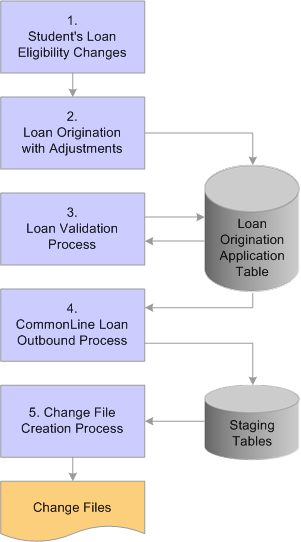
The loan change outbound process.
See Also
NCHELP CommonLine Network for FFELP and Alternative Loans Reference Manual, CommonLine 4 Version
NCHELP Common Record CommonLine Reference Manual
Setting Up Financial Aid Terms
Managing Loan Origination Transmission Data
Processing Disbursement Level Changes
Viewing Loan Origination Information
Viewing Loan Origination Change

 Pages Used to Process CommonLine Loan Changes
Pages Used to Process CommonLine Loan Changes|
Page Name |
Definition Name |
Navigation |
Usage |
|
SFA_CRC_LN_ORIG_FN |
Financial Aid, Loans, CommonLine Management, Maintain Originated Loans, Loan Origination 2 |
Review and change loan start, end, certification, and scheduled disbursement dates. You can also hold loans or release loans from this page. |
|
|
Loan Demographic Data |
LOAN_ORIG_SEC2 |
Financial Aid, Loans, CommonLine Management, Maintain Originated Loans, Loan Origination 1 Click the Loan Demographic link on the Loan Origination 1 page. |
Update academic level, NSLDS loan year or graduation date for student records that have been updated on the FA Term record. |
|
CL_CHX_DTL107_SEC |
Click the Detail 1-07 link on the Change Detail 2 page. |
View 1-07 detail record information. |
|
|
CL_CHX_DTL108_SEC |
Click the Detail 1-08 link on the Change Detail 2 page. |
View 1-08 detail record information. |
|
|
CL_CHX_DTL109_SEC |
Click the Detail 1-09 link on the Change Detail 2 page. |
View 1-09 detail record information. |
|
|
CL_CHX_DTL110_SEC |
Click the 1-10 button on the Change Detail 2 page. |
View 1-10 detail record information. |
|
|
CL_CHX_DTL124_SEC |
Click the 1-24 button on the Change Detail 2 page. |
View 1-24 detail record information. |
|
|
CL_CHX_TRAL4 |
Financial Aid, File Management, CommonLine Loans, View CL 4 Change Records, Trailer |
View information contained in the trailer record for the CommonLine 4 change transaction send file. |
|
|
LOAN_ORIG_SUMM_DTL |
Financial Aid, Loans, View Loan Application Status |
View loan summary information and use links to access more detailed loan information. |
|
|
LOAN_ORIG_SEC |
Financial Aid, Loans, View Loan Application Status. Click the Origination Status link on the Loan Application Summary page. |
Determine whether the system has created a change transaction for the loan. View the CRC status codes and the corresponding CRC staging table information for the selected loan action row. |
|
|
LOAN_DISBURSEMENT |
Click the Disbursement Status link on the Loan Application Summary page. |
Determine whether the system has created a disbursement level change transaction for the loan. |
|
|
LN_CL_ORIG_CHG_07 |
Click the Change link on the Loan Origination Change page. |
View 1-07 detail record information and CRC Recipient ID. This link or page is only available if a loan change has been processed in this category. |
|
|
LN_CL_ORIG_CHG_08 |
Click the Change link on the Loan Origination Change page. |
View 1-08 detail record information and CRC Recipient ID. This link or page is only available if a loan change has been processed in this category. |
|
|
LN_CL_ORIG_CHG_09 |
Click the Change link on the Loan Disbursement Change page. |
View 1-09 detail record information. This link or page is only available if a loan change has been processed in this category. |
|
|
LN_CL_ORIG_CHG_10 |
Click the Change link on the Loan Disbursement Change page. |
View 1-10 detail record information. This link or page is only available if a loan change has been processed in this category. |
|
|
LN_CL_ORIG_CHG_24 |
Click the Change link on the Loan Origination Change page. |
View 1-24 detail record information and CRC Recipient ID. This link or page is only available if a loan change has been processed in this category. |

 Changing Loan Dates and Student Grade Level
Changing Loan Dates and Student Grade Level
You send information to loan agencies regarding changes to a borrower's loan period begin and end dates, student's grade level, and student's anticipated completion date through the transmission of the CommonLine 4 Change Transaction Loan Period Change @1-07 Detail record. This is a loan level adjustment. You can submit this loan change record before or after disbursement.
If you modify information in the Originate Loan component, the loan adjustment program automatically checks for changes to the student's program complete date (graduation date) and NSLDS loan year in the FA term record. You can then run the loan origination process with the Adjustments check box selected to generate an @1-07 change transaction record that reflects the changes.
To change the student's graduation date and NSLDS loan year without changing the loan award, or if you are not making other changes to the student's loan, follow the manual change processing instructions. You can use the Financial Aid Term component to change a student's graduation date and grade level.
Changes to the loan period start and end dates occur in the Originate Loan component. To change a student's graduation date, enter the expected graduation date. You can use the NSLDS Loan Year values to change the student's grade level.
Note. Changes to FA term information may require additional processing steps, such as running FA term build and student budget assignment.
After you change the expected graduation date and grade level for the appropriate FA term record, you must use the Originate Loan component to update any affected loan records. You can also change loan period begin and end dates in the component.
Click the Loan Demographic link to access the Loan Demographic Data page.
Select the Demo Chg (demo change) check box. Then select the changed term from the Termvalues.
Click the Update Term Data button. Note that the system displays any changes made to the FA Term record. Click OK to return to the Loan Origination I page. Save the Loan Origination 1 page.
See Also
Setting Up Financial Aid Terms
Managing Loan Origination Transmission Data
Processing Disbursement Level Changes
Viewing Loan Origination Information
Viewing Loan Origination Change

 Changing Loan Period Start and End Dates
Changing Loan Period Start and End Dates
Access the Loan Origination 2 page (Financial Aid, Loans, CommonLine Management, Maintain Originated Loans, Loan Origination 2).
You send information to loan agencies regarding changes to a borrower's loan period dates through the transmission of the CommonLine 4 Change Transaction Loan Period Change @1-07 Detail record. This is a loan level adjustment. You can submit this loan change record before or after disbursement.
After you make changes to the loan dates or disbursement dates, save the page.
|
Override Loan Dates |
Select this check box to make the date fields available for editing. |
|
Loan Period Start and Loan Period End |
Generated from the Valid Careers for Terms table. After changing the loan dates, save the page. |
Disbursements
Use the Disbursements tab to change disbursement dates.
|
Request Date |
Change the disbursement date. |

 Changing the Student's Grade Level and Graduation Date
Changing the Student's Grade Level and Graduation DateTo update the student's loan origination record to reflect the certain changes, first make the changes in the FA Term record. Before you can update the Academic Level, NSLDS Loan Year or Anticipated Completion Date fields on the loan origination record, you must first update in FA Term, then bring those changes into the student's loan origination record.
Note. Changes to FA term information can require additional processing steps, such as running FA term build and student budget assignment processes.
After updating the appropriate FA Term record, access the Loan Demographic Data page.
When you finish making changes to this page, save the Loan Origination 1 page.
|
Demo Chg |
Select this check box to make the fields and buttons available for processing loan demographic changes. |
Term information
|
Term |
Enter the term you changed in the FA Term record. This field is available when the Demo Chg check box is selected. |
|
Update Term Data |
Click this button to pull in any changed information from the FA Term record into the loan origination application. |

 Generating and Viewing @1-07 Loan Adjustment Information
Generating and Viewing @1-07 Loan Adjustment Information
Access the Loan Period Change page (click the Detail 1-07 link on the Change Detail 2 page) .to view the Loan Period Change (07) changes that were recognized in loan origination. A Change Status value of Ready indicates that no other action is necessary to complete the loan period change transaction.
After you have saved your loan changes, run the loan origination process using the adjustments option. The loan origination process detects the changes and displays a new loan origination action row that indicates that the loan has been adjusted.
The action code values OC (origination changed) and OX (origination cancelled) indicate adjustments have been made.

 Processing Cancellations and Reinstatements
Processing Cancellations and Reinstatements
Access the Student Aid Package page (Financial Aid, Awards, Awards Processing, Assign Awards to a Student, Student Aid Package), manual award entry pages, or an award override page.
Loan cancellations and reinstatements (CommonLine Change @1-08 Detail record) are loan level adjustment changes that the system generates when you cancel or reinstate a loan before releasing the first disbursement. For reinstatements, if the lender has already processed the cancellation, the school can either fully or partially reinstate the loan. The cancellation or reinstatement change is initiated on the student's award package.
Canceling a Loan
To cancel a loan:
Click the Look Up Action button in the row of the loan that you want to cancel.
Select Cancel.
Press TAB to move out of the Action field.
Click the Validate button.
After validation is complete, click the Post button.
Reinstating a Loan
To reinstate a loan:
Click the Look Up Action button and select Offer or Offer/Accept.
Enter the amount of the loan reinstatement.
Click Validate.
After the validation is finished, click Post.
The system saves the information and updates the student award tables. The system processes a partial reinstatement if the amount is less than the original cancelled loan amount.
Note. For a loan reinstatement, you must use the same loan item type as the cancelled loan. If you add a new row and use a different loan item type, the system originates a new loan.
Generating and Viewing @1-08 Loan Change Information
After the loan changes have been made to the student's award package, run the loan origination process using the adjustments option. The loan origination process detects the changes and displays a new loan origination action row that indicates that the loan has been adjusted.
The action code values OC (origination changed) and OX (origination cancelled) indicate adjustments. A successfully reinstated loan has an action code value of OC.
Access the Loan Cancellation/Reinstatement page to view the CommonLine Change @1-08 Detail changes that were recognized in loan origination. The system populates the Reinstated Loan Amount field based on the amount of the reinstatement. A Change Status value of Ready indicates that no other action is necessary to complete the loan period change transaction.
See Also
Using Auto Packaging and Auto Select Packaging

 Processing Disbursement Level Changes
Processing Disbursement Level Changes
Disbursement level changes occur when you make adjustments to individual disbursements of a guaranteed loan. Two types of CommonLine 4 change transaction record types communicate disbursement changes:
CommonLine Change @1-09 Detail records (Disbursement Cancellation/Change)
The system generates the Disbursement Cancellation/Change @1-09 Detail record when you submit full or partial disbursement cancellations, reinstate previously cancelled disbursements, place disbursements on hold, place disbursements from hold to release status, and reschedule disbursement dates prior to the release of funds for the disbursement.
CommonLine Change @1-10 Detail records (Disbursement Notification/Change)
The system generates the Disbursement Notification/Change @1-10 Detail record when you submit full or partial disbursement cancellations, reissue requests, and reinstatements after the release of funds for the disbursement.
The loan origination process automatically determines the type of disbursement level change transaction record based on whether the disbursement was received.
Use the Loan Origination 2 page to adjust disbursement dates.
Note. You can only set disbursement dates equal to or after the current date. You cannot change a disbursement date to a past date.
Disbursement Hold and Release Changes
Use the Loan Origination 2 page to manually set individual loan disbursements to Hold or Release. You can also use the batch CommonLine Hold/Release process to automatically set the disbursement status for selected groups of disbursement records.
Note. To modify the process for setting hold/release status for your disbursements using Application Engine SQR, COBOL, and so on, set the PS_STDNT_AWARDS.OFFER_ACTIVITY_IND field to A for each employee ID that you change the PS_LOAN_DISBMNT.LN_HOLD_REL_STAT value to H (hold) or R (release). The PS_STDNT_AWARDS.OFFER_ACTIVITY_IND field is set automatically when you set the disbursement hold/release status online. It identifies a loan record as a potential change record.
Cancellations, Reinstatements, and Other Adjustments
You make disbursement date changes directly in the loan origination pages and all other disbursement changes on the awarding pages. Changes made to the student's loan disbursements on the award pages are recognized by the loan origination process and generate appropriate change transaction record types.
Changes to individual disbursements generally require changing split codes or the use of custom splits; this varies according to your institution's policies. Prior changes to a student's awards may require you to use the Award Entry/Manual or Award Override pages.
The following are examples of disbursement level changes:
Canceling disbursements due to student non-enrollment.
Reinstating previously canceled disbursements due to student re-enrollment.
Decreasing a student's loan eligibility due to new funds awarded to the student.
Increasing a student's loan eligibility due to the loss of expected financial aid awards.
Processing Post Disbursement Changes
When you reinstate a loan disbursement that has already been sent to the school by the disbursing agent, you must modify the original approved disbursement date before you can generate a post disbursement change transaction record.
The loan origination program also evaluates the status of the reinstated disbursement. If the school has already received a student's loan disbursement but has not yet applied the funds to the student's account, the system does not reinstate the disbursement until it either applies the funds to the student's account or returns them to the disbursing agent.
If either of the two conditions exists, the following error message 1021 appears in the Loan Origination message log:
The business rules established between your institution and your lending partners dictate the appropriate adjustment. To request a reissue and increase of the disbursement, adjust the disbursement date in the Originate Loan - Loan Origination 3 page before you run the loan origination process. Be sure to return the funds to the lender. Use the CommonLine Disbursement Maintenance page to document the return of funds.
Generating and Viewing @1-09 and @1-10 Loan Adjustment Information
After the loan changes have been made, run the loan origination process using the adjustments option. The loan origination process detects the changes and displays a new loan origination action row that indicates that the loan has been adjusted. The action code values of OC (origination changed) and OX (origination cancelled) indicate adjustments.
This is an example of loan change records calculated by the loan adjustment process (this example is specific to CL4).
Access Financial Aid, Loans, View Disbursement Status, Origination Loan Disbursement. If a loan disbursement is adjusted or cancelled, the system displays a disbursement action message in the Description area. If the adjustment results in a CommonLine 4 change transaction record, the Change link is active.
Click the Change link to open the Loan Disbursement Change page and view the type of CommonLine 4 change record that the system generates for the loan disbursement.
Pre-Disbursement Charges:
The system generates the Pre-Disbursement Change (09) record type if the school has not yet received the disbursement. Access the Cancel/Reinstate Loan page to view the CommonLine Change @ 1–09 Detail changes. The Change Status of Ready indicates that no other action is necessary to complete the Loan Period Change transaction.
Click the active Change link to identify changes to the loan that require the system to create the Pre Disbursement Change (09) record type.
Post-Disbursement Charges:
The system identifies the Post Disbursement Change (10) record type if the school has received the disbursement. Access the Post Disbursement Change page to view the CommonLine Change @ 1–10 Detail changes. The Change Status value of Ready indicates that no other action is necessary to complete the Loan Period Change transaction.
Click the active Change link to identify changes to the loan that require the system to create the Post Disbursement Change (10) record type
Although the loan adjustment process can calculate the amount of funds that must be returned to the lender, the school is responsible for initiating and completing the return of fund transactions. Running the CommonLine 4 EFT Reconciliation reports and the CRC EFT Discrepancy reports can identify post disbursement changes that require a return of funds. After the funds are returned to the lender or disbursing agent, update the returned amounts in the CommonLine Disbursement Maintenance page.
See Also
Reviewing Loan Origination Information
Understanding the Hold/Release Process
Reviewing CommonLine Loan Status Information
Reviewing Loan Disbursement Actions
Reviewing Loan Disbursement Changes
Reviewing Cancelled and Reinstated Loans
NCHELP CommonLine Network for FFELP and Alternative Loans Reference Manual, CommonLine 4 Version

 Processing Loan Increases
Processing Loan Increases
Loan increases, CommonLine Change @1-24 Detail records, are another type of loan level adjustment change. If the amount of the increase exceeds the borrower's promissory note requested amount, the system generates a new loan instead of an increase. You can view the promissory note requested amount on the Loan Origination 3 page in the Maintain Originated Loans component.
Increasing a Loan Amount
To increase a loan amount, access the Student Aid Package page (Financial Aid, Awards, Awards Processing, Assign Awards to a Student, Student Aid Package), manual award entry pages, or an award override page.
Click the Look Up Action button and select Offer or Offer/Accept
Enter the new increased amount of the loan
Click the Validate button.
When the validation is finished, click the Post button.
Note. Loan increase transactions are most likely to occur with alternative loans. This is due to the elimination of the loan requested amount from the FFELP promissory notes. For FFELP loans, in most cases, the system originates a new loan for additional increases in loan eligibility rather than a loan increase transaction.
Generating and Viewing @1-24 Loan Adjustment Information
After making changes to the loan awards, run the loan origination process with adjustments activated to process the changes. The loan origination process detects the changes and displays a new loan origination action row that indicates that the loan has been adjusted. The action code values of OC (origination changed) and OX (origination cancelled) indicate adjustments.
This is an example of loan change records calculated by the loan adjustment process.
Access the Loan Application Summary page (Financial Aid, Loans, View Loan Application Status).
Click the Origination Status link on the Loan Application Summary page to view the adjusted loan (Orig Change).
The Change link is active because this is a loan level change.
Click the Change link to open the Loan Origination Change page that indicates that the system generated the Loan Increase (24) record and is ready for transmission.
Click the Change link on the Loan Origination Change page to open the Loan Increase page. The page shows the changed information that you transmitted to the loan servicer.
Note. If a message is associated with the record, the system displays a message link because the loan servicer has not received the change record. The link becomes active if the servicer rejects the change record and provides error messages.
See Also
Reviewing Loan Origination Information

 Processing Address, Phone, and Email Address Changes for CRC Loans
Processing Address, Phone, and Email Address Changes for CRC Loans
You have the option to submit address, phone, and email address changes for CRC change transactions. This option is part of the CRC Outbound process and functions only if you made another change and have calculated a change transaction for the loan. An address, phone, or email address change by itself does not trigger the system to generate a change transaction.
To process an address or phone change:
Make an address, phone, or email address change in Campus Community.
Make a change to the loan, such as loan period start and end dates.
Run the Process CRC Outbound Records process with the Orig Change Outbound and Demographic Changes options selected.
The CRC Outbound process determines whether this loan information has changed since the last time that you submitted information to the servicer. If so, the system submits the changed information in the change transaction record.
See Also
Selecting Validated CL 4 Loan Files to Outbound

 Creating Change Transaction Files
Creating Change Transaction Files
To generate CRC change transaction files or CommonLine 4 (C004P) change transaction files, use the same outbound processes used to generate application send files, but use different run control options. As with application send records, change records must be originated and validated before you create change transaction files.
This is the change transaction outbound procedure for CommonLine FFELP and alternative loans using either CRC or CL 4:
Make changes to the student's loan.
Run the Loan Origination process, using Adjustments, to detect changes made to the student's loan and calculate new loan eligibility. The calculated information is stored on the loan origination application tables.
Run the Loan Validation process to check the loan changes for data discrepancies. Loans failing validation are reprocessed in subsequent runs until validation is reached.
Run the CommonLine Loan Outbound process to process validated loans processed into outbound staging tables. Be sure to select the appropriate Outbound Change run control options.
Run the Change File Creation process to create loan application files using the staging table information. CRC generates files in XML format while CL 4 uses ASCII files.
After you submit the change files to the loan servicers, they are processed and you are notified using receipt of response files for each loan change processed.
See Also

 Receiving and Processing Change Application Response Files
Receiving and Processing Change Application Response Files
After sending the loan change files to your loan servicers, you receive response files from the servicers to acknowledge the receipt of your changes and to report the status of each loan change record sent.
This is the inbound business processing flow for CommonLine FFELP and alternative loans using either CRC or CL 4:
School receives inbound loan files from loan servicers.
Run an inbound process to read the information from the files into the CommonLine staging tables.
When the information is in the staging tables, run the CommonLine loan inbound process.
This process takes information from the external loan record and updates the originated loan records in the database.
See Also
Loading CL 4 Inbound Files to Staging Tables

 Accepting Change Transactions Manually
Accepting Change Transactions Manually
To accept change transactions manually if your guarantor does not send a response record to update the system, use the CommonLine Loan Origination Transmission page (Financial Aid, Loans, CommonLine Management, Override Loan Status). It is important to ensure that your change transactions are resolved in the system to allow subsequent change transactions to take place automatically if the student's eligibility changes further.
See Also
Managing Loan Origination Transmission Data
 Managing Disbursement Hold and Release Processing
Managing Disbursement Hold and Release Processing
The system automatically selects and reviews pending CommonLine loan disbursements. If your institution participates in disbursement hold and release processing, you can use the Hold/Release process (FAPLCLHR) to determine whether disbursements should be released to your institution or held until your institution requests the funds.
This section provides an overview of the Hold/Release process, lists prerequisites, and discusses how to run the Set Hold/Release process.
Note. Disbursement hold and release processing is an optional business process supported by CommonLine. You must establish agreements with your loan servicers to participate.
See Also
NCHELP CommonLine Network for FFELP and Alternative Loans Reference Manual, CommonLine 4 Version
NCHELP CommonLine Network for FFELP and Alternative Loans Reference Manual, Common Record: CommonLine

 Understanding the Hold/Release Process
Understanding the Hold/Release Process
The Set Hold/Release Flag process uses equations to evaluate a student's eligibility for loan disbursement and then sets the disbursement to be held or released. Disbursements from loan servicers that do not participate in hold and release processing are not evaluated. The equations evaluate changes in the student's load level and verify their satisfactory academic progress status.
Note. You can modify the delivered equations as necessary or create your own custom equations.
Records are selected for processing by using the run control settings. Using the delivered equations, each disbursement record is evaluated to meet the following criteria:
The student's current calculated financial aid load is equal to the financial aid load set at the census date for the term the disbursement is intended.
The student has a satisfactory academic progress status of Meets SAP or Probation.
If both conditions are true, the student is considered eligible for disbursement for the term and the disbursement hold/release status is set to R (release disbursement) if it was previously set to H (hold disbursement) on the Loan Orig CommonLine page.
If any condition is false, the student is considered ineligible and status for the disbursements is set to H.
After the system sets the disbursement hold/release status on loan disbursement records, the next time that you run the loan origination process with the adjustments option activated, CommonLine 4 @1-09 Change Transaction records are generated for each disbursement.
See Also

 Prerequisites
PrerequisitesTo use the CommonLine Hold/Release process, you must:
Establish hold and release processing agreements with your loan servicers.
Assign a default status of either Hold or Release for each eligible CommonLine 4 loan destination and No Support for nonparticipating loan destinations. The Set Hold/Release Flag process evaluates loan disbursements only when the Disbursement Hold/Release status is set to Hold or Release.
If necessary, modify the hold and release equation delivered with the system to add additional eligibility criteria.
See Also
Selecting Equations for Hold and Release
Equation Engine Programmer's Guide

 Pages Used to Manage the Hold/Release Process
Pages Used to Manage the Hold/Release Process|
Page Name |
Definition Name |
Navigation |
Usage |
|
RUNCTL_CLHR |
Financial Aid, Loans, CommonLine Management, Process Hold Release, Hold/Release |
Run the set hold/release process. Establish run control settings and execute the FAPLCLHR COBOL process. |
|
|
LN_HR_MSG_LOG |
Financial Aid, Loans, CommonLine Management, Review Hold/Release Errors, Hold/Release Error Messages |
View error messages for each loan disbursement for a selected student. Only messages generated from the most recent execution of the Hold/Release process (FAPLCLHR) can be viewed. |

 Running the Set Hold/Release Process
Running the Set Hold/Release Process
Access the Hold/Release page (Financial Aid, Loans, CommonLine Management, Process Hold Release, Hold/Release).
|
Process Name |
Select the Process Name equation set that you defined on the Hold/Release Equations setup page. |
|
Hold/Release Option |
Select a hold or release option. Both Hold/Release: Evaluate disbursements currently set to Release and reset to Hold, if ineligible, and evaluate disbursements currently set to Hold and reset to Release, if eligible. Release: Select to evaluate disbursements currently set to Release and reset to Hold, if ineligible. |
|
From Date and Thru Date |
Enter the earliest and latest dates for disbursement that you want to process. |
|
Student Override |
Select to activate the ID field. You can then select individual IDs for processing. |
|
ID |
When you run the process, the system evaluates only the loan disbursements for the entered IDs that fall within the From Date and Thru Date fields. |
 Resolving Change Transaction Errors
Resolving Change Transaction Errors
When a change transaction record is rejected, the rejected record is sent to the school in the application response file as a Change Transaction Error @6 record. Up to five error messages can be provided on this record.
This section discusses how to:
Identify change error records.
Review error messages.
Resolve error messages. and run loan adjustments.

 Pages Used to Change Transaction Errors
Pages Used to Change Transaction Errors|
Page Name |
Definition Name |
Navigation |
Usage |
|
CL Loans on Hold (FA901) Report |
FA901 |
Financial Aid, Loans, CommonLine Reconciliation, Loans on Hold Report |
Identify adjusted loans on hold. |
|
Loan Origination Auth Sumry (FA850) Report |
FA850 |
|
Identify loan cancellation charges that were rejected. |
|
Loan Application Summary |
LOAN_ORIG_SUMM_DTL |
Financial Aid, Loans, View Loan Application Status |
View loan summary information. Links are made available to more detailed loan information. |
|
Loan Origination Information |
LOAN_ORIG_SEC |
Click the Origination Status link on the Loan Application Summary page. |
Determine whether the system has created a change transaction for the loan. View the CRC status codes and the corresponding CRC staging table information for the selected loan action row. |
|
Origination Loan Disbursement |
LOAN_DISBURSEMENT |
Click the Disbursement Status link on the Loan Application Summary page. |
Determine whether the system has created a disbursement level change transaction for the loan. |
|
Loan Origination Change |
LN_CL_ORIG_CHG_SEC |
Click something on the Loan Origination Information page. |
Locate rejected loans identified on the Loan Origination Information page. |
|
Loan Disbursement Change |
LN_CL_DISB_CHG_SEC |
Click something on the Loan Origination Information page. |
Locate rejected loans identified on the Loan Origination Information page. |
|
CommonLine Loan Origination Transmission |
LOAN_ORIG_TRANS |
Click something on the Loan Origination Information page. |
Remove the hold status on rejected loans that have been corrected. |

 Identifying Change Error Records
Identifying Change Error Records
To identify change error records:
Run the CL Loans on Hold (FA901) report to identify adjusted loans on hold.
Run the Loan Origination Auth Sumry (FA850) report to identify loan cancellation changes that were rejected.
Use OX for the loan action code and a loan action status of R.

 Reviewing Error Messages
Reviewing Error Messages
Use the Loan Origination Information page to identify loans with a loan action status of Rejected. Determine the change record types that were generated and navigate to the appropriate Loan Origination Change or Loan Disbursement Change pages to find the rejected record.
The rejected record has a change status of Error. The Message link should also be active. Click the Message link to view the error messages.
See Also
Viewing Loan Origination Information
Viewing Loan Origination Change

 Resolving Error Messages and Running Loan Adjustments
Resolving Error Messages and Running Loan Adjustments
Make the necessary changes to correct the rejection. Required actions vary based on the error messages displayed. After you have taken corrective action, use the CommonLine Loan Orig Trans page to remove the hold.
After the hold has been removed—resetting the Loan Processing Stat field to In Service—run the loan origination process again. The process generates a new change transaction record for the loan. New change transactions for the rejected change transaction record, plus any additional changes made to the loan, are created. Then follow the normal procedures to complete the processing of the change: validate the loan, create outbound files, and send them.
See Also
Managing Loan Origination Transmission Data
 Processing School Certification Request Applications
Processing School Certification Request Applications
This section provides an overview of school certification requests and discusses how to:
Process school certification requests for CRC.
Process school certification requests for CL 4.

 Understanding School Certification Requests
Understanding School Certification RequestsThe certification request process is an optional CommonLine process for some alternative loans. The process differs from FFELP loan application processing in that the borrower applies for the loan directly with the lender instead of through the school's financial aid office. The lender or servicer then asks the school to certify the borrower's eligibility by initiating a CommonLine application response record to the school. The school might not have a record of the student in the financial aid system, either because the student did not apply for aid or the student does not exist in the school's database.
How school certification requests are handled depends on which CommonLine loan version initiates the process. The older CommonLine 4 process is handled manually, while the newer CRC process automates many of the steps.

 Pages Used to Process Certification Requests
Pages Used to Process Certification Requests|
Page Name |
Definition Name |
Navigation |
Usage |
|
SFA_RUNCTL_CRC_IN2 |
Financial Aid, File Management, CommonLine Loans, Process CRC Inbound files, Inbound CRC Files |
Load school certification request XML files. Move files into the database |
|
|
SFA_CRC_FILE_REV |
Financial Aid, File Management, CommonLine Loans, CRC Document Management, CRC Document Management |
Review generated XML files, outbound to stage files, XML loaded to stage files, or XML processed files. |
|
|
SFA_CRC_LOAD |
Financial Aid, File Management, CommonLine Loans, CRC Award Management |
View process status and loan information. |
|
|
Financial Aid, Loans, |
View information on school certification request XML files that have been loaded. |
||
|
Financial Aid, Loans, |
Process and load individual CRC certification request records into the CRC Certification Requests page. |
||
|
SFA_CRC_CERT_RQ |
Financial Aid, Loans, CommonLine Management, CRC Certification Requests |
Review and update loan certification request records to originate. |
|
|
SFA_CRC_CERT_STDNT |
Click the Student link on the CRC Certification Requests page. |
View student's social security number, name, and birthdate to assist in identifying the EmplID. |
|
|
SFA_CRC_CERT_PERSN |
Click the Person link on the CRC Certification Requests page. |
View non-student borrower's social security number, name, and birthdate to assist in identifying the borrower ID. |
|
|
HCR_SM_SEARCH |
Click the Search Match link on the CRC Certification Requests page. |
Enter search criteria to determine whether the student is defined in the database. |
|
|
RELATIONSHIPS |
Click the Related IDs link on the CRC Certification Requests page. |
View relationship data. |
|
|
STDNT_AWRD_INQUIRY |
Click the Award Summary link on the CRC Certification Requests page. |
Review annual award summary. View a student's awards and the offered, accepted, authorized for disbursement, and disbursed amounts for each award. |
|
|
EC_RUN_INBOUND_01 |
Financial Aid, File Management, CommonLine Loans, Inbound EC Agent |
Load the school certification request records. |
|
|
RUNCTL_CLIN |
Financial Aid, File Management, CommonLine Loans, Process CL4 Inbound Files |
Identify the certification request records. |
|
|
RUN_CNTL_CL_RPT |
Financial Aid, File Management, CL4 Load Error Report |
List records with a load status of Error. |
|
|
RUN_CNTL_CL_RPT |
Financial Aid, Loans, CommonLine Reconciliation, CL4 Certification Request Rpt |
List the application information provided by the loan servicer. |
|
|
SFA_CRC_PNOTE_STAF |
Financial Aid, Loans, CommonLine Management, Enter Stafford Prom Notes |
Enter the certification request report information. |
|
|
SFA_CRC_PNOTE_PLUS |
Financial Aid, Loans, CommonLine Management, Enter PLUS Prom Notes |
Enter promissory note data for PLUS loans. The system uses this data for origination. |
|
|
SFA_CRC_PNOTE_ALT |
Financial Aid, Loans, CommonLine Management, Enter ALT Loan Prom Notes |
Enter the certification request report information. |
|
|
CL_IMP_MAIN4 |
Financial Aid, File Management, CommonLine Loans, View CL 4 Response Records, Application Detail |
Set the load status of each processed certification request record to Processed. Use Skipped if the student is not eligible. |

 Processing Certification Requests for CRC
Processing Certification Requests for CRC
To process school certification request applications for CRC loans:
To load the school certification request XML files, run the Inbound CRC XML Files process. Use the CRC Document Management, CRC Award Management, and View CRC Staging Table Records pages to monitor this information .
To process the individual records, run the Process Inbound CRC Files process, which loads the certification request records into the CRC Certification Requests page. If the lender or guarantor listed on the record is not a valid certification request participant with the school, the record does not load and receives an error status.
During the load, the system uses the Search Match process to assign the student (and borrower) EmplID to the record, although the record loads if the system cannot identify the EmplID. For PLUS loans, you can create the parent EmplID and load parent information into the Campus Community core tables.
To view the records that were successfully loaded, use the CRC Certification Requests page, which has various criteria fields on the search page to view only the records of interest. After you verify that the Aid Year, Loan Type, EmplID, and Borrower ID (for PLUS) fields are completed, select the Ready to Use check box. This allows the loan origination process to originate the loan using the certification request information.
Use the CRC Document Management, CRC Award Management, and View CRC Staging Table Records pages to review the records loaded in Error.
Award the student the necessary loan eligibility. The student must be awarded in the same aid year with the appropriate item type(s) based on the aid year and loan type that has been assigned to the certification request record.
See Awarding Online.
Originate the loan. The information entered on the CRC Certification Requests page is used during loan origination. After origination completes, access the Maintain Originated Loans pages (Financial Aid, Loans, CommonLine Management, Maintain Originated Loans) to ensure the correct loan destination and process level are being used. The correct process level depends on what the loan servicer expects from the school.
Run loan validation to check the loan origination application for discrepancies
11. Run the CommonLine Outbound processes to create the CRC application send file(s). Send the file(s) to your loan servicers for processing.
Access the CRC Certification Requests page (Financial Aid, Loans, CommonLine Management, CRC Certification Requests).
|
Lender OPEID (lender office of postsecondary education identifier) |
Indicates the numeric identifier assigned by the Department of Education. |
|
Guarantor OPEID (guarantor office of postsecondary education identifier) |
Indicates the numeric identifier assigned by the Department of Education. |
|
Student |
Click to access the Student Block Information page to view the student's social security number, name, and birthdate. Use to assist in identifying the EmplID. |
|
Person |
Click to access the Person Block Information page to view the non-student borrower's social security number, name, and birthdate. Use to assist in identifying the borrower ID. |
|
Search Match |
Click to access the Search Criteria page to enter search criteria to determine whether the student or borrower is defined in the database. |
|
Related IDs |
Click to access the Relationships page to review relationship data of the student and parent. Create the relationship if required for PLUS loan processing. |
|
Award Summary |
Click to access the Award Summary page to review annual award summary and to view a student's awards and the offered, accepted, authorized for disbursement, and disbursed amounts for each award. Use to verify the student's eligibility for the loan. |
See Also
Reviewing an Annual Award Summary

 Processing School Certification Requests for CL4
Processing School Certification Requests for CL4To process school certification request applications for CommonLine 4 loans:
Load the school certification request records using the Inbound EC Agent process.
To process the individual records, run the CommonLine Inbound process.
When this process is run, any certification request records are automatically set to Error.
Run the CL 4 App Response Load Errors report to list records with a load status of Error.
Run the CL 4 School Cert Requests report for information necessary to process the loan.
The CL 4 School Cert Requests report selects only certification request records that have a load status of Error. The report lists the application information provided by the loan servicer.
Review the information from each report and process each certification request.
Determine whether your school participates in the loan program identified on the report.
If your school participates, verify that the appropriate financial aid item types, loan types, and loan destinations have been set up to process the loan.
Enter the certification request report information in the appropriate CommonLine Prom Note page for Stafford, PLUS, or Alt..
Award the student the necessary loan eligibility.
See Awarding Online.
Originate the loan. The information entered on the Prom Note pages is used during loan origination. After origination completes, access the Maintain Originated Loans pages (Financial Aid, Loans, CommonLine Management, Maintain Originated Loans) to ensure the correct loan destination and process level are being used. The correct process level depends on what the loan servicer expects from the school.
If the loan servicer has generated the unique loan ID, update the loan origination record by overriding the unique ID generated by the origination process with the loan servicer's ID.
Run Loan Validation to check the loan origination application for discrepancies
Run the CommonLine Outbound processes to create the CommonLine 4 application send file(s). Send the file(s) to your loan servicers for processing.
In the CommonLine 4 Import page, set the load status of each processed certification request record to Processed. Use Skipped if the student is not eligible. A status of Processed or Skipped ensures that the student is not listed on future reports because the delivered reports key from a status of Error.
 Adjusting Loan Disbursements Manually
Adjusting Loan Disbursements Manually
This section discusses how to modify disbursements.

 Pages Used to Adjust Loan Disbursements Manually
Pages Used to Adjust Loan Disbursements Manually|
Page Name |
Definition Name |
Navigation |
Usage |
|
LOAN_FUND_MAINT |
Financial Aid, Loans, CommonLine Management, Maintain CL Disbursements, CommonLine Disbursement Maintenance |
Adjust disbursements for all CommonLine loans and document the disbursement and return of funds. Suspend or release disbursements. |
|
|
LN_DISBACT_COM_SEC |
Click the Comments link on the CommonLine Disbursement Maintenance page. |
Open a free-form comment page that is associated exclusively with the loan action code entered in the page. |

 Modifying Disbursements
Modifying DisbursementsAccess the CommonLine Disbursement Maintenance page(Financial Aid, Loans, CommonLine Management, Maintain CL Disbursements, CommonLine Disbursement Maintenance).
Loan Award Information (Interfaced to Authorization)
|
Net Disb (net disbursement) |
The total EFT or manual check balance for the disbursement ID. This is the maximum amount authorized. This can only be updated by the EFT load and this page. |
|
Dsb Actl (disbursement actual) |
Total amount disbursed to the student's account. |
|
ActDisb Dt (account disbursement date) |
The last date the student's account was updated for this loan disbursement. |
|
Suspend Disb (suspend disbursement) |
A value of Y indicates that the system is suspending disbursement processing for this loan disbursement. Authorization continues to function. N indicates the disbursement is not suspended. This is set in the loan adjustment program when loans are reduced and an EFT has been received. To set this value, enter the appropriate code in the Action Code field to make the field available. |
Actions Tab
|
Sequence |
The origination action sequence is generated from the loan record activity. |
|
Action Cd (action code) |
Enter an action code for the task you want to perform (entering a check, for example). When you enter the code, appropriate fields become available. PSAD: Manual Fund Adjustment. Used to change disbursement amounts. The net disbursement is adjusted with the value of action net. PSCD: Check Received from Lender. Used for manual check entry. Updates Student Financials. Assumes the check has been endorsed by the borrower. The net disbursement is adjusted with the value of action net. PSCR: Funds Returned to Lender. Used when funds have been returned to the disbursing agent or lender. The net disbursement is adjusted with the value of action net. PSCN: Unendorsed Check Received. Used for manual check entry. Updates Student Financials. The check does not disburse to the student's account. The net disbursement is adjusted with the value of action net. The Suspend Disb (suspend disbursement) field is set to Y. PSCE: Check Endorsed. Used to indicate a previously received check has been endorsed by the borrower. The Suspend Disb (suspend disbursement) field is set to N. A previously unendorsed check can now be disbursed to the student's account. PSFH: Suspend Disbursement Processing. The Suspend Disb (suspend disbursement) field is set to Y. This prevents disbursement to the student's account. PSRH: Release Suspended Disbursement. The Suspend Disb (suspend disbursement) field is set to N. This permits disbursement to the student's account. PSPR: Pending Resolution. Informational only. Can be used in conjunction with reports to manage the timely disbursement and return of loan funds. PSFN: Funds Need to be Returned. Informational only. Can be used in conjunction with reports to manage the timely disbursement and return of loan funds. |
|
Actn Net (action net) |
Indicates adjustments made to the disbursement. When the loan action code is initiated by the loan origination process or by the loading of an application response file, the value corresponds to the net disbursement. When loan action codes are manually inserted to reflect the receipt or adjustment of actual loan funds—loading of EFT records or manual check entry—the Actn Net value is used to adjust the net disbursement on the page. |
Check Information Tab
Select the Check Information tab on the CommonLine Disbursement Maintenance page.
|
Sequence |
The origination action sequence is generated from the loan record activity. |
|
Comments |
Click to open a free-form comment page that is associated exclusively with the loan action code entered in the page. |
|
Fund Maint (fund maintenance) |
Click to enter transactions. When entering check transactions, the Check Number, Check Date, and Check Received fields can be updated with the check information. |
Lender Information Tab
Select the Lender Information tab.
The Lender Information tab reflects whether the loan is a CL4 or a CRC processed loan. CL4 Lender Information displays the lender ID in the Loan Check Lender column. CRC Lender Information displays the lender's OPEID and branch ID values.
|
Loan Check Lender |
For CL4 loans, the Lender ID value of the lender is displayed. The OPEID and Branch ID columns do not display. |
|
OPEID |
Displays the ID of the lender who issued the check as entered in the page. When entering check information, the field allows you to select the lender by OPEID. |
|
Description |
Displays the name of the lender who issued the check. |
|
Branch ID |
Indicates the branch number of the lender OPEID. This field is populated when inserting check information. |
Enter all checks received on this page.
Use the following action codes:
PSCD (Check Received from Lender) if the check is to be disbursed as soon as possible.
PSCN (Unendorsed Check Received) if unendorsed checks need to be entered, but the funds should not be disbursed to the student's account until the endorsement has been received. After the endorsement is received, a new row must be inserted with the value of PSCE (Check Endorsed) to allow the funds to be disbursed.
Adjusting Amounts After Receipt of Funds
Enter the check for the entire amount for the first loan. Use action code PSCD. Next, enter a new action of PSAD (Manual Fund Adjustment) enter a negative net amount in the value of the first disbursement for the second loan. Enter a comment explaining that reduction.
Next, select the first disbursement of the second loan. Enter action PSCD and enter a net amount for the value of the check reduction. Enter a comment explaining the entry.
Tracking Disbursements Example
Here is an example of using the CommonLine Disbursement Maintenance page to track disbursements.
Loan funds are received using EFT roster. The EFT roster load date is assumed to be the date funds are received by the institution. Authorization and disbursements are run for all students on the roster.
Run the CommonLine reconciliation reports to select all EFT records not disbursed. Review each record not disbursed. Based on the status of each disbursement, you can determine whether:
The disbursement needs to be returned or reissued. Update the loan and award if necessary. Run the loan adjustments process to calculate a return amount or reissue date. Insert an action code of PSFN (Funds Need to be Returned). Use the Actn Net field or the comment page to document the amount to be returned. After the funds have been returned, enter a new action code of PSCR (Funds Returned to Lender), and enter the amount. This reduces the net disbursement amount to zero. If the disbursement is to be reissued later, the new check is processed normally.
The disbursement can be made after an issue is resolved. As an example, the student needs to enroll full time. Insert an action code of PSPR (Pending Resolution). Enter a comment documenting why the disbursement should be held. Continue to run the EFT Reconciliation reports to monitor the status of the disbursement. If, after ten days, you determine that the check must be returned, enter a new action of PSFN. After the funds have been returned, enter a new action code of PSCR and enter the amount.