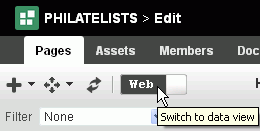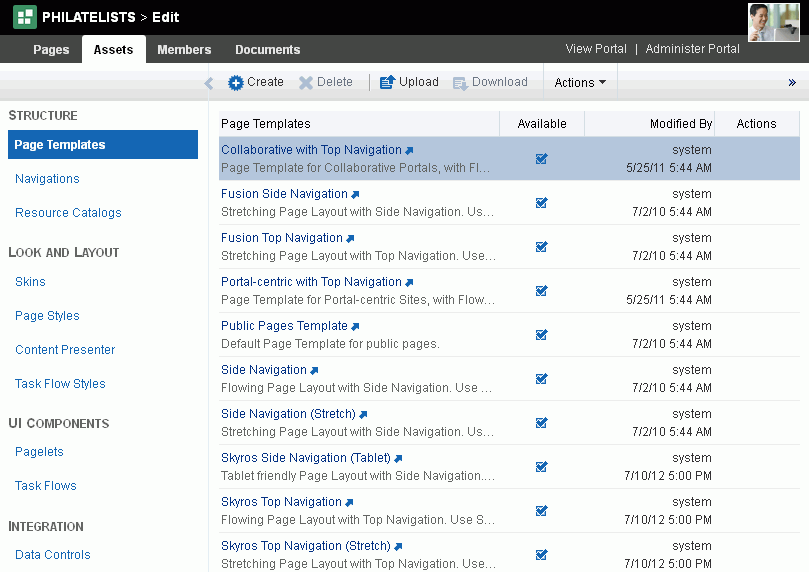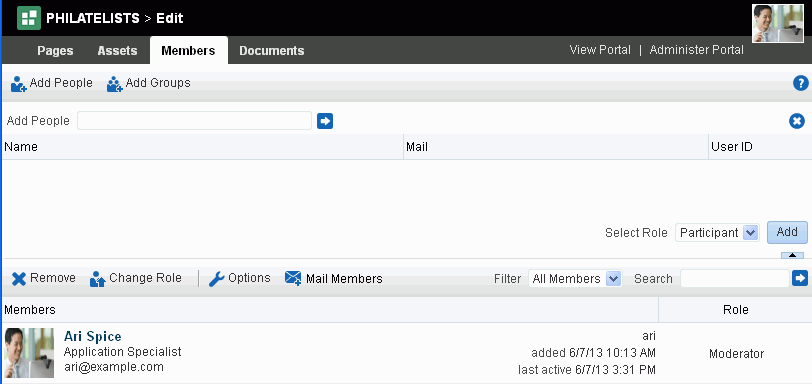6 Editing a Portal
This chapter describes how to open the portal editor and edit a portal. Editing a portal allows you to add or modify the pages of the portal (including the Home page), as well as work with portal assets, membership roles and permissions, and documents.
This chapter includes the following topics:
Permissions:
To perform the tasks in this chapter, you must be a portal moderator or member with Manage All or Manage Configuration permission in the portal.
For more information about permissions, see Section 29.1, "About Roles and Permissions for a Portal."
6.1 Opening the Portal Editor
You can open the portal editor in any of the following ways:
-
When viewing a portal, press Ctrl+Shift+E.
-
When viewing a portal, select Edit Page (Figure 6-1). This menu item is shown only if you are the portal moderator or member with editing permissions in the portal.
Tip:
The location of the Edit Page action depends on the page template in use. For example, you may access it through an Actions
 menu as shown in Figure 6-1.
menu as shown in Figure 6-1.Figure 6-1 Accessing Portal Editor When Viewing Portal
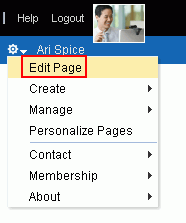
Description of "Figure 6-1 Accessing Portal Editor When Viewing Portal"
-
From the Portals menu, select Portal Builder to display the Portals page in Portal Builder. Locate the portal you want to edit, then click the Edit link for the portal (Figure 6-2). This link is shown only if you are the portal moderator or member with editing permissions in the portal.
Figure 6-2 Accessing Portal Editor from Portals Page in Portal Builder
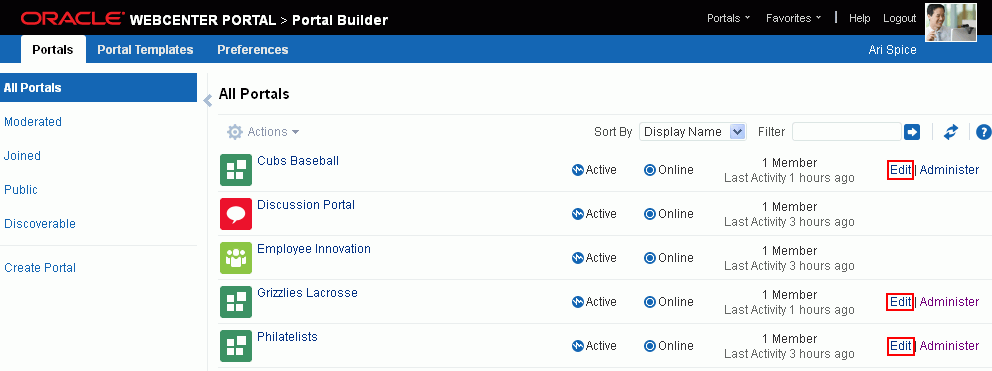
Description of "Figure 6-2 Accessing Portal Editor from Portals Page in Portal Builder"
-
In the portal administration (see Section 7.1, "Accessing Portal Administration"), click the Edit Portal link (Figure 6-3).
Figure 6-3 Accessing Portal Editor from Portal Administration
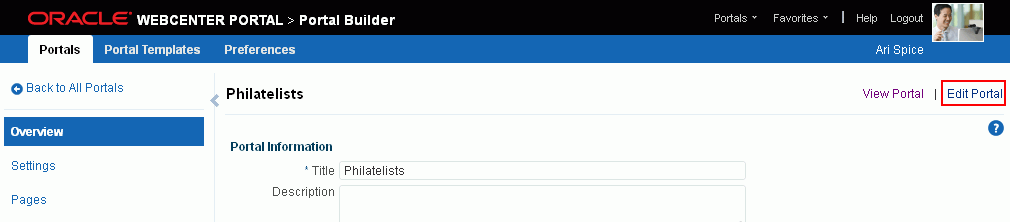
Description of "Figure 6-3 Accessing Portal Editor from Portal Administration"
6.2 Editing a Portal
To edit a portal, you can modify the Home page of the portal, and work with the portal's pages, assets, members, and documents:
At any time during editing, you can click View Portal to display a preview of the portal.
6.2.1 Accessing Pages in the Portal Editor
In the portal edit toolbar (see Section 6.1, "Opening the Portal Editor"), click the Pages tab to create new pages, subpages, page variants, edit existing pages, or modify the portal navigation (Figure 6-4).
The Pages page in the portal editor displays one of the following views:
-
Current release view. If your portal is based on a portal template for this release of WebCenter Portal, either an out-of-the-box template (see Table 3-1, "Out-of-the-Box Portal Templates and Categories") or a custom template, you will see a view similar to Figure 6-4.
By default, the view switcher is set to
 , which displays the page editor, Composer. To create new pages, subpages, page variants, edit existing pages, or modify the portal navigation, see Section 12.4, "Editing a Page".
, which displays the page editor, Composer. To create new pages, subpages, page variants, edit existing pages, or modify the portal navigation, see Section 12.4, "Editing a Page".Figure 6-4 Pages Page (current release portal template): Page Edit (Web) Mode

Description of "Figure 6-4 Pages Page (current release portal template): Page Edit (Web) Mode"
You can click the view switcher to
 (Figure 6-5) to manage page navigation and properties:
(Figure 6-5) to manage page navigation and properties:With the view switcher set to
 (Figure 6-6), you can manage pages and other navigation items, including viewing and modifying page information, defining parameters, establishing page security, and specifying additional navigation options. For more information, see Chapter 13, "Managing a Portal Page."
(Figure 6-6), you can manage pages and other navigation items, including viewing and modifying page information, defining parameters, establishing page security, and specifying additional navigation options. For more information, see Chapter 13, "Managing a Portal Page."Figure 6-6 Pages Page (current release portal template): Data View

Description of "Figure 6-6 Pages Page (current release portal template): Data View"
-
Prior release view. If your portal is based on a portal (space) template from a prior release of WebCenter Portal (for example, if you simply imported a space from a prior release), you will see a view similar to Figure 6-7. Note that there is no support for hierarchical pages (subpages), page variants, or device preview, and the portal administration does not include a Device Settings page.
Figure 6-7 Pages Page (for pre-11.1.1.8.0 portals)
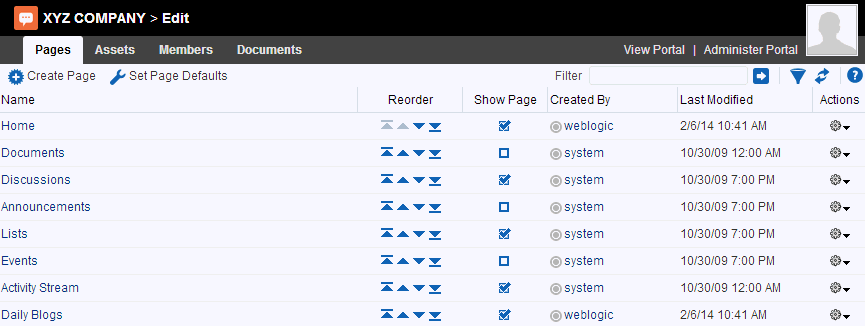
Description of "Figure 6-7 Pages Page (for pre-11.1.1.8.0 portals)"
6.2.2 Accessing Assets in the Portal Editor
In the portal edit toolbar (see Section 6.1, "Opening the Portal Editor"), click the Assets tab to modify asset settings or create new assets (Figure 6-8).
For more information, see Part IV, "Working with Portal Assets."
6.2.3 Accessing Members in the Portal Editor
In the portal edit toolbar (see Section 6.1, "Opening the Portal Editor"), click the Members tab to add new members or groups to the portal, establish permissions, and define and assign roles (Figure 6-9).
For more information, see Part V, "Working with Portal Roles, Permissions, and Members."
6.2.4 Accessing Documents in the Portal Editor
In the portal edit toolbar (see Section 6.1, "Opening the Portal Editor"), click the Documents tab to create and manage portal folders and files (Figure 6-10).
Note:
The Documents tab is available only when the Documents tool is available and enabled in the portal. See Section 39.2, "Enabling and Disabling Tools and Services Available to a Portal."
For more information, see Part VI, "Working with Content in a Portal."