39 Introduction to Portal Tools and Services
This chapter provides an overview of the tools and services available in WebCenter Portal, and how to enable or disable tools in a portal. These tasks are performed by a portal moderator. However, working with tools and services at the application level is a system administrator task, as described in the "Managing Tools and Services" chapter in Oracle Fusion Middleware Administering Oracle WebCenter Portal.
This chapter includes the following topics:
Permissions:
To perform the tasks in this chapter, you must be a portal moderator or member with Manage All or Manage Configuration permission in the portal.
For more information about permissions, see Section 29.1, "About Roles and Permissions for a Portal."
39.1 About Tools and Services
WebCenter Portal offers tools and services that allow portal members to collaborate and communicate. If WebCenter Portal is installed and configured correctly and your system administrator has set up valid connections to the required external back-end servers, tools and services are available for use in a portal.
Table 39-1 shows which tools and services are provided out-of-the-box and those that require additional configuration:
Table 39-1 Availability of Tools and Services in WebCenter Portal
| WebCenter Portal (All Portals) | Tools and Services |
|---|---|
|
Automatically available out-of-the-box |
Portal events, links, lists, search, people connections, polls, tags |
|
Only available when a valid connection exists to a back-end server or database |
Activity graph, analytics, announcements*, discussions*, documents*, calendar events, instant messaging and presence, mail, search (using Oracle SES), worklists* * A default connection is set up at install time. The back-end configurations are done by the system administrator through Fusion Middleware Control or by using the WLST command-line tool, as described in the "Managing Tools and Services" chapter in Oracle Fusion Middleware Administering Oracle WebCenter Portal. |
If the necessary connections exist to make them available, Table 39-2 shows which tools and services are always available in a portal and those that need to be enabled by the portal moderator:
Table 39-2 Enabling Tools and Services in a Portal
| Individual Portals | Tools and Services |
|---|---|
|
Always enabled (if available) |
Activity graph, analytics, links, people connections, polls, tags |
|
Portal moderator can enable/disable (if available) |
Announcements, discussions, events, lists, documents |
When a back-end server is not configured, a portal cannot consume the features or functionality related to the tool or service:
-
Associated task flows are not available in the resource catalog.
-
Existing task flows display a message indicating that the tool or service is unavailable.
-
Tool or service is listed as unavailable on the Tools and Services page in the portal's administration settings.
The following tools and services require a connection to a database schema where relevant information (such as relationship mapping) is stored:
-
Activity Graph
-
Analytics
-
Documents (for documents, wikis, and blogs that want to include comments, and Activity Stream)
-
Links
-
Lists
-
People Connections
-
Polls
-
Tags
It is the portal template that is used to create a portal that defines whether tools are initially enabled or disabled in the portal:
Note:
Mail is enabled upon portal creation, and, if it is configured by the system administrator, then it cannot be disabled for individual portals.
-
If a tool is disabled in the portal template, portal moderators can manually enable the tool from the portal's administration settings to make it available for use in the portal.
-
If a tool is enabled in the portal template, portal moderators can manually disable tools that are not required from the portal's administration settings.
See Section 39.2, "Enabling and Disabling Tools and Services Available to a Portal."
After enabling tools and services for a portal, the moderator also must make sure that the portal participants have the required permissions to work with some of these tools, such as announcements, discussions, lists, and so on. For more information about portal-level permissions, see Section 29.1, "About Roles and Permissions for a Portal."
The moderator must also make sure that portal participants can access tools and services in the following ways:
-
By providing users with a pretty URL to access the tool page. For more information, see Section A.7, "Pretty URLs for Pages in a Specified Portal."
-
By adding the associated tool or service task flows to a portal page. For more information, see Section 14.2, "Adding a Component to a Page."
-
By adding a page link to the tool page in the portal navigation, as described in Section 13.2, "Adding an Existing Page to the Portal Navigation."
Table 39-3 lists the tools and services available in a portal.
Table 39-3 Portal Tools and Services
| Tools and Services | Description | For More Information |
|---|---|---|
|
Activity Graph |
Recommends people, portals, and content that a user may be interested in connecting with, based on existing connections and shared interaction with objects in the portal |
Chapter 40, "Adding Activity Graphs and Recommendations to a Portal" |
|
Activity Stream |
Provides a streaming view of the activities of your connections, actions taken in portals, and business activities |
|
|
Analytics |
Enables you to display usage and performance metrics for your portal application |
|
|
Announcements |
Provides the ability to post announcements about important activities and events to all authenticated users |
|
|
Discussions |
Provides the ability to create threaded discussions, posting and responding to questions and searching for answers |
|
|
Documents |
Provides content management and storage capabilities, including file upload, file and folder creation and management, file check out, versioning, and so on. Exposes these capabilities through the Documents tool console or task flows such as Document Explorer, Document List Viewer, and Document Manager. Provides components that display an individual file on a page as a linked document, an inline preview, or an image. The documents tool also supports wiki and blog functionality. |
Chapter 34, "Working with Document Task Flows and Document Components" Chapter 35, "Setting Document Task Flow and Document Component Properties" Chapter 36, "Working with Workflow-Enabled Content" |
|
Events |
Provides the ability to create and maintain a schedule of events relevant to a wider group of authenticated users. Also provides access to your personal events from your Outlook calendar if the Exchange server is configured. |
|
|
Instant Messaging and Presence (IMP) |
Provides the ability to observe the status of other authenticated users (online, offline, busy, or away) and to contact them instantly |
"Using Instant Messaging and Presence Viewer" in Oracle Fusion Middleware Using Oracle WebCenter Portal |
|
Links |
Provides the ability to view, access, and associate related information; for example, you can link to a document from a discussion |
"Linking Information in WebCenter Portal" in Oracle Fusion Middleware Using Oracle WebCenter Portal |
|
Lists |
Provides the ability to create, publish, and manage lists |
|
|
|
Provides easy integration with IMAP and SMTP mail servers to enable users to perform mail functions, such as reading messages, creating messages with attachments, replying to or forwarding messages, and deleting messages |
|
|
Messages and Feedback |
Provides the ability to post messages, attachments, and feedback for your connections and to the Activity Stream |
|
|
Notes |
Provides the ability to "jot down" and retain bits of personally relevant information. Notes is not available in Portal Framework applications. |
|
|
Notifications |
Provides a means of subscribing to services and application objects and, when those objects change, receiving notification across one or more messaging channels |
|
|
People Connections |
Provides the ability to establish a social network with business colleagues, allowing you to see their portal activity and contributions and them to see yours |
|
|
Polls |
Enables you to survey your audience (such as their opinions and their experience level), check whether they can recall important information, and gather feedback |
|
|
Profiles |
Provides views of users' contact information (such as email address, business address, phone number), department, manager, photo, portal activities, public documents, and connections |
|
|
Recent Activities |
Provides a summary view of recent changes to documents, discussions, and announcements |
|
|
RSS |
Provides the ability to access the content of many different web sites from a single location—a news reader |
|
|
Search |
Provides search functionality (This includes integrating Oracle Secure Enterprise Search.) |
|
|
Tags |
Provides the ability to assign one or more personally-relevant keywords to a given page or document |
|
|
Worklists |
Provides a personal view of business processes that require attention |
39.2 Enabling and Disabling Tools and Services Available to a Portal
For an understanding of how tools and services are made available for use in a portal, see Section 39.1, "About Tools and Services."
To enable or disable a tool or service in your portal:
-
In the portal administration (see Section 7.1, "Accessing Portal Administration"), click Tools and Services in the left navigation pane (Figure 39-1).
You can also enter the following URL in your browser to navigate directly to the Tools and Services page:
http://host:port/webcenter/portal/portalName/admin/servicesFigure 39-1 Tools and Services Page for a Portal
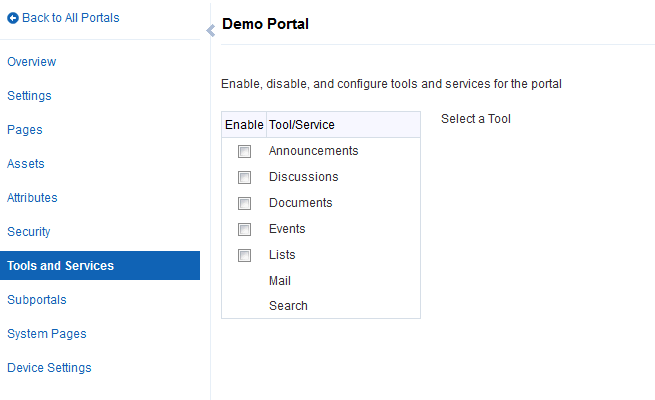
Description of "Figure 39-1 Tools and Services Page for a Portal"
-
To enable a tool you want to use in the portal, select the check box next to it.
Note:
If the back-end server is not configured by your system administrator and an active connection is not present between the application and WebCenter Portal, the tool or service will not be available in the portal. See the "Managing Tools and Services" chapter in Oracle Fusion Middleware Administering Oracle WebCenter Portal.
-
Click OK to dismiss the warning about giving users the appropriate permissions to work with a tool.
Notice that Disabled updates to Enabled next to the tool and the configuration fields for that tool or service appear. For example, Figure 39-2 shows the Announcements tool as Enabled when the check box is selected.
Figure 39-2 Announcements Tools and Services Page

Description of "Figure 39-2 Announcements Tools and Services Page"
-
Optionally, perform some additional configuration for some of the tools and services.
-
Announcements—search for a new forum ID to store portal announcements (see Section 43.3, "Modifying Announcement Forum Settings for a Portal").
For more information about working with announcements, see Chapter 43, "Adding Announcements to a Portal."
-
Discussions—search for a new forum ID to store portal discussions or select to support multiple forums in the portal (see Section 46.3, "Modifying Discussion Forum Settings for a Portal") and publish portal mail as discussion topics (see Section 46.4, "Publishing Portal Mail in a Discussion Forum").
For more information about working with discussions, see Chapter 46, "Adding Discussion Forums to a Portal."
-
Documents—For more information about working with documents, see Part VI, "Working with Content in a Portal."
Note:
The Documents tool is exposed on the Tools and Services page in a portal only with Content Server 11g. If the connected content repository is Content Server 10g, the Documents tool is not available in the portal administration settings. To use the Documents tool functionality in 10g, you can create a page in a portal and add Documents tool task flows to the page (see Section 34.4, "Adding a Document Task Flow to a Page").
-
Events—create event categories, for grouping events, as described in Section 44.3, "Creating and Managing Portal Event Categories."
For more information about working with calendars and events, see Chapter 44, "Adding a Calendar and Events to a Portal."
-
Lists—For more information about working with lists, see Chapter 47, "Adding Lists of Information to a Portal."
-
Mail—although the default distribution list is created during portal creation, you can update the distribution list for the portal (see Section 48.2, "Configuring the Mail Distribution List for a Portal") and specify a shared distribution list for a portal (see Section 48.3, "Configuring the Send Mail Feature").
For more information about working with mail, see Chapter 48, "Adding Mail to a Portal."
-
Search—shows the search option that has been configured for WebCenter Portal. Your search environment varies depending on the option configured.
If your system is configured with Oracle SES 11.2.2.2, then you can make search customizations for a specific portal on this page. Oracle SES 11.2.2.2 supports faceted search and document thumbnails, while earlier releases of Oracle SES and implementations with live (delegated) search do not. You can revert to Oracle SES 11.1.2.* functionality on this page by deselecting the Use new search task flow with facet support check box.
If your system is configured with Oracle SES 11.1.2.*, then you can make search customizations using search task flow parameters only. Oracle SES 11.1.2.* supports saving searches and setting user preferences with search, while the 11.2.2.2 adapter and implementations with live (delegated) search do not.
For more information about working with search, see Chapter 55, "Adding Search to a Portal."
-
-
To disable a tool, deselect the check box next to the appropriate tool.
Notice that Enabled reverts to Disabled.
Note:
Unlike the other tools and services, if Mail is configured by the system administrator, the Mail service cannot be disabled by the portal moderator.
-
Grant appropriate permissions for each member role on the Roles page to allow portal members to access the enabled services.
See Section 29.3, "Viewing and Editing Permissions of a Portal Role."
-
Make sure that portal participants have access to the tools and services in any of the following ways:
-
Provide users with a pretty URL to access the tool page. For more information, see Section A.7, "Pretty URLs for Pages in a Specified Portal."
-
Add the associated tool or service task flows to a portal page. For more information, see Section 14.2, "Adding a Component to a Page."
-
Add a page link to the tool page in the portal navigation, as described in Section 13.2, "Adding an Existing Page to the Portal Navigation."
-