71 WEM Framework: The Articles Sample Application
Articles is a simple content management application with richly documented source code and a self-installation process to help you quickly master information that is most important to developing applications. As the name implies, Articles enables the management of article assets.
This chapter contains the following sections:
71.1 Overview of the Sample Application
The Articles home page displays two articles that can be edited directly in WEM, from the custom interface that you see in the figure above. The application demonstrates usage of the WebCenter Sites REST API to perform a search query from Java code and an asset modification query from JavaScript code. The Articles application and REST services can be run on different application servers. Cross-domain restrictions in JavaScript prevent AJAX calls directly from the Articles application to the REST services. This is why a simple ProxyController is introduced. It redirects calls from JavaScript to WEM REST Web Services. Custom implementations may reuse this controller implementation.
The application's home page looks like this:
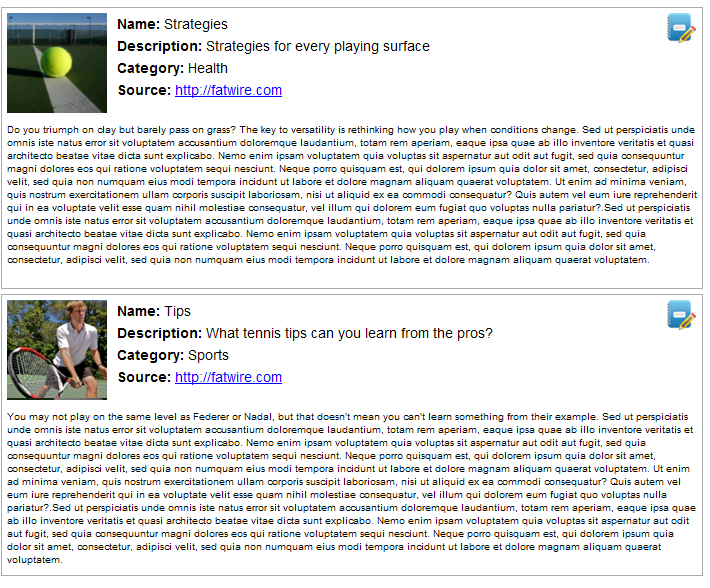
Description of the illustration articles_1.png
The Articles application is based on the Spring MVC framework. Articles includes a predefined administrative user named fwadmin with password xceladmin, who is assigned to the REST group named RestAdmin. The application's self-installer contains specifications for registering the Articles application and installing its asset model and sample articles. The application does not have internally configured sites or role-protected functions. It has a single, iframe view. Additional specifications are available in Chapter 71, "WEM Framework: The Articles Sample Application."
71.2 Launching the Articles Sample Application
In this section, you will first build and deploy the Articles application, then run the installer.
This section contains the following topics:
-
Section 71.2.1, "Building and Deploying the 'Articles' Application"
-
Section 71.2.2, "Registering the Articles Sample Application"
71.2.1 Building and Deploying the 'Articles' Application
-
Determine or create the site to which you will assign the sample articles application. The default site is FirstSiteII (a sample WebCenter Sites CM site). It is possible that FirstSiteII is not installed on your system.
To select or create a site, log in to WEM Admin at the URL:
http://<server>:<port>/<cs_application_context>/loginusing the credentials of a general administrator (
fwadmin/xceladminare the default values).Note:
In step 5, you will specify the site you have chosen here, which will allow the installer to enable the application's asset model and assets on that site.
-
Download and install SUN JDK (1.5 or later) from the following URL:
http://java.sun.com/ -
Download the latest Apache Ant from
http://ant.apache.org/and place the Antbindirectory into the systemPATH. -
Copy
servlet-api.jarto the Articles applicationlibfolder. Thejarfile can be taken from your application server's home directory (for example, Tomcat'sservlet-api.jaris located in thehomelibdirectory). -
Set the following parameters in the
applicationContext.xmlfile (insrc\articles\src\main\webapp\WEB-INF\):-
casUrl: Specify the URL of the CAS application:http://<server>:<port>/<context_path> -
csSiteName: Specify the name of the site that you selected in step 1. -
csUrl: Specify the URL where the WebCenter Sites platform is running:http://<server>:<port>/<context> -
csUserName: The default value isfwadmin. This is the application's predefined user, a general administrator with membership in theRestAdmingroup which has unrestricted permissions to REST services. If you specify a different user, you must name a user equivalent tofwadmin. For instructions on creating a general administrator, see the Oracle Fusion Middleware WebCenter Sites Administrator's Guide. -
csPassword: Specify the predefined user's password. -
articlesUrl: Point to the URL where the sample application will be accessed.
-
-
Run the Ant build with the default target (enter ant on the command line).
-
Deploy the resulting
target/articles-1.0.warto an application server.On deployment, the following content is copied from source to target: The contents of the
libfolder are copied to /WEB-INF/lib. The contents of theresourcesfolder are copied to /WEB-INF/classes/. For information about the structure of the source application, see Chapter 72, "WEM Framework: Developing Applications."
71.2.2 Registering the Articles Sample Application
The Articles application has a self-installer, which starts running when you log in to the install.app page. The installer registers the sample application (including the view) and creates its data model and assets in the WebCenter Sites database.
Note:
Specifications for the registration asset types FW_View and FW_Application can be found in the Oracle Fusion Middleware WebCenter Sites REST API Bean Reference and in Chapter 78, "WEM Framework: Registering Applications Manually".
-
Navigate to the
install.apppage:http://<hostname>:<portnumber>/<context_path>/install.app
For example:
http://localhost:9080/articles-1.0/install.app
-
Use any credentials to log in (the application's predefined user, specified by
csUserNameandcsPassword(see Section 71.2.1, "Building and Deploying the 'Articles' Application"), provides you with permissions to the application. The sample application does not perform authorization checks as it does not use roles.) -
The self-installation process invokes
InstallController.java, which first registers the application (including the view, in an application Bean), then writes the sample asset type and assets to the database.-
InstallController.javaregisters the Articles application with the WEM Framework:-
InstallController.javacreates an application asset namedArticles(asset typeFW_Application) in the WebCenter Sites database.The
iconurlattribute points to the URL where the icon representing the application is located.The
layouturlattribute specifies the URL of thelayout.apppage (implemented byLayoutController.java). Thelayout.apppage defines the application layout.The
layouttypeattribute takes the default (and only) value:layoutrenderer. Using thelayoutrenderervalue, the UI container is responsible for rendering the application's associated views by using thelayout.apppage, specified bylayouturl. -
InstallController.javacreates a view asset namedArticlesView(asset typeFW_View) in the WebCenter Sites database. The association between the view asset and the application asset is made through theviewsattribute in theFW_Applicationasset type.
-
-
InstallController.javainstalls the application's asset model and sample assets:-
Creates the application's
FW_Articleasset type in the WebCenter Sites database. (FW_Articleis a basic asset type defined inInstallController.java.) -
Enables the
FW_Articleasset type on the site that was specified in thecsSiteNameparameter inapplicationContext.xml(step 5 of Section 71.2.1, "Building and Deploying the 'Articles' Application"). -
Writes the two sample article assets to the
FW_Articleasset type tables. (The articles' text and images are stored in:/sample app/articles/src/main/resources/install)
-
-
InstallController.javacreates an asset type-based index to support searches on assets of typeFW_Article. (The controller specifies index configuration data.)
-
-
When the installation process completes successfully,
InstallController.javadisplays the following page (athttp://<server>:<port>/articles/install.app), where Home ishome.app:
Description of the illustration m_installsuccess.png
71.3 Testing the Articles Application
-
Navigate to the
home.apppage:http://<hostname>:<portnumber>/<context_path>/home.app
For example:
http://localhost:8080/articles-1.0/home.app
-
Use any credentials to log in (the application's predefined user, specified by
csUserNameandcsPassword(see Section 71.2.1, "Building and Deploying the 'Articles' Application"), provides you with permissions to the application. The sample application does not perform authorization checks as it does not use roles.)WEM displays the application's home page:
-
If you wish to experiment with this application (for example assign it to other sites and add users), use WEM Admin. For more information on the Web Experience Management Framework, see the Oracle Fusion Middleware WebCenter Sites Administrator's Guide.