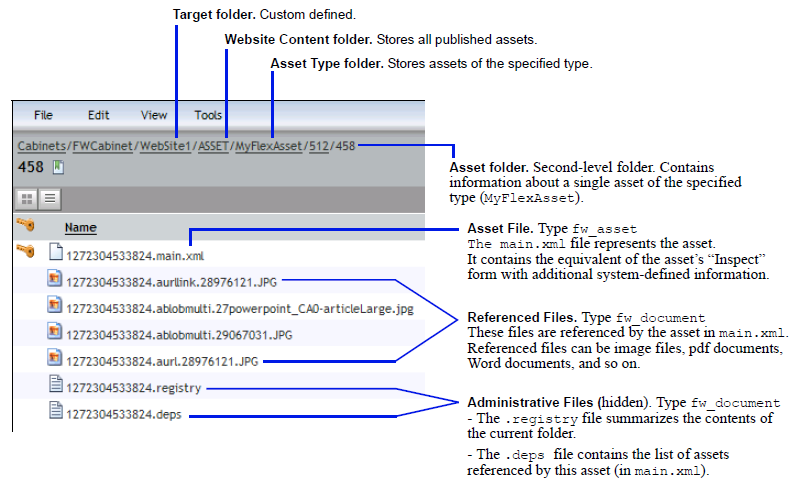63 Archiving to EMC Documentum
This chapter provides instructions on archiving WebCenter Sites assets to EMC Documentum.
This chapter contains the following sections:
63.1 Overview of the Archival Process
Archiving WebCenter Sites assets to EMC Documentum requires the components shown in Figure 63-1, "System Architecture for Archiving". Users who are familiar with the process of publishing Documentum objects to WebCenter Sites will recognize archiving to be a similar process.
Figure 63-1 System Architecture for Archiving
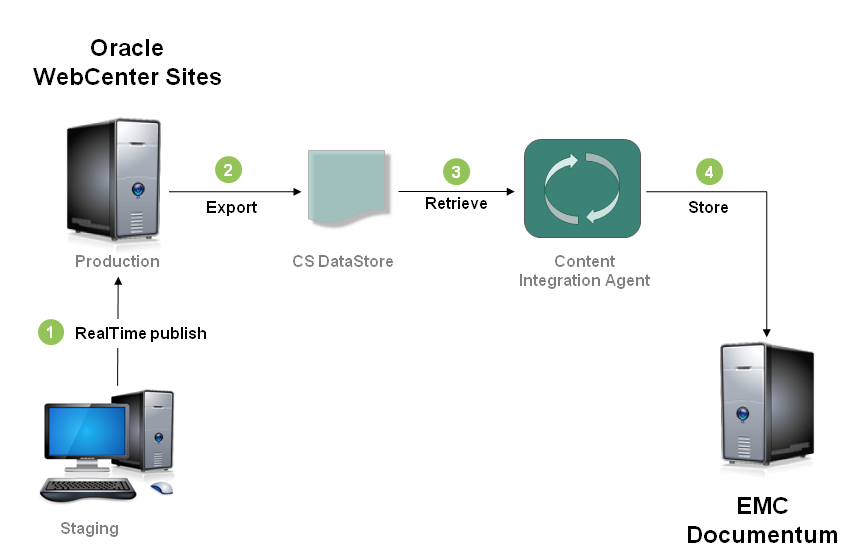
Description of ''Figure 63-1 System Architecture for Archiving''
The main differences between publishing and archiving are the following:
-
In the archival process, Content Integration Agent treats the Content Server (CS) DataStore, rather than WebCenter Sites, as its source of data. The CS DataStore contains assets in folders and files that map to Documentum folders of type
dm_folderand files of typefw_document. The CS DataStore is created when assets in the WebCenter Sites system are published to a RealTime destination while archiving is enabled. -
Content Integration Agent archives data to Documentum directly. It does not require the Sites Agent Services component to store data on the target system.
This section contains the following topics:
63.1.1 System Architecture and Process Flow
Content Integration Agent synchronizes the CS DataStore and target Documentum folder via the publish command, the synchronization engine, and the mappings.xml file, which provides the metadata map. Following the initial archival session, the synchronization process runs automatically. Details of the implementation are described below.
Issuing the publish command invokes the synchronization engine to archive the CS DataStore to Documentum and thereby initialize the synchronization process. The complete set of steps is outlined below (and shown in Figure 63-1):
-
Assets in WebCenter Sites are RealTime published with archiving enabled.
-
The CS DataStore is created.
-
Issuing the
publishcommand invokes the synchronization engine, which then:-
refers to the CS DataStore (which is specified in the
publishcommand) -
reads the files in the CS DataStore, retrieves their metadata, and
-
converts the metadata to a Documentum-compliant format, using
mappings.xml
-
-
The synchronization engine then stores the CS DataStore files to the target Documentum folder.
Following the initialization process, the synchronization engine monitors the archived CS DataStore and automatically replicates changes to the Documentum target folder. When an asset based on the archived metadata is created or modified in the monitored CS DataStore (during a RealTime publishing process), the synchronization engine replicates the new or modified asset to the target folder on Documentum. If metadata is modified, mappings.xml must be reconfigured and the CS DataStore must be republished.
Content Integration Agent contains a configuration file named catalog.xml, which stores information about the archival session and allows tuning of the synchronization interval. For more information about tuning, see Section 63.4, "Tuning the Synchronization Process."
63.1.2 CS DataStore
The CS DataStore contains WebCenter Sites assets in folders and files that map to Documentum folders of type dm_folder and files of type fw_document. A CS DataStore is created when assets are published to a RealTime destination with archiving enabled. The export path is:
<CS DataStore = cs.pgexportfolder>/CIP_DataStore/<CS DataStore for Publishing Destination>
Figure 63-2 CS DataStore Archival Example

Description of ''Figure 63-2 CS DataStore Archival Example''
Figure 63-3 illustrates the archival of a sample CS DataStore.
Figure 63-3 Sample CS DataStore Archived to Documentum
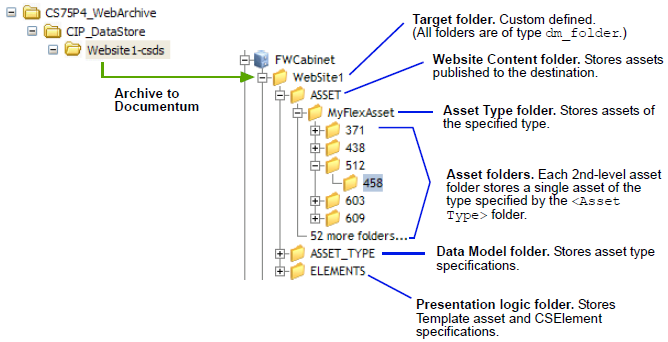
Description of ''Figure 63-3 Sample CS DataStore Archived to Documentum''
Figure 63-4, "Sample Asset Folder" shows the contents of a typical asset folder (the same folder, named 458, is also shown in Figure 63-3, "Sample CS DataStore Archived to Documentum"). Note that the administrative files shown in Figure 63-4 are hidden files. They are shown here only for illustration purposes.
63.1.3 Mapping Framework
The CIP mapping framework determines the success of the archival and synchronization processes. A CS DataStore can be archived to Documentum as long as its metadata is mapped. The basic mapping framework involves two configurable components: object types in the Documentum workspace and the mappings.xml file.
This section contains the following topics:
-
Section 63.1.3.1, "Object Types in the Documentum Workspace"
-
Section 63.1.3.3, "Mappings, Publishing, and Synchronization"
63.1.3.1 Object Types in the Documentum Workspace
Default Documentum target types are fw_asset and fw_documentum, which could be modified or replaced with custom types.
63.1.3.2 mappings.xml
The default mappings.xml file contains a documentum2cs section, which specifies the following mappings:
-
csds_Folderis the data type for all folders in the CS DataStore. Folders of typecsds_Foldermap to Documentum folders of typedm_folder:<assettype-mappingsourceid="csds_Folder" targetid="dm_folder"id="Folder" extends="Item" />
-
csds_Documentis the data type for all files (exceptmain.xml) in the CS DataStore. Files of typecsds_Documentmap to Documentum documents of typefw_document.<assettype-mappingsourceid="csds_Document" targetid="fw_document"id="Document" extends="Item" />
-
csds_Assetis the data type of themain.xmlfile, which defines the asset (see Figure 63-4, "Sample Asset Folder" ). Files of typecsds_Assetmap to Documentum documents of typefw_asset.<assettype-mappingsourceid="csds_Asset" targetid="fw_asset"id="Asset" extends="Document">
-
Attributes of the
csds_Assetdocument type map to Documentum attributes as shown. All WebCenter Sites attributes are system-defined.Table 63-1 Document Type to Documentum Attribute Mapping
source id target id source id target id idfw_idpublistfw_publistnamefw_namestatusfw_statuscreatedbyfw_createdbysubtypefw_subtypecreateddatefw_createddateupdatedbyfw_updatedbydescriptionfw_descriptionupdateddatefw_updateddate -
The
datemodifiedattribute is a special attribute that stores the last publication date. The date is taken from the last modification time of the corresponding asset file in the CS DataStore. Thedatemodifiedattribute maps to the Documentum attributefw_publisheddate.
63.1.3.3 Mappings, Publishing, and Synchronization
When archiving, bear in mind the following mapping specifications:
-
Default mapping: Any CS DataStore can be archived to Documentum without your having to modify the default
mappings.xmlfile. Running thepublishcommand archives the CS DataStore to the target Documentum folder. The source CS DataStore is then monitored by the synchronization engine. When a RealTime publishing session updates the CS DataStore, the new assets and modified assets are automatically replicated to the target Documentum folder by the synchronization engine. -
Custom mapping: You can map selected asset types and definitions to your own Documentum object type. Instructions are available in Section 63.2.3.
63.2 Steps for Archiving WebCenter Sites Assets to Documentum
Section 63.2.1, "Prepare the Documentum System to Store WebCenter Sites Assets"
Section 63.2.2, "Configure the Path to the CS DataStore"
Section 63.2.3, "Add Metadata to mappings.xml"
Section 63.2.4, "RealTime Publish the Site"
Section 63.2.5, "Archive the CS DataStore on Documentum"
Section 63.2.6, "Archive Visitor-Generated Content"
63.2.1 Prepare the Documentum System to Store WebCenter Sites Assets
Follow these steps to prepare the Documentum system to store WebCenter Sites assets.
-
Create a cabinet for WebCenter Sites assets (
FWCabinet, for example). -
Create a folder for the given assets (
WebSite1, for example). -
If you configured event notification, store the associated workflow processes anywhere on the Documentum system.
63.2.2 Configure the Path to the CS DataStore
In this step, you will enable the WebCenter Sites RealTime publishing system to export your selected site in a CS DataStore along the following path (see also Section 63.1.2, "CS DataStore"):
<CS DataStore=cs.pgexportfolder>/CIP_DataStore/<CSDataStore for Publishing Destination>
where:
-
<cs.pgexportfolder>defines the root directory of the CS DataStore. (Thecs.pgexportfolderproperty is located in thefuturetense.inifile on the WebCenter Sites delivery system.) -
CIP_DataStoreis a default subdirectory of<cs.pgexportfolder>. Its subfolders will be archived on Documentum. -
<CSDataStore for Publishing Destination>is a subfolder that holds the assets of the published site.
To configure the path to the CS DataStore
-
Configure the root directory of the CS DataStore by setting the
cs.pgexportfolderproperty in thefuturetense.inifile of the delivery system. -
Configure the RealTime publishing process to support archiving.
-
Configure publishing as shown in Chapter 20, "Configuring the RealTime Publishing Process." If RealTime publishing is already configured, start with Chapter 20, "Create a RealTime Destination Definition on the Source System."
-
on the Add New Destination form, set the More Arguments field as follows:
ARCHIVETO=<CSDataStore for Publishing Destination>
Note:
If you are publishing a small number of assets (less than thousands) and wish to store their files to the same folder in the CS DataStore, specifyUSEHASHDIRS=falseto disable hash folders. -
Complete the remaining steps up to and including mirroring site configuration data to the destination database.
-
63.2.3 Add Metadata to mappings.xml
To add custom mappings to mappings.xml, include the following information, depending on whether you are mapping a flex or basic asset type:
For flex asset types, sourceid takes the form <asset type>;<Definition>. For basic asset types, sourceid takes the form <asset type>. The targetid specifies the corresponding Documentum object type.
For example:
-
To map all flex assets of type
Content_Cwith asset definitionFSII Articleto thefw_contentobject type, add the following line tomappings.xml:<assettype-mapping sourceid="Content_C;FSII Article" targetid="fw_content" id="Content"></assettype-mapping>
-
To map all basic assets of type
FW_Articleto thefw_articleobject type, add the following line tomappings.xml:<assettype-mapping sourceid="FW_Article" targetid="fw_article" id="Article"></assettype-mapping>
63.2.4 RealTime Publish the Site
Publish the content management site and verify that the CS DataStore was created in the specified path (in Section 63.2.2, "Configure the Path to the CS DataStore").
63.2.5 Archive the CS DataStore on Documentum
In this step, you will run the CIP publish command to archive the <CS DataStore for Publishing Destination> and initialize the synchronization process.
Note:
If you changed the port in the Oracle Fusion Middleware WebCenter Sites Installation Guide, make sure that the new port is set infacilities.xml, and add -p <port> to the command in 2, below (which starts CIPCommander ).-
Start Content Integration Agent.
-
Run the
CIPCommanderexecutable (located in thebinfolder of the system where Content Integration Agent is installed):cipcommander publish <source_providerid> <target_providerid> -source_repid <path to data store>-target_repname <cabinet name>-target_path <path within the cabinet>-mapping <mapping_id>-bulk_resynch_interval <seconds>-handlerset csdatastore-create false-replic_mode updated
For example:
cipcommanderpublish 7833d862-4f8b-4285-84f2-731d5af81865 d7a96a63-e78c-407c-8d7f-e84988806e49-source_repid c:\temp\csdatastore-target_repname Archive-target_path /fatwire-mapping csds2documentum-bulk_resynch_interval 60-handlerset csdatastore-create false-replic_mode updated
Table 63-2 Publishing Parameters
Publishing Parameter Value <source_providerid>provider ID for the WebCenter Sites system:
7833d862-4f8b-4285-84f2-731d5af81865<target_providerid>Provider ID for the Documentum system:
d7a96a63-e78c-407c-8d7f-e84988806e49-source_repid<path to data store>:Path to the<CS DataStore=cs.pgexportfolder>folder on the file system.-target_repname<cabinet name>:Name of the Documentum cabinet to which<CSDataStore for Publishing Destination>will be archived.-target_path<path within the cabinet>: Path to the Documentum folder in the cabinet specified bytarget_repname. To publish to the cabinet itself, skip this parameter.-mapping<mapping_id>: mapping identifier from themappings.xmlfile.Default value :
csds2documentum-bulk_resynch_interval<seconds>: Number of seconds between two successive synchronization events. For optimal performance, set this value to a number that correlates with the frequency of RealTime publishing sessions.Default value:
600-handlersetReferences the handlerset element from
handlers.xml.Allowed value:
csdatastore-createSpecifies whether to create target repository.
Allowed value:
false-replic_modeSpecifies which types of changes will be replicated.
Allowed value:
updated(only new and updated items will be replicated; deletions will not be replicated).
-
Verify on Documentum the directory structure of the archived assets. For background information, see Section 63.1.2, "CS DataStore."
63.2.6 Archive Visitor-Generated Content
If your WebCenter Sites delivery system runs the WebCenter Sites: Community application and you wish to archive its visitor-generated content (comments and reviews), publish the content from the delivery system to a RealTime destination on a separate WebCenter Sites system (Figure 63-5). Procedures for archiving visitor-generated content are identical to those for archiving assets.
Figure 63-5 Archiving Visitor-Generated Content

Description of ''Figure 63-5 Archiving Visitor-Generated Content''
63.3 Testing Synchronization
After the publish command executes, the archive session ends and the synchronization engine starts monitoring the source CS DataStore. Verify that modifications are replicated to Documentum.
To verify that modifications are replicated to Documentum
-
Create and modify assets on the published content management site.
-
Republish the site to export the same
<CS DataStore for Publishing Destination>folder. -
Look for updates in the target Documentum folder.
63.4 Tuning the Synchronization Process
When the publish command executes, the CS DataStore is archived to Documentum and catalog.xml is updated with data points from the publish command. The data points identify the CS DataStore and Documentum system (in the <workspace> tags) and specify replication settings for the CS DataStore (in the <replication> tag).
Following the archival session, the synchronization engine starts monitoring the published CS DataStore. The synchronization interval can be reset in catalog.xml. See BulkResynchInterval in Table 63-2, "Publishing Parameters". (The catalog.xml file is located in the conf folder.)
<workspace id="776a0536-1af8-4e10-9b55-ecb9cfd715b8">
<provider-ref refid="7833d862-4f8b-4285-84f2-731d5af81865" />
<init-params>
<param name="repid">C:\cs\export\CIP_datastore\DCTM</param>
<param name="repname"></param>
</init-params>
</workspace>
<workspace id="ae679aa2-572c-492a-b553-b7a866b60a2f">
<provider-ref refid="d7a96a63-e78c-407c-8d7f-e84988806e49" />
<init-params>
<param name="repname">Archive</param>
<param name="path">/FirstSiteII</param>
<param name="repid">0c0000018002bd87</param>
<param name="itemid">0b0000018002bd91</param>
</init-params>
</workspace>
<replication>
<link id="b5be4bc4-a8dc-4928-b3df-e0ac2851f4e4">
<source-ref refid="776a0536-1af8-4e10-9b55-ecb9cfd715b8" />
<target-ref refid="ae679aa2-572c-492a-b553-b7a866b60a2f" />
<mapping-ref refid="csds2documentum" />
<handlerset-ref refid="csdatastore" />
<init-params>
<param name="BulkResynchInterval">3</param>
<param name="ReplicMode">updated</param>
<param name="IncrementalSyncDelay">10</param>
</init-params>
</link>
</replication>