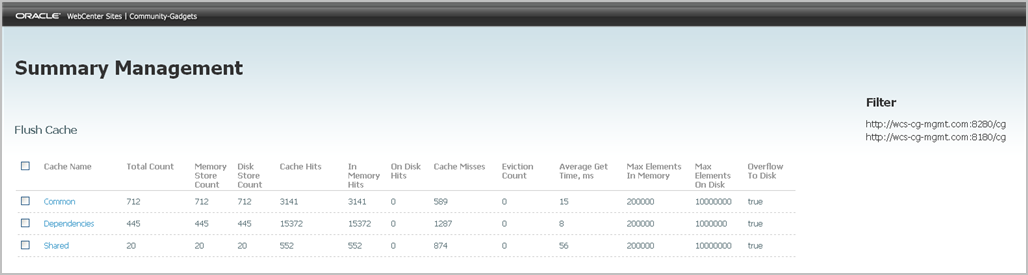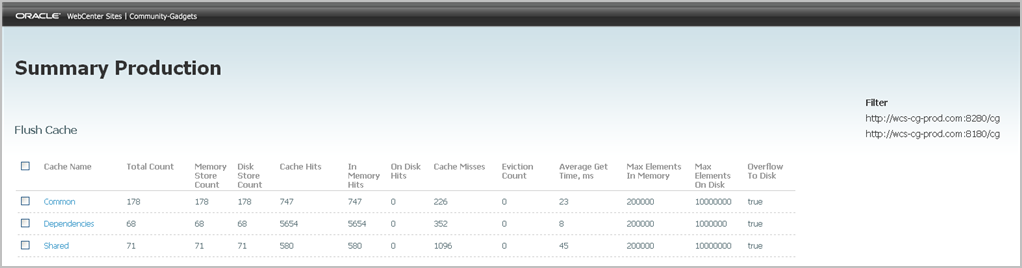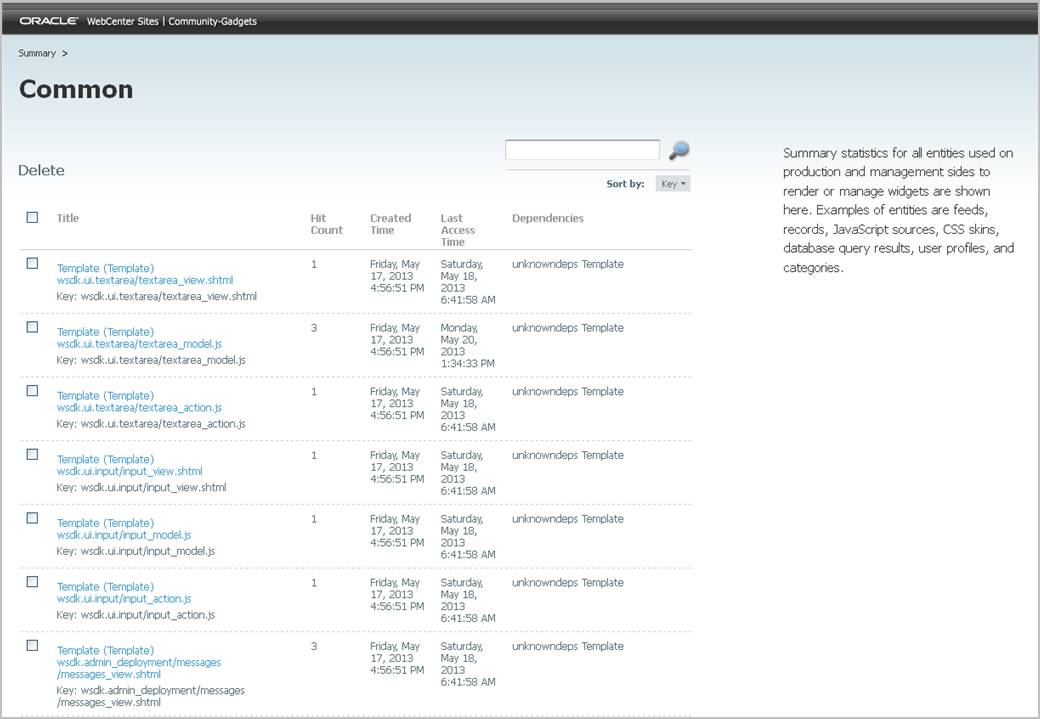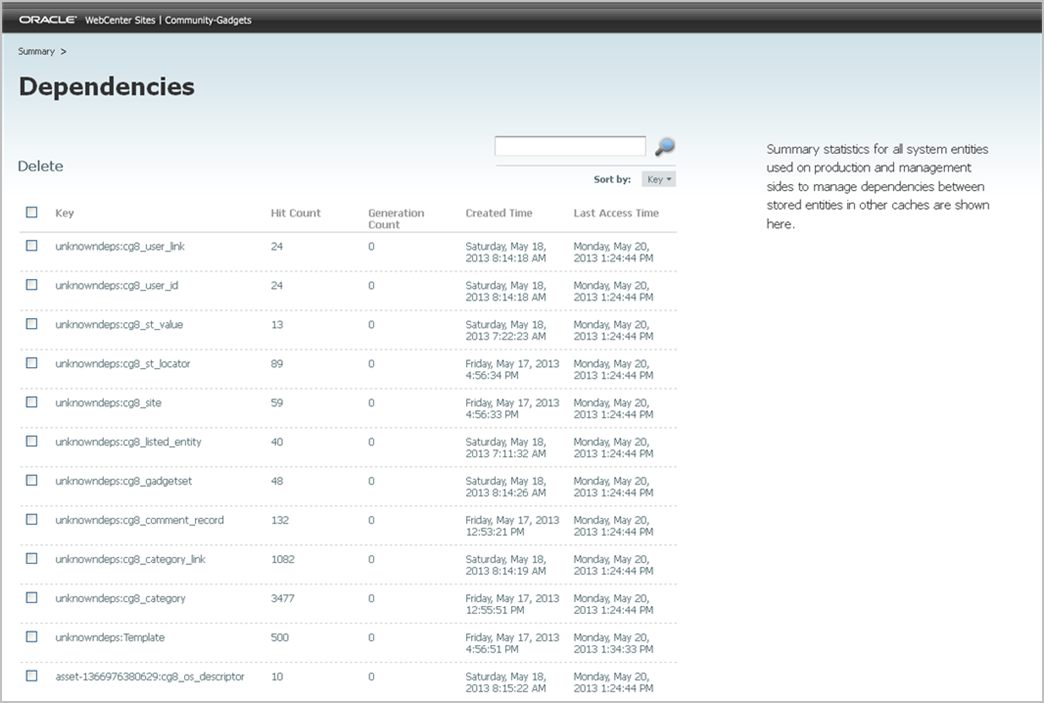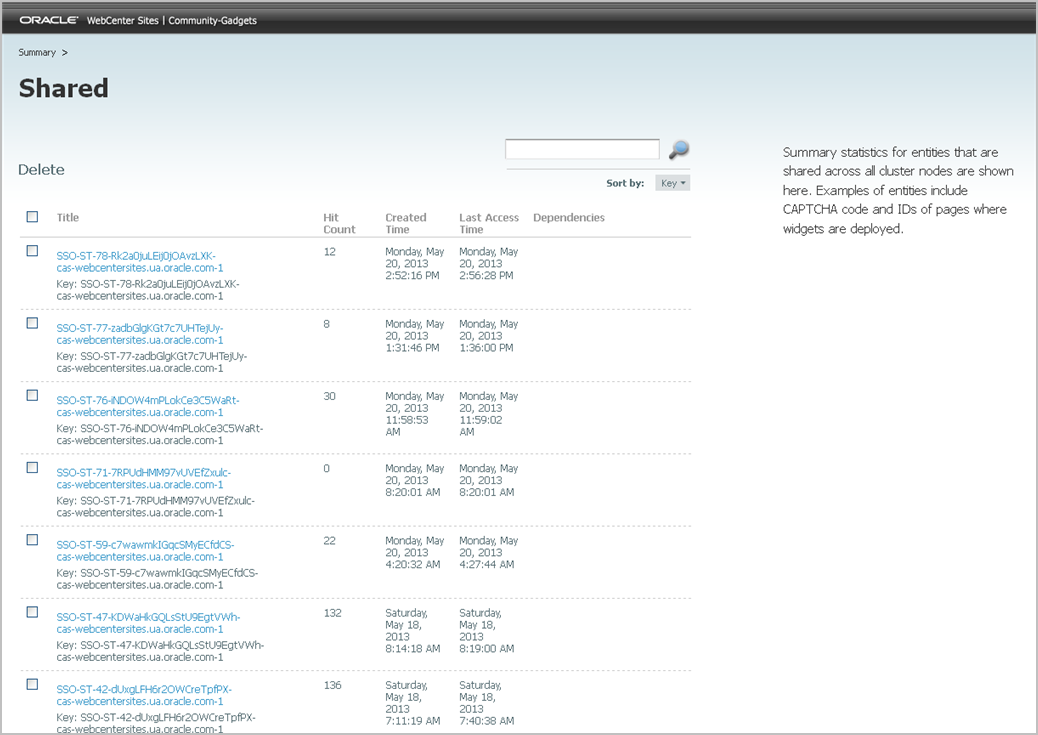41 Working with the Cache Tool
This chapter provides information about using the Cache Tool to view the Community and Gadgets information that is stored in the production and management caches and to verify that those caches contain valid information.
This chapter contains the following sections:
41.1 Overview of the Cache Tool
All Community-Gadgets data (for all sites) is stored in and retrieved from the WebCenter Sites database. This includes user generated content (for example, comments, reviews, and user profiles), and settings configured in the Community and Gadget interfaces (for example, permission, appearance, and moderation settings).
When data is requested for the first time, it is read from the WebCenter Sites database and stored in either the management or production cache. A cache is a temporary storage area where data can be accessed quickly. Upon subsequent requests, the data is read directly from the cache in which it is stored (reducing the load on the database). The Cache Tool is used to view information about the data stored in the caches and to validate the data.
41.2 Viewing Cache Information
The first screen you see when you access the Cache Tool is the cache summary screen for either the management or production system. The summary screen contains statistics about the data stored on the management and production systems. Detailed information about the data contained within the caches on each system can be viewed by clicking the name of the desired cache in the summary screen.
-
Access the Cache Tool by doing one of the following:
-
To view information about the data stored in the management caches, enter
<mnmt-protocol>://<mnmt-host>:<mnmt-port>/<mnmt-context>/cachewhere
<mnmt-host>:<mnmt-port>is the host name and port number of the server running the management system. -
To view information about the data stored in the production caches, enter
<prod-protocol>://<prod-host>:<prod-port>/<prod-context>/cachewhere
<prod-host>:<prod-port>is the host name and port number of the server running the production system.
-
-
In the Login screen, log in to the Cache Tool with your assigned credentials.
Note:
To log in to the Cache Tool, you must be assigned thexceladminACL. -
Click Login.
You will see one of the following cache summary screens (Figure 41-1 and Figure 41-2):
The Summary Management screen contains statistics about the Community-Gadgets data stored in the management cache. This includes user generated content, widget settings, and any other data displayed in the Community and Gadgets interfaces. The Summary Production screen contains statistics about the Community-Gadgets data stored in the production cache. This includes user generated content, visitor profile information, and any other data displayed on the website.
Table 41-1 provides information about the columns in the summary screen. The summary screen also provides the option to flush the caches on the management (or production) system. To flush the data stored in the caches, select the desired cache and click Flush Cache, located at the top of the summary screen.
Table 41-1 Overview of Columns in the Summary Screen
Column Description Cache Name
The name of the cache where Community-Gadgets data is stored. The available caches are:
-
Common
-
Dependencies
-
Shared
Click the desired cache name to display detailed information about the data stored in that cache.
Total Count
The number of objects currently stored in the cache.
Memory Store Count
The number of objects stored to memory.
Disk Store Count
The number of objects stored on disk.
Cache Hits
The total number of requested objects served from cache.
In Memory Hits
The total number of requested objects served from memory.
On Disk Hits
The total number of requested objects served from the disk.
Cache Misses
The total number of requested objects that were not stored in cache and so had to be read from the WebCenter Sites database.
Eviction Count
The total number of items that were removed from disk when there was no free disk space.
Average Get Time, ms
The average time (in milliseconds) it took the Community and Gadgets applications to retrieve requested data.
Max Elements In Memory
The maximum number of items allowed in the cache.
Max Elements On Disk
The maximum number of items allowed to be stored on disk.
Overflow to Disk
If set to
true, items start to overflow to disk when there are more items in the memory store than are allowed by themaxElementsInMemoryparameter. -
-
View detailed information about the data contained within the caches on each system. In the Cache Name column of the summary screen, click the name of the desired cache. For more information, see:
41.2.1 Viewing Information in the Common Cache
To access the "Common" cache screen (shown in Figure 41-3), click Common in the "Cache Name" column of the summary screen.
The common cache for the management system contains results of data queries necessary for displaying the Community and Gadgets interfaces to the Community and Gadgets applications' users. The common cache for the production system contains results of data queries necessary for displaying widgets and gadgets on the website for site visitors.
Table 41-2 provides information about the columns in this screen. The "Common" cache screen also allows you to view detailed information about an entry listed in the Common cache by pointing to the desired entry and selecting Details from the context menu. You can also delete an entry by pointing to it and selecting Delete.
Table 41-2 Overview of Columns in the Common Cache Screen
| Column | Description |
|---|---|
|
Title |
Uniquely identifies each item in the common cache. |
|
Hit Count |
The total number of requested objects that were served by reading the common cache. |
|
Created Time |
The date the data was fetched from the WebCenter Sites database and then stored in the cache for future access. |
|
Last Access Time |
The most recent date the data was retrieved from the common cache. |
|
Dependencies |
Lists the assets in the WebCenter Sites database on which the corresponding data depends. If the data is associated with more than one database table, multiple dependencies will be listed for that entry. |
41.2.2 Viewing Information in the Dependencies Cache
To access the "Dependencies" cache screen (shown in Figure 41-4), click Dependencies in the "Cache Name" column of the summary screen.
All links to data in the database tables are stored in the dependencies cache. The "Dependencies" cache screen lists query dependencies that exist on the management (or production) system. Table 41-3 provides information about the columns in this screen.
Table 41-3 Overview of Columns in the Dependencies Cache screen
| Column | Description |
|---|---|
|
Key |
Uniquely identifies each item in the dependencies cache. |
|
Hit Count |
The total number of requested objects that were served by reading the dependencies cache. |
|
Generation Count |
The total number of changes made in the database to the corresponding entry since the application was started. |
|
Created time |
The date the object was fetched from the WebCenter Sites database and then stored in the cache for future access. |
|
Last Access Time |
The most recent date the data was retrieved from the dependencies cache. |
41.2.3 Viewing Information in the Shared Cache
To access the "Shared" cache screen (shown in Figure 41-5), click Shared in the Cache Name column of the summary screen.
The shared cache stores data that is shared among cluster members and enables the synchronization of cluster members. The data stored in the shared cache includes feed identities, site identities, captcha verification data, single sign-on ticket states, restricted words, and authorized domains. The "Shared" cache screen enables you to view the data stored in the shared cache.
Table 41-4 provides information about the columns in the Shared cache screen. The "Shared" cache screen also allows you to view detailed information about an entry listed in this screen by pointing to the desired entry and selecting Details from the context menu. You can also delete an entry by pointing to it and selecting Delete.
Table 41-4 Overview of Columns in the Shared Cache screen
| Column | Description |
|---|---|
|
Title |
Uniquely identifies each item in the shared cache. |
|
Hit Count |
The total number of requested objects that were served by reading the shared cache. |
|
Created time |
The date the object was fetched from the WebCenter Sites database and then stored in the cache for future access. |
|
Last Access Time |
The most recent date the data was retrieved from the shared cache. |
|
Dependencies |
Lists the assets in the WebCenter Sites database on which the corresponding data depends. If the data is associated with more than one database table, multiple dependencies will be listed for that entry. |