40 Enabling the Community and Gadgets Interfaces
The Oracle WebCenter Sites: Community-Gadgets web application provides two separate Web Experience Management (WEM) applications on the Management WebCenter Sites system – the Community WEM application and the Gadgets WEM application. The Community application supplies the Community interface, and the Gadgets application supplies the Global Gadget Catalog interface and the Gadgets User interface.
This chapter provides information about enabling the Community interface (on sites other than AdminSite), the Global Gadget Catalog interface (on the site specified as the Community-Gadgets application site during the Community-Gadgets installation process), and the Gadgets User interface (on sites other than the site on which the Global Gadget Catalog interface is enabled).
This chapter contains the following sections:
Note:
The following feature is deprecated in WebCenter Sites 11g Release 1 (11.1.1.8.0): Mirror publishing. This feature is replaced by RealTime publishing.40.1 Enabling the Community Interface
The Community interface is enabled by administrators assigning the Community application to the desired site and then assigning the GeneralAdmin, SiteAdmin, Moderator, or Designer role to the site users who will be working in the interface. The Community interface provides configurable widget tags that can be deployed on any web pages to display Comments, Reviews, Ratings, Poll, and Login Bar widgets to site visitors. For detailed information about the Community interface, and instructions for working with the Community application, see the Oracle Fusion Middleware WebCenter Sites User's Guide.
Note:
The site on which the Community interface will be enabled must exist on the WebCenter Sites delivery system. For information about mirroring a site, see Chapter 16, "The Mirror to Server Publishing Process."This section contains the following topics:
-
Section 40.1.1, "Enabling the Community Interface for Existing Site Users"
-
Section 40.1.2, "Enabling the Community Interface for New Users"
40.1.1 Enabling the Community Interface for Existing Site Users
To enable site users to access the Community interface on their site, you must assign them at least one of the roles assigned to the Community application. The roles are: GeneralAdmin, SiteAdmin, Moderator, or Designer.
To enable the Community interface for existing site users
-
If the site on which you wish to enable the Community interface does not exist on the WebCenter Sites delivery system, mirror it. For instructions, see Chapter 16, "The Mirror to Server Publishing Process."
-
Log in to WebCenter Sites as a general or site administrator, access the AdminSite, and then select the WEM Admin application icon.
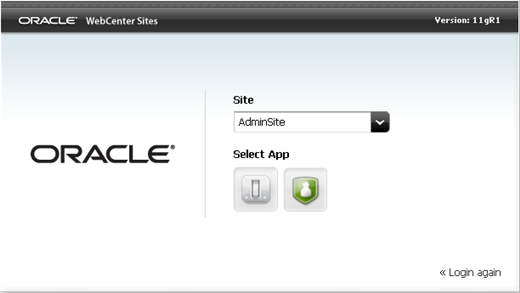
Description of the illustration ''login_adminsite.png''
-
In the Sites screen, point to the site on which you wish to enable the Community interface, and click Manage Site Apps.
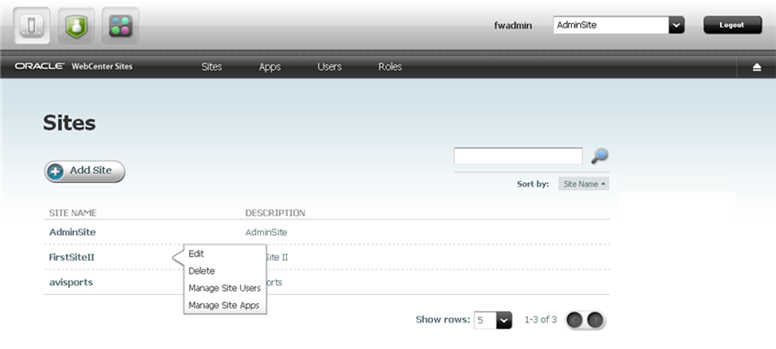
Description of the illustration ''gs_managesiteusers.png''
-
In the Manage Site Apps screen, click Assign Apps.
-
In the Select Apps for Site form, select the Community application from the Available list box, and move it to the Selected list box.
-
Click Continue.
-
In the Assign Roles to App form, select the GeneralAdmin, SiteAdmin, Moderator, and Designer roles from the Available list box, and move them to the Selected list box.
-
Click Save and Close.
The Community interface is now available to the site users assigned one of the roles assigned to the Community application (
GeneralAdmin,SiteAdmin,Moderator, andDesigner). -
Next steps:
-
If you wish to assign users roles to work in the Community interface, see Section 40.1.2, "Enabling the Community Interface for New Users."
-
If you want to start working in the Community interface, see the Oracle Fusion Middleware WebCenter Sites User's Guide.
-
40.1.2 Enabling the Community Interface for New Users
To enable new users to access a site's Community interface, you must assign the users to the site and then assign them at least one of the roles assigned to the Community application. The roles are GeneralAdmin, SiteAdmin, Moderator, and Designer. For detailed information about the roles assigned to the Community application, see the Oracle Fusion Middleware WebCenter Sites User's Guide.
To enable the Community interface for new users
-
Log in to WebCenter Sites as a general or site administrator, select the AdminSite, and then select the WEM Admin application icon.
-
In the Sites screen, point to the site on which you enabled the Community interface, and click Manage Site Users.
-
In the Manage Site Users screen, click Assign Users.
-
In the Select Users for Site form, select the users you wish to assign to the site from the Available list box, and move them to the Selected list box.
-
Click Continue.
-
In the Assign Roles to User form, select either the GeneralAdmin, SiteAdmin, Moderator, or Designer role from the Available list box, and move the role to the Selected list box.
-
Selecting
GeneralAdminorSiteAdmingives the users administrative access to the Community interface, and all other applications assigned to the site. -
Selecting
Moderatorgives the users permissions to moderate the comments, reviews, and ratings that are posted to the pages on which community widget tags are deployed, configure moderation settings and auto-moderation filters for community widgets, and set visitor permissions to community widgets. -
Selecting
Designergives the users permissions to configure the default appearance of community widgets, create and manage polls, deploy community widget tags, and modify a given community widget tag with custom values. These users can also specify the domain on which community widget tags can be deployed, and configure the language in which deployed community widgets will be displayed.
-
-
Click Save and Close.
The users you assigned to the site are able to access the Community interface on that site. For instructions on working in the Community interface, see the Oracle Fusion Middleware WebCenter Sites User's Guide.
40.2 Enabling the Gadgets Interfaces
The Gadgets application provides the Global Gadget Catalog interface and the Gadgets User interface.
This section contains the following topics:
40.2.1 Enabling the Global Gadget Catalog Interface
The Global Gadget Catalog interface is enabled by general administrators assigning the Gadgets application to the site specified as the Community-Gadgets application site (AdminSite by default) during the installation process. The Global Gadget Catalog interface provides general administrators with the global gadget catalog. Gadgets registered to this catalog can be shared with any site gadget catalog.
Note:
The site on which the Global Gadget Catalog interface will be enabled must exist on the WebCenter Sites delivery system. For information about mirroring a site, see Chapter 16, "The Mirror to Server Publishing Process."To enable the Global Gadget Catalog interface
-
If the site specified as the Community-Gadgets application site (AdminSite by default) does not exist on the WebCenter Sites delivery system, mirror it. For instructions, see Chapter 16, "The Mirror to Server Publishing Process."
-
Log in to WebCenter Sites as a general administrator, select the AdminSite, and then select the WEM Admin application icon.
-
In the Sites screen, point to the site that was specified as the Community-Gadgets application site (AdminSite by default) during the installation process, and click Manage Site Apps.
-
In the Manage Site Apps screen, click Assign Apps.
-
In the Select Apps for Site form, select the Gadgets application from the Available list box and move it to the Selected list box.
-
Click Continue.
-
In the Assign Roles to App form, select the GeneralAdmin role from the Available list box, and move it to the Selected list box.
-
Click Save and Close.
The Global Gadget Catalog interface is now accessible to general administrators on the site that was specified as the Community-Gadgets application site (AdminSite by default) during the installation process.
-
Next steps:
-
If you wish to enable the Gadgets User interface on a site (other than the site on which the Global Gadget Catalog interface is enabled), see Section 40.2.2, "Enabling the Gadgets User Interface."
-
If you wish to register gadgets to the Global Gadgets Catalog, see Chapter 44, "Registering Gadgets." If you wish to manage the gadgets registered to the Global Gadget Catalog, see Chapter 45, "Managing Gadgets."
-
40.2.2 Enabling the Gadgets User Interface
The Gadgets User interface is enabled by administrators assigning the Gadgets application to sites other than the site on which the Global Gadget Catalog interface is enabled. A site's Gadgets User interface provides administrators with a site gadget catalog. It also provides all users (assigned the GeneralAdmin, SiteAdmin, or Designer role) with the site gadget catalog's associated dashboard, the Login Bar and Settings menus, and the screens for single gadget and dashboard deployment.
The site gadget catalog is used to register gadgets directly to the site and to contain gadgets that were shared from the global gadget catalog. Each gadget in the site gadget catalog is associated with its own Single Gadget Deployment screen which is used to display a single instance of that gadget to website visitors. The dashboard and its deployment screen are used to display multiple gadgets to visitors.
Note:
The site on which you wish to enable the Gadgets User interface must exist on the WebCenter Sites' delivery system. For information about mirroring a site, see Chapter 16, "The Mirror to Server Publishing Process."40.2.2.1 Enabling the Gadgets User Interface for Existing Site Users
To enable site users to access the Gadgets User interface on their site, you must assign them at least one of the roles assigned to the Gadgets application. The roles are GeneralAdmin, SiteAdmin, or Designer.
To enable the Gadgets User interface for existing site users
-
If the site on which you wish to enable the Gadgets User interface does not exist on the WebCenter Sites delivery system, mirror it. For instructions, see Chapter 16, "The Mirror to Server Publishing Process."
-
Log in to WebCenter Sites as a general or site administrator, select the AdminSite, and then select the WEM Admin application icon.
-
In the Sites screen, point to the site (other than the site on which the Global Gadget Catalog interface is enabled) on which you wish to enable the Gadgets User interface, and click Manage Site Apps.
-
In the Manage Site Apps screen, click Assign Apps.
-
In the Select Apps for Site form, select the Gadgets application from the Available list box and move it to the Selected list box.
-
Click Continue.
-
In the Assign Roles to App form, select the GeneralAdmin, SiteAdmin, and Designer roles from the Available list box, and move them to the Selected list box.
-
Click Save and Close.
The Gadgets User interface is now available to the site users assigned one of the roles that are assigned to the Gadgets application (
GeneralAdmin,SiteAdmin, andDesigner). -
Next steps:
-
If you want to assign users roles to work in the site's Gadgets User interface, see Section 40.2.2.2, "Enabling the Gadgets User Interface for New Users."
-
If you want to register gadgets directly to the site's gadget catalog, see Section 44.4, "Registering Gadgets to a Site Gadget Catalog." For instructions on managing gadgets, see Section 45.2.2, "Modifying a Gadget's Metadata in a Site Gadget Catalog."
-
For instructions about working with the gadgets that are registered to a site gadget catalog, see the Oracle Fusion Middleware WebCenter Sites User's Guide.
-
40.2.2.2 Enabling the Gadgets User Interface for New Users
To enable new users to access a site's Gadgets User interface, you must assign the users to the site and then assign them at least one of the roles assigned to the Gadgets application. The roles are GeneralAdmin, SiteAdmin, and Designer. For detailed information about the roles assigned to the Gadgets application, see the Oracle Fusion Middleware WebCenter Sites User's Guide.
To enable the Gadgets User interface for new users
-
Log in to WebCenter Sites as a general or site administrator, access the AdminSite, and then select the WEM Admin application icon.
-
In the Sites screen, point to the site on which you enabled the Gadgets User interface, and click Manage Site Users.
-
In the Manage Site Users screen, click Assign Users.
-
In the Select Users for Site form, select the users you wish to assign to the site from the Available list box, and move them to the Selected list box.
-
Click Continue.
-
In the Assign Roles to User form, select either the
GeneralAdmin,SiteAdmin, orDesignerrole from the Available list box, and move the role(s) to the Selected list box.-
Selecting
GeneralAminorSiteAdmingives the user(s) administrative access to the site's Gadgets User interface, and all the other applications assigned to that site. -
Selecting
Designergives the user(s) access to the site's Gadgets User interface, and enables the user(s) to manage and deploy the site's gadgets and dashboard.
-
-
Click Save and Close.
The users you assigned to the site are able to access the Gadgets User interface on that site.
-
For instructions on registering gadgets directly to the site's gadget catalog, see Section 44.4, "Registering Gadgets to a Site Gadget Catalog." For instructions on managing gadget metadata, see Section 45.2.2, "Modifying a Gadget's Metadata in a Site Gadget Catalog."
-
For instructions on working with the gadgets that are registered to a site gadget catalog, see the Oracle Fusion Middleware WebCenter Sites User's Guide.
-