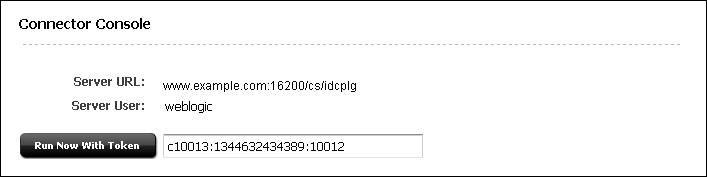53 Resynchronization Options
When setting up your WCC Integration system for content synchronization, you may have to roll back the synchronization point. This chapter describes rollback procedures and provides information about the synchronization token.
This chapter contains the following sections:
53.1 Rolling Back the Synchronization Point
WebCenter Sites and WebCenter Content are synchronized through a generated token, which rarely needs to be reset once the content synchronization process is established.
Note:
It is not recommended to reset the token for an established content synchronization process.During system setup, however, you may have re-configured rules or asset types and therefore need to roll back the synchronization point to either the original starting point or a particular update. Rolling back involves resetting the token.
Before discussing token reset, this section briefly describes a token and how it is updated when exchanged between WebCenter Content and WebCenter Sites:
-
When WebCenter Sites contacts WebCenter Content for the first time, it receives a token from WebCenter Content. The token value has the following format:
Token Value Format:
ClientID:Internally_used_database_identifier:update_numberExample:
c10013:1344632434389:10012 -
When checking for updates, WebCenter Sites passes the token to WebCenter Content, which uses the
update_numberto determine if any changes were made since the last call. Updates will include content items whose Sync to Sites option is (or was once) enabled. If updates were made, WebCenter Content generates a newupdate_numberand returns the updated token to WebCenter Sites.
If the need arises, a token value can be rolled back to its original value (the original synchronization point), or to a particular update, as described next:
Caution:
Tokens should be reset only during system setup, when synchronization-related objects (such as rules) are being configured, tested, and re-configured. Once your system is configured for actual, uninterrupted operation, token values should not be modified.-
Replacing a token value with a blank value rolls back the point of synchronization to the original starting point. The next time the connector runs, it will re-examine and resynchronize every content item whose Sync to Sites option is enabled or was once enabled.
Note:
The connector re-examines previously enabled content items (which are no longer marked as Sync to Sites) in case their counterpart assets need to be deleted from WebCenter Sites. -
Replacing the token's
update_numberwith a previously generatedupdate_numberrolls back the point of synchronization to the previous update. The next time the connector runs, it will start polling content item versions at the new synchronization point. The connector will re-examine and resynchronize every item whose Sync to Sites option is enabled or was once enabled. The connector re-examines previously enabled content items (which are no longer marked as Sync to Sites) in case their counterpart assets need to be deleted from WebCenter Sites.
A history of token values and update_numbers is available in WebCenter Content, on the WCS Queue Support Information page. For information about resetting the synchronization point, see the following sections:
For more information about token value, see Section 53.2, "About the Generated Token Value."
53.1.1 Rolling Back to the Original Starting Point
Resetting the token to a blank value rolls back the current point of synchronization to the original starting point.
To resynchronize to the original starting point
-
From the WebCenter Sites Admin interface, open the Connector Admin tab.
-
Select Console.
-
In the Connector Console form (Figure 53-1), delete the token value (next to the Run with Token button).
53.1.2 Rolling Back to a Particular Update
Resetting the token's update_number to a previously generated value rolls back the current point of synchronization to that particular update.
To roll back to a particular update
-
Locate the token value to roll back to:
-
Log in to WebCenter Content as an administrator.
-
Select Administration and then WCS Administration.
The WCS Queue Support Information page opens (Figure 53-2).
Figure 53-2 WCS Queue Support Information in Table WebCenter Content Server
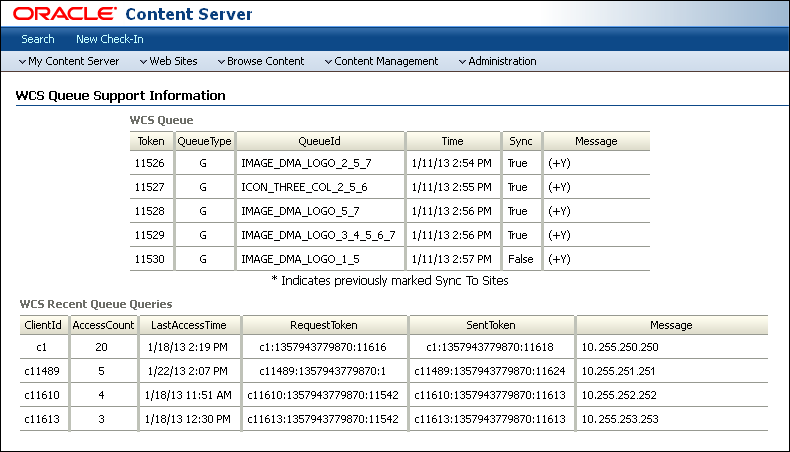
Description of ''Figure 53-2 WCS Queue Support Information in Table WebCenter Content Server''
-
At the top of the page, is the WCS Queue Support Information table. Look in the QueueId column (equivalent to Content ID) to locate the item that was updated. Look in the Token column to obtain the item's
update_number.
-
-
Reset the token value in WebCenter Sites:
-
From the WebCenter Sites Admin interface, open the Connector Admin tab.
-
Select Console to open the Connector Console form and replace the token's
update_number(last set of digits), with the newupdate_number.
-
53.2 About the Generated Token Value
A generated token value has three parts. Each part is separated by a colon (:).
ClientID:Internally_used_database_identifier:update_number
This section describes the parts by using the following value as an example:
c10013:1344632434389:10012
-
The first part of a token value is the ClientID (
c10013, in our example).This value is generated by WebCenter Content when a WebCenter Sites client connects for the first time. The value is returned to the client and used in all subsequent calls by that client. If a client re-connects with a blank token, it will get a new ClientID.
-
The middle part of a token value (
1344632434389, in our example) is the unique identifier for the database table in WebCenter Content.Note:
The middle part of a token value must not be edited. It is used internally for client-server resynchronization. -
The last part of a token value (
10012, in our example) is theupdate_number.WebCenter Content generates
update_numbersfor content items as follows:-
When a new content item is checked in and its Sync to Sites option is enabled, it receives an
update_number. The item's Content ID andupdate_numberare logged in the WCS Queue table. That information in kept in the table, even if the item is deleted. -
When a content item has its Sync to Sites option enabled, it receives a new
update_number, which is logged in the WCS Queue table. The logged information will always remain in the table, even if the content item is deleted. -
When a content item is updated or its Sync to Sites option is reset, it receives a new
update_numbers, which is logged in the WCS Queue table. -
When a content item is deleted and its Sync to Sites option was enabled, it receives a new
update_number. Although the item has been deleted, its ContentId and newupdate_numberremain in the WCS Queue table. This allows notifications of deleted content to be provided.
-