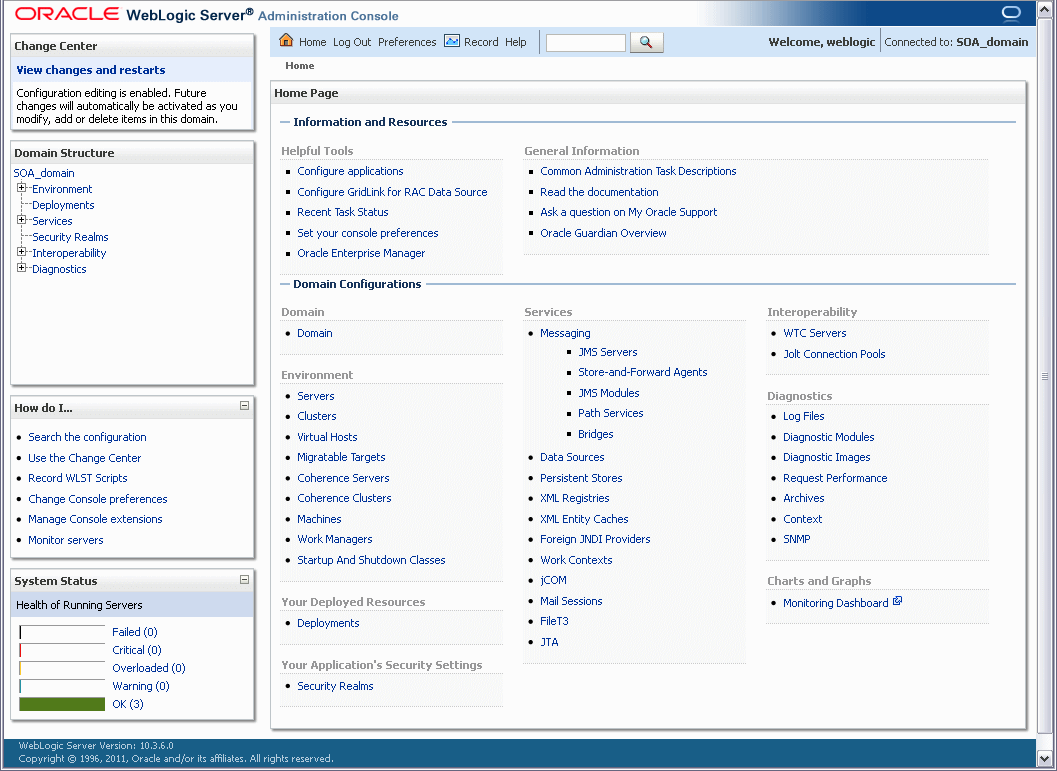3 Configuring Oracle SOA Suite and Oracle Business Process Management Suite
This chapter describes how to configure Oracle SOA Suite and Oracle Business Process Management Suite after the components have already been installed.
The following topics are covered:
3.1 Configuration Instructions
After the installation is complete, you must configure a new WebLogic domain, and choose the products that you want to configure in that domain.
If you are using Oracle WebLogic Server as your application server, you create a domain by running the Oracle Fusion Middleware Configuration Wizard. For IBM WebSphere application server users, refer to Oracle Fusion Middleware Configuration Guide for IBM WebSphere.
Depending on the options you choose during configuration, this new domain will contain the Administration Server and may contain one or more Managed Servers.
After you have created a new domain, you can later extend that domain if you want to add more products to that domain.
3.1.1 Using Default Settings for Managed Servers
During the configuration, the Oracle Fusion Middleware Configuration Wizard automatically creates Managed Servers in the domain to host the Fusion Middleware system components. Oracle recommends that you use the default configuration settings for these Managed Servers. If you modify the default configuration settings, then you will have to perform some manual configuration steps before the Fusion Middleware environment can be started.
Depending on your selections, the following Managed Servers (default names shown) are created:
Managed Server properties can be configured on the Configure Managed Servers screen.
3.1.2 Shutting Down Running Managed Servers When Extending a Domain
If you are extending an existing WebLogic Server domain (Section 3.1.6, "Extending an Existing Domain"), you must shut down any Managed Servers that are currently running in the domain before you start the Configuration Wizard. If you do not, validation of your Managed Servers will fail due to port number conflicts from the Managed Servers that are currently running.
For more information, see "Starting and Stopping Oracle Fusion Middleware" in Oracle Fusion Middleware Administrator's Guide.
3.1.3 Running the Configuration Wizard with an Oracle RAC Database
If you are running the Configuration Wizard with a backend Oracle RAC database, Oracle recommends that you keep all the RAC instances configured for the service to be up and running. This will ensure that JDBC validation checks are reliable and minimize the possibility of accidental misconfiguration.
For more information about configuring your data sources with an Oracle RAC database, see "Configuring Data Sources" in Oracle Fusion Middleware Creating Domains Using the Configuration Wizard.
3.1.4 Starting the Oracle Fusion Middleware Configuration Wizard
By default, both a Sun JDK and Oracle JRockit SDK are installed with your Oracle WebLogic Server installation. Depending on the mode selected on the "JDK Selection" screen during your WebLogic Server installation, the JDK that is actually used to run the Configuration Wizard will vary; if Development mode was selected, the Sun JDK will be used and if Production mode was selected, the JRockit SDK will be used.
If you want to invoke the Configuration Wizard using a specific JDK (for example, you want to use the Sun JDK), do the following prior to starting the Configuration Wizard:
-
Set the
JAVA_HOMEenvironment variable to the location of the JDK you want to use (in this case, the Sun JDK). For example, you can set it to the Sun JDK that was installed with Oracle WebLogic Server in thejdk160_versiondirectory in the Middleware home. -
Set the
JAVA_VENDORenvironment variable to "Sun."
To start the Configuration Wizard:
On UNIX operating systems:
cd SOA_ORACLE_HOME/common/bin
./config.sh
On Windows operating systems:
cd SOA_ORACLE_HOME\common\bin
config.cmd
To create a log file for your configuration session, see the instructions in Section D.2, "Installation and Configuration Log Files".
If this is a new installation and you need to create a new WebLogic domain, follow the instructions in Section 3.1.5, "Creating a New Domain with Oracle SOA Suite Components". You can also run the Configuration Wizard to extend an existing WebLogic domain, as described in Section 3.1.6, "Extending an Existing Domain".
3.1.5 Creating a New Domain with Oracle SOA Suite Components
After you have started the Configuration Wizard (Section 3.1.4, "Starting the Oracle Fusion Middleware Configuration Wizard"), select one of the following for information about creating a WebLogic Domain based on the needs of your specific environment:
These sections contain information about specific selections you should make during the configuration and domain creation process. For full instructions about all the Configuration Wizard screens, see "Creating a WebLogic Domain" in Oracle Fusion Middleware Creating Domains Using the Configuration Wizard.
Note:
If you are using a Microsoft SQL Server database for your Oracle SOA Suite schemas, you must configure XA support in both the Microsoft SQL Server database and Microsoft Windows operating system to test the SOA Infrastructure connection during domain creation and to successfully start the SOA Infrastructure.
For more information, see Section D.7, "XA Configuration Required to Start the SOA Infrastructure on Microsoft SQL Server".
Note:
Do not select the "Basic WebLogic SIP Server Domain" product template from the Select Domain Source screen in the Configuration Wizard. This product is not compatible with the Oracle SOA Suite.
Additionally, you should not select any domain template that is not required for your domain configuration; some templates are not compatible with each other and will cause domain creation to fail. Select only the required templates needed to configure your domain.
Note:
The version number of the configuration templates you will see on the screens is "11.1.1.0" even though the version number of your software may be different. The configuration template version numbers are not updated for patch set releases.
3.1.5.1 Oracle BPM Suite
To create a domain configured with Oracle BPM Suite, select the following on the Select Domain Source screen:
-
Oracle BPM Suite - 11.1.1.0 [SOA_ORACLE_HOME]
-
Oracle Enterprise Manager - 11.1.1.0 [oracle_common]
Oracle Enterprise Manager is needed in any domain with Oracle SOA Suite as it is used to monitor and test SOA composite applications.
For more information about this screen, see Select Domain Source in Oracle Fusion Middleware Creating Domains Using the Configuration Wizard.
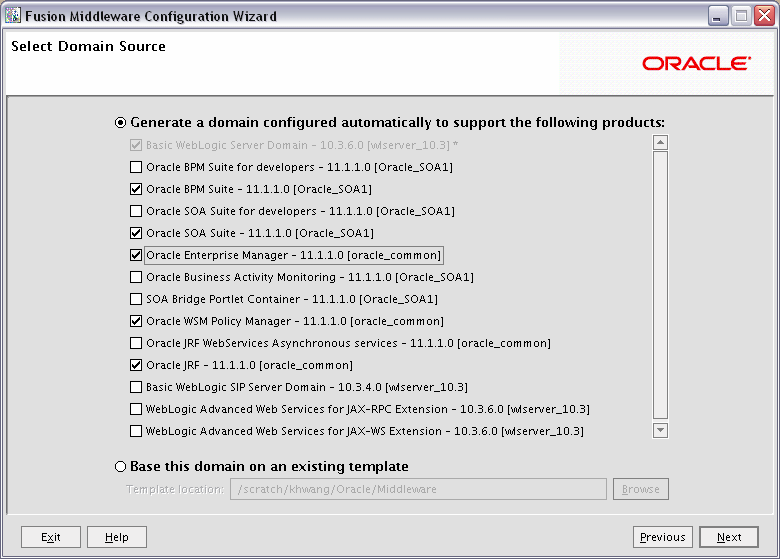
Description of the illustration config_bpm_suite.gif
The following templates are selected as dependencies:
-
Oracle SOA Suite - 11.1.1.0 [
SOA_ORACLE_HOME] -
Oracle WSM Policy Manager - 11.1.1.0 [oracle_common]
-
Oracle JRF - 11.1.1.0 [oracle_common]
The following servers are created:
-
Administration Server
-
soa_server1
3.1.5.2 Oracle BPM Suite for Developers
To create a domain configured with Oracle BPM Suite for developers, select the following on the Select Domain Source screen:
-
Oracle BPM Suite for developers - 11.1.1.0 [SOA_ORACLE_HOME]
-
Oracle Enterprise Manager - 11.1.1.0 [oracle_common]
Oracle Enterprise Manager is needed in any domain with Oracle SOA Suite as it is used to monitor and test SOA composite applications.
For more information about this screen, see Select Domain Source in Oracle Fusion Middleware Creating Domains Using the Configuration Wizard.

Description of the illustration config_bpm_suite_dev.gif
The following templates are selected as dependencies:
-
Oracle SOA Suite for developers - 11.1.1.0 [
SOA_ORACLE_HOME] -
Oracle WSM Policy Manager - 11.1.1.0 [oracle_common]
-
Oracle JRF - 11.1.1.0 [oracle_common]
The "for developers" templates do not create any Managed Servers; only a single Administration Server is created for the domain.
3.1.5.3 Oracle SOA Suite
To create a domain configured with Oracle SOA Suite, select the following on the Select Domain Source screen:
-
Oracle SOA Suite - 11.1.1.0 [SOA_ORACLE_HOME]
-
Oracle Enterprise Manager - 11.1.1.0 [oracle_common]
Oracle Enterprise Manager is needed in any domain with Oracle SOA Suite as it is used to monitor and test SOA composite applications.
For more information about this screen, see Select Domain Source in Oracle Fusion Middleware Creating Domains Using the Configuration Wizard.

Description of the illustration config_soa_suite.gif
The following templates are selected as dependencies:
-
Oracle WSM Policy Manager - 11.1.1.0 [oracle_common]
-
Oracle JRF - 11.1.1.0 [oracle_common]
The following servers are created:
-
Administration Server
-
soa_server1
Note that this configuration does not create an Oracle BAM Managed Server on your system; if you want an Oracle BAM server, you must also select Oracle Business Activity Monitoring - 11.1.1.0 [SOA_ORACLE_HOME] on the Select Domain Source screen.
3.1.5.4 Oracle SOA Suite for Developers
To create a domain configured with Oracle SOA Suite for developers, select the following on the Select Domain Source screen:
-
Oracle SOA Suite for developers - 11.1.1.0 [SOA_ORACLE_HOME]
-
Oracle Enterprise Manager - 11.1.1.0 [oracle_common]
Oracle Enterprise Manager is needed in any domain with Oracle SOA Suite as it is used to monitor and test SOA composite applications.
For more information about this screen, see Select Domain Source in Oracle Fusion Middleware Creating Domains Using the Configuration Wizard.

Description of the illustration config_soa_suite_dev.gif
The following templates are selected as dependencies:
-
Oracle WSM Policy Manager - 11.1.1.0 [oracle_common]
-
Oracle JRF - 11.1.1.0 [oracle_common]
The "for developer" templates do not create any Managed Servers; only a single Administration Server is created for the domain.
3.1.5.5 Oracle Business Activity Monitoring
To create a domain configured with Oracle Business Activity Monitoring, select Oracle Business Activity Monitoring - 11.1.1.0 [SOA_ORACLE_HOME] on the Select Domain Source screen.
For more information about this screen, see Select Domain Source in Oracle Fusion Middleware Creating Domains Using the Configuration Wizard.
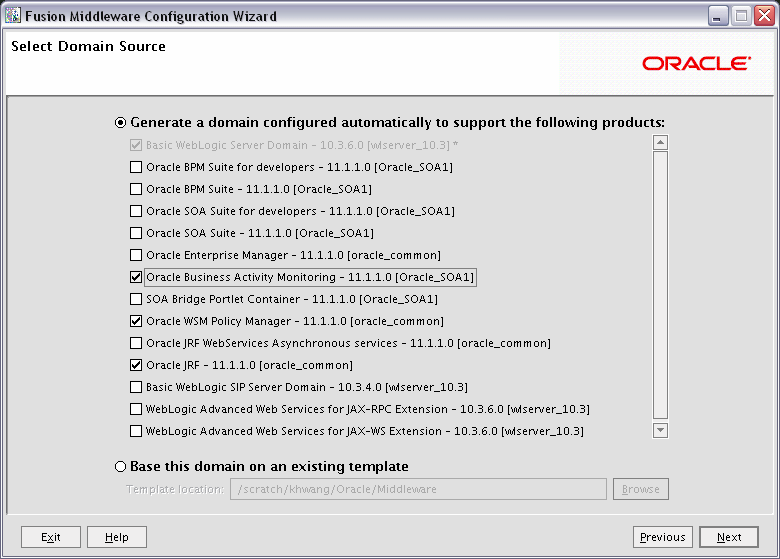
Description of the illustration config_bam.gif
The following templates are selected as dependencies:
-
Oracle WSM Policy Manager - 11.1.1.0 [oracle_common]
-
Oracle JRF - 11.1.1.0 [oracle_common]
The following servers are created:
-
Administration Server
-
bam_server1
3.1.6 Extending an Existing Domain
While creating your WebLogic domain, if you chose not to configure all of the components in Oracle SOA Suite, you can add these components at a later date by extending your domain. If this is a first time installation or you do not want to add more components, you can skip this section and move to the next section.
Note:
Before proceeding, make sure that schemas exist in your database for the components you are configuring when you extend the domain. For example, if you are planning to extend the domain and configure Oracle BAM, then make sure the required schemas for Oracle BAM (for example, prefix_MDS, prefix_ORASDPM, and prefix_ORABAM) exist in your database before you continue.
Follow the instructions in "Extending WebLogic Domains" in Oracle Fusion Middleware Creating Domains Using the Configuration Wizard to extend an existing domain.
Note:
If you are running the Configuration Wizard to extend a domain that was created with a previous version of Oracle Fusion Middleware, the Configure JDBC Component Schema screen will have all components un-selected by default. You should leave the components un-selected and click Next to advance to the next screen and skip the JDBC connection testing.
If you select a component on the Configure JDBC Component Schema screen, the data source connection for that component will be tested and you may receive an error message. If this happens, you can ignore the error message and continue with your domain extension operation.
Refer to the Oracle Fusion Middleware Enterprise Deployment Guide for Oracle SOA Suite for more information about extending domains to create more complex topologies.
3.2 Using Oracle Business Process Management Suite with Oracle WebCenter Portal: Spaces
This section contains information about using Oracle Business Process Management Suite with Oracle WebCenter Portal products:
-
Section 3.2.1, "Using Oracle Business Process Management Suite with Oracle WebCenter Portal: Spaces"
-
Section 3.2.2, "Granting Access to the bpm-services.jar File for Oracle WebCenter Portal"
3.2.1 Using Oracle Business Process Management Suite with Oracle WebCenter Portal: Spaces
If you want to access some of the Oracle Business Process Management Suite functionality through Oracle WebCenter Portal: Spaces, then you must install Process Portal on Oracle WebCenter Portal: Spaces. However, doing so requires that Oracle WebCenter Portal is either configured with Oracle WebCenter Portal's Discussions and Content Server, or that a Discussions and Content server should exist somewhere to which the Process Portal installation can configure connections.
3.2.2 Granting Access to the bpm-services.jar File for Oracle WebCenter Portal
Both Oracle WebCenter Portal and Oracle SOA Suite install a file called oracle.soa.workflow.jar, which contain a reference to bpm-services.jar in the respective product Oracle home directory. When Oracle WebCenter Portal is installed after Oracle SOA Suite, the existing oracle.soa.workflow.jar file from the Oracle SOA Suite installation is not modified, meaning that the reference to bpm-services.jar is not updated to use the Oracle WebCenter Portal Oracle home directory.
To fix this, you must edit the system-jazn-data.xml file and change the path of bpm-services.jar to point to the Oracle WebCenter Portal Oracle home, rather than the Oracle SOA Suite Oracle home.
3.3 Manual Configuration for Oracle BAM
Depending on your configuration options and environment, Oracle BAM may require some custom configuration steps, as described in this section:
-
Section 3.3.1, "Configuring Oracle BAM with Custom Port Numbers"
-
Section 3.3.2, "Deploying Oracle SOA and Oracle BAM on Different Servers"
-
Section 3.3.3, "Configuring Oracle SOA and Oracle BAM Against an External LDAP Server"
3.3.1 Configuring Oracle BAM with Custom Port Numbers
The default port number of the Oracle BAM managed server (bam_server1) is 9001. If, during configuration, you changed this port number or specified a listen address using the WebLogic Configuration Wizard, you must make the following changes:
-
Manually change the port number from 9001 to the new port number in the
SOA_ORACLE_HOME/bam/config/BAMICommandConfig.xml(on UNIX operating systems) orSOA_ORACLE_HOME\bam\config\BAMICommandConfig.xml(on Windows operating systems) file. The parameter that needs to be changed is shown below:<ServerPort>9001</ServerPort>
-
Oracle BAM single-instance web application configuration information is maintained in the
DOMAIN_HOME/servers/BAM_server_name/tmp/_WL_user/oracle-bam_11.1.1/yhryfp/APP-INF/classes/config(on UNIX operating systems) orDOMAIN_HOME\servers\BAM_server_name\tmp\_WL_user\oracle-bam_11.1.1\yhryfp\APP-INF\classes\config(on Windows operating systems) directory. The properties in these files can be modified by using the MBeans exposed in the Oracle Enterprise Manager Fusion Middleware Control. See "Getting Started Using the Fusion Middleware Control MBean Browsers" in Oracle Fusion Middleware Administrator's Guide for more information about how to do this.The properties exposed through MBeans are specific to each server:
Note:
The folder name under
oracle-bam_11.1.1is randomly generated (in this case, it isyhryfp). When you are looking for this directory on your system, be aware that the name of the directory on your system may not match the name of the directory shown in the documentation.
3.3.2 Deploying Oracle SOA and Oracle BAM on Different Servers
Oracle SOA and Oracle BAM are configured in their own Managed Servers by default (soa_server1 for Oracle SOA and bam_server1 for Oracle BAM). If you are configuring your domain for a development environment (Section 3.1.5.2, "Oracle BPM Suite for Developers" or Section 3.1.5.4, "Oracle SOA Suite for Developers"), no Managed Servers are created and both soa_server1 and bam_server1 are configured on the AdminServer.
If you have already configured both soa_server1 and bam_server1 and then choose to configure Oracle SOA on AdminServer by deleting soa_server1 Managed Server, and if Oracle BAM is also selected for configuration, then Oracle BAM also needs to be targeted on AdminServer by deleting the bam_server1 Managed Server.
Managed Servers can be deleted on the "Configure Managed Servers" screen of the Configuration Wizard. Refer to the Oracle Fusion Middleware Creating Domains Using the Configuration Wizard for more information.
3.3.3 Configuring Oracle SOA and Oracle BAM Against an External LDAP Server
If you are configuring Oracle SOA and Oracle BAM against an external LDAP server, make sure the following are present in the external LDAP server:
-
OracleSystemUser (a user in the external LDAP server)
-
OracleSystemGroup (a group in the external LDAP server)
-
OracleSystemUser must be a part of the OracleSystemGroup
3.4 Applying Java Required Files (JRF)
Java Required Files (JRF) consists of those components not included in the Oracle WebLogic Server installation and that provide common functionality for Oracle business applications and application frameworks.
JRF consists of a number of independently developed libraries and applications that are deployed into a common location (the Oracle Common home or oracle_common directory). The components that are considered part of Java Required Files include: Oracle Application Development Framework, Oracle Fusion Middleware Audit Framework, Dynamic Monitoring Service, Infrastructure Security, Java Object Cache, Oracle Platform Security Services, logging, MDS, Oracle Web Services, and Oracle Web Services Manager.
If you are creating or extending a domain and JRF is the only component selected on the Select Domain Source or Select Extension Source screens, you must manually apply JRF to a Managed Server or cluster. To do so:
-
Start the Configuration Wizard (see Section 3.1.4, "Starting the Oracle Fusion Middleware Configuration Wizard").
-
When you reach the Select Optional Configuration screen, select Deployments and Services.
-
On the Target Services to Servers or Clusters screen, target the
mds-owsmdata source to the Administration Server (by default, it is not targeted to any server). -
Finish the domain creation or extension.
3.5 Starting the Servers
To get your deployments up and running, you must start the Administration Server and the Managed Servers that were created during domain creation:
-
To start the Administration Server, run the
startWebLogic.sh(on UNIX operating systems) orstartWebLogic.cmd(on Windows operating systems) script in the directory where you created your new domain.On UNIX operating systems:
DOMAIN_HOME/startWebLogic.shOn Windows operating systems:
DOMAIN_HOME\startWebLogic.cmdYou entered the domain name and location on the Specify Domain Name and Location Screen in the Configuration Wizard.
-
To start the Managed Servers, run the
startManagedWebLogic.sh(on UNIX operating systems) orstartManagedWebLogic.cmd(on Windows operating systems) script in thebindirectory inside the directory where you created your domain. These Managed Servers must be started from the command line.This command also requires that you specify a server name. The default Managed Servers for Oracle SOA and Oracle BAM that need to be started are:
For example, to start Oracle SOA Server on a UNIX operating system:
DOMAIN_HOME/bin/startManagedWebLogic.sh soa_server1On Windows operating systems:
DOMAIN_HOME\bin\startManagedWebLogic.cmd soa_server1Before the managed server is started, you will be prompted for the WebLogic Server user name and password. These were provided on the Configure Administrator Username and Password screen in the Configuration Wizard.
Note:
If this is the first time that both Oracle SOA Server and Oracle BAM Server are being started after installation and configuration, you must make sure that your startup of Oracle SOA Server is complete before starting Oracle BAM Server.
Note:
If this is the first time that Oracle BAM Server is being started after installation and configuration, you might see warnings in the log that are similar to the following:
"ORA-00001: unique constraint (name_ORASDPM.SYS_C00148609) violated".These warnings only occur the first time the server is started after installation. The warnings are issued because multiple Oracle User Messaging Service (UMS) drivers are starting up at the same time after installation and all are attempting to register the same queue information. One driver should succeed in the registration attempt, so the other warnings can be safely ignored.
If your Administration Server is using a non-default port, or resides on a different host than your managed servers (in a distributed environment), you must also specify the URL to access your Administration Server.
On UNIX operating systems:
DOMAIN_HOME/bin/startManagedWebLogic.sh soa_server1 http://administration_server_host:administration_server_port
On Windows operating systems:
DOMAIN_HOME\bin\startManagedWebLogic.cmd soa_server1 http://administration_server_host:administration_server_port
Instead of being prompted for the Administration Server user name and password, you can also specify them directly from the command lime.
On UNIX operating systems:
DOMAIN_HOME/bin/startManagedWebLogic.sh soa_server1 http://administration_server_host:administration_server_port -Dweblogic.management.username=user_name -Dweblogic.management.password=password
On Windows operating systems:
DOMAIN_HOME\bin\startManagedWebLogic.cmd soa_server1 http://administration_server_host:administration_server_port -Dweblogic.management.username=user_name -Dweblogic.management.password=password
If you do not know the names of the managed servers that need to be started, you can view the contents of the following file on UNIX operating systems:
DOMAIN_HOME/startManagedWebLogic_readme.txt
On Windows operating systems:
DOMAIN_HOME\startManagedWebLogic_readme.txt
Or, you can access the Administration Server console at the following URL:
http://administration_server_host:administration_server_port/console
Supply the user name and password that you specified on the Configure Administrator Username and Password screen of the Configuration Wizard. Then, navigate to Environment > Servers to see the names of your Managed Servers.
3.6 Starting Node Manager
Node Manager is a Java utility that runs as separate process from Oracle WebLogic Server and allows you to perform common operations for a Managed Server, regardless of its location with respect to its Administration Server. For example, Node Manager can be used for:
-
Starting servers on remote machines (via the Console).
-
Automatically restarting failed servers.
-
Automatic Service Migration when using consensus-based leasing.
-
Whole Server Migration.
While use of Node Manager is optional, it provides valuable benefits if your WebLogic Server environment hosts applications with high-availability requirements.
For more information about Node Manager, refer to Oracle Fusion Middleware Node Manager Administrator's Guide for Oracle WebLogic Server.
3.7 Verifying the Installation and Configuration
To verify the installation, start your browser and do the following:
3.7.1 Accessing the Administration Server Console
To access the Administration Server Console, use the following URL:
http://administration_server_host:administration_server_port/console
Figure 3-1 shows an example:
You will be prompted for the username and password credentials that you specified on the Configure Administrator Username and Password Screen of the Configuration Wizard.
After you login to the console, click Servers in the "Environment" area inside "Domain Configuration" section. In the table on the Summary of Servers page, verify that the AdminServer, bam_server1, and soa_server1 all have the status "RUNNING" in the State column.
If you configured your Administration Server to accept SSL connection, use the following URL to access the Administration Server console in secure mode:
https://administration_server_host:secure_administration_server_port/console
3.7.2 Accessing Oracle Fusion Middleware Control
If you selected the Oracle Enterprise Manager - 11.1.1.0 [oracle_common] component during domain creation, you can access Oracle Fusion Middleware Control using the following URL:
http://administration_server_host:administration_server_port/em
Figure 3-2 shows an example:
Figure 3-2 Oracle Fusion Middleware Control
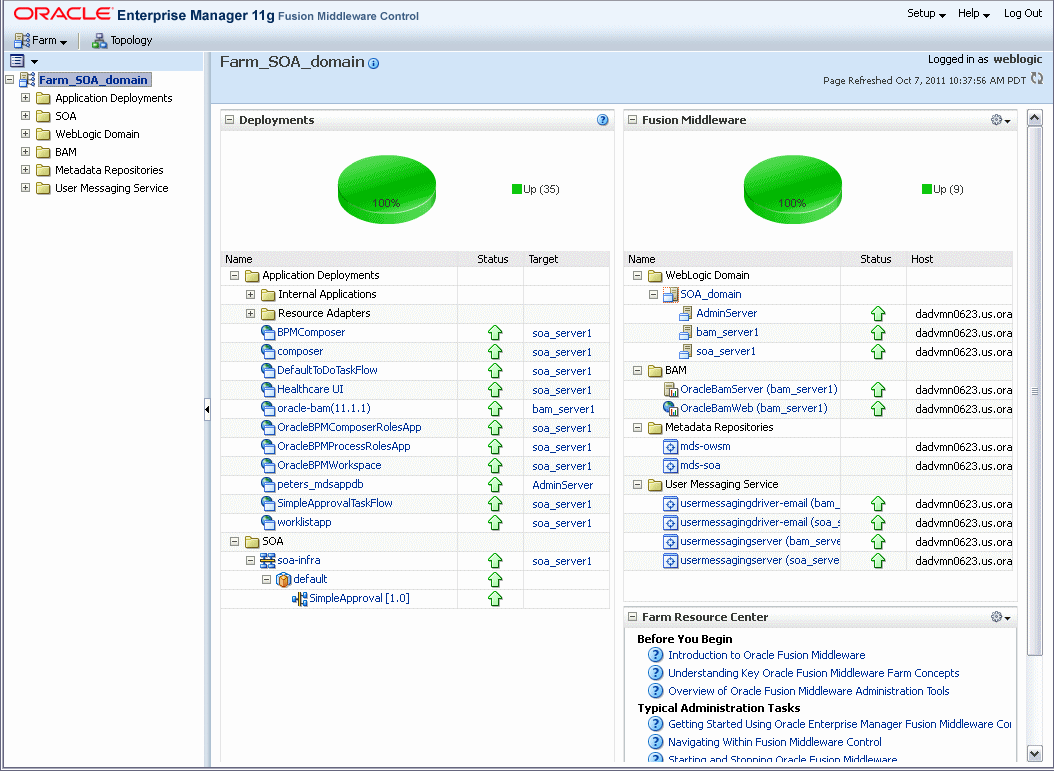
Description of "Figure 3-2 Oracle Fusion Middleware Control"