47 Exploring the Administration Page in Portal Builder Administration
This chapter describes the Administration page in WebCenter Portal Builder administration and provides an overview of the tasks that are available from the Administration pages.
This chapter includes the following topics:
-
Section 47.2, "Accessing the Portal Builder Administration Page"
-
Section 47.3, "Performing Portal Builder Administration Tasks"
Permissions:
To perform the tasks in this chapter, you must have the WebCenter Portal Administrator role or a custom role that grants the following permission:
-
Portal Server-Manage Configuration
Additionally, you need permissions to create and manage portals (Portals-Create and/or Portals-Manage All). For more information about permissions, see Section 49.3, "About Application Roles and Permissions."
Notes:
-
If you are using Internet Explorer, turn off Compatibility Mode before trying to access WebCenter Portal. In Internet Explorer, from the Tools menu, select Compatibility View Settings. In the Compatibility View Settings dialog, deselect all the options, and click Close.
-
WebCenter Portal supports only single browser tab or window viewing. It will not function properly if you try to view WebCenter Portal in multiple browser tabs or windows simultaneously.
47.1 About Portal Builder Administration
From the Portal Builder Administration pages, WebCenter Portal system administrators can administer the entire WebCenter Portal application.
-
Users with the
Administratorrole can set application-wide properties for WebCenter Portal, create business role pages, configure defaults for discussion forums, mail, and people connection services, register producers and external applications, as well as perform other administrative duties such as editing the login page and the self-registration page.Administrators can also manage users and roles for the WebCenter Portal, delegate or revoke privileges to and from other users, manage portals and portal templates, and also import and export portal information. For more information about the system administrator role, see Section 2.1, "Role of the System Administrator."
-
From the WebCenter Portal Administration page, system administrators can specify general settings for WebCenter Portal, such as application name and logo, default skin and page template, resource catalogs, landing pages, and so on; security settings, such as user and group roles and default permissions for each role; manage tools and services; and manage business, system, and personal pages.
For more information about the administrator tasks that can be accessed from the WebCenter Portal Builder Administration page, see Section 47.3, "Performing Portal Builder Administration Tasks."
47.2 Accessing the Portal Builder Administration Page
Many administrative actions are performed from WebCenter Portal Administration pages. After you log in as the system administrator, you can access this page in the following ways:
-
Click the Administration link in the menu bar (Figure 47-1).
Figure 47-1 WebCenter Portal Administration Link

Description of "Figure 47-1 WebCenter Portal Administration Link"
-
Enter the following URL in your browser to navigate directly to the WebCenter Portal Administration page:
http://host:port/webcenter/portal/builder/administration
See Also:
"WebCenter Portal Pretty URLs" appendix in Oracle Fusion Middleware Building Portals with Oracle WebCenter Portal.
47.3 Performing Portal Builder Administration Tasks
In WebCenter Portal, there are seven main Administration pages (Figure 47-2):
-
General
-
Security
-
Tools and Services
-
System Pages
-
Business Role Pages
-
Personal Pages
-
Device Settings
Figure 47-2 WebCenter Portal Administration
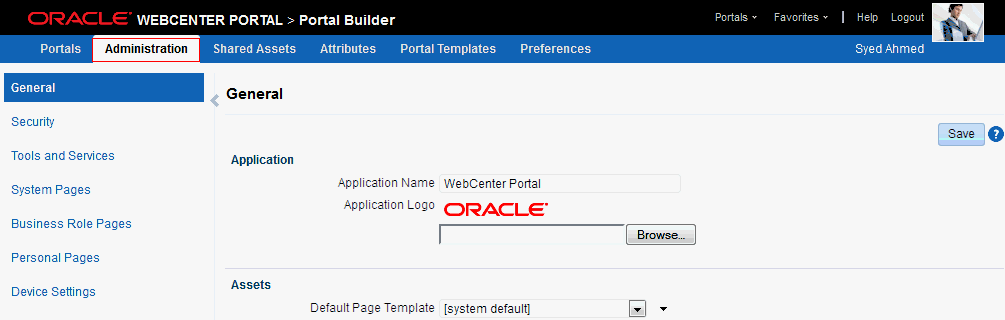
Description of "Figure 47-2 WebCenter Portal Administration"
Table 47-1 describes the actions system administrators can perform from the Administration pages and lists the permission required to perform them.
Table 47-1 WebCenter Portal Administration Pages
| Page | Description | Required Permission |
|---|---|---|
|
General |
Use this page to set application-level properties for WebCenter Portal, such as:
For more information, see Chapter 48, "Configuring Global Defaults Across Portals." |
or
|
|
Security |
Use this page to view the default security model that enables you to control what users can see and change. You can also add users and groups to WebCenter Portal and assign roles to them. For more information, see Chapter 49, "Managing Security Across Portals." |
|
|
Tools and Services |
Use this page to manage settings for tools and services in WebCenter Portal. For more information, see Chapter 8, "Managing Tools and Services." |
or
|
|
System Pages |
Use this page to customize out-of-the-box preconfigured pages, some of which contain task flows that are available in WebCenter Portal. For more information, see Chapter 50, "Customizing System Pages." |
or
or
|
|
Business Role Pages |
Use this page to work with pages that are targeted to specific users and groups, as well as perform page management tasks for these business role pages. For more information, see Chapter 51, "Managing Business Role Pages." |
or
or
|
|
Personal Pages |
Use this page to manage personal pages that are created by users. Users can create personal pages and set access to these pages. However, as the system administrator, you can edit personal pages created by other users. For more information, see Chapter 52, "Managing Personal Pages." |
or
or
|
|
Device Settings |
Use this page to create and manage device groups and devices for WebCenter Portal.You can create a device group, associate various devices with it, and specify the assets, such as the skin and page template, to be used for the device group. For more information, see Chapter 53, "Administering Device Settings." |
or
|