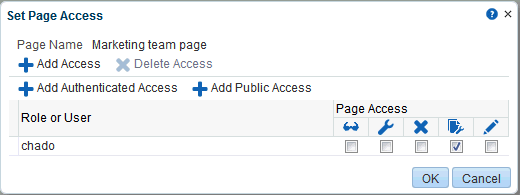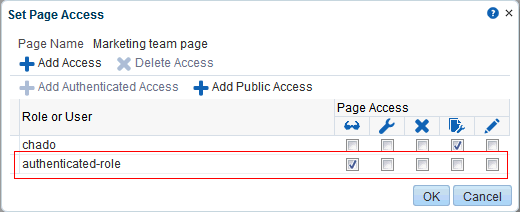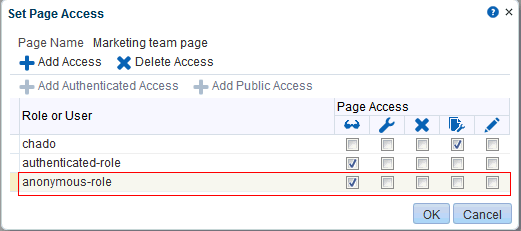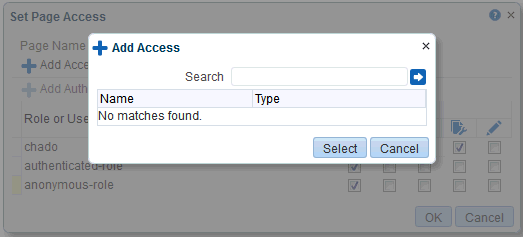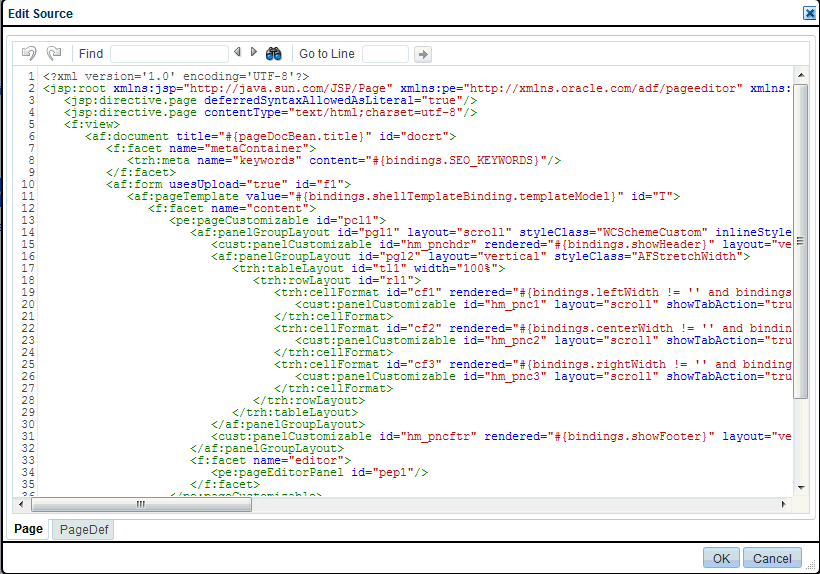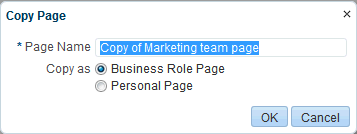52 Managing Personal Pages
This chapter describes how to administer personal pages in WebCenter Portal. While individuals are primarily responsible for managing the content of their personal pages, WebCenter Portal system administrators also have access to all personal pages by default. System administrators may be required to clean up or manage personal data when owners experience difficulties with their personal pages or leave the organization.
This chapter includes the following topics:
-
Section 52.2, "Setting Application-Level Page Creation Defaults for Personal Pages"
-
Section 52.3, "Changing Access Permissions on a Personal Page"
-
Section 52.4, "Preventing Users From Creating Personal Pages"
-
Section 52.6, "Editing Personal Pages with Administrative Privileges"
-
Section 52.9, "Removing All User Customizations from a Personal Page"
-
Section 52.10, "Deleting a Personal Page Through the Portals Administration Page"
Permissions:
To perform the tasks in this chapter, you must have the WebCenter Portal Administrator role or a custom role that grants the following permission:
-
Portal Server-Manage Configuration
Additionally, you need permissions to create and manage portals (Portals-Create and/or Portals-Manage All). For more information about permissions, see Section 49.3, "About Application Roles and Permissions."
52.1 About Personal Page Administration
Personal pages are the pages users create in their personal views of the Home portal. As the WebCenter Portal system administrator, you have full access to all personal pages created by other users. Full access means you can edit, copy, rename, set access, delete, and perform other like actions on any user's personal pages.
System administrators can access everyone's personal pages from one, central place: the Administration page. The Personal Pages subpage provides access to a list of personal pages that includes information about who created the page and when it was last modified.
An Actions menu is associated with each listed page, providing access to options for editing in Composer, removing user customizations, copying, renaming, securing, editing the source, deleting, and making the personal page public (Figure 52-1).
Figure 52-1 Page Actions Menu on a Personal Page
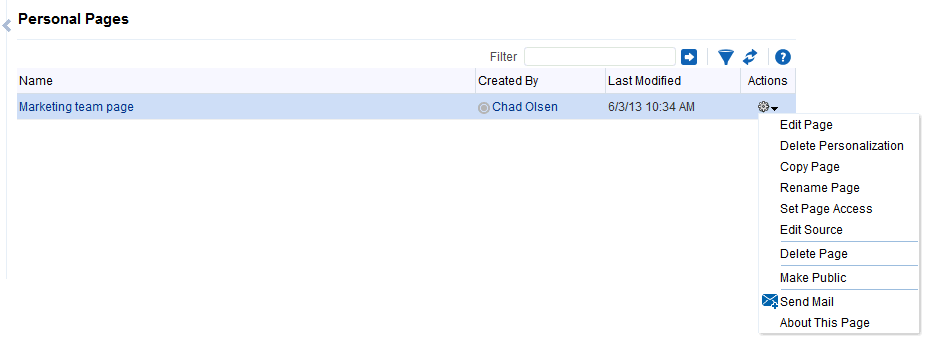
Description of "Figure 52-1 Page Actions Menu on a Personal Page"
Additional options include sending a mail message containing a link to the page and viewing information about the page.
52.2 Setting Application-Level Page Creation Defaults for Personal Pages
In addition to the page creation defaults authorized users can set for themselves (see the "Setting Page Creation Defaults for Personal Pages" section in Oracle Fusion Middleware Using Oracle WebCenter Portal), system administrators can set application-level page creation defaults for personal pages. After page creation defaults are configured, application-level page creation defaults affect the creation of all personal pages. This control (Set Page Defaults) is available on the Business Role Pages in WebCenter Portal Administration (for more information, see Section 51.2, "Setting Page Creation Defaults for Business Role Pages").
Note:
The page creation defaults that authorized users set for themselves through the Personalize Pages page in the Home portal override the application-level settings described in this chapter.
52.3 Changing Access Permissions on a Personal Page
As the system administrator, you are authorized to view and manage all personal pages. Page owners normally determine who can see their pages; however, as the system administrator, you have default access to all personal pages that other users create.
To change access permissions for a personal page:
-
On the Administration page (see Section 47.2, "Accessing the Portal Builder Administration Page"), click Personal Pages.
You can also enter the following URL in your browser to navigate directly to the Personal Pages page:
http://host:port/webcenter/portal/builder/administration/personalpages
See Also:
"WebCenter Portal Pretty URLs" appendix in Oracle Fusion Middleware Building Portals with Oracle WebCenter Portal.
-
Click the Actions icon for the page you want to secure, and select Set Page Access (see Figure 52-1).
The Set Page Access dialog opens (Figure 52-2).
-
To set access for authenticated users, click Add Authenticated Access.
The role
authenticated-roleis added under Role or User (Figure 52-3). Use this to set access permissions for all users who are logged in to WebCenter Portal.Notice that the newly added role has only View access. Set other permissions for the user role appropriately.
-
To set access for public users, click Add Public Access.
The role
anonymous-roleis added under Role or User (Figure 52-4). Use this to set access permissions for all users who are not logged in to WebCenter Portal.Notice that the newly added role has only View access. Set other permissions for the user role appropriately. You might want to leave the anonymous role with View access only.
-
To grant access to other users and roles, click Add Access to open the Add Access dialog (Figure 52-5).
-
Identify the users who can access this page.
Choose from all available users, groups, and application roles. Use the Search feature to search your identity store:
-
In the Search field, enter two or more characters and click the Search icon. For tips on searching the identity store, see the "Searching for a User or Group in the Identity Store" section in Oracle Fusion Middleware Building Portals with Oracle WebCenter Portal.
Tip:
This search is not case sensitive.
Users, groups, and roles matching your search criteria appear in the Add Access dialog.
-
Select one or more names from the list.
Press
Ctrl+Clickto select multiple users. -
Click Select.
The selected users and groups appear in the Set Page Access dialog. By default, users have the
View Pagepermission on the page. Set other permissions appropriately.
-
-
To modify the permissions assigned to a current user or role, select one or more check boxes to grant page privileges:
-
View Page—The selected user or role can access the page for viewing, but cannot perform any actions on the page.
-
Edit Page—The selected user or role can edit the page. This includes adding, rearranging, and deleting content.
-
Delete Page—The selected user or role can delete the page.
-
Perform All Page Actions—The selected user or role has full access rights to the page. The user can edit the page, revise the page layout, set additional access privileges for other users, and all other page permissions.
-
Personalize Page—The selected user or role can personalize the page. Personalizations are changes made to a page in view mode. Such changes do not affect another user's view of the page.
Tip:
You can revoke privileges by taking the same steps and deselecting one or more privileges for a listed user or role.
-
To revoke access to the page, select the user or role and click Delete Access.
-
-
Click OK.
52.4 Preventing Users From Creating Personal Pages
You can revoke the application-level permission Create-Pages to prevent users from creating personal pages in the Home portal. The Create-Pages application-level permission applies only to creating personal pages; the creation of pages in a portal is controlled by the given portal's own security settings (for information about portal security settings, that is, portal-level users and roles, see the "Managing Members and Assigning Roles in a Portal" section in Oracle Fusion Middleware Building Portals with Oracle WebCenter Portal.
The process of revoking an application-level permission is described in the "Viewing and Editing Permissions of a Portal Role" section in Oracle Fusion Middleware Building Portals with Oracle WebCenter Portal.
52.5 Providing Navigation to Personal Pages
If you want to add a link to a personal page in your WebCenter Portal navigation, this process is described in detail in the "Adding Resources to a Navigation Model" section in Oracle Fusion Middleware Building Portals with Oracle WebCenter Portal. For detailed information about working with WebCenter Portal navigation, see the "Working with Navigations" section in Oracle Fusion Middleware Building Portals with Oracle WebCenter Portal.
52.6 Editing Personal Pages with Administrative Privileges
As the system administrator, you are authorized to view and modify any personal pages that users have created in their view of the Home portal. Individuals are primarily responsible for editing content on their personal pages, but, occasionally, you may be required to edit such content. See also Section 52.7, "Editing the Source of a Personal Page."
To edit a personal page:
-
On the Administration page (see Section 47.2, "Accessing the Portal Builder Administration Page"), click Personal Pages.
You can also enter the following URL in your browser to navigate directly to the Personal Pages page:
http://host:port/webcenter/portal/builder/administration/personalpages
See Also:
"WebCenter Portal Pretty URLs" appendix in Oracle Fusion Middleware Building Portals with Oracle WebCenter Portal.
-
Click the Actions icon for the page you want to edit, and select Edit Page (see Figure 52-1).
The page opens in Composer.
See Also:
To find out more about editing a page through Composer, see the "Editing a Page" section in Oracle Fusion Middleware Building Portals with Oracle WebCenter Portal.
-
Update the page, and click Save and then Close when you have finished.
52.7 Editing the Source of a Personal Page
You can edit the source of a personal page without opening the page in Composer.
To edit the source of a personal page:
-
On the Administration page (see Section 47.2, "Accessing the Portal Builder Administration Page"), click Personal Pages.
You can also enter the following URL in your browser to navigate directly to the Personal Pages page:
http://host:port/webcenter/portal/builder/administration/personalpages
See Also:
"WebCenter Portal Pretty URLs" appendix in Oracle Fusion Middleware Building Portals with Oracle WebCenter Portal.
-
Click the Actions icon for the page whose source you want to edit, and select Edit Source Page (Figure 52-8).
Figure 52-6 Edit Source Option on Page Actions Menu
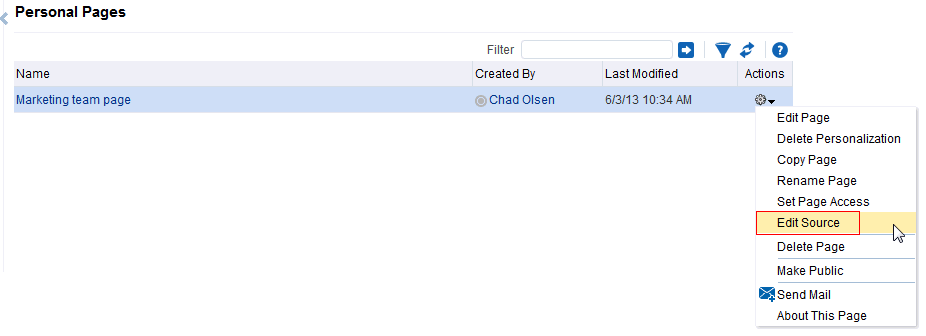
Description of "Figure 52-6 Edit Source Option on Page Actions Menu"
The Edit Source dialog opens (Figure 52-9).
-
Edit the page source, as desired.
For more information about editing the source of a page, see the "Viewing and Modifying Page Source Code" section in Oracle Fusion Middleware Building Portals with Oracle WebCenter Portal.
-
Click OK.
52.8 Copying a Personal Page
As the system administrator, you are authorized to copy any page in the WebCenter Portal. This includes copying the personal pages created by other users. When you copy a personal page as an administrator, you can save it as a business role page to be pushed to other users or as a personal page in your own view of the Home portal.
Tip:
If you create another business role page, you must set access on the new page because access permissions from the original page are not copied. For more information, see Section 51.4, "Specifying the Target Audience for a Business Role Page."
To copy a personal page:
-
On the Administration page (see Section 47.2, "Accessing the Portal Builder Administration Page"), click Personal Pages.
You can also enter the following URL in your browser to navigate directly to the Personal Pages page:
http://host:port/webcenter/portal/builder/administration/personalpages
See Also:
"WebCenter Portal Pretty URLs" appendix in Oracle Fusion Middleware Building Portals with Oracle WebCenter Portal.
-
Click the Actions icon for the page you want to copy, and select Copy Page (Figure 52-8).
Figure 52-8 Copy Page Option on Page Actions Menu
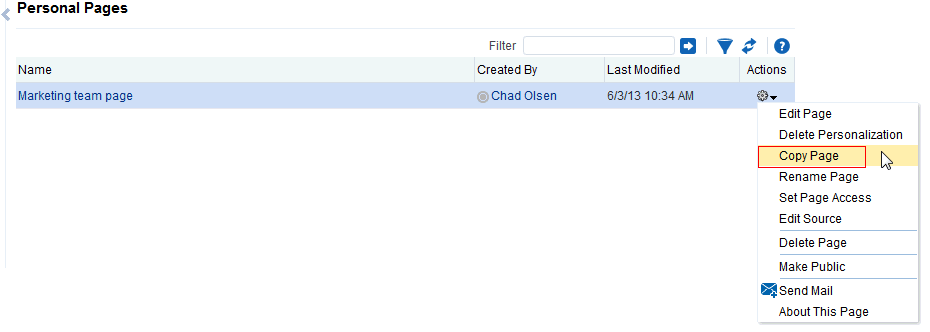
Description of "Figure 52-8 Copy Page Option on Page Actions Menu"
The Copy Page dialog opens (Figure 52-9).
-
Enter a name for the new page.
-
Next to Copy as, specify whether the copy is one of your personal pages or a business role page:
-
Select Business Role Page if you intend to make the page available to a group of people with the same job function or who are in the same enterprise group.
-
Select Personal Page if you intend to expose the copy only in your own view.
To find out more about copying a page, see the "Copying a Page" section in Oracle Fusion Middleware Building Portals with Oracle WebCenter Portal.
-
-
Click OK.
The new page opens in edit mode in Composer.
See Also:
To find out more about editing a page through Composer, see the "Editing a Page" section in Oracle Fusion Middleware Building Portals with Oracle WebCenter Portal.
-
Optionally, update the page, and click Save and then Close to exit Composer.
52.9 Removing All User Customizations from a Personal Page
A control is available for removing all user customizations from a selected personal page. Using this control removes such personal changes as rearrangement, resizing, or collapsing of task flows. The changes affect each user's personal view of the page.
To remove all user customizations from all views of a personal page:
-
On the Administration page (see Section 47.2, "Accessing the Portal Builder Administration Page"), click Personal Pages.
You can also enter the following URL in your browser to navigate directly to the Personal Pages page:
http://host:port/webcenter/portal/builder/administration/personalpages
See Also:
"WebCenter Portal Pretty URLs" appendix in Oracle Fusion Middleware Building Portals with Oracle WebCenter Portal.
-
Click the Actions icon next to the target page, select Delete Personalization (Figure 52-10).
Figure 52-10 Delete Personalization Option on Page Actions Menu
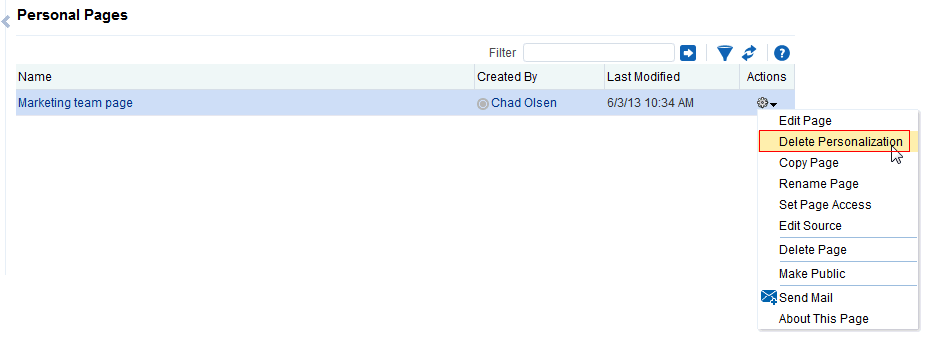
Description of "Figure 52-10 Delete Personalization Option on Page Actions Menu"
-
In the resulting dialog, click OK.
All user customizations added by users to their own views of the page are removed, that is, task flows are returned to their original positions and their original sizes; collapsed task flows are expanded; and so on.
52.10 Deleting a Personal Page Through the Portals Administration Page
In addition to having full access to the personal pages created by other users, a WebCenter Portal system administrator can also delete them, if required.
Note:
After a personal page is deleted, it cannot be recovered.
To delete a personal page:
-
On the Administration page (see Section 47.2, "Accessing the Portal Builder Administration Page"), click Personal Pages.
You can also enter the following URL in your browser to navigate directly to the Personal Pages page:
http://host:port/webcenter/portal/builder/administration/personalpages
See Also:
"WebCenter Portal Pretty URLs" appendix in Oracle Fusion Middleware Building Portals with Oracle WebCenter Portal.
-
Click the Actions icon for the page you want to delete, and select Delete Page (Figure 52-11).
Figure 52-11 Delete Page Option on Page Actions Menu

Description of "Figure 52-11 Delete Page Option on Page Actions Menu"
-
In the confirmation dialog, click Delete.
To find out more about deleting a page, see the "Deleting a Page" section in Oracle Fusion Middleware Building Portals with Oracle WebCenter Portal.