| Oracle® Enterprise Manager Cloud Control Administrator's Guide 12c Release 1 (12.1.0.1) Part Number E24473-15 |
|
|
PDF · Mobi · ePub |
| Oracle® Enterprise Manager Cloud Control Administrator's Guide 12c Release 1 (12.1.0.1) Part Number E24473-15 |
|
|
PDF · Mobi · ePub |
Plug-ins are pluggable entities that offer special management and monitoring capabilities customized to suit specific target types. They are an integral part of the architecture of Enterprise Manager Cloud Control, and are required for discovering and monitoring targets in Enterprise Manager Cloud Control.
This chapter contains the following sections:
Table 15-1 helps you get started with this chapter. Identify the use case that best matches with the situation you are in, and read the recommended sections to learn and perform various plug-in-related operations.
Table 15-1 Getting Started with Plug-Ins
| Use Case | Sections You Must Read |
|---|---|
|
If you are new to plug-ins |
|
|
If you understand plug-ins very well, and now want to deploy them and discover targets |
|
|
If you have deployed plug-ins, and want to administer them |
|
|
If you know there are some newly released plug-in revisions and versions, and want to upgrade to them |
|
|
If you want to undeploy plug-ins |
|
|
If you want to do all of this in non-interactive mode |
|
|
If you have issues, and you want to resolve them |
This section provides an overview of plug-ins and helps you build a foundation on the concepts related plug-ins before you start deploying them in your environment. Oracle strongly recommends you to read this section so that you are familiar with the plug-in lifecycle.
In particular, this section covers the following:
Understanding How Enterprise Manager Uses Plug-Ins to Discover, Monitor, and Manage Targets
Differentiating Plug-In Releases from Enterprise Manager Platform Releases
Understanding Default Plug-Ins Deployed with Enterprise Manager
Plug-ins are components that can be plugged into an existing Enterprise Manager Cloud Control installation to extend its management and monitoring capabilities. In the earlier releases of Enterprise Manager, plug-ins enabled you to monitor only third-party targets, but in Enterprise Manager Cloud Control, plug-ins enable you to monitor all types of targets in your environment. And unlike the earlier releases, in Enterprise Manager Cloud Control, the plug-ins work in conjunction with the OMS and the Management Agent to monitor every target in your environment. Therefore, they are deployed to the OMS as well as the Management Agent.
Considering this new framework, Enterprise Manager Cloud Control can be logically divided into two parts:
Core framework or platform comprising the OMS, the Management Agent, and the Management Repository, which coordinate, orchestrate, and manage the upload and storage of information.
Plug-ins that actually infuse the capability to start monitoring a particular target on a host.
The platform releases happen almost every six months, whereas the plug-in releases happen more frequently, approximately every three to four months. However, the new plug-in management framework simplifies lifecycle management by enabling you to install and deploy plug-ins, as well as upgrade to newer versions and revisions, as and when they become available. This new pluggable framework enables Enterprise Manager Cloud Control to be updated with management support for the latest Oracle product releases, without having to wait for the next platform release to provide such functionality. For example, when a new version of Oracle Database is released, you can simply download and deploy the latest Oracle Database plug-in, which will include management support for the latest release.
Figure 15-1 illustrates the architecture of Enterprise Manager Cloud Control, and depicts the different core components, including plug-ins, to show how they are deployed to the OMS and the Management Agent.
The components of plug-ins are as follows:
Oracle Management Service Plug-In Components
As the name suggests, OMS plug-in components are components that are deployed to the OMS, and are required for handling the user interface and server-side business logics. The OMS plug-in components are found in the OMS plug-in home as described in Understanding Plug-In Homes.
Oracle Management Agent Plug-In Components
Management Agent Plug-In components are of two types:
Discovery Plug-In Components
Discovery plug-in components are light-weight plug-in components that enable you to identify targets on a host. They are deployed from the OMS to the Management Agent as and when a new Management Agent is installed or when new targets are discovered using the Cloud Control console. Note that discovery plug-in components can only discover a target, not monitor them. The Management Agent plug-in binaries are found in the Management Agent plug-in home as described in Understanding Plug-In Homes.
Monitoring Plug-In Components
Monitoring plug-in components are plug-in components that monitor and manage the discovered targets. Monitoring plug-in components are deployed from the OMS to the Management Agent when you promote discovered targets to monitor them in Enterprise Manager Cloud Control. Promotion is an operation that adds a discovered target to the Enterprise Manager Cloud Control console for monitoring purposes. The Management Agent plug-in binaries are found in the Management Agent plug-in home as described in Understanding Plug-In Homes.
Note:
This information provided in this section purely for your reference. You do not have to keep track of which plug-in is an OMS plug-in, discovery plug-in, or monitoring plug-in. Plug-in deployment is automated to the extent possible, although you can manually deploy them from the Plug-In Lifecycle Application console as described in Viewing Installed Plug-Ins.Plug-ins have independent release cycles and may or may not be tied to Enterprise Manager Cloud Control product releases.
While the Enterprise Manager platform releases happen every six months tentatively, the plug-in releases typically happen more often, possibly every three to four months.
Figure 15-2 describes how plug-in releases are numbered.
Figure 15-3 describes how Enterprise Manager platform releases are numbered.
Plug-in revision denotes the latest update made to a plug-in version that has already been released. For example, Oracle Fusion Middleware Plug-In (12.1.0.2.0), where 12.1.0.2.0 is the version number that indicates that it is a 12c Release 1 plug-in of version 2.
Plug-in revision refers to the revision made to a plug-in version that has already been released. For example, Oracle Database Plug-In (12.1.0.2.0) [u120427], where 12.1.0.2.0 is the version number that indicates that it is a 12c Release 1 plug-in of version 2, and u120427 is the revision number.
Figure 15-4 describes you can differentiate the plug-in version from the plug-in revision.
You can track the plug-ins release so far in one of the following ways:
To view the plug-in certification matrix on My Oracle Support, follow these steps:
Log in to My Oracle Support at http://myoraclesupport.oracle.com/.
Click the Certifications tab.
In the Certification Search region, in the Search tab, from the Product list, select Enterprise Manager Base Platform - OMS. From the Release list, select 12.1.0.1.0, and click Search.
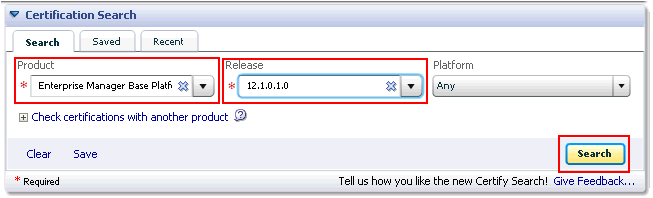
On the Certification Search Results page, expand Management and Development Tools to view a list plug-ins with which the 12.1.0.1.0 OMS is certified.
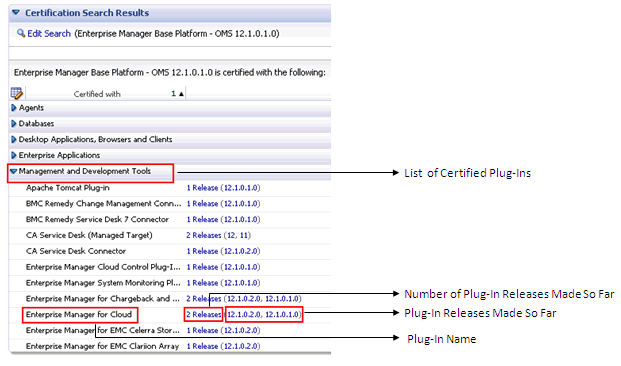
Click the release number to view more details.
To view the plug-ins available for download on Oracle Technology Network (OTN), access the following URL:
http://www.oracle.com/technetwork/oem/grid-control/downloads/oem-upgrade-console-502238.html
Scroll down to the Download Plug-ins section to view a list of plug-ins released, the date when they were released, and the operating system on which they are certified.
To download a plug-in, accept the license agreement, and click the plug-in name, and download the plug-in opar file. For example, for the Elastic Cloud Infrastructure plug-in, you essentially download 12.1.0.1.0_oracle.em.soee_2000_0.opar.
Figure 15-5 illustrates how you can reach the Download Plug-In section.
The following plug-ins are installed by default with Enterprise Manager Cloud Control:
Oracle Database
Enables you to monitor and manage Oracle Database and related targets such as Oracle Real Application Clusters (Oracle RAC), Oracle Automatic Storage Management (Oracle ASM), and so on.
Oracle Fusion Middleware
Enables you to monitor and manage Oracle Fusion Middleware products such as Oracle WebLogic Domain, Oracle WebLogic AdminServer, Oracle WebLogic Server, Oracle SOA Suite, Oracle Web Tier, and so on.
Oracle My Oracle Support
Enables you to log in to My Oracle Support from within the Enterprise Manager Cloud Control console, search the knowledge library for notes and documents, raise service requests, and create patch plans and templates for patching monitored targets.
Oracle Exadata
Enables you to monitor and manage Oracle Exadata Database Machine targets.
Plug-in homes are essentially Oracle homes that are dedicated for plug-ins. The plug-in home for plug-ins deployed to the OMS is different from the plug-in home for plug-ins deployed to the Management Agent.
Figure 15-6 shows the plug-in homes for plug-ins deployed to the OMS and the Management Agent, which is installed with the OMS, in the middleware home.
Figure 15-7 indicates the plug-in home for plug-ins deployed to a standalone Management Agent.
This section describes how you can deploy plug-ins on the OMS, and on the Management Agent. In particular, this section covers the following:
Keep these point in mind before you begin deploying plug-ins:
You can deploy only one version on the OMS at any given time. If a later version is deployed, it cannot be downgraded to an earlier version.
You can upgrade the plug-in on the OMS and the plug-in on the Management Agent independently of each other.
When you upgrade a plug-in to a new version, Enterprise Manager does not remove the content of the earlier version.
On the Management Agent, you can have the same or earlier version of the plug-in that is deployed to the OMS. However, you cannot have a version later than the version on the OMS.
If the plug-in version available on the OMS is not certified for the operating system on which the Management Agent is running, then the version of the plug-in that is supported for that operating system is deployed to the Management Agent.
You can view the available updates on the Plug-ins page. You can download them from the Enterprise Manager store or import them using EM CLI as described in Importing Plug-In Archives.
You can import multiple versions of the same plug-in, but deploy only one version by selecting it in the Plug-ins page or by specifying in the command line while using EM CLI.
Note:
It is not possible to deploy a plug-in with a newer revision (e.g. 12.1.0.2.0[u120427]) from the OMS to a Management Agent that has the plug-in of the same version (e.g. 12.1.0.2.0) but of an older revision (e.g. no revision number after the version).While installing Enterprise Manager Cloud Control, if you want to deploy additional plug-ins, then in the Select Plug-Ins screen (Figure 15-8) of the Installation Wizard, select the additional plug-ins you want to install. However, by default, this screen lists only those plug-ins that are available in the Enterprise Manager Cloud Control software kit (DVD, downloaded software).
Note:
The screen depicted in Figure 15-8 is available only on the Advanced installation session and not the Simple installation session.If you want to deploy additional plug-ins that are not part of the Enterprise Manager Cloud Control software kit that is, the DVD or downloaded software, then follow these steps:
Manually download the plug-ins from the Enterprise Manager download page on OTN, and store them in an accessible location:
http://www.oracle.com/technetwork/oem/grid-control/downloads/oem-upgrade-console-502238.html
Invoke the Installation Wizard with the following option, and pass the location where the plug-ins you want to install are available:
./runInstaller -pluginLocation <absolute_path_to_plugin_software_location>
This displays a list of plug-ins available in the software kit (DVD, downloaded software) as well as the plug-ins available in this custom location. You can choose the ones you want to install.
After installing Enterprise Manager, if you want to deploy additional plug-ins to discover and monitor targets, then perform the following tasks:
| To view a visual demonstration on how you can deploy a plug-in to the OMS and discovery targets using it, access the following URL: |
Self Update console is a common dashboard used for reviewing, downloading, and applying new updates available for Enterprise Manager. The console frees you from having to monitor multiple channels to get informed about new updates that are available from Oracle. Only those updates that are applicable to your site are shown, eliminating the need to wade through unrelated updates. The updates automatically downloaded by Self Update include plug-ins as well.
For instructions on setting up the Self Update console, access the following URL:
http://docs.oracle.com/cd/E24628_01/doc.121/e24473/self_update.htm#BEHGDJGE
Before downloading the plug-ins, you must first check whether the plug-ins you want to download are available in the Enterprise Manager Store.
To check the availability of plug-ins, follow these steps:
From the Setup menu, select Extensibility, then select Self Update.
On the Self Update page, click Check Updates.
Enterprise Manager Cloud Control submits a job to connect to the Enterprise Manager Store via the Internet, and check for available plug-ins.
A confirmation dialog appears to confirm that the job has been submitted successfully. In this confirmation dialog, you can click Job Details to track the status of the job.
You can download the plug-ins in online or offline mode. Online refers to an environment where you have Internet connectivity to connect to Enterprise Manager Store. Offline refers to an environment where you do not have Internet connectivity.
Downloading Plug-In in Online Mode
To download the plug-ins in online mode, follow these steps:
From the Setup menu, select Extensibility, then select Self Update.
On the Self Update page, in the table, click on Plug-in.
On the Plug-in Updates page, select the plug-in available for download, and click Download.
Multiple selection of plug-ins is not supported.
In the Schedule Download dialog, select an appropriate option to schedule the download. Select Notify Once downloaded if you want to be informed once the download is complete.
Click Select.
Enterprise Manager Cloud Control submits a job to download the selected plug-in from the Enterprise Manager Store to the Software Library.
A confirmation dialog appears to confirm that the job has been submitted successfully. In this confirmation dialog, you can click Job Details to track the status of the job.
Downloading Plug-In in Offline Mode
To download the plug-ins in offline mode, follow these steps:
From the Setup menu, select Provisioning and Patching, then select Offline Patching.
In the Online and Offline Settings tab, select Offline.
Click Apply.
From the Setup menu, select Extensibility, then select Self Update.
On the Self Update page, click Check for Updates.
A message appears with a URL to an Oracle site from where the updates catalog file can be downloaded.
From an Internet-enabled computer, download the catalog file using the aforementioned URL.
Copy the downloaded catalog file to the OMS host or the Management Agent host where you plan to deploy the plug-ins.
Import the catalog file to Enterprise Manager. For instructions, refer to Importing Catalog Archives.
On the Self Update page, in the table, click Plug-in.
On the Plug-in Updates page, select the imported update that is available for download. Click Download.
A message appears with a URL to an Oracle site from where the update can be downloaded.
From a computer that is connected to the internet, download the update using the aforementioned URL.
Copy the downloaded file to the OMS host or the Management Agent host where you plan to deploy the plug-ins.
Import the downloaded plug-in archive to Enterprise Manager. For instructions, refer to Importing Plug-In Archives.
Importing Plug-In Archives
Import plug-in archives to Oracle Software Library in the following cases:
When you want to deploy any non-Oracle plug-ins, that is, plug-ins that have been created by a company other than Oracle.
When you want to import other types of entity archives when Self Update is used in offline mode.
To import a plug-in archive, follow these steps:
Download the external archive as described in the previous section.
Set up the Enterprise Manager Command Line (EM CLI) utility. To do so, from the Setup menu, click Command Line Interface. Follow the instructions outlined on the Enterprise Manager Command Line Interface Download page.
Import the external archive in one of the following ways, depending on where EM CLI is installed.
If EM CLI is on the system on which you downloaded the plug-in archive (*.opar file), run the following command:
emcli import_update -file=”<path to *.opar file>” -omslocal
The -omslocal flag indicates that the plug-in archive is on the same system where you are running this command and the path exists on this system.
If EM CLI is on a different system than the plug-in archive, run the following command:
emcli import_update
-file=”<path to *.opar file you created>”
-host="host1.example.com"
-credential_name="host1_creds"
-credential_owner="admin1"
The command syntax is as follows:
-file: The absolute path to the *.opar file on the system where you created the archive.
-host: The target name for a host target where the file is available.
-credential_name: The name of the credentials on the remote system you are connecting to.
-credential_owner: The owner of the credentials on the host system you are connecting to.
Note:
As an alternative to the previous step, you can also run the following command:emcli import_update
-file=”<path to *.opar file you created>”
-host="hostname"
-credential_set_name="setname"
-credential_set_name: The set name of the preferred credential stored in the Management Repository for the host target. It can be one of the following:
HostCredsNormal: The default unprivileged credential set.
HostCredsPriv: The privileged credential set.
Importing Catalog Archives
To import a catalog archive, follow these steps:
Download the catalog archive as described in the section Downloading Plug-In in Offline Mode.
Execute the following emcli command to import the downloaded catalog archive.
emcli import_update_catalog
-file="file"
-omslocal
emcli import_update_catalog
-file="file"
-host="hostname"
[-credential_set_name="setname"] | -credential_name="name" -credential_owner="owner"
You can deploy plug-ins to an OMS instance in graphical or silent mode. While the graphical mode enables you to deploy one plug-in at a time, the silent mode enables you to deploy multiple plug-ins at a time, thus saving time and requiring the OMS to be restarted only once.
Note:
Plug-ins must be deployed on the OMS prior to being deployed on Management Agents.
A plug-in deployment failure could put the Management Repository in an inconsistent state. Therefore it is strongly recommended that you back up the Management Repository before deploying the plug-in.
The deployment time varies from one plug-in to another, depending on the volume of data populated in the Management Repository. A page is displayed that allows you to monitor the deployment status.
The deployment of some plug-ins requires the OMS to be stopped, and then restarted. This process occurs automatically as part of the plug-in deployment process.
To deploy plug-ins to the OMS in graphical mode, follow these steps:
From the Setup menu, select Extensibility, then select Plug-ins.
On the Plug-ins page, select the plug-in you want to deploy.
From the Deploy On menu, select Management Servers.
In the Deploy Plug-in on Management Servers dialog, enter the Management Repository SYS password, and click Continue. Proceed through the steps in the dialog box.
Click Deploy.
To deploy plug-ins to the OMS in silent mode, follow these steps:
Log in to EM CLI as follows:
$ORACLE_HOME/bin/emcli login -username=sysman
Run the following command:
$ORACLE_HOME/bin/emcli sync
To deploy the plug-ins on the OMS, run the following command:
emcli deploy_plugin_on_server
-plugin="plug-in_id[:version]
[-sys_password=sys_password]
[-prereq_check]"
Note:
For information on plug-in id, refer to Identifying Plug-In ID.For example,
emcli deploy_plugin_on_server -plugin="oracle.sysman.db:12.1.0.2.0;oracle.sysman.emas:12.1.0.2.0"
Note:
The procedure for plug-in deployment remains the same even in a multi-OMS environment. Enterprise Manager automatically detects whether it is a single-OMS or a multi-OMS environment and in case of a multi-OMS environment, Enterprise Manager automatically deploys the selected plug-in on all OMS instances.If the plug-in deployment fails, perform the same steps again until the deployment succeeds.
While installing a Management Agent using the Add Host Targets Wizard, all the discovery plug-ins available on the OMS are automatically deployed to the Management Agent.
For information about discovery plug-ins, refer to Understanding the Different Components of Plug-Ins. For information about installing a Management Agent using the Add Host Targets Wizard, see Discovering Unmanaged Hosts in Enterprise Manager.
If you want to deploy any additional plug-ins after installing the Management Agent, then follow these steps:
Set up the Self Update console. For instructions, refer to Setting Up Self Update Console.
Check whether the plug-ins are available on Enterprise Manager store. For instructions refer to Checking the Availability of Plug-Ins.
Download the available plug-ins. For instructions, refer to Downloading Plug-Ins.
Deploy the downloaded plug-ins to the Management Agent.
From the Setup menu, select Extensibility, then select Plug-ins.
On the Plug-ins page, select the plug-in you want to deploy.
From the Deploy On menu, select Management Agent.
Follow the steps mentioned in the Deploy Plug-ins on Management Agent dialogue box.
Click Deploy.
Note:
The deployment time varies from one plug-in to another, depending on the volume of data populated in the Management Repository. A page is displayed that allows you to monitor the deployment status.To monitor the status of deployment and undeployment operations, follow these steps:
From the Setup menu, select Extensibility, then select Plug-ins.
On the Plug-ins page, do one of the following:
From the Actions menu, select Deployment Activities.
Select a plug-in, and click the Recent Deployment Activities tab at the bottom of the page.
After deploying the plug-ins, if you want to discover unmanaged hosts, and monitor targets running on them, you must perform these tasks:
If you want to monitor additional targets on the host where you have installed Enterprise Manager Cloud Control, then skip this section. Such a host is already discovered and monitored as a managed host in Enterprise Manager Cloud Control.
However, if you want to add other hosts that are currently not discovered and monitored in Enterprise Manager Cloud Control, follow these methods:
Automatic Discovery of Unmanaged Hosts
To discover unmanaged hosts automatically, configure the automatic discovery process using the IP scan. For instructions, access the following URL:
http://docs.oracle.com/cd/E24628_01/doc.121/e24473/discovery.htm#CBAEIAFJ
Note:
The unmanaged hosts are discovered using an IP address scan. However, to convert the discovered unmanaged host to managed host, you have to promote it. When you click Promote, you are taken to the Add Host Wizard where you are required to install a Management Agent on that unmanaged host. For instructions, refer to Oracle Enterprise Manager Cloud Control Basic Installation Guide.If the agent installation fails because the agent image is not available, then download the agent image as described in the following URL:
http://docs.oracle.com/cd/E24628_01/doc.121/e24473/self_update.htm#BEHBAGDB
Installing Management Agent Using Add Host Targets Wizard
The Add Host Targets Wizard is an application that offers GUI-rich, interactive screens. The wizard enables you to do the following on multiple hosts across platforms with options to run preinstall and postinstall scripts:
Deploy a fresh Management Agent
Clone an existing well-tested and patched Management Agent
Install a Management Agent (called Shared Agent) using an existing, centrally shared Management Agent (called Master Agent)
To install a Management Agent using the Add Host Targets Wizard, refer to the Oracle Enterprise Manager Cloud Control Basic Install Guide.
After converting unmanaged hosts to managed hosts in Enterprise Manager Cloud Control, you must configure automatic discovery of targets on those hosts so that the unmanaged targets running on those hosts can be identified.
For instructions to configure automatic discovery of targets on managed hosts, access the following URL:
http://docs.oracle.com/cd/E24628_01/doc.121/e24473/discovery.htm#CBAGJFHC
Once you have configured automatic discovery of targets on managed hosts, you must regularly check for discovered targets so that they can be promoted and monitored in Enterprise Manager Cloud Control.
For instructions to check for and promote discovered targets to managed status, access the following URL:
http://docs.oracle.com/cd/E24628_01/doc.121/e24473/discovery.htm#CBAFHEHC
Note:
The plug-in for a specific target type is automatically deployed to the Management Agent that will monitor targets of that type. For example, if you discover an Oracle Database target, the Oracle Database plug-in will be pushed to the Management Agent installed on the database host machine.After deploying the plug-ins, you can view and administer them using the Plug-In Lifecycle Application console. This section describes how you can navigate to the console, view information about plug-ins, and understand the various operations you can perform on this console. In particular, this section covers the following:
Viewing Targets and Operating Systems Certified for Deployed Plug-Ins
Identifying the Oracle Management Service on Which a Plug-In Is Deployed
Identifying the Oracle Management Agent on Which a Plug-In Is Deployed
To view and administer the installed plug-ins, from the Setup menu, select Extensibility, then select Plug-ins. Enterprise Manager Cloud Control displays the Plug-ins page, which is essentially the Plug-In Lifecycle Application console.
Figure 15-9 shows the Plug-In Lifecycle Application console.
Using the Plug-In Lifecycle Application console, you can do the following:
View plug-ins available for downloaded; plug-ins that have been downloaded; and plug-ins that have been deployed to Cloud Control.
View critical information about plug-ins such as the name of the plug-in, the vendor who supplied it, the plug-in ID and version, and a short description.
Check the availability of updated plug-ins in Enterprise Manager Store.
Deploy plug-ins on OMS and Management Agent.
Undeploy plug-ins from OMS and Management Agent.
View the status of a plug-in deployment operation.
Figure 15-10 shows the operations you can perform using the Plug-In Manager.
To identify the ID of a plug-in, follow these steps:
From the Setup menu, select Extensibility, then select Plug-ins.
On the Plug-ins page, in the Plug-in ID column of the table, note the plug-in ID of the plug-in of your interest.
If you do not see this column, from the View menu, select Columns, then select Plug-in ID.
Identifying Plug-In IDFigure 15-11 illustrates how you can identify the plug-in ID of the Oracle Database plug-in.
To identify both the latest available plug-in version as well as the plug-in version deployed on the OMS, follow these steps:
From the Setup menu, select Extensibility, then select Plug-ins.
On the Plug-ins page, in the Version column of the table, note the latest available version, the latest downloaded version, and the version deployed on the OMS, for the plug-in of your interest.
If you do not see this column, from the View menu, select Columns, then select Version, and then select the type of version you want to see.
Figure 15-12 illustrates how you can identify the plug-in version of the Oracle Exadata plug-in.
To identify the revision of a plug-in version, follow these steps:
From the Setup menu, select Extensibility, then select Plug-ins.
On the Plug-ins page, in the Version column of the table, note the version number mentioned for the plug-in of your interest. If the plug-in version has a revision, then the revision number appears in brackets, adjacent to the version number.
For example, Oracle Fusion Middleware Plug-In 12.1.0.2.0 [u120427], where [u120427] is the revision number.
If you do not see this column, from the View menu, select Columns, then select Version, and then select the type of versional want to see.
Figure 15-13 illustrates how you can identify the plug-in revision of the Oracle Database plug-in.
To view a list of targets and operating systems certified for a deployed plug-in, follow these steps:
From the Setup menu, select Extensibility, then select Plug-ins.
On the Plug-ins page, select the plug-in of your interest, and from the Actions menu, select Information.
On the Plug-in Information page, in the General tab, review the information provided in the Certified Targets and Certified Operating Systems tables.
To identify the OMS instances on which the plug-in of your interest is deployed, follow these steps:
From the Setup menu, select Extensibility, then select Plug-ins.
On the Plug-ins page, select the plug-in of your interest, and from the Actions menu, select Information.
On the Plug-in Information page, in the Management Servers tab, review the Oracle Management Services on which the plug-in is deployed.
To identify the Management Agents on which the plug-in of your interest is deployed, follow these steps:
From the Setup menu, select Extensibility, then select Plug-ins.
On the Plug-ins page, select the plug-in of your interest, and from the Actions menu, select Information.
On the Plug-in Information page, in the Management Agent tab, review the Management Agents on which the plug-in is deployed.
When you install an additional OMS by cloning an existing, running OMS instance, the plug-in deployed to the source OMS are automatically carried over to the cloned OMS as well. Therefore, you do not have to redeploy the plug-ins on the cloned OMS.
For information about installing an additional OMS, refer to the Oracle Enterprise Manager Basic Install Guide.
Oracle releases revisions to existing plug-in versions, and newer versions periodically. Oracle recommends you to upgrade your existing plug-ins to these newer revisions or versions.
This section describes the following:
Note:
Always upgrade the plug-in first on the OMS, and then on the Management Agent. If you do not follow this sequence, the plug-in upgrade operation will fail.
You need not remove the existing plug-in versions or revisions from the OMS or the Management Agent before upgrading to the latest versions or revisions.
This section describes how you can upgrade across plug-in versions, that is, from one plug-in version to another, higher plug-in version or a revision of another, higher plug-in version. For example, from Oracle Database plug-in version 12.1.0.1.0 to version 12.1.0.2.0, or from Oracle Database plug-in version 12.1.0.1.0 to version 12.1.0.2.0 [u120427].
In particular, this section covers the following:
Upgrading Across Plug-In Versions Deployed to Oracle Management Service
Upgrading Across Plug-In Versions Deployed to Oracle Management Agent
To upgrade the plug-in versions deployed to the OMS, follow these steps:
Check for the latest available versions and revisions in the Enterprise Manager Store as described in Checking the Availability of Plug-Ins.
Download them as described in Downloading Plug-Ins.
Deploy them to the OMS as described in Deploying Plug-Ins to Oracle Management Service.
Note:
You will upgrade the plug-in versions and revisions only on Management Agents that are already installed in your environment. All new Management Agent installations will automatically include the latest versions and revisions from the OMS.To upgrade the plug-in versions deployed to the Management Agent, follow these steps:
Check for the latest available versions and revisions in the Enterprise Manager Store as described in Checking the Availability of Plug-Ins.
Download them as described in Downloading Plug-Ins.
From the Setup menu, select Extensibility, then select Plug-ins.
On the Plug-ins page, select the plug-in you want to upgrade.
From the Deploy On menu, select Management Agent.
In the Deploy Plug-in on Management Agent dialog, select the version or revision of the plug-in you want to upgrade to.
Click Add and add the Management Agents from which you want to undeploy the plug-in. Click Continue. Then click Next. And then click Deploy.
On the Confirmation dialog, click Close.
This section describes how you can upgrade across plug-in revisions within a plug-in version, that is, from one revision of a plug-in version to another revision of the same plug-in version. For example, from Oracle Database plug-in version 12.1.0.2.0 [u120427] to version 12.1.0.2.0 [u120502].
Plug-in revisions of a particular version are usually released only for the OMS, therefore, when you upgrade across plug-in revisions, you essentially upgrade only the plug-in revisions deployed to the OMS.
To upgrade the plug-in revisions deployed to the OMS, follow these steps:
Check for the latest available revisions in the Enterprise Manager Store as described in Checking the Availability of Plug-Ins.
Download them as described in Downloading Plug-Ins.
Apply the patches required for the plug-in revision.
From the Setup menu, select Extensibility, then select Plug-ins.
On the Plug-ins page, select the plug-in revision you downloaded, and from the Actions menu, select Information.
On the Plug-in Information page, in the General tab, in the Dependencies section, in the Bug Fixes Required table, click View Bug Fixes.
In the Required Bug Fixes dialog, note the bug numbers listed in the Bug Number column of the Management Server Fixes table.
Download the patches that contain the fixes for the bugs you noted in the previous step.
Apply the downloaded patches on the OMS.
Deploy the latest available revisions to the OMS as described in Deploying Plug-Ins to Oracle Management Service.
If you want to stop monitoring a target, you can undeploy the plug-in associated with that target from the Management Agent and the OMS.
This section describes the following:
Notes:
Undeploying a plug-in completely removes monitoring of affected targets, and also removes all plug-in metadata from the Management Repository.
Always undeploy the plug-in first from the Management Agent, and then from the OMS. If you do not follow this sequence, the undeployment operation will fail.
You cannot undeploy default plug-ins offered by Oracle, such as the Oracle Database plug-in.
To undeploy plug-ins from the Management Agent, follow the steps:
From the Setup menu, select Extensibility, then select Plug-ins.
On the Plug-ins page, select the plug-in you want to undeploy, and from the Actions menu, select Undeploy From, then select Management Agent.
In the Undeploy Plug-in From Management Agent dialog, click Add and add the Management Agents from which you want to undeploy the plug-in. Click Continue. Then click Undeploy.
On the Confirmation dialog, click Close.
To monitor the undeployment operation, click Show Status.
Note:
Undeployment of a plug-in from the Management Agent actually restarts the Management Agent. The Management Agent does not monitor any target during downtime.To undeploy plug-ins from the OMS, follow the steps:
From the Setup menu, select Extensibility, then select Plug-ins.
On the Plug-ins page, select the plug-in you want to undeploy, and from the Actions menu, select Undeploy From, then select Management Servers.
In the Undeploy Plug-in From Management Server dialog, enter the Management Repository SYS password, and click Continue. Then click Undeploy.
On the Confirmation dialog, click Close.
To monitor the undeployment operation, click Show Status.
You can use EM CLI to deploy, track, and undeploy plug-ins. Table 15-2 lists all the plug-in-related EM CLI verbs you can use.
For information on how you can run these EM CLI verbs, refer to Oracle Enterprise Manager Command Line Interface.
Table 15-2 EM CLI Verbs to Deploy, Track, and Undeploy Plug-Ins
| EM CLI Verb | Description |
|---|---|
|
|
Deploys a plug-in on the Management Agents. |
|
|
Deploys a plug-in on the OMS. |
|
|
Displays the status of a specific plug-in deployment or undeployment activity as well as the list of steps. |
|
|
Undeploys a plug-in from the Management Agents. |
|
|
Undeploys a plug-in from the OMS. |
|
|
Downloads the Extensibility Development Kit to your local system. This verb has no parameters and only downloads a kit called edk.zip to the directory where you run commands. After extracting the contents, you can use this kit to develop plug-ins. |
If plug-in deployment to the OMS fails, then review the log file available in the following location. Use them to debug the issue, and if you raise a service request to Oracle Support, then make sure you append these to the service request.
$<OMS_HOME>/cfgtoollogs/pluginca/*
If plug-in deployment to the Management Agent fails, then review the log file available in the following locations.
agent_inst/sysman/log/*
agent_inst/sysman/registry.xml
agent_inst/install/logs/*
Use the log files found in the aforementioned locations to debug the issue, and if you raise a service request to Oracle Support, then make sure you append these to the service request.