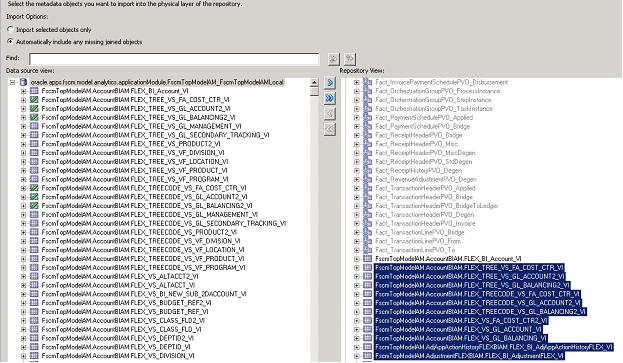Note: | We strongly recommend that you backup the OBIEE RPD every time prior to importing key flexfield changes. |
 To import key flexfield changes into Transactional Business Intelligence:
To import key flexfield changes into Transactional Business Intelligence:
Using Oracle BI Administration Tool, open the Transactional Business Intelligence RPD file.
Navigate to the desired Oracle ADF database in the physical layer.
Right click on the connection pool under the Oracle ADF database and select Import Metadata.
The Select Metadata Objects window is displayed.
Verify that the Automatically include any missing joined objects option is selected.
Click the Synchronize with the data source icon in the right-hand corner as shown in Figure 20, Synchronize with Data Source Option :
This imports all view objects which need to be mapped to the logical tables in the RPD. This mapping is based on the mapping between segment labels and the BI Objects as discussed in Designating Key Flexfields as BI-Enabled . (See Figure 21, Importing View Objects.)
After the importing is completed, click Next.
The Select Metadata Objects window is displayed.
Verify that the Automatically include any missing joined objects option is selected.
Click the Synchronize with the data source icon in the right-hand corner as shown in Figure 20, Synchronize with Data Source Option :
This imports all view objects which need to be mapped to the logical tables in the RPD. This mapping is based on the mapping between segment labels and the BI Objects as discussed in Defining Segment Labels. (See Figure 21, Importing View Objects.)
In the Map to Logical Modelwindow, you see that view objects imported in step 5 are automatically mapped to logical tables. You also see that the logical columns are automatically mapped to the VO columns in the bottom pane of the window as shown in Figure 22, Mapping to Logical Model.
Expose the newly added DFF attributes from the Logical Tables into the necessary presentation subject areas as required.