| Oracle® Fusion Middleware Developer's Guide for Oracle WebCenter Portal (Oracle Fusion Applications Edition) 11g Release 1 (11.1.1.6.3) Part Number E25595-02 |
|
|
PDF · Mobi · ePub |
| Oracle® Fusion Middleware Developer's Guide for Oracle WebCenter Portal (Oracle Fusion Applications Edition) 11g Release 1 (11.1.1.6.3) Part Number E25595-02 |
|
|
PDF · Mobi · ePub |
This chapter discusses tasks, tools, and techniques for managing a WebCenter Portal: Framework application throughout its life cycle.
Section 10.4, "Understanding the Build and Test Environments"
Section 10.5, "Understanding the Staging and Production Environments"
Section 10.8, "Setting Up a Staging or Production Environment for the First Time"
Section 10.9, "Moving a WebCenter Portal: Framework Application to an Existing Environment"
Section 10.11, "Deploying and Configuring the Application on Targeted Servers"
Section 10.12, "Building and Deploying Personalization for WebCenter Portal Files"
Section 10.13, "Using the Propagation Tool to Propagate From Staging to Production"
Section 10.14, "Propagating Content From Oracle WebCenter Content"
The portal life cycle refers to the path a portal takes from development through production. The phases of the life cycle typically include development, testing, staging, and production. Each phase requires certain tasks to be performed. Some tasks are performed only once, like setting up a content repository. Others are performed more frequently, like nightly builds. The phases of the portal life cycle are described in Table 10-1.
Table 10-1 Portal Life Cycle Phases
| Life Cycle Phase | Primary Actors/Roles | Description |
|---|---|---|
|
Development |
|
The development portal is primarily source control and file-based. Developers work locally in JDeveloper and deploy to the Integrated WebLogic server. The development portal typically employs test data and content. Some of the features that are developed in this phase of the life cycle include:
The code from the development environment is built (usually nightly) and deployed to a clean, independent, targeted environment. WebCenter provides a build script that can be adapted for this purpose. See Section 10.7, "Configuring a Nightly Build Script." |
|
Testing |
|
The development portal is built (usually nightly) and deployed to an independent testing environment. The test environment typically includes a Metadata Service (MDS) and policy store that are database-based, and a dedicated Oracle WebCenter Content instance. The testing environment may contain test data and test content that will not become part of the production portal. Portlet producers may be shared between the test and development environments. However, if the usage load is high, Oracle recommends that separate instances be created. See also Chapter 62, "Testing and Deploying Your Portlets." |
|
Staging |
|
The staging environment provides a stable environment where final configuration and testing takes place before the portal is moved to production. Content contributors add content and refine the portal structure. Typically, the staging environment includes a dedicated Oracle WebCenter Content server, as well as dedicated portlet producer server(s). The staging server is often maintained as a mirror of the production site. |
|
Production |
|
A production portal is live and available to end users. A portal in production can be modified with tools like the Resource Manager and Oracle WebCenter Portal's Composer. For instance, an administrator might add additional portlets to a portal or reconfigure the contents of a portal. Individual users with proper authorization can also customize their view. See Oracle Fusion Middleware Administrator's Guide for Oracle WebCenter Portal. WebCenter provides a propagation tool for migrating metadata to the production environment. See Section 10.13, "Using the Propagation Tool to Propagate From Staging to Production." Content is provisioned using Oracle WebCenter Content replication tools. See Section 10.14, "Propagating Content From Oracle WebCenter Content." WebCenter provides WLST commands for importing and exporting portlet preferences. For more information, see Section 10.16, "Migrating Portlet Preferences." |
Each phase of the life cycle requires actors (developers, administrators, content contributors, and others) to perform certain tasks. This provides an overview of the kinds of tasks that are performed during each phase of the portal life cycle.
You must perform certain preparatory steps to set up the development, build/test, stage, and production environments. Table 10-2 provides a general list of these preliminary setup tasks and the environments to which they apply. See also Section 10.7, "Configuring a Nightly Build Script" and Section 10.8, "Setting Up a Staging or Production Environment for the First Time."
Table 10-2 Typical One-Time Setup Tasks
| Setup Task | Development | Build/Test | Stage | Production |
|---|---|---|---|---|
|
Install JDeveloper |
Yes |
No |
No |
No |
|
Install Oracle WebCenter Portal |
Yes |
Yes |
Yes |
Yes |
|
Install Oracle WebLogic Server; create a domain and managed servers |
No |
Yes |
Yes |
Yes |
|
Create required database schemas using RCU |
No |
Yes |
Yes |
Yes |
|
Install and configure Oracle WebCenter Content |
Yes |
Yes |
Yes |
Yes |
|
Install identity management components, such as Oracle Access Manager |
No |
Yes |
Yes |
Yes |
|
Create the required Oracle Platform Security Services policies in the policy store |
No |
Yes |
Yes |
Yes |
|
Create required user credentials in the credential store |
No |
Yes |
Yes |
Yes |
|
Create connections to back end servers |
Yes |
Yes |
Yes |
Yes |
|
Create build scripts |
Yes |
No |
No |
No |
|
Create deploy and configure scripts |
No |
No |
Yes |
Yes |
|
Integrate/configure Personalization for WebCenter Portal |
Yes |
Yes |
Yes |
Yes |
* For more information on Personalization for WebCenter Portal, see "Managing Personalization for WebCenter Portal" in the Oracle Fusion Middleware Administrator's Guide for Oracle WebCenter Portal and Chapter 67, "Personalizing WebCenter Portal Applications."
Another technique for setting up an environment for the first time is to clone an existing instance. Typically, this strategy is used to clone a production instance from a stage instance. For detailed information on this "test to production" technique, see "Moving from a Test to a Production Environment" in the Oracle Application Server Administrator's Guide.
In a development environment, each developer has a local JDeveloper instance that is connected to a source control system and a shared Oracle WebCenter Content repository. Developers store metadata and code in source control. Portlets are deployed independently to a producer server and consumed by the portal.
In a development environment, developers typically build and run the application locally using the Integrated WebLogic Server. Both MDS and the Policy Store are file-based in the local development environment.
For more information, see Chapter 1, "Developer's Quick Start Guide," Chapter 3, "Preparing Your Development Environment," and Chapter 4, "Working Productively in Teams."
On a daily basis, developers work in JDeveloper and run code changes locally on the Integrated WebLogic Server, and code changes are checked into a source control system.
If you wish to set up a build environment that produces a clean environment that is built each night, there are certain tasks that must be performed with each build, including:
Creating schema (typically with Oracle Repository Creation Utility – RCU)
Creating and setting up the domain
Creating and configuring managed servers
Deploying the application
WebCenter provides sample build scripts that you can modify and use for your environment. See Section 10.7, "Configuring a Nightly Build Script." Nightly builds are usually made available to people within the organization, like QA engineers, technical writers, managers, and others. See also Section 10.4, "Understanding the Build and Test Environments."
For information on integrating Personalization for WebCenter Portal into your development environment, see Section 67.2, "Integrating Personalization in Your Application."
Usually, the testing environment is a mirror of the nightly build environment that is accessed by QA engineers. The tasks involved in providing a clean test environment are usually the same as creating a clean build environment. See also Section 10.4, "Understanding the Build and Test Environments."
Runtime tools play a bigger role in the staging environment than in the development environment. Nonetheless, occasional updates from development will need to be deployed to the stage environment. To facilitate these more intermittent updates, WebCenter provides a set of deploy and configure scripts that you can copy and modify to suit your environment. The deploy and configure scripts isolate the information that is variable between environments, like the server names, ports, content management connections, and so on. For more information, see Section 10.5.1, "Provisioning the Staging Environment" and Section 10.11, "Deploying and Configuring the Application on Targeted Servers." See also Chapter 62, "Testing and Deploying Your Portlets."
For information on integrating and configuring Personalization, see "Personalization for WebCenter Portal Prerequisites" in the Oracle Fusion Middleware Administrator's Guide for Oracle WebCenter Portal.
When changes are tested and approved in the stage environment, they need to be pushed to the production environment. WebCenter provides a Propagation tool in the WebCenter Portal Administration Console that moves all portal metadata from the staging to the production server. For more information, see Section 10.13, "Using the Propagation Tool to Propagate From Staging to Production."
WebCenter provides WLST commands for importing and exporting portlet preferences. For more information, see Section 10.16, "Migrating Portlet Preferences."
Many different people participate in the portal life cycle. In general, these people (the primary actors in Table 10-1) fall into one or more of these general roles:
Developer – Uses JDeveloper and the build scripts described in Section 10.7, "Configuring a Nightly Build Script."
IT Administrator – Uses the deploy and configuration scripts described in Section 10.11, "Deploying and Configuring the Application on Targeted Servers."
Site managers – Have administrative privileges for the Framework application. Site managers use the WebCenter Portal Administration Console to modify the layout, content, and security settings of the portal. See also Oracle Fusion Middleware Administrator's Guide for Oracle WebCenter Portal and Section 10.15, "Managing Security Through the Life Cycle."
Content modelers – Uses Oracle WebCenter Content's Site Studio designer to model content. Refer to Site Studio and Oracle WebCenter Content documentation for more information.
Content contributors – Develops whatever content appears in or is available from the portal, including images, document files, video and audio content, and so on.
Although developers typically build and run locally, an automated nightly build environment is recommended. The build environment represents a clean deployment of the Framework application.
To set up the build environment, back end servers and connections must be installed and created once. For example, the build environment requires WebLogic Server instance, and typically includes access to an installed Oracle WebCenter Content instance. In addition, the build environment includes a database-based MDS and policy store.
Figure 10-1 illustrates the general flow from development to build to test environments.
Note:
Figure 10-1 does not depict all possible portal features. For example, Personalization for WebCenter Portal is not depicted in the diagram. For more information, see Section 10.12, "Building and Deploying Personalization for WebCenter Portal Files."
Figure 10-1 Flow from Development to Build to Test Environments
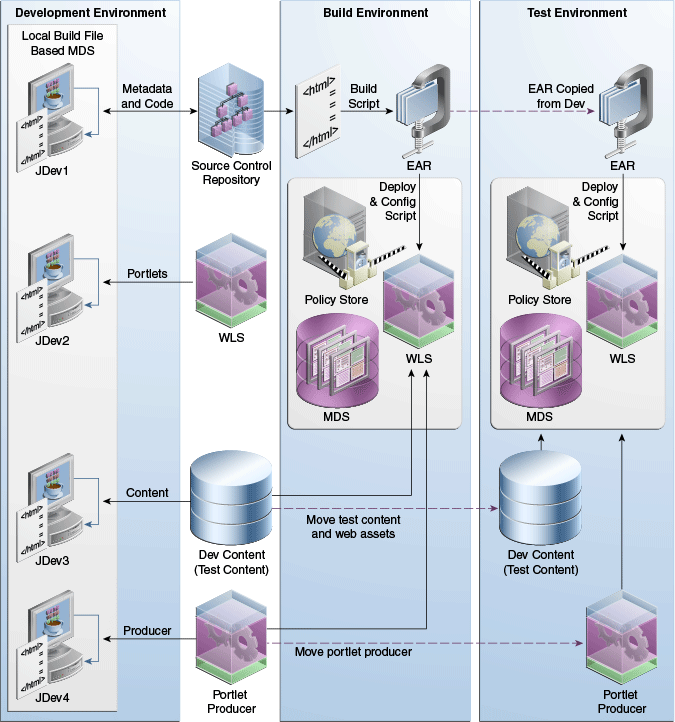
A common practice is to use Ant-based build scripts to construct the EAR from source control and deploy it. The EAR includes metadata, code, and seeded policies. The build script also packages into the EAR metadata customizations made to portlets. See Section 10.7, "Configuring a Nightly Build Script." Some tasks performed by the build scripts include:
creating schema (with RCU)
setting up the managed server and domain
building and deploying the EAR
performing other setup tasks
The best practice is to use Oracle WebCenter Content archive tools to move Oracle WebCenter Content test content and web assets between the environments. See Section 10.14, "Propagating Content From Oracle WebCenter Content." For information on deploying portlets, see Chapter 62, "Testing and Deploying Your Portlets."
For information on integrating Personalization for WebCenter Portal into your development environment, see Section 67.2, "Integrating Personalization in Your Application."
This section discusses the staging and production phases of the portal life cycle. Figure 10-2 illustrates the general flow from staging to production environments.
Note:
Figure 10-2 does not depict all possible portal features. For example, Personalization for WebCenter Portal is not depicted in the diagram. For more information, see Section 10.12, "Building and Deploying Personalization for WebCenter Portal Files."
Figure 10-2 Flow from Staging to Production Environments
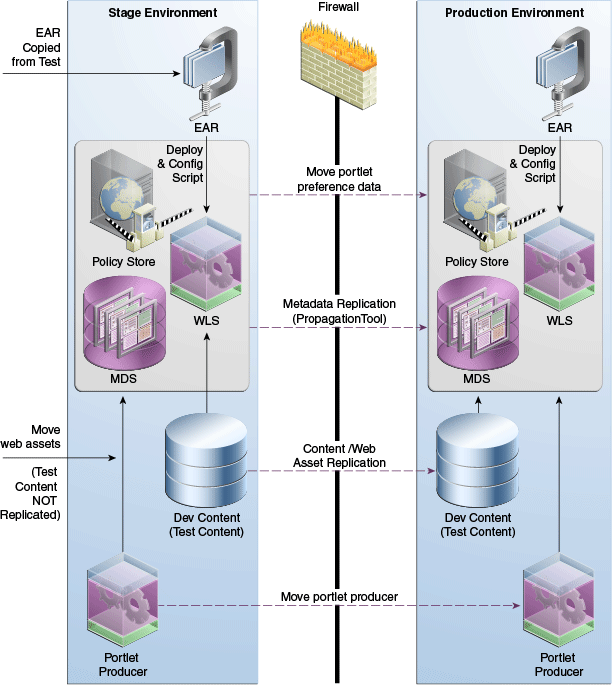
The staging environment provides a stable environment where final configuration and testing takes place before the portal is moved to production. Typically, the staging environment includes a dedicated Oracle WebCenter Content server, as well as dedicated portlet producer server(s). For a list of typical setup tasks, see Table 10-2.
If you are setting up the staging environment for the first time, see Section 10.8, "Setting Up a Staging or Production Environment for the First Time." For information on making incremental changes to the staging environment, see Section 10.11, "Deploying and Configuring the Application on Targeted Servers."
If you wish, you can move Oracle WebCenter Content content and web assets between the testing and staging environment using Oracle WebCenter Content archive tools. See Section 10.14, "Propagating Content From Oracle WebCenter Content." For information on migrating portlets, see Section 10.16, "Migrating Portlet Preferences."
For a complete list of requirements, dependencies, and options for Personalization, see "Personalization for WebCenter Portal Prerequisites" in the Oracle Fusion Middleware Administrator's Guide for Oracle WebCenter Portal.
Content developers can add content directly to the staging server using Oracle WebCenter Content content contribution tools and/or the Documents service. Content workflow features of Oracle WebCenter Content can be used to manage content approvals. WebCenter also provides runtime tools for creating and editing content. For example, you can:
Edit existing Oracle WebCenter Content region data files
Create new Oracle WebCenter Content region data files
Edit existing HTML content
Upload new images
In addition, the Documents service provides folder-based creation and editing of HTML content and other file types. See also Chapter 30, "Integrating the Documents Service."
Once the staging environment is fully provisioned and tested, it can be moved to the production environment and made accessible to users. In a live production environment, you can make incremental updates to metadata, content, and web assets using automated scripts and/or replication techniques.
Typically, these updates are performed by a site manager rather than by individual content contributors. For more information, see Section 10.13, "Using the Propagation Tool to Propagate From Staging to Production."
Any content model or region definition changes can be pushed to the production server by the site manager. Oracle WebCenter Content Replication can be used to replicate content between the stage and production server. See Section 10.14, "Propagating Content From Oracle WebCenter Content."
WebCenter provides WLST commands for importing and exporting portlet preferences. For more information, see Section 10.16, "Migrating Portlet Preferences."
WebCenter Portal is built on top of JDeveloper and Oracle ADF, which provide several benefits in the life cycle management of your application:
Development framework: JDeveloper and Oracle ADF provide the tools and framework you can use to build and update your application. Adding portlets, content, and customization capabilities to your Framework application is simply a matter of dragging and dropping the appropriate objects in either a source or WYSIWYG environment.
Iterative Development: WebCenter provides an iterative development feature that greatly increases team productivity. See Section 1.5, "Preparing for Iterative Development."
Round-Trip Development: Round-trip development refers to features and techniques that allow you to retrieve resources from a deployed, runtime portal back to JDeveloper for maintenance or enhancement. For more information on round-trip development, see Section 17.3, "Enabling Runtime Administration of Your Portal" and Section 17.4, "Enabling Round-Trip Development of Resources."
Enterprise deployment: When you are ready to deploy your application to a production environment, you can use the deployment scripts provided by WebCenter. For more information, see Section 10.11, "Deploying and Configuring the Application on Targeted Servers" and Section 10.13, "Using the Propagation Tool to Propagate From Staging to Production." For more information about deployment, see Chapter 70, "Deploying and Testing Your WebCenter Portal: Framework Application."
Note:
WebCenter Portal: Services typically require some back end, such as Oracle WebCenter Portal's Discussions Server, to be available in the deployment environment.
Standards-based administration: Browser-based tools enable administrators to deploy, configure, and manage Framework applications and WebCenter Portal: Services. In addition, tools built on industry standards-based JMX methods offer administrators granular control and monitoring mechanisms for health status, performance, and popularity. Tools for obtaining historical performance and status reporting over time (within a single Oracle Application Server context) are also provided. Framework application metrics are delivered using the familiar Application Server Control monitoring and management interface. For more information, see Oracle Fusion Middleware Administrator's Guide for Oracle WebCenter Portal.
When you create a Framework application, an Ant build script and properties file are created automatically for you in the main application directory on the filesystem. These files are:
build.xml– Includes a standard set of targets for cleaning, compiling, building, and deploying the application. You can check this file into source control so that it is available to the developers.
build.properties – Specifies the location of the JDeveloper workspace file (.jws file) for your application and the output folder for the application WAR file. Note that the build.xml file includes the build.properties file, which enables build.xml to pick up these environment-specific variables. You can customize the properties file to match the setup and environment variables used in your build environment.
Before running the build script, be sure JAVA_HOME and ANT_HOME environment variables are set properly. For example:
JAVA_HOME = /path_to_your_java_installation/jdk ANT_HOME = /path_to_your_ant_installation
To build and deploy your application, use the ant target all. For example:
ant all
If you are using Personalization for WebCenter Portal to provide personalization features for your portal, you must perform a manual update to the build.xml file. For details, see Section 10.12.1, "Building the WCPS MAR File."
For detailed information on setting up and provisioning a staging or production environment for the first time, see "Moving Oracle WebCenter Portal to a New Production Environment," in the Oracle Application Server Administrator's Guide. See also Section 10.15, "Managing Security Through the Life Cycle" for information on moving security policies and credentials to an environment for the first time.
In this scenario, you have a working production environment with Oracle WebCenter Portal installed and configured and you want to test changes in your applications or configuration before rolling those changes into the production environment. For example, you have modified existing security policies or configuration.
Oracle recommends that you use the deploy and configure scripts to update existing environment. Sample scripts are provided with WebCenter, and you are free to modify them to suit your environment. For detailed information, see Section 10.11, "Deploying and Configuring the Application on Targeted Servers" and Section 10.12, "Building and Deploying Personalization for WebCenter Portal Files."
WebCenter provides a Propagation tool that is built in to the WebCenter Portal Administration Console. The Propagation tool is for moving your application from the staging environment to the production environment. See Section 10.13, "Using the Propagation Tool to Propagate From Staging to Production."
For information on moving Oracle WebCenter Content content, see Section 10.14, "Propagating Content From Oracle WebCenter Content."
For information on moving security policies and credentials, see Section 10.15, "Managing Security Through the Life Cycle."
For more information, see "Moving Oracle WebCenter Portal to an Existing Production Environment," in the Oracle Application Server Administrator's Guide.
Framework application developers working in JDeveloper typically deploy their application locally to the Integrated WebLogic Server. For other phases of the life cycle – testing, staging, and production – deployment to a suitable managed server is recommended. Or, for portlet development, you need to deploy to the Services Producer Managed Server. For more information on deploying to managed servers, see Section 70.3, "Deploying a Framework Application to a WebLogic Managed Server." See also "Templates for WebCenter Portal or Portlet Producer Applications" in the Oracle Fusion Middleware Installation Guide for Oracle WebCenter Portal and "Creating and Provisioning a WebLogic Managed Server Instance" in Oracle Fusion Middleware Administrator's Guide for Oracle WebCenter Portal.
During its life cycle, a typical portal is deployed to testing, staging, and production servers. This section describes a technique for deploying and configuring a Framework application on a targeted server.
WebCenter provides a configurable script that allows you to easily deploy and configure your application to these server instances. The build and deploy script takes a simple properties file parameter that specifies the server and connection information for the targeted server. You only need to create this properties file one time for each targeted server. Then, you execute the deploy and configure script with the appropriate properties file as a parameter.
Oracle recommends that you use the scripts described in this section to deploy your application rather than using ojdeploy. The best practice is to use the Ant task provided by JDeveloper to build your application, and then to use the scripts described in this section to deploy and configure the application. The ojdeploy command-line utility allows you to deploy your application from JDeveloper without starting the JDeveloper IDE.
Note:
The propagation tool, described in Section 10.13, "Using the Propagation Tool to Propagate From Staging to Production," is primarily used by site administrators to push approved site structure changes to production without incurring any downtime.
Tip:
The build and deploy script isolates the information that is variable between environments, like the server names, ports, content management connections, database connections, and so on. Most aspects of the Framework application do not need to change when you redeploy it to another server. For example, the name of the application doesn't change.
The deploy and configure script described in this section is primarily used when the production application is mostly read only and live. In this scenario, content contributors make active changes to the staged application and receive content approval before that content is moved to production. Oracle recommends that you use automatic content replication so that content is moved from stage to production after appropriate workflow approvals. See Section 10.14, "Propagating Content From Oracle WebCenter Content."
Security changes are not affected by the deploy and configure scripts. To push site structure changes to production, administrators can use the propagation tool, as described in Section 10.13, "Using the Propagation Tool to Propagate From Staging to Production." See also Section 10.15, "Managing Security Through the Life Cycle."
To deploy and configure your application to a target environment:
In a terminal window, go to the directory that contains the deploy and configure scripts. These scripts are called: create_profile.csh and deploy_and_config.csh. These files reside in WEBCENTER_HOME/webcenter/scripts/stage2prod, where WEBCENTER_HOME is the directory where WebCenter is installed.
Note:
The deploy and configure scripts in stage2prod are samples only. You are free to develop your scripts in a different location (after copying the sample and making changes to it for your deployed environment).
First, you need to provide some target environment-specific information in the setup.properties file, like the target server URL, user name, and password. Simply open the file setup.properties and add the appropriate values for the target environment. A sample file is shown in Example 10-1.
Note:
For WebLogic Sever deployments, you can ignore properties listed under WebSphere Server properties. See also, "Using the Deploy and Configure Script for Applications Deployed on WebSphere" in the Oracle Fusion Middleware Third-Party Application Server Guide.
Update the create_profile.csh and deploy_and_config.csh to reflect the deployed environment.
setenv WC_HOME <webcenter_home> setenv SCRIPTS_DIR <scripts_home>
WC_HOME is the WebCenter Home and SCRIPTS_DIR is where the scripts are located. By default, the scripts are here: $WC_HOME/webcenter/scripts/stage2prod. If you copied the scripts to another location, then set SCRIPTS_DIR to that location.
Run the create_profile script. The input to this script is the setup.properites file. For example, in a Linux environment, enter:
./create_profile.sh
This script examines your application environment and produces an output properties file called profile.properties.
If you wish, rename the output file, profile.properties to a name that reflects the target environment. For example, if the target environment is your stage environment, you might call the file output file wstage.properties.
The profile.properties file specifies all the configuration information needed to run the portal on the target environment. For example, it includes settings for content management repository, omni portlet, WSRP producers, Personalization for WebCenter Portal and others. Example 10-2 shows a sample profile.properties file.
Example 10-2 Sample profile.properties File
webcenter.wcps.app.name=wcps-services webcenter.wcps.app.server=WC_Utilities admin.jmx.url=t3\://hostname\:7001 doclib.Content.cis.socket.host=hostname app.mds.jndi=jdbc/mds/SpacesDS webcenter.app.archive=/net/hostname/scratch/webapp.ear doclib.Content.cis.socket.port=9444 webcenter.wcps.archive=/net/hostname/scratch/wcps.mar webcenter.app.name=webapp admin.user=weblogic app.mds.repository=mds-SpacesDS app.mds.partition=wcps-services webcenter.app.version=V2.0 web.OmniPortlet.url=http\://hostname\:7101/portalTools/omniPortlet/providers/omniPortlet app.restart=false webcenter.app.server=WC_CustomPortal
Note:
All properties in the profile.properties must have a value. If a property is not needed, delete it or comment it out rather than leave the value empty.
Run create_profile to create a properties file for each of your target environments. For example, you might create one each for your test, stage, and production environments.
Run the deploy_and_confg script. The input to this script is the profile.properties file (or whatever you renamed the file). For example, in a Linux environment, might enter:
./deploy_and_config.csh
The deploy_and_config script takes one of two "modes" as input. These modes are deploy_config and p13n_metadata. For example:
./deploy_and_config.csh p13n_metadata
The deploy_config mode is the default mode if no input is passed to deploy_and_config.csh. The deploy_config mode does the deployment and configuration tasks. If you only need to update the update of personalization metadata, you can override the default behavior by passing in p13n_metadata as the input to the script.
This script deploys and configures the Framework application to run on the target environment.
All WebCenter Portal configuration changes performed after the application is deployed are stored as customizations in MDS. For example, if your application had some connections defined in connections.xml, and you then deployed the application on another managed server, and performed configurations using Oracle Enterprise Manager Fusion Middleware Control Console or WLST, then these changes are stored in MDS as customizations. Subsequently, if you deploy a newer EAR file, the connection changes you performed earlier would still be in effect, and will override the connection definition within the EAR file. The configuration changes performed with the Fusion Middleware Control Console or WLST persist after a redeployment. See also "Oracle WebCenter Portal Administration Tools" in the Oracle Fusion Middleware Administrator's Guide for Oracle WebCenter Portal.
Note:
Portlet Producer application customizations are also stored in MDS. When you deploy a portlet producer, the customizations are uploaded to the currently configured producer connection. Oracle recommends that you use the deploy and configure scripts to manage the producer connections (rather than reconfiguring them after deployment and then redeploying the application). The deploy and configure scripts ensure that the producer customizations are redeployed correctly whenever the connection information changes.
This section explains how to build and deploy Personalization for WebCenter Portal files.
Note:
For information on integrating and configuring Personalization, see "Personalization for WebCenter Portal Prerequisites" in the Oracle Fusion Middleware Administrator's Guide for Oracle WebCenter Portal.
WebCenter provides an Ant task for building the WCPS MAR file. Oracle recommends that you add this task to your nightly build script if you are using WCPS.
Create an Ant build script for your Framework application. For details, see Section 10.7, "Configuring a Nightly Build Script."
Open the build.xml file in an editor.
Add an Ant target for the build-mar task to the build.xml file, as shown in Example 10-3.
Note:
The Ant task supports nested <fileset> elements to specify the locations under which to scan for scenario and namespace XML files. This element supports all the standard Ant fileset semantics. Table 10-3 illustrates the use of <fileset>.
Example 10-3 Example deploy-wcps-mar Target Element
<target name="build-wcps-mar">
<taskdef name="build-mar"
classname="oracle.wcps.tools.ant.BuildMARTask"
uri="oracle:webcenter:wcps"> <classpath> <pathelement path="${oracle.jdeveloper.home}/jdev/extensions/oracle.wcps.tools.common/oracle.wcps.tools.ant.jar"/>
</classpath>
</taskdef>
<basename property="application.name"
file="${oracle.jdeveloper.workspace.dir}"/>
<wcps:build-mar xmlns:wcps="oracle:webcenter:wcps"
destFile="deploy/${application.name}-wcps.mar"
appName="${application.name}"
scenarionamespace="SomeThingElse"
failonfilescanerror="false" failonempty="true"> <fileset dir="${oracle.jdeveloper.workspace.dir}">
<include name="Portal/**/*.xml"/>
<exclude name="Portal/public_html/**"/>
</fileset>
</wcps:build-mar>
</target>
Add the task to the depends attribute on the all target. For example:
<target name="all" depends="deploy,build-wcps-mar"/>
Save the build.xml file.
This build-mar Ant task supports the attributes listed in Table 10-3.
Table 10-3 Attributes Supported by the Ant Task
| Attribute | Required | Description |
|---|---|---|
|
destfile |
Yes |
The location of the |
|
appname |
Yes |
The application name. Typically, the base name of the |
|
scenarionamespace |
No |
The scenario namespace. Defaults to the application name, same (just as JDeveloper does). |
|
failonfilescanerror |
No |
(Boolean) Specifies whether to have the task fail the build if it cannot scan a specified file. Defaults to true. |
|
fileonempty |
No |
(Boolean) Specifies whether to have the task fail the build if no WCPS files are found. Defaults to |
Note that if you do not set failonfilescanerror="false", you might see errors similar to this one:
BUILD FAILED: Unable to read C:\opt\jdev-applications\Application1\Model\classes\.data\00000000\00000000.jdb
Either narrow your file sets (for example, use *.xml) or specify failonfilescanerror="false", in which case it will just display a warning.
To deploy WCPS files to a server:
In JDeveloper, open your portal project. If you want to use WLST commands to perform this deployment, see Section 10.12.4, "Importing and Exporting MAR Files."
From the Application menu, select Deploy Personalization Files and then select To Server.
In the Deploy to Server dialog, select the server to which you want to deploy the service. See Figure 10-3.
Note:
Optionally, click the Add button to add a server to the list.
Click the "..." button to select a specific server instance. For example, the running DefaultServer.
Click OK when you are finished.
Check, the Message - Log window for details on the deployment. The log will indicate if the deployment of the metadata files was completed successfully.
You can deploy your WCSP files to a metadata archive (MAR) file on the file system. To deploy to a MAR file:
In JDeveloper, open your portal project.
From the Application menu, select Deploy Personalization Files and then select To Filesystem.
In the Deploy to Filesystem dialog, select Create Metadata Archive and specify a location and name for the MAR file.
The MAR file can then be updated to the server using command line utilities described in Section 10.12.4, "Importing and Exporting MAR Files."
To update a WCPS server with new files from a Metadata Archive (MAR) file, use the following WLST commands to connect to the server and import the metadata.
wlst:> connect('<username>', '<password>', 't3://admin-server-hostname:7001')
wlst:> importMetadata(application='wcps-services', server='WC_Utilities', fromLocation='<mar file>', remote='true')
To export the WCPS from the server into a MAR file on the filesystem, use these WLST commands to connect to the server and export the metadata:
wlst:> connect('<username>', '<password>', 't3://admin-server-hostname:7001')
wlst:> exportMetadata(application='wcps-services', server='WC_Utilities', toLocation='<mar file>', remote='true')
For more information on MDS WLST commands, refer to the Oracle Fusion Middleware WebLogic Scripting Tool Command Reference on the Oracle Technology Network.
If you're running on the IntegratedWebLogicServer in a development environment, the connect URL is t3://localhost:7101 and the server is DefaultServer.
The WebCenter Portal Administration Console includes a propagation tool for moving portal metadata from a staging to a production server. Site administrators use this tool occasionally to push approved site structure changes to the production server without incurring any downtime.
Note:
The Propagation tool supports propagating portal metadata and Personalization for WebCenter Portal files. For more information, see Section 10.13.4, "Propagating WCPS Files."
Note:
WebCenter provides WLST commands for importing and exporting portlet preferences. Use these commands to replicate portlet preference data between the stage and production servers. For more information, see Section 10.16, "Migrating Portlet Preferences."
WebCenter provides a propagation tool to move a portal metadata from staging to production. In practice, the staging environment and the production remain identical until changes are made to the staged portal. When the changes are tested and approved, an administrator uses the propagation tool to "push" the changes to the production server. This transfer does not require the production server to be restarted.
When properly configured, the Propagation tool shows up as a tab in the WebCenter Portal Administration Console, as shown in Figure 10-4.
The Label History part of the Propagation tab lists the labels that were created for each propagation, labels created outside of the Propagation tab, such as labels created during deployment and labels created using WLST. Each label includes a list of files that change since the last propagation was performed. To view the contents of a label, click the arrow button to the left of the label name, as shown in Figure 10-5.
Figure 10-5 The Propagation Tab with Labels Opened
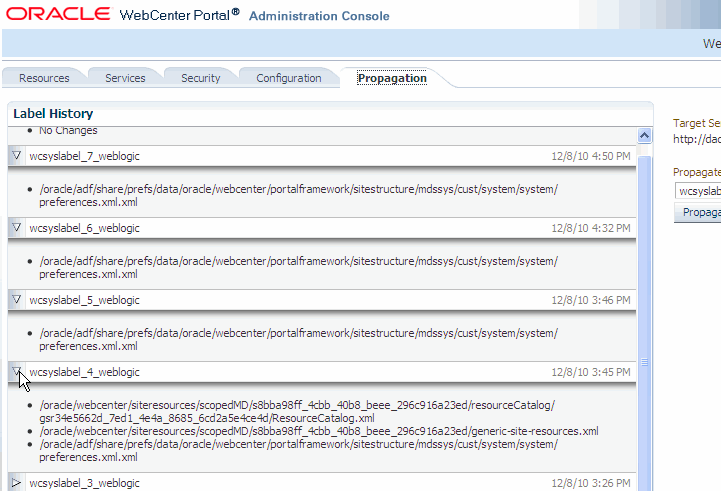
Note:
If you are using the Propagation tool and if any of the MDS document file names contain multi-byte NLS characters, the stage machine should be configured for that NLS.
The Propagation tab only shows up in the WebCenter Portal Administration Console if the portal deployed to the staging server has a URL Connection configured. This URL connection must point to the production server and it must be named ProductionURLConnection.
You have two choices for configuring the URL Connection: you can use the Fusion Middleware Control Console or Oracle WebLogic Scripting Tool (WLST). This section explains both techniques.
To configure the URL Connection with the Fusion Middleware Control Console:
In a browser, open the Fusion Middleware Control Console for your staging server domain. For details on starting the Fusion Middleware Control Console see Oracle Enterprise Manager Administrator's Guide.
In the navigation tree, open the Application Deployments folder and click on the application. See Figure 10-6.
In the application pane on the right, open the Application Deployment menu, then select Configure ADF Connections from the ADF submenu. The ADF Connections Configuration panel opens, as shown in Figure 10-6.
Figure 10-6 Selecting the Application in the Fusion Middleware Control Console
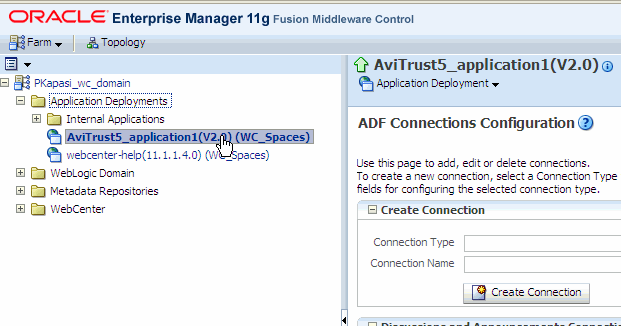
In the Create Connection box, select the URL connection type and enter ProductionURLConnection as the Connection Name. See Figure 10-7.
Note:
You must name the connection ProductionURLConnection. The name is case sensitive.
In the URL Connections box, click Edit.
Complete the URL Connection dialog box as follows.
URL – Enter the URL (including hostname and port number) of the production server.
Username – Enter a username for the connection.
Password – Enter a password for the connection.
Authentication Realm – You must enter a value for the Authentication Realm. Do not leave this field blank. You can enter any arbitrary string, such as ProductionRealm.
You can accept the default values for the remaining fields. See Figure 10-8.
Click OK after you complete the URL Connection dialog.
Click Apply in the upper-right corner of the Fusion Middleware Control Console window.
You can use a Oracle WebLogic Scripting Tool (WLST) command to create the URL Connection. Note that the parameters to the command are equivalent to the values entered in the URL Connection dialog in the Fusion Middleware Control Console, described in the previous section, Section 10.13.2.1, "Configuring the URL Connection With Oracle Enterprise Manager Fusion Middleware Control Console."
The following is an example of the WLST command with sample values specified for each parameter. Replace these values with values that pertain to your production server:
adf_createHttpURLConnection(appName='portalApp', name='ProductionURLConnection', url='http://production_adminserver_host:7001', user='weblogic', password='password_for_weblogic', realm='ProductionRealm'
For information on WLST, see the Oracle Fusion Middleware WebLogic Scripting Tool Command Reference on the Oracle Technology Network.
Use the propagation tool when you want to move changes made on the staging portal to the production portal.
Be sure the propagation tool is configured, as described in Section 10.13.2, "Configuring the Propagation Tool." To use the propagation tool, you must have Administrator's privileges.
Open the WebCenter Portal Administration Console. By default, the administration console is located at this URL:
http://<server>:<port>/<context_root>/admin
For more information on using the WebCenter Portal Administration Console, see "Using the WebCenter Portal Administration Console" in the Oracle Fusion Middleware Administrator's Guide for Oracle WebCenter Portal.
Select the Propagation tab.
Note:
If you don't see the Propagation tab it could be because you don't have administrator's privileges or the propagation tool was not configured properly as explained in Section 10.13.2, "Configuring the Propagation Tool."
Click Propagate to transfer the files to the production server.
The propagation tool supports moving Personalization for WebCenter Portal files from staging to production. The propagation tool automatically exports metadata from the application's MDS repository on the source server, then imports the metadata to the application's MDS repository on the target server.
The ability for the propagation tool to move WCPS files depends on the following conditions:
The Framework application's MDS repository must point to the same database as the mds-wcpsDS datasource. This is the default configuration. See, for example, Figure 10-2 for a general illustration. In general, propagation will work correctly if you do not change the default database configuration.
On both the source and destination servers, the application's MDS store must use the same partition name as the MDS store for wcps-services. In a standard portal configuration, this partition is webcenter-portal.
Note:
Typically, there is a one to two minute delay between when the propagation tool is initialized and when the WCPS REST services are notified of the MDS changes. This delay does not occur when you use the WLST commands to propagate WCPS files, as explained in Section 10.12.4, "Importing and Exporting MAR Files."
Oracle recommends that you use either manual or automated replication to move content from one environment to another. Another option is to manually propagate content; however, this option is only recommended if the source and target servers are unable to communicate with each other.
For detailed information on the tools and options for propagating Oracle WebCenter Content content, see "Managing System Migration and Archiving" in the Oracle WebCenter Content System Administrator's Guide for Content Server. That chapter explains how to propagate Oracle WebCenter Content content by exporting and importing archive files. In addition, the chapter explains how to set up and use replication. Replication can automate the export, import, and transfer functions. For example, you can use replication to automatically export from one content server instance, transfer the archive to another computer, and import to another content server instance.
This section discusses techniques for migrating security policies and credentials from one environment to another. Migration can be either automatic or manual. Automatic migration is typically used when the application is first deployed. Manual migration is used on redeployment.
When jazn-data.xml with application policies is packaged in the EAR file, Oracle Platform Security Services (OPSS) performs policy migration based on the application configuration settings in weblogic-application.xml. Example 10-4 shows the recommended settings in weblogic-application.xml to achieve automatic policy migration for first-time deployment.
Example 10-4 Settings for Automatic Policy Migration (weblogic-application.xml)
<wls:application-param>
<wls:param-name>jps.policystore.migration</wls:param-name>
<wls:param-value>MERGE</wls:param-value>
</wls:application-param>
<wls:application-param>
<wls:param-name>jps.policystore.removal</wls:param-name>
<wls:param-value>OFF</wls:param-value>
</wls:application-param>
<wls:listener>
<wls:listener-class>oracle.security.jps.wls.listeners.JpsApplicationLifecycleListener</wls:listener-class>
</wls:listener>
JpsApplicationLifecycleListener must be specified in weblogic-application.xml to enable policy and credential migration. Oracle recommends that jps.policystore.migration should be set to MERGE. With this configuration, polices packaged in jazn-data.xml will be always migrated during fist time deployment. Oracle also recommends that jps.policystore.removal should be set to OFF so that application policies are not deleted from the policy store when the application is undeployed.
On redeployment, it is important to avoid overwriting policy changes made on the production system. When jps.policystore.migration parameter is set to MERGE, all new policies from the stage environment will be merged with production policies. With this setting, any changes made to existing policies, such as changing permissions for a role, deleting a role, or removing membership of a role, will not be migrated during redeployment, because such migration would cause a conflict.
If you want to overwrite the production policies with the staging environment security policies packaged in jazn-data.xml, use the migrateSecurityStore WLST command. See Oracle Fusion Middleware Application Security Guide for details on migrateSecurityStore command.
Application credential migration support is similar to application policy migration. JpsApplicationLifecycleListener supports credential migration in application deployment and redeployment with extra security enforcements.
With application credentials in cwallet.sso and packaged in an EAR file in the META-INF/ directory, OPSS will perform credential migration to system credential store based on the configuration settings in weblogic-application.xml.
Example 10-4 shows the recommended settings in weblogic-application.xml to achieve automatic credential migration for first-time deployment.
Example 10-5 Settings for Automatic Credential Migration (weblogic-application.xml)
<wls:application-param>
<wls:param-name>jps.credstore.migration</wls:param-name>
<wls:param-value> MERGE </wls:param-value>
</wls:application-param>
Oracle recommends that jps.credstore.migration should be set to MERGE so that at deployment and redeployment time all new credentials will be migrated. This setting will only migrate new credential key/value from cwallet.sso. Modification done to existing credential keys will not be migrated.
If credentials are modified on stage and need to be moved to production, use the command migrateSecurityStore to migrate modified credentials. See Oracle Fusion Middleware Application Security Guide for details on migrateSecurityStore command.
WebCenter provides WLST commands for importing and exporting portlet preferences. Exported preferences (customizations and personalizations) can be imported into a target application – for example, exported from the staging application and imported into the production application. For more information, see exportPortletClientMetadata and importPortletClientMetadata in "Oracle WebCenter Portal Custom WLST Commands" in the Oracle Fusion Middleware WebLogic Scripting Tool Command Reference. Also ensure that export and import are enabled. See Chapter 61, "Coding Portlets."
In rare instances, it might be necessary to roll back changes that are pushed to the production server from staging. The propagation model described in this chapter assumes that you are making a small number of changes to the staging instance and then pushing them to production using the propagation tool. If you ever need to roll back those changes, Oracle recommends that you manually undo the changes on the staging instance and push the modified staging instance back to production, after adequate validation and testing. By this process, you will have "rolled back" the original changes and the production system will be reverted to its original state.