Management of SP Does Not Display a Table as Expected (BugID 16607793)
When you use the Oracle ILOM web interface to manage the SP, clicking System Log displays the system log in a table. Buttons at the bottom of the table allow you to page through the system log or display all the pages of the system log as a single page:
However, when you click any one of these buttons, the web interface displays the following error message:
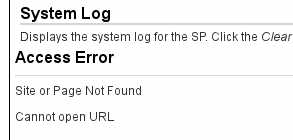
Click on System Log to display the system log again.
Workaround 1: Set the number of displayed rows to a maximum of 999. This allows you to display up to 999 of the most recent system log entries in the web interface.
Note - It is not possible to display any entries older than this limit in the web interface. To view log entries older than 999, see Workaround 2, below.
Click this icon on the System Log page.

The Table Preferences pane opens.
Set the Rows Per Page value to 999.
Click OK.
The system log table is redisplayed to a maximum of 999 rows long.
Workaround 2: Display the system log with page breaks. This workaround allows you to view log entries older than the most recent 999.
At the Oracle ILOM CLI interface, display the system log.
-> show /System/Log/list/ Log ID Date/Time Event Type Subsystem ----- ------------------------ ----------------------------- ---------- 211 Tue Apr 9 07:12:13 2013 Disk Removed Storage Component:HDD2 (Disk 2) Disk Removed at location HDD2 (Disk 2) 210 Tue Apr 9 07:11:42 2013 Disk Removed Storage Component:HDD1 (Disk 1) Disk Removed at location HDD1 (Disk 1) . . . Paused: press any key to continue, or 'q' to quit
Note - The width of the output and number of log entries displayed per page is dependent upon the geometry of the terminal window when the command is typed.Press the space bar to display the next page of the system log, or press the Q key to stop the output.