 Understanding the Employee Profile Feature
Understanding the Employee Profile Feature
This chapter provides an overview of the Employee Profile feature and discusses how to:
Set up employee profiles.
Run the Employee Profile engine.
Complete employee profile processing.
Review employee profile information.
 Understanding the Employee Profile Feature
Understanding the Employee Profile Feature
Many users of activity-based management applications are primarily interested in the costs of processes, activities, and tasks that are carried out within their organizations. An in-depth understanding of the costs of these processes and activities, and their associated costs, can provide insight, and can also help to answer the following types of questions:
What type of work do employees spend the most time doing?
Can non-value-added activities be eliminated?
Which business processes are most expensive?
How many full-time equivalents are involved in the purchasing process?
Should more time be spent doing certain types of activities?
Much of the information that is required to find answers to questions such as these involves collecting information about work activities from individual employees or groups of employees performing similar tasks. This can be a daunting task in large organizations, but the Activity-Based Management Employee Profile feature makes the collection of this information as efficient as possible.
Every employee or group of employees should be able to select activities that they are performing from the delivered activity dictionary. This functionality is either called Employee Survey when it is performed on a continuous basis, or Employee Profile when it is performed as a template over a certain period of time. The system uses these employee activity profiles to drive resources to activities for workforce-related costs in a more precise and documented manner.
To start the process, you must create activities either with the Activity component or with PeopleSoft Tree Manager. You must ensure that any personal employee information has been entered and is available to the system. Next, you associate work performed on activities, such as tasks, with a percentage of time or actual hours worked.

 Employee Profiles
Employee Profiles
The Employee Profile feature enables you to create resources and resource drivers based on information related to employees and the activities those employees perform. The employee information can come from either PeopleSoft Time and Labor or from the Employee Profile module in Activity-Based Management.
Time and labor information is important, because it links people and activities, indirectly forming the basic setup for resource drivers. If you have installed PeopleSoft Time and Labor, the Employee Profile feature derives employee activity information directly from time and labor data. The system uses data migration tools to aggregate the information to the fiscal year and accounting period, providing the most accurate source of employee activity information. If you are using PeopleSoft Time and Labor, the Employee Profile process associates employees with the activities by creating system-generated, effective-dated resources, drivers, and driver quantities.
If you do not use PeopleSoft Time and Labor or do not use it for all of your employees, you can use the Employee Profile feature delivered with Activity-Based Management to capture activity information. The Employee Profile functionality enables you to define an activity profile for individual employees or to define an activity profile for a group of employees who perform similar activities and who constitute a work group or department. These profiles are defined with an effective date and capture information on the activities that are performed by employees, work groups, or departments. Profiles remain active until they are superseded by a profile with a different effective date. Models using the Employee Profile feature calculate the budgeted hours with the employee profile data. The Employee Profile feature requires that an activity profile exist for each employee of the company whether they are part of a workgroup or whether they are modeled separately. Running the Employee Profile process generates a resource object for each employee, department, and work group. It also generates the resource drivers for each resource to activity reported.
Note. Because employee profiles are effective-dated and are not aggregated into a fiscal year and accounting period, they cannot be used to capture day-to-day employee activity information. If you require this functionality, you must use PeopleSoft Time and Labor.
How the Employee Profile feature works:
The Employee Profile feature analyzes employee activity first by verifying that the information exists in the employee profile that you have defined.
Activity-Based Management uses the employee activity information if it is available; otherwise, it searches for the information in the operational warehouse - enriched (OWE) tables.
Either way, the time and labor information is automatically transformed into resource and driver data.
The Employee Profile engine generates resources and drivers.
Populating Tables for the Employee Profile Feature
If you have installed PeopleSoft Time and Labor, to use the Employee Profile feature you must populate the following tables:
|
Required Table |
ETL Job |
|
JOB_F00 |
J_F00_PS_JOB |
|
PERSONAL_D00 |
J_D00_PS_PERSONAL |
|
TIME_LABOR_F00 |
J_FACT_PS_F_TIME_LABOR_E1 |
If you are using the Employee Profile module to obtain employee data, you must populate the following tables:
|
Required Table |
ETL Job |
|
JOB_F00 |
J_F00_PS_JOB |
|
JOBCODE_D00 |
J_D00_PS_JOBCODE |
|
PERSONAL_D00 |
J_D00_PS_PERSONAL |
|
DEPARTMENT_TBL |
J_BASE_PS_DEPARTMENT_TBL |
|
EMPL_SURVEY_TBL |
Data is entered online using ABM. |
|
EMPL_SURVEY_SEQ |
Data is entered online using ABM. |
Note. If you choose to obtain employee survey data using
ETL, rather than entering it on an Activity-Based Management Employee Survey
page, you must create your own ETL job. If you do not use Activity-Based Management
Employee Survey pages to enter data, then you do not need to populate the
PERSONAL_D00 table.
If you are not using department activities, you do not need to populate
the DEPARTMENT_TBL table.

 Employee Profile and the Operational Warehouse
Employee Profile and the Operational Warehouse
Personal employee information combined with the department and job information creates a maintainable employee profile. The Employee Profile process utilizes this information to create resources and resource drivers for each employee, department, and work group. This diagram illustrates the informational relationships:
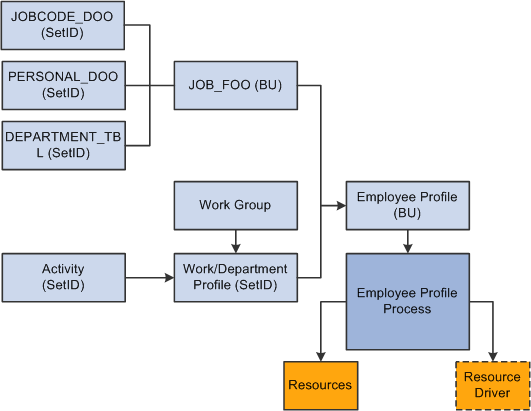
Employee profile and operational warehouse tables

 Activity Fragmentation
Activity Fragmentation
An important feature of analyzing employee activity is the ability to determine activity fragmentation. Activity fragmentation provides information about the number of employees that are involved in completing a particular activity on either a full-time or part-time basis. It provides managers with a convenient measure that helps them focus their attention on areas within the business that might be made more efficient. The degree to which an activity is divided among the members of an organization can be represented by the activity fragmentation ratio.
With activity fragmentation, the number of full-time equivalents (FTEs) performing the activity is divided by the number of people performing the activity. In general, higher fragmentation ratios indicate efficiency while lower ratios indicate inefficiency.
Here's the formula that the system uses to calculate activity fragmentation: number of FTEs / headcount for activity = fragmentation.
This table lists how fragmentation can be used:
|
Activity |
Full-time Equivalents Performing Activity |
Number of People Performing Activity |
Fragmentation Ratio |
|
Selling products |
4 |
15 |
0.2557 |
|
Performing credit checks |
12 |
24 |
0.5000 |
|
Delivering goods |
1 |
6 |
0.1667 |
According to this example, the activity delivering goods has the lowest fragmentation ratio. Upon closer examination, it appears that six people are delivering goods that could be performed by one full-time equivalent. While there may be justifiable business reasons for this particular structure, it is easy to see how Activity-Based Management can identify areas that need to be assessed for optimal efficiency.
Use the Employee Profile setup page to define the data elements that are necessary to capture information about activity fragmentation. After running the Activity-Based Management engine, you can view your activity fragmentation information from the inquiry pages.
 Setting Up Employee Profiles
Setting Up Employee Profiles
This section provides overviews of work groups and work profiles, as well as the Employee Profile component, and discusses how to:
Set up work groups.
Define work group and department profiles.
Update employee profiles.
Establish the employee activity profile.

 Understanding Work Groups and Work Profiles
Understanding Work Groups and Work Profiles
A work group is two or more employees sharing the same resource ID. This resource ID is different than the departmental grouping. Each work group can have a unique activity profile that can be associated with it. For example, you may have a work group for database administrators. Employees such as these are charged to a variety of departments, yet they perform the same activities.
Sometimes, adding separate activity profiles for an individual employee is cumbersome, and subsequent rolling up in the organizational structure is not meaningful. For example, an organization might have a large number of accounts payable clerks who essentially perform the same activities.
While you might define separate activity profiles for the individual employees, doing so would probably not add significant value to the model. In this case, the employees can best be represented by a single activity profile. This profile can be designated as a unique work group (or department) to which the individual employees belong. Additionally, you can add common activities into the work group (or department group) setup. After you associate the employee with a workgroup or department, the common activities from the group are populated to the work distribution page of the employee. With those common activities in place, you can easily include their work hours for those activities. At the same time, the employee can also enter specific activities with the corresponding time distribution to their task list. If the employees add activities outside of the work group common activities, these activities are not included in the total work group activities. They are picked up only at the employee-resource level.

 Understanding the Employee Profile Component
Understanding the Employee Profile Component
The Employee Profile component features separate pages for defining the employee data and employee work distribution data ensuring that only manager-level employees can add, define, or modify employee data. Employees can input the actual hours for the activities they perform and managers can correct the actual hours spent by the employees on the Work Distribution page.

 Prerequisites
Prerequisites
Before setting up an employee profile, define your activities using the Activity component or PeopleSoft Tree Manager.
Load personal data, department data, job code data, and job data into the following OWE tables:
Personal Dimension (PERSONAL_D00)
Department (DEPARTMENT_TBL)
Job Code Dimension (JOBCODE_D00)
Job Fact (JOB_F00)

 Pages Used to Set Up Employee Profiles
Pages Used to Set Up Employee Profiles
|
Page Name |
Definition Name |
Navigation |
Usage |
|
EMPL_WRKGRP_TBL1 |
Activity Based Management, Setup, Resources, Work Group |
Set up work groups. |
|
|
EMPL_WRKDPT_TBL1 |
Activity Based Management, Setup, Resources, Work/Department Profile |
Define activities performed by work groups, departments, or both. |
|
|
EMPL_SURVEY_TBL1 |
Activity Based Management, Setup, Resources, Employee Profile, Employee Profile |
Define employee profiles. |
|
|
EMPL_SURVEY_TBL2 |
Activity Based Management, Setup, Resources, Employee Profile, Work Distribution |
Set up the activity profile for an employee. |

 Setting Up Work Groups
Setting Up Work Groups
Access the Work Group page (Activity Based Management, Setup, Resources, Work Group).
Enter a description for the work group.

 Defining Work Group and Department Profiles
Defining Work Group and Department Profiles
Access the Work/Department Profile page (Activity Based Management, Setup, Resources, Work/Department Profile).
Note. For workgroups, the system prompts from the Work Group table (EMPL_WRKGRP_TBL) and for Departments, the system prompts from the Department table (DEPARTMENT_TBL).
|
Enter Hours |
Select to enter standard hours at the department or work group level. Doing so activates the Actual Work Hours and Budget Hours columns. If you do not select this check box, you can still input hours at the individual employee level. Note. After selecting the Enter Hours check box, you must click the Refresh button to display the Actual Work Hours and Budget Hours columns. |
|
Head Count |
Enter the head count to indicate the number of people belonging to this work group or department. The system uses this value when calculating activity fragmentation. Hours entered on this page must represent the exact quantity that you want for your drivers. |
|
Activity ID |
Specify each activity ID for this work group or department. |
|
Actual Work Hours |
Enter the actual hours for this work group. |
|
Budgeted Hours |
Enter the budgeted hours for this work group. |

 Updating Employee Profiles
Updating Employee Profiles
Access the Employee Profile page (Activity Based Management, Setup, Resources, Employee Profile, Employee Profile).
|
Head Count |
The head count for this employee displays and represents the number of employees defined by this record. A value of 1.00 indicates that the record represents a single employee. The system combines head count entries for a given activity to define the denominator in the activity-fragmentation equation. |
|
Base Hours |
Enter the actual base hours to define the FTE of the employee or employees who are defined by the record. The default is a standard work month of 22 days at 8 hours per day 176 hours. If the actual hours that an employee worked is greater or less than the default value, an employee is considered either more or less than a full-time equivalent. For example, suppose that an employee works 264 actual hours, the system calculates that they represent 1.5 FTE (because 176 * 1.5 = 264). However, if an employee works only 88 actual hours, the system calculates that they represent 0.5 FTE (176 * 0.5 = 88). Here's the equation used to calculate full-time equivalency: |
|
Assign Method |
Select the assign method by which the system assigns resources to this activity profile. Values are Hour or Percent. |
|
Work Group |
If this employee belongs to a work group, select the work group. The system aggregates the combined activities of individuals attributed to a particular work group to form the activity profile for the work group. You cannot change this work group if you enter hours on the Employee Profile - Work Distribution page. |
|
Department |
The field displays the department to which the employee belongs as defined in the general ledger. |
|
Salary |
If you have appropriate security access, you can also view the field, and you can change the amount. |
Note. You can easily change the denominator used in the equation on an employee-by-employee basis to force the FTE calculation. For example, an employee who works 264 actual hours might really perform the work of one extremely efficient employee who works 176 actual hours. In this case, you may want to adjust the value in the Actual Base Hours field to 264 for the individual who is working longer hours. The system then calculates that this person represents 1.00 FTE, instead of 1.5 FTE.

 Establishing the Employee Activity Profile
Establishing the Employee Activity Profile
Access the Employee Profile - Work Distribution page (Activity Based Management, Setup, Resources, Employee Profile, Work Distribution).
|
Employee Work Distribution |
Use the group box to specify the activity ID for this employee profile. You can add one or more activities. |
|
Actual Hours |
Enter the actual work hours for each activity. This value is the numerator in the equation that calculates full-time equivalency. |
|
Budget Hours |
Enter the number of hours budgeted for this employee for this activity in the field. |
|
Percentage and Budget Percentage |
As you add activities, the field displays the percentage of the actual hours worked by an employee that have been assigned to each of these activities, and the field displays the percentage of hours budgeted based upon activity fragmentation. |
|
Department Activity, Manual Activity, and WorkGroup Activity |
The columns are display only. Y appears if the entered activity was defined for a department or for a work group on the Work/Department Profile page, or defined manually by the employee. |
 Running the Employee Profile Engine
Running the Employee Profile Engine
You can now run the Employee Profile Application Engine program.
As with all Activity-Based Management engines, you can run this engine in a jobstream. You can also run it separately by accessing the Employee Profile run control page.
The Employee Profile engine creates resources and drivers. It populates temporary tables with this data. After running this engine, run the Merge engine to transfer the data from the temporary tables to the final tables. You can do this by creating a jobstream for both engines, or you can run the engines separately.
Depending on the settings that you defined in the Employee Profile Info (employee profile information) group box on the Model - Run Control Information page, the Employee Profile engine either deletes existing resource and resource driver data and recreates it, or includes salaries in the driver calculations.
See Also

 Inquiring About Engine Messages
Inquiring About Engine MessagesYou can review messages generated by these jobs by navigating to the PeopleSoft Application Engine message log for the specific process instance and engine ID that you specify.

 Inquiring About Engine Output
Inquiring About Engine Output
After running the Employee Profile engine you can review the resources and drivers by navigating to the Resources and the Drivers components.
Note. The naming convention for drivers created by the Employee Profile engine is the department or employee number preceded by an S. This denotes that it is system-generated.
 Completing Employee Profile Processing
Completing Employee Profile Processing
Once the Employee Profile engine has run and created resources and drivers, you must complete the following steps to include this new information in the Activity-Based Management model:
Define the ledger-to-resource mapping for the resources.
Define activity drivers for employee-related resources, if necessary.
Run the Activity-Based Management engine.
Reconcile your model and rerun the Activity-Based Management engine, as necessary.
See Also
Understanding Model Reconciliation
Reconciling Your Model and Analyzing Engine Output
 Reviewing Employee Profile Information
Reviewing Employee Profile Information
Activity-Based Management provides inquiry pages and reports for reviewing your employee profile data once you run the Activity-Based Management engine.
See Reviewing Driver Setup, Pages Used to Inquire on Balances.

 Pages Used to Review Employee Profile Information
Pages Used to Review Employee Profile Information
|
Page Name |
Definition Name |
Navigation |
Usage |
|
CALC_EMPLSUR_VW1 |
Activity Based Management, Reports, Activity/Resource Reports, Employee Survey |
Review employee profile calculations by employee. |
|
|
CALC_FRAG_VW1 |
Activity Based Management, Reports, Activity/Resource Reports, Review Fragmentation |
Review activity fragmentation. |
|
|
RUN_RAB_2002 |
Activity-Based Management, Reports, Activity/Resource Reports, Resource Listing |
Run the Resource Listing report (ABC2002). |
|
|
RUN_RAB_2005 |
Activity Based Management, Reports, Activity/Resource Reports, Activity Listing |
Run the Activities Listing report (ABC2005). |
See Also