 Understanding Scorecards
Understanding Scorecards
This chapter provides overviews of scorecards and strategic initiatives and discusses how to:
Define your strategy.
Establish scorecards.
Establish strategic initiatives.
Create consolidated scorecards.
See Also
 Understanding Scorecards
Understanding Scorecards
This section discusses:
Scorecard elements.
Scorecard IDs and descriptions for generated scorecards.
Strategy trees.
Assessment methods.

 Scorecard Elements
Scorecard ElementsA scorecard is a hierarchically related set of objectives that must be met to achieve an overall goal. These objectives are compared to established targets to monitor progress and identify potential obstacles. Scorecards are based on a strategy tree, which depicts the hierarchical structure of your objectives (the strategy components of the scorecard) from vision to strategic thrusts (STs ) to critical success factors (CSFs). The rule for how each component is scored is defined by its assigned assessment method. Key performance indicators (KPIs) are associated with scorecard components. The KPI results are evaluated to determine assessments, but KPIs are not part of the strategy tree. KPIs are associated with strategy components on the Strategy KPIs page.
When defining a scorecard, you specify the users or roles that will use the scorecard by completing a distribution list. When you run the Scorecard Assessment process, the system automatically generates the scorecards for every user that is included on the distribution list. This enables you to generate multiple scorecards by defining a single base scorecard.
Establishing a scorecard involves several steps:
Create a strategy tree and define its strategy components.
You use PeopleSoft Tree Manager to define the tree, and the Strategy Component page to define each strategy component.
Associate KPIs with strategy components.
Define cause-and-effect relationships among strategy components.
This is an optional step.
Define the base scorecard.
When you define the base, or template, scorecard, you associate the strategy tree with the scorecard, define the KPIs and dimension members to include, specify which assessments are treated as exceptions, specify the user IDs or roles for which to generate scorecards, and optionally identify any related KPIs.
Generate the individual scorecards by running the Scorecard Assessment Application Engine process (BSC_ASSESS).
The engine must be run to create each scorecard. The key fields for a scorecard include the Scorecard ID and the User ID. Each scorecard is personalized for the user for which it is generated. For each user, only the KPIs and dimension members that the user has permission to access appear in his or her personal scorecard, and assessments are determined by considering only the user's personal set of KPIs and dimension members.
Note. To enable other users to view a personal scorecard, you must establish the appropriate security for that scorecard by defining the security in PeopleSoft EPM.
These tasks are described in detail in this chapter.
Workflow
During scorecard processing, the system sends email notifications to scorecard users the first time that a scorecard is generated and assessed for them. The system tracks whether a notification email has already been sent to a particular user. You can also notify all scorecard users when the scorecards are reprocessed by selecting an option on the Scorecard - Personalize For page.

 Scorecard IDs and Descriptions for Generated Scorecards
Scorecard IDs and Descriptions for Generated ScorecardsUsing the following logic, the system automatically generates the scorecard IDs and descriptions when it runs the Scorecard Assessment process:
To generate the scorecard IDs, the system combines the base scorecard ID with the sequence number from the distribution list.
To generate the scorecard descriptions, the system combines the base scorecard description with either the user ID description, or for roles, the user ID description of each user who is assigned to the role ID.
For roles, the system generates as many personal scorecards as correspond to the number of users who are assigned to the role.
For example, if four product managers are assigned to the role Product Manager, the system generates four personal scorecards. Individuals who are granted access to the scorecard ID for the role have access to all the personal scorecards that are generated from the role.
For example, assume that a base scorecard is defined with the following users entered in the distribution list:
|
Base Scorecard ID |
Description |
Distribution List |
Type |
|
CORPORATE |
Corporate Scorecard |
||
|
JSmith |
User |
||
|
MSmith |
User |
||
|
JDoe |
User |
||
|
Product Managers |
Role (Assume that four userIDs are associated with this role) |
The system-generated scorecards will have the following IDs and descriptions:
|
Generated Scorecard ID |
Generated Description |
|
CORPORATE1 |
Corporate Scorecard - John Smith |
|
CORPORATE2 |
Corporate Scorecard - Mary Smith |
|
CORPORATE3 |
Corporate Scorecard - John Doe |
|
CORPORATE4 |
Corporate Scorecard - ESC Product Mgr |
|
CORPORATE4 |
Corporate Scorecard - ABM Product Mgr |
|
CORPORATE4 |
Corporate Scorecard - FSI Product Mgr |
|
CORPORATE4 |
Corporate Scorecard - GC Product Mgr |
The list of dimension members that are defined on the base scorecard is the complete list of KPIs and dimension members to be considered for assessments; however, when determining assessments for the generated scorecards, the system considers only the KPIs and dimension members to which an individual user has been granted access.
Note. If you modify the distribution list or other aspects of the base scorecard after the system generates the personal scorecards, the changes are not considered until the next time you run the Scorecard Assessment process.

 Strategy Trees
Strategy Trees
The strategy tree defines the hierarchical structure of the components of the scorecard. When defining a scorecard, you specify the strategy tree with which it is associated. When you use the various scorecard monitoring pages to review the progress of your strategy, you navigate through the strategy tree to view the results for each component. During the planning phases of Scorecard implementation, the appropriate members of an organization should meet to define the strategic goals and to sketch the scorecards that they plan to implement. These diagrams serve as the templates for the strategy trees that you create.
Note. This PeopleBook assumes that you are familiar with tree manager. If you are not, refer to your PeopleSoft Tree Manager documentation.
See PeopleTools PeopleBook: PeopleSoft Tree Manager
Three delivered sample trees exist in the SHARE setID that you can review as examples. They are:
COMPANY_STRATEGY
DEPT_STRATEGY
GLOBAL_BUS_INTL
Here is the COMPANY_STRATEGY tree with all of its nodes expanded:
When planning your scorecard, if you intend to strictly follow balanced scorecard theory standards, your strategy should be balanced across at least these four perspectives (you can also add other perspectives, if needed):
Financial
Customer
Internal
Learning
When you create your strategy tree, these perspectives typically correspond to the strategic thrust nodes that you create. CSFs are the child nodes beneath strategic thrusts. So the levels on the tree correspond to vision, strategic thrust, and CSF.
KPIs are not attached as nodes to the tree. You associate KPIs with their components using the Strategy KPIs page. As you add each node, the system displays the Strategy Component page, on which you enter details for that component.
Strategy Tree Structure Requirements
When you create strategy trees, you should use the BALANCED_SCARD structure that is provided within the SHARE setID. If you choose to establish your own tree structure to use with strategy trees, use the values that are listed in the following table for the tree structure fields. Any fields that are not listed in this table can be populated with values that are appropriate for your organization, or you can use the default values for those fields. The Nodes tab is particularly important. Its fields control which page appears when you create a new node or edit data for an existing node, as well as the database records that are associated with the tree nodes.
|
Tab |
Field |
Value |
|
Structure |
Type |
Detail |
|
|
Additional Key Field |
SetID Indirection |
|
Levels |
Record Name |
TREE_LEVEL_TBL |
|
|
Page Name |
TREE_LEVEL |
|
Nodes |
Record Name |
BC_COMPONENT |
|
|
Field Name |
COMPONENT_ID |
|
|
Page Name |
BC_COMPONENT_DFN |
|
|
Component Name |
BC_COMPONENT_DFN |
|
|
Menu Name |
DEFINE_SCORECARDS |
|
|
Menu Bar Name |
SETUP |
|
|
Menu Item Name |
BC_COMPONENT_DFN |
|
Details |
All Fields |
Not applicable, leave blank. |
You must follow these rules that are specific to strategy trees:
A specific KPI can be used only once on a scorecard.
The component with which a KPI is associated must be at the lowest level node on the strategy tree.
Whether that node is a critical success factor or strategic thrust doesn't matter, but it must be the lowest level node on that particular branch of the tree. For example, in the following diagram KPI_1, KPI_2, and KPI_3 are valid. If you associate a KPI with ST2, it would be ignored during assessment because the component it is attached to (ST2) has a component that is subordinate to it (CSF1):
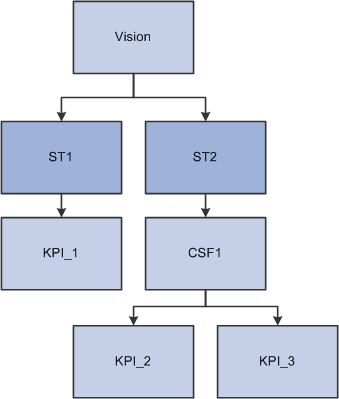
KPI association requirements
The system provides a query that audits this situation, the Strategy Trees with Non-Terminal KPIs query.
See Viewing Predefined Queries for Scorecards and KPIs.

 Assessment Methods
Assessment Methods
The assessment method controls how the system determines the score of a component. When you define a strategy component, you assign it an assessment method. Four assessment methods are available:
Best case
Worst case
Most frequent
Weighting
During scorecard assessment processing, assessment takes place starting at the lowest level of the strategy tree, then moves up the tree to score the components at each level. The system considers only the directly subordinate level when it determines the score for a given strategy component. Critical success factors are assessed first, then strategic thrusts, and finally, vision.
This table describes each assessment method and explains how it determines the resulting score for a component:
|
Assessment Method |
Resulting Score |
|
Best Case |
The single best assessment achieved by its subordinates is used. |
|
Worst Case |
The single worst assessment achieved by its subordinates is used. |
|
Most Frequent |
The most common score of its subordinates is used. In the case of a tie, the assessment method in the Tie Breaker field determines the result. |
|
Weighting |
The weighted average score of the subordinate KPIs is computed, and the corresponding assessment for that value, as defined in the weight scale, is used. (Use only for components that have KPIs as their only subordinates). |
For example, consider the CSF Broaden Sales Opportunities, for which subordinate KPI dimension members have received the assessments listed in this table:
|
KPI |
Dimension Member |
Assessment |
Numeric Equivalent |
|
Distributor Growth Rate |
Catalog Sales |
Yellow |
20 |
|
Distributor Growth Rate |
Internet Websites |
Green |
30 |
|
Total Sales by Product |
Office Furniture |
Red |
10 |
|
Total Sales by Product |
Home Outdoors |
Green |
30 |
|
Total Sales by Product |
Home Interior |
Yellow |
20 |
The assessment results for Broaden Sales Opportunities, depending on the assessment method that is used, are listed here. For this example, assume that the Tie Breaker field is set to Worst Case.
|
Best Case |
Green |
|
Worst Case |
Red |
|
Most Frequent |
Yellow |
Weighting
When a strategy component uses weighting as its assessment method, the system computes a resolved weight for all the KPIs that are associated with that strategy component, and compares that number to an associated weight scale to determine the assessment results. The KPI dimension members are still compared with their defined targets during KPI processing, but the resulting numeric equivalent of the assessment is used in the weighting calculations.
The weight factors for each of the KPIs that are associated with a strategy component are entered on the Strategy KPIs page, enabling you to specify the relative importance of each KPI. You also use the Strategy KPIs page to assign the weight scale. You define weight scales on the KPI Weight Scale page. KPIs that have a weight factor of zero indicate that the KPI does not influence the overall score and are not considered.
Because each KPI might include several dimension members, the Weight Factor Allocation field on the Dimension Members page defines how the weight factor is distributed among the individual KPI dimension members. This enables you to indicate which dimension members within a given KPI should have a greater effect in determining the assessment. You can't use weight factors for business-unit based KPIs, because processing is carried out per business unit.
To compute the KPI weights, the Scorecard Assessment process first allocates the weight factor of the KPI to its members using the weight factor allocation that is defined for each member. If the KPI dimension members are defined by a rule, then all dimension members are assumed to have the same weight factor. Each KPI dimension member is then assigned an individual weight factor, which is stored in the database and appears on the appropriate scorecard pages.
The formula for determining the weight factor of each dimension member is:
(KPI Weight Factor) × (Weight Factor Allocation) ÷ 100
To determine the assessment of the strategy component, the system computes the overall weighted average by summing (KPIs Assessment Numeric Equivalent) × (KPI Dimension Member Weight Factor) for all KPIs and dividing the result by the sum of all the KPI weight factors. This amount is compared to the KPI weight scale to determine the final assessment.
This example shows how the weighting assessment is resolved. The Enhance Customer Satisfaction CSF has three KPIs associated with it: Customer Satisfaction Rating, On Time Delivery, and Number of Returned Shipments. Customer Satisfaction Rating is considered more important than the other two KPIs. These KPI weight factors are assigned on the Strategy KPIs page.
|
Strategy KPIs |
KPI Weight Factor |
|
Customer Satisfaction Rating |
60 |
|
On Time Delivery |
20 |
|
Returned Shipments |
20 |
Customer Satisfaction has a dimension of channel. On the Dimension Members page, two channels are specified: catalog sales and internet sales. Internet sales are considered more important than catalog sales, so these weight factor allocations are assigned on the Dimension Members page:
|
KPI Dimension Member |
Weight Factor Allocation |
|
Catalog Sales |
40 |
|
Internet Sales |
60 |
The Enhance Customer Satisfaction CSF uses this weight scale, which assigns the lower weighted average a lower assessment:
|
Lowest Value |
Highest Value |
Assessment |
|
0 |
17 |
Red |
|
18 |
27 |
Yellow |
|
28 |
999 |
Green |
The weight factors for the KPI dimension members for Enhance Customer Satisfaction are:
|
Strategy KPIs |
KPI Weight Factor |
KPI Dimension Members |
Weight Factor Allocation |
Calculation |
KPI Dimension Member Weight Factor |
|
Customer Satisfaction Rating |
60% |
Catalog Sales |
40% |
(60.00 × 40.00) ÷ 100 |
24.00 |
|
|
|
Internet Sales |
60% |
(60.00 × 60.00) ÷ 100 |
36.00 |
|
On-time Delivery |
20% |
Catalog Sales |
40% |
(20.00 × 40.00) ÷ 100 |
8.00 |
|
|
|
Internet Sales |
60% |
20.00 × 60.00 ÷ 100 |
12.00 |
|
Returns |
20% |
Catalog Sales |
40% |
20.00 × 40.00 ÷ 100 |
8.00 |
|
|
|
Internet Sales |
60% |
20.00 × 60.00 ÷ 100 |
12.00 |
KPI assessments are determined by their target rule; weight factors apply only to strategy components, and are not considered when the system assesses KPIs. The KPI assessment results are shown in this table:
|
Strategy KPIs |
KPI Dimension Members |
KPI Assessment |
|
Customer Satisfaction |
Catalog Sales |
Green |
|
|
Internet Sales |
Yellow |
|
On-time Delivery |
Catalog Sales |
Green |
|
|
Internet Sales |
Red |
|
Returns |
Catalog Sales |
Green |
|
|
Internet Sales |
Red |
The assessment numeric equivalent for red is 10, yellow is 20, and green is 30.
The formula for computing the weighted average is:
The sum of ((KPIs Numeric Equivalent for the Assessment Value) × (KPI Dimension Member Weight Factor)) for all KPIs divided by the sum of all the weight factors.
This table shows the results:
|
KPI |
Dimension Member |
Assessment Numeric Equivalent |
Dimension Member Weight Factor |
Calculation |
Result |
|
Customer Satisfaction Rating |
Catalog Sales |
Green 30 |
24.00 |
30 × 24.00 |
720 |
|
|
Internet Sales |
Yellow 20 |
36.00 |
20 × 36.00 |
720 |
|
On-time Delivery |
Catalog Sales |
Green 30 |
8.00 |
30 × 8.00 |
240 |
|
|
Internet Sales |
Red 10 |
12.00 |
10 × 12.00 |
120 |
|
Returns |
Catalog Sales |
Green 30 |
8.00 |
30 × 8.00 |
240 |
|
|
Internet Sales |
Red 10 |
12.00 |
10 × 12.00 |
120 |
|
Total |
|
|
100 |
|
2160 |
|
Calculation |
2160 ÷ 100 |
|
|
|
|
|
Weighted Average for Enhance Customer Satisfaction |
21.60 |
|
|
|
|
The system determines the overall assessment for customer satisfaction based on where the weighted average occurs within the weight scale value ranges. The weighted average must be equal to or greater than the lowest value and equal to or less than the highest value.
Using the defined weight scale, the weighted average of 21.60 is equal to or greater than 18 and equal to or less than 27, so the Customer Satisfaction CSF receives a yellow assessment.
 Understanding Strategic Initiatives
Understanding Strategic InitiativesTo monitor a special initiative or project, you can define strategic initiatives. These use scorecard components and KPIs, but do not require a strategy tree. The system provides pages that enable you to view strategic initiatives and monitor their progress.
See Also
Reviewing Performance of Strategic Initiatives
 Defining Your Strategy
Defining Your Strategy
To define your strategy, use the Strategy Component (BC_COMPONENT_DFN), Strategy KPIs (BC_COMPNT_KPI), and Strategy Cause and Effect (BC_CAUSE_EFFECT1) components.
This section discusses how to:
(Optional) Establish additional perspectives.
Create a strategy tree.
Define strategy components.
Associate KPIs with components.
(Optional) Define component cause and effect relationships.
See Also

 Pages Used to Define Your Strategy
Pages Used to Define Your Strategy
|
Page Name |
Definition Name |
Navigation |
Usage |
|
Tree Manager |
PSTREEDEFN |
|
Create a strategy tree. |
|
Strategy Component |
BC_COMPONENT_DFN |
|
Define a strategy component and specify its assessment method. |
|
Strategy Component - Attachments |
BC_COMPONENT_DFN2 |
Scorecards, Define Strategic Goals, Strategic Components, Attachments |
Associate attachments (any file type that is accessible through a URL) with a strategy component. You can view the file when you monitor the scorecard. |
|
Strategy KPIs |
BC_COMPNT_KPI |
Scorecards, Define Strategic Goals, Strategic Comp's KPI Set |
Specify the KPIs that belong to a strategy component. |
|
Strategy Cause and Effect |
BC_CAUSE_EFF |
Scorecards, Define Strategic Goals, Cause and Effect Set |
Indicate how a component influences other components. |

 (Optional) Establishing Additional Perspectives
(Optional) Establishing Additional PerspectivesIn addition to perspectives that are delivered, you can define additional perspectives by adding translate values to the PERSPECTIVE_TYPE field. To define a new perspective:
Open the PERSPECTIVE_TYPE field definition in PeopleSoft Application Designer.
Open the field properties for PERSPECTIVE_TYPE.
You can also right-click and select Field Properties, or press Alt+Enter.
From a record field definition window, right-click the field, and select View Translates from the shortcut menu.
Select the Translate Values tab.
The Translate Values dialog box shows existing values for the field and enables you to add, change, or delete values. In the Last Updated section, the system displays information such as date, time, and user ID about the last update for the selected translate value.
Click Add to define a new value.
Enter the field value, effective date, long name, and short name for the new perspective.
Click OK to save your new perspective value.

 Creating a Strategy Tree
Creating a Strategy Tree
Access the Tree Manager page (Scorecards, Define Strategic Goals, Strategy Tree).
To create a strategy tree:
Create a new tree.
Use the BALANCED_SCARD structure, or make sure that the structure that you use meets the requirements for a strategy tree. Set the Use of Levels field to Strictly Enforced.
Define the tree levels.
You should consider using three: vision, strategic thrusts, and CSFs. The levels VISION, STRATEGY, and CSF are provided with the sample data.
Insert the tree nodes, starting with the root node.
Remember that the root node represents your organization's vision.
Complete the Strategy Component page for each node.

 Defining Strategy Components
Defining Strategy Components
Access the Strategy Component page (Scorecards, Define Strategic Goals, Strategic Components, Strategy Component).
|
Select the type of strategy component to define. The type should correspond to the level of the strategy tree that it is on. Options are Critical Success Factor, Strategic Thrust, and Vision. |
|
|
Approval Required |
Select to require that the owner approve any manual changes to the assessment results for this strategy component. This field is available for entry only if the Approval Required check box is selected on the Options page. |
|
Owner ID |
Select the individual who is primarily responsible for this component. |
|
Select the perspective within which to categorize this component. The system uses this information to display component assessments grouped by perspective type. |
|
|
Select the image that represents the cause-and-effect relationship for this component. This appears on the Strategy Detail - Strategy Map page when you view this component. You must create the image in another application and add it to the image repository using PeopleSoft Application Designer. |
|
|
Select the assessment method for this component. Options are: Best Case: Uses the best score that is attained by any strategy component in the level directly beneath. Worst Case: Uses the worst score that is attained by any strategy component in the level directly beneath. Most Frequent: Uses the most-often received score that is attained by the strategy components in the level directly beneath. Weighting: Uses the relative weights and the associated weight scale for the KPIs that are attached to this component. Weighting can only be used with strategy components at the lowest level branch (terminal node) of the strategy tree. Use weighting when several KPIs are attached to a strategy component and you want to specify the relative importance of each KPI. |
|
|
Specify how to score components that use the assessment method Most Frequent in the event of a tie (for example, equal numbers of multiple assessments, such as two greens and two reds). |
Specifying Attachments
Access the Strategy Component - Attachments page to include any attachments with this component.
By completing this page, when you view this component on a scorecard, the Attachments link is enabled on some pages. When you click the attachments link, the system lists the report IDs that are specified in the attachments grid. The attachment can be any file type that you can access with a URL, such as streaming video, audio, or a website. For example, you could enable employees to view a video of an executive from your organization. Report IDs must be set up in PeopleSoft Warehouse.
|
Report ID |
Select a file to associate with this component. This file must be established in the Reports Metadata table (PF_META_RPT_TBL). In the report metadata setup, the report launch path should always be a URL, not the physical path to the file. For example, these are valid report launch path entries:
When you use Microsoft Excel files, and other file types, the system opens the specific file. |
Note. You should use reports that are static in nature because the report ID is defined by report metadata, which must be updated whenever a report is modified.
See Also

 Associating KPIs with Components
Associating KPIs with Components
Access the Strategy KPIs page (Scorecards, Define Strategic Goals, Strategic Comp's KPI Set).
Specifying KPIs for Weighted Components
|
Weight Scale ID |
If the component uses weighting to determine its assessment, select the defined weight scale upon which to base results. |
|
KPI ID |
In the KPIs grid, select the KPIs that are associated with this component. |
|
For each KPI, enter its relative weight (percentage based). The total of all the KPI weight factors must equal 100. |
|
|
Distribute Weight Evenly |
Click to populate the Weight Factor Allocation field equally among all KPIs within the grid. |
Specifying KPIs for Components Using Other Assessment Methods
|
KPI ID |
In the KPIs grid, insert the KPIs that are associated with this component . |

 (Optional) Defining Component Cause and Effect Relationships
(Optional) Defining Component Cause and Effect Relationships
Access the Strategy Cause and Effect page (Scorecards, Define Strategic Goals, Cause and Effect Set).
This page is optional. By completing it, you can see a cause-and-effect view of the components of a scorecard, through which you can navigate to help analyze and interpret assessment results. The affected component does not need to be on the same strategy tree. This enables you to view the detail about a component that affects this strategy, but isn't necessarily part of it.
To define which components the current component affects, and how it affects them, add rows in the Impacted Components grid and complete these fields:
|
Component ID |
Select a component that is affected by the current component. Cause-and-effect relationships should be between the same component types; for example, between two CSFs, but not between an ST and a CSF. |
|
Impact Type |
Specify how each component in the grid is affected by the current component. Options are: No Impact: Select if the component doesn't affect it directly, but might have some relationship that you want to track. Positive Impact: Select if the component improves its outcome. Negative Impact: Select if the component worsens its outcome. |
 Establishing Scorecards
Establishing Scorecards
To establish scorecards, use the Scorecard (BC_BSC_DFN1) component.
This section discusses how to:
Define a scorecard.
Determine which set of KPIs and dimension members to assess.
Specify the assessment KPIs.
Specify the assessment dimension members.
Attach related KPIs.
Define the distribution list.

 Pages Used to
Establish Scorecards
Pages Used to
Establish Scorecards
|
Page Name |
Definition Name |
Navigation |
Usage |
|
Scorecard |
BC_BSC_DFN |
Scorecards, Define Scorecard, Scorecard |
Define scorecards. |
|
Scorecard - Assessment |
BC_BSC_DFN2 |
Scorecards, Define Scorecard, Assessment |
Specify which strategy component KPIs of the scorecard to consider when determining assessment results. |
|
Scorecard - KPI Selection |
BC_BSC_DFN3 |
Click View/Select KPIs on the Scorecard - Assessment page. |
Specify which of the KPIs to assess for this scorecard. The default option is to assess all of the KPIs that are associated with the strategy tree components for the scorecard. |
|
Scorecard - Dimension Member Selection |
BC_BSC_DFN5 |
Click View/Select Dimension Members on the Scorecard - Assessment page. |
Specify which dimension members to include for this scorecard. The default option is to include all of the KPI dimension members. |
|
Scorecard - Related KPIs |
BC_BSC_DFN4 |
Scorecards, Define Scorecard, Related KPIs |
Associate KPIs with a scorecard that aren't actually part of the scorecard, but are related to it in some way. |
|
Scorecard - Personalize For |
BC_BSC_DFN6 |
Scorecards, Define Scorecard, Personalize For |
Specify the users and roles for which to create the scorecard. |

 Defining a Scorecard
Defining a Scorecard
Access the Scorecard page (Scorecards, Define Scorecard, Scorecard).
|
Scenario ID |
Select the scenario with which this scorecard is associated. |
|
Owner |
Select the individual who is primarily responsible for this scorecard. |
|
Strategy Tree |
Select the strategy tree on which this scorecard is based. This defines the strategy components for the scorecard. |
|
Prior Periods to Display |
Select how many past calendar periods to display assessment results for. This controls how many past assessment periods appear when you view the scorecard. Values are: Current: Display only the current period. Last 13: Display results from the past 13 periods. Last 6: Display results from the past 6 periods. Last 3: Display results from the past 3 periods. |
|
Select to evaluate (assess) only the KPI dimension members that are specified on the Scorecard - Assessment page. This can improve performance. |
|
|
Assessment |
Within the Treat as Risks grid, add rows to specify which assessments are considered exceptions, that is, assessment results that are below acceptable performance standards. Any scorecard KPIs that receive assessments that are equivalent to those that you list here appear on the KPI List page after you click the Show Risks button when you view the scorecard results. This enables you to quickly identify potential problems. |

 Determining the Set of KPIs and Dimension Members to Assess
Determining the Set of KPIs and Dimension Members to Assess
Access the Scorecard - Assessment page (Scorecards, Define Scorecard, Assessment).
This page controls which of the KPIs are associated with the strategy tree components of the scorecard to assess, and which of their dimension members to include.
KPI Selection
|
KPI Selection |
Specify which KPIs to assess. Values are: All KPIs in Strategy: Select to assess all of the KPIs that are associated with components on the scorecard strategy tree. This is the default value for this field. Select KPIs: Select to assess a defined subset of the KPIs that are associated with components on the scorecard strategy tree. Define the subset by clicking the View/Select KPIs link. |
|
View/Select KPIs |
Click to access the Scorecard - KPI Selection page, where you can define or view the subset of KPIs to assess. |
KPI Dimensions
Use this grid to define which dimension members to include. Only dimensions from the set of KPIs that are specified in the KPI selection appear in the grid.
|
<dimension description> |
Click to access the Dimension page, where you can review the dimension details. |
|
Dimension Member Selection |
Specify which dimension members to include. Values are: All Members that the KPIs Use: Select to include all of the dimension members that the KPI includes (established when the KPI is defined). Select Dimension Members: Select to use a subset of the dimension members. Define the subset by clicking the View/Select Dimension Members link. |
|
View/Select Dimension Members |
Click to access the Scorecard - Dimension Member Selection page, where you can define the subset of dimension members to include. |

 Specifying the Assessment KPIs
Specifying the Assessment KPIs
Access the Scorecard - KPI Selection page (click View/Select KPIs on the Scorecard - Assessment page).
You can use constraints to define the subset of KPIs to include, specify individual KPIs, or both.
|
Create New Constraint |
Click to access the Constraint page, where you can add a new constraint. |
KPI Constraints
Insert rows in this grid to specify KPIs by using a constraint.
|
Constraint |
Select the constraint by which to define a subset of KPIs. Only constraints that are based on KPIs appear in the selection list. Constraints are established in PeopleSoft EPM. |
KPI Values
Insert rows in this grid to specify individual KPIs to include.
|
KPI ID |
Select a KPI to include. |
See Also

 Specifying the Assessment Dimension Members
Specifying the Assessment Dimension Members
Access the Scorecard - Dimension Member Selection page (click View/Select Dimension Members on the Scorecard - Assessment page).
You can use constraints to define the subset of dimension members to include, specify individual dimension members, or both.
|
Create New Constraint |
Click to access the Constraint page, where you can add a new constraint. |
Dimension Member Constraints
Insert rows in this grid to specify dimension members by using a constraint.
|
Constraint |
Select the constraint by which to define a subset of dimension members. |
Dimension Member List
Insert rows in this grid to specify individual dimension members to include.
|
<dimension description> |
Select a dimension member to include. |

 Attaching Related KPIs
Attaching Related KPIs
Access the Scorecard - Related KPIs page (Scorecards, Define Scorecard, Related KPIs).
In the KPIs grid, insert rows and select the KPI ID to associate other KPIs with this scorecard. This information is used to create the View Related KPIs page and provides a way to review KPIs that are not part of the strategy tree when you view a scorecard. For example, if a KPI can have a substantial effect on the success of your strategy, but is not an integral part of that strategy, you can associate it with your scorecard here.
Note. Except for when you are using a consolidated business unit, when you view KPIs within the context of the scorecard, you do not see other business unit dimensions. You see only the business unit that matches the scorecard, even if you have security access to other business units. However, you can view across business units when monitoring scorecards using the Related KPIs page. Therefore, KPIs that have the dimension of business unit should be included as related KPIs so that users with security access to view other business units can see them.

 Defining the Distribution List
Defining the Distribution List
Access the Scorecard - Personalize For page (Scorecards, Define Scorecard, Personalize For).
|
Re-notify Users |
Select to send an email notification using the text in the Re-notification Text field the next time that the scorecards are assessed. |
|
Notification Text |
Enter the text for the email that is sent to users the first time that this scorecard is created for them. |
|
Re-notification Text |
Enter the text for the email that is sent to all scorecard users when the scorecard is recalculated and the Re-notify Users check box is selected. |
Scorecard Users
Add rows within this grid and complete the following fields to specify the users and roles for which to create the scorecard.
|
User/Role |
Select User to add a user, or Role to add a role. |
|
ID |
Select the role ID or user ID. |
|
Name |
Displays the description of the selected user ID or role ID. |
|
Scorecard ID |
Displays the scorecard ID that the system generates. |
 Establishing Strategic Initiatives
Establishing Strategic Initiatives
To establish strategic initiatives, use the Strategic Initiatives component (BC_STRAT_INIT).
This section discusses how to:
Define strategic initiatives.
Associate KPIs with strategic initiatives.
Specify strategic initiative components.

 Pages
Used to Establish Strategic Initiatives
Pages
Used to Establish Strategic Initiatives
|
Page Name |
Definition Name |
Navigation |
Usage |
|
Strategic Initiatives - Initiative Definition |
BC_STRAT_INIT |
Scorecards, Define Strategic Goals, Strategic Initiative, Initiative Definition |
Establish strategic initiatives. |
|
Strategic Initiatives - Key Performance Indicators |
BC_STRAT_INIT_KPI |
Scorecards, Define Strategic Goals, Strategic Initiative, Key Performance Indicators |
Assign KPIs to a strategic initiative. |
|
Strategic Initiatives - Strategy Components |
BC_COMPNT_INIT |
Scorecards, Define Strategic Goals, Strategic Initiative, Strategy Components |
Assign strategy components to a strategic initiative. |

 Defining Strategic Initiatives
Defining Strategic InitiativesAccess the Strategic Initiatives - Initiative Definition page (Scorecards, Define Strategic Goals, Strategic Initiative, Initiative Definition).
|
Owner ID |
Select the owner of the strategic initiative. |
|
Project |
Enter the project that is associated with this strategic initiative. |
|
Notes |
Enter any descriptive text pertinent to the strategic initiative. |

 Associating KPIs with Strategic Initiatives
Associating KPIs with Strategic Initiatives
Access the Strategic Initiatives - Key Performance Indicators page (Scorecards, Define Strategic Goals, Strategic Initiative, Key Performance Indicators).
In the KPIs grid, add rows and select the KPI ID to associate KPIs with this strategic initiative.

 Specifying Strategic Initiative Components
Specifying Strategic Initiative Components
Access the Strategic Initiatives - Strategy Components page (Scorecards, Define Strategic Goals, Strategic Initiative, Strategy Components).
In the Components grid, add rows and select the component ID to specify the components that are associated with this strategic initiative.
 Creating Consolidated Scorecards
Creating Consolidated Scorecards
This section provides an overview of consolidated scorecards and discusses how to establish them.

 Understanding Consolidated Scorecards
Understanding Consolidated ScorecardsYou can create a scorecard that consolidates the KPIs from your individual business units into a corporate scorecard. The Business Unit Roll-Up engine, based on a business unit tree, rolls up the data element values from each subordinate business unit for the same scenario and model into the consolidated business unit, for which the system then calculates its KPIs using these values.

 Establishing Consolidated Scorecards
Establishing Consolidated ScorecardsTo establish a consolidated scorecard:
Define a corporate business unit.
To set up this business unit, you must select the Consolidated check box on the Business Unit Definition page in the PeopleSoft Warehouse.
Create a business unit tree.
This tree should depict the hierarchy among the business units that make up your organization. This tree is used to consolidate the facts. Use the delivered tree structure BUSINESS_UNIT when creating the business unit tree.
Define the strategy tree, components, component KPIs, and scorecard for the corporate business unit.
Typically, these related business units use the same strategy tree, but the system does not limit you to this; related business units can use different strategy trees.
Run business unit rollup.
Select EPM Foundation, Data Enrichment Tools, Roll-up Accounting Info, Business Units. For the parameters, make sure to select the BSC check box in the Products group box.
Run the Scorecard Assessment process.
Use the corporate business unit as the parameter for this process.
See Also
Processing KPIs and Scorecards
Setting Up and Working with Metadata for the Operational Warehouse - Enriched