 Understanding the PeopleSoft Global Consolidations Architecture
Understanding the PeopleSoft Global Consolidations Architecture
This chapter provides an overview of the Global Consolidations architecture and discusses how to:
Load ledger data into the operational warehouse staging (OWS) tables.
Load ledger data into the operational warehouse enriched (OWE) tables.
Establish required record objects.
Note. The information in this chapter assumes that you are familiar with PeopleSoft Application Designer and PeopleSoft Enterprise Performance Management (EPM) Warehouse metadata.
 Understanding the PeopleSoft Global Consolidations Architecture
Understanding the PeopleSoft Global Consolidations Architecture
This section discusses:
PeopleSoft EPM Warehouse components.
Ledger record objects.
Metadata.
Ledger data loading steps.
PeopleSoft EPM Warehouse Components
One of the first procedures that you need to complete when implementing Global Consolidations is loading the supporting subsidiary ledger data that is to be consolidated into PeopleSoft EPM. The main components of the PeopleSoft EPM warehouse architecture are:
Operational Warehouse Staging (OWS).
The OWS area mirrors the data in your transactional system; it is used for staging data.
Operational Warehouse Enriched (OWE).
The OWE area stores the data that is used within the various PeopleSoft analytic applications, including Global Consolidations.
Multidimensional Warehouse (MDW).
MDW tables are subject-oriented sets of denormalized tables that are used for multidimensional analysis and in certified reporting solutions to produce reports.
Loading Data into the Warehouse Tables
You can use Extract, Transform, and Load (ETL) jobs to load source subsidiary ledger data into the operational warehouse (OW). The data is first loaded to the OWS tables, and then to the OWE tables. For detailed information about the PeopleSoft Enterprise Performance Management architecture and use of these tools, please refer to the PeopleSoft Enterprise Performance Management Fundamentals 9.1 PeopleBook.
You can also import subsidiary ledger data from spreadsheets to the OWE Spreadsheet/Manual Entry Ledger table (GC_LEDMANL_F00). This table also stores data that is manually entered through the Manual Ledger Data Entry component. These methods of data import load data directly from an external ledger system and directly into the OWE.
PeopleSoft Global Consolidations is delivered with the ledger record objects that you will need for consolidation processing. You can also use PeopleSoft Application Designer to create or modify these ledger record objects, as long as they contain the minimum set of fields that Global Consolidations requires. This table defines those record objects and how they are used.
|
Ledger Record |
Description |
|
Spreadsheet/Manual Entry Ledger |
This record contains the subsidiary ledger data that you import from a spreadsheet or enter manually into the OWE. |
|
Subsidiary Source Ledger |
This record contains the subsidiary ledger data that you ETL into the OWS, then move into the OWE using another set of ETL jobs. There can be multiple subsidiary source ledgers per consolidation ledger. |
|
Source Staging Ledger (SLED) |
This record is a copy of your subsidiary source ledger record, with several additional fields that are required by Global Consolidations. Any online pages that navigate to the source data use this ledger record object. You will typically have one source staging ledger record for each source subsidiary ledger that you plan to process through Ledger Preparation. The source staging ledger is used as the source for Data Mapper rules, which map ChartField values to the consolidation ledger. |
|
Mapped Ledger (MLED) |
This record stores the ledger data after the ledger preparation process maps the subsidiary ledger data to the common consolidation structure. You will typically have one mapped ledger record for each consolidation ledger record. The mapped ledger is used as the target for Data Mapper rules. |
|
Consolidation Ledger (CLED) |
This record stores the ledger data at the completion of ledger preparation processing. The system uses this record as input into the various consolidation processes. You will typically have one consolidation ledger record for each different ledger structure that you plan to consolidate. A single consolidation ledger can be shared between multiple consolidation models, because the consolidation ledger record includes the scenario field as a key. |
See Global Consolidations Phases Overview.
Anytime you add or revise a record for use with Global Consolidations, you must create or update its associated metadata. You create the records by using PeopleSoft Application Designer, then define the EPM metadata by using several PeopleSoft EPM pages. You use record metadata to define any new records that you create. If you make changes to a record, such as adding a field, you must change its data map to reflect the changes that you made in PeopleSoft Application Designer. You must also recompile its associated record metadata, table map, data map, filters, constraints, and data mapper rules.
Note. When you define record metadata for any records that will be used for Global Consolidations, you must set the Owner/Source field to Global Consolidation.
See Setting Up Record Metadata.
 Loading Ledger Data into the Operational Warehouse Staging (OWS) Tables
Loading Ledger Data into the Operational Warehouse Staging (OWS) Tables
This section discusses how to load subsidiary ledger data into the OWS tables.
Use ETL processing to load source ledgers into the OWS layer of PeopleSoft EPM. You may use the delivered ledger record objects, or you can create your own.
The ledger amounts that you load can use either the period activity balance format or the year-to-date (YTD) balance format, depending on your consolidation ledger format.
Note. When you define each ledger, you specify by account type which amounts are YTD.
For source ledgers that are in the PeopleSoft General Ledger format, you can use the ETL maps that are delivered with the product to load data.
For source ledgers in other formats, you must either create your own maps or modify the existing maps. In many cases you can use the delivered target maps and modify them to conform to your specific record structure. However, you need to establish specific source maps.
Source system ID is a key field in the OWS tables. This enables you to load data from multiple sources into the same OWS tables. It is not necessary to create a physical table in the OWS for each source.
 Loading Ledger Data into the Operational Warehouse Enriched
(OWE) Tables
Loading Ledger Data into the Operational Warehouse Enriched
(OWE) TablesThere are many methods for loading subsidiary ledger data into the OWE tables.
This section provides an overview of loading ledger data into the OWE tables and discusses how to:
Load data using ETL jobs.
Import source files.
Manually edit and enter ledger data.
Use the Excel-to-CI spreadsheet upload utility.
After the source subsidiary ledger data has been loaded into the OWE tables, the data can be used for ledger preparation processing, which applies mapping rules to convert each set of ledger data to the consolidation ledger structure.

 Loading Data Using Extract, Transform and Load (ETL) Jobs
Loading Data Using Extract, Transform and Load (ETL) JobsUse ETL jobs to move the data from the OWS layer to the PeopleSoft EPM OWE tables. When the OWS tables are moved into the OWE, separate ledger tables that contain unique keys and share the same structure can be brought into one physical table. To accomplish this, you need to create multiple ETL jobs that contain each OWS source table and the same OWE target table. This reduces the number of physical ledger tables that you need to maintain, as well as the amount of metadata that you need to define.
For example, if you have four database instances of PeopleSoft General Ledger from your subsidiaries, two of which have their own modified ChartFields, and two that are in standard PeopleSoft format, then you would need to use separate tables for those that have modified ChartFields. As long as the two standard PeopleSoft General Ledger format ledgers do not contain the same data for key fields, such as business unit, they can be combined into one physical table at this stage.
In addition, you can aggregate and enhance the data as needed. This reduces the level of detail carried into the OWE tables, improving processing time for ledger preparation and consolidations. For example, you can combine the balances of several related accounts receivable accounts into one combined account. If you don't need to carry through the level of detail in your source data, the ETL process enables you to reduce the total number of records that are brought into the OWE.
Each source ledger must include these fields:
BUSINESS_UNIT
LEDGER or SCENARIO
Note. The ledger must be included for non-EPM ledgers. For EPM ledgers, the ledger is specified in the scenario definition.
FISCAL_YEAR
ACCOUNTING_PERIOD
In addition, PeopleSoft requires that all ledgers conform to these rules for currency mapping:
For trial balance format ledgers, there should not be an equity account that stores YTD retained earnings. If there is, it should be filtered out during ledger preparation.
Instead, the system derives YTD retained earnings on the balance sheet from the total of the revenue and expense accounts.
Debits and credits should be stored as +/-, respectively.
The source ledger row that contains the posted amount for the source ledger's base currency must have the currency code set to the same value as the base currency.
Period 0 (beginning balances) must be supplied in the source ledgers for trial balance format source ledgers.
When you run ledger preparation for the common consolidation business unit for accounting period 1, period 0 (beginning balances) are also prepared and loaded into the consolidation ledger. The currency conversion and balancing of period 1 is done separately from period 0. For other accounting periods, only that specific accounting period is processed.
Note. If you are using Global Consolidations close processing to close or roll forward source balances, do one of the following: Do not send period zero (beginning balances) to the OWE, or, send period zero balances to the OWE, then define a view or constraint to exclude source period zero from ledger preparation processing.
See Also
Understanding Close Process Rules

 Importing Source Files
Importing Source Files
Ledger data that is stored in spreadsheets can be imported into the OWE for consolidation processing. PeopleTools supports reading and writing to files that have a format based on a File Layout definition that you create with PeopleSoft Application Designer. To facilitate this approach, you need to convert spreadsheets into a CSV (comma separated variable) file format. An application engine program loads the CSV spreadsheets based on the associated File Layout definition.
To facilitate the file upload process, a system administrator needs to set up the URL for the file server. The URL for the Global Consolidations source file upload is located in the GC_FTP_URL. Use the PeopleTools URL Maintenance page to modify the delivered URL address according to your file server setup.
Here are the steps for importing a source ledger data file.
Use, modify, or create file layout definitions.
Global Consolidations delivers file layout definitions for you to use. Use PeopleSoft Application Designer to view the existing definitions. This is a one time step.
Define the source file and layout to use.
The Define Source File page enables you to specify a file layout to use with a source file. From this page, you can also generate a sample spreadsheet that can be used as a template. This is a one time step.
Enter your ledger data into a spreadsheet and save it using a CSV file format.
Run the Source File Import process.
The source file import process uploads the ledger data CSV file and logs any data loading errors to the engine message log.
Each source must specify a file layout definition and the target table name which in turn is tied to the record metadata to use for this source file. The target metadata includes a record that must be one of the record segments used by the file layout. The record metadata includes the specification of a temporary record that the application engine uses when loading the source file.
See Setting Up Record Metadata.
Note. The file that you select on the Source Data Load page
needs to conform to the file layout (defined with PeopleSoft Application Designer)
for a specified source. For example, if the files you are loading do not conform
to the file layout definition, all of the business units are invalid and no
source data is loaded. If necessary, use PeopleSoft Application Designer to
create or modify an existing file layout definition that conforms to your
source files or modify your source files to conform to the file layout definition.
You can confirm the file layout definition by opening a File Layout
definition in PeopleSoft Application Designer. Use the File Layout name specified
on the Define Source File page to open the file layout definition currently
associated with your source file definition.
Here is an example of the delivered sample file layout for the ledger upload process in PeopleSoft Application Designer:
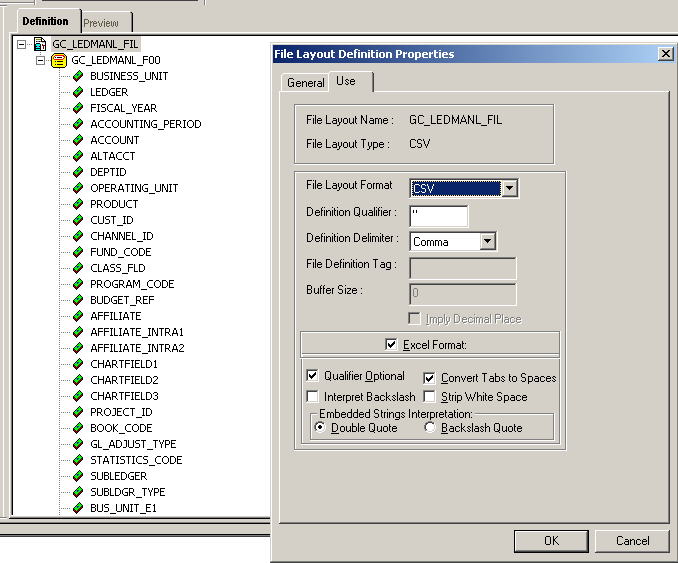
GC_LEDMANL_FIL File Layout Definition
The properties explain the file type and layout that your source files need to posses to load successfully. For example, the GC_LEDMANL_FIL file layout maps to the target GC_LEDMANL_F00 record. It uses a CSV file with a comma delimiter in an Excel format. The definition page shows you the columns and column order defined for the file layout.

 Manually Editing and Entering Ledger Data
Manually Editing and Entering Ledger DataAfter you upload spreadsheet data using the Source File Import process, you can use the Manual Ledger Data Entry component to manually edit the source data in your ledger. Alternatively, you can enter ledger data manually with the Manual Ledger Data Entry component. You can optionally create a ledger view to specify which fields to show and the default values that display on the Manual Ledger Entries page for a business unit.

 Pages
Used to Enter Spreadsheet and Manual Ledger Data
Pages
Used to Enter Spreadsheet and Manual Ledger Data|
Page Name |
Definition Name |
Navigation |
Usage |
|
GC_SRCFILE_DFN |
Global Consolidations, Define Consolidations, Data Acquisition Parameters, Define Source File |
Define the source file type, file layout, and target table that the source file import component uses for loading source ledger data from a spreadsheet. |
|
|
GC_RUN_FILE_IMP |
Global Consolidations, Prepare Data for Consolidation, Acquire Data, Source Data Load |
The run control page for the source file import application engine. You specify the source file definition and attach the file to import. |
|
|
GC_LEDVIEW_DFN |
Global Consolidations, Define Consolidations, Data Acquisition Parameters, Define Ledger View, View Definition |
Define ledger views by business units for the manual ledger data entry process. |
|
|
GC_LEDVIEW_OPT |
Global Consolidations, Define Consolidations, Data Acquisition Parameters, Define Ledger View, Chartfield Options |
This preference page enables you to customize the data entry grid on the Manual Ledger Entries page to display only those fields that you want to update, and specify default values for specific ChartFields. |
|
|
GC_LEDVIEW_AMT |
Global Consolidations, Define Consolidations, Data Acquisition Parameters, Define Ledger View, Amount Options |
Enables you to display the sum total for the posted base currency amount and posted transaction amount on the Manual Ledger Entries page. |
|
|
GC_LEDMANL_SRCH |
Global Consolidations, Prepare Data for Consolidation, Acquire Data, Manual Ledger Data Entry, Search for Manual Ledger Entries |
Enables you to filter the ledger entries by Ledger Business Unit, Ledger ID, Fiscal Year, and Accounting Period. The Ledger ID determines what ledger scenario combination should be used for the ledger entries. You can specify a ledger view definition to use with the ledger entries. If you do not specify a ledger view, the system displays all of the ChartFields, amount fields, and currency on the Manual Ledger Entries grid based on the manual entries (GCLEDMANL) Ledger Template settings. Without a defined ledger view, there are no default values for the ChartFields, and no summed monetary amounts. |
|
|
GC_LEDMANL_ENTRY |
Global Consolidations, Prepare Data for Consolidation, Acquire Data, Manual Ledger Data Entry, Manual Ledger Entries |
Use to enter ledger data manually or to update ledger data that has been either entered manually or uploaded from a spreadsheet. |

 Defining Source Files
Defining Source FilesAccess the Define Source File page (Global Consolidations, Define Consolidations, Data Acquisition Parameters, Define Source File).
|
SourceType |
Enables you to specify a file layout for use with a source. Each source has a source type. Your choices for source types include Ledger, Flow, and Dimension. The system does not validate if the source file is actually a specific source type. |
|
File Layout |
Select the associated file layout for your source file. The delivered file layout for spreadsheet and manual entry ledger data entry is GC_LEDMANL_FIL File. The delivered file layout for Flow Input entry is GC_FLIN_MGT_FIL. The delivered file layout for GL Account Table or dimension entry is GL_ACCOUNT. The spreadsheet column definition is based on the source file layout definition. You can modify or create your own file layout definition with PeopleSoft Application Designer. |
|
First Data Line |
Enter a row number to specify the first row available for loading data. The default value is 2. |
|
Target Record |
Select the target OWE table for loading your source files. This selection determines the record metadata such as the temporary record that the source file import application engine uses. |
|
Display Sample Data |
Click to launch a page displaying a sample layout for the input data. The first line of the sample report displays the column headers. A column prefixed with * designates a required field. The second line of the sample report displays the layout of the data to its maximum length. For the char type, the field displays an A to its maximum length. For numeric fields, the field displays N according to its format such as (NNN.NN). For date fields, it displays a sample date in mm/dd/yyyy format. For datetime, it displays a sample with PeopleSoft datetime |

 Loading Source Data
Loading Source DataAccess the Source Data Load page (Global Consolidations, Prepare Data for Consolidation, Acquire Data, Source Data Load).
|
File Definition |
Select the source file definition that you are loading |
|
Attach |
Click to browse and select a source data file to upload. |
|
First Data Line |
This is an optional field. You can enter a number to designate the first row of data you want to load from your source data file. If you do not specify a first data line, the system will read from the first line of the spreadsheet.The default value is from the Source File Definition. Note. If you do not want to upload an entire spreadsheet, you can optionally specify a range of data to load. If you do not specify a first data line, the system starts the import from the first line of the spreadsheet. If you do not specify a last data line, it imports data until the last line of the spreadsheet. |
|
Last Data Line |
This is an optional field. You can enter a number to designate the last row of data you want to load from your source data file. If you do not specify a last data line, it imports data until the last line of the spreadsheet. |
|
Load Option |
Select the load option you want to use. You can specify what should happen if an entry already exists. Your choices of load options are Update or Overwrite. The behavior of the load options varies depending on the type of source file. For example, if it is a ledger source file type, the Overwrite load option replaces the data in the output with the new uploaded data for the same business unit, fiscal year, and accounting period. If it is a flow source file type, the Overwrite load option replaces the data of the output record with the new loaded data for the same business unit, scenario, fiscal year, accounting period, and ledger business unit. If it is a dimension source file type, the Overwrite load option replaces the data of the output record with the new uploaded data for the same SetID. The Update load option updates the target according to its key values. For example, it updates any existing rows and inserts a new row when the row does not exist. |
|
On Load Error |
Select either Abort run without loading data or Skip error rows and continue. The abort option aborts the run without loading any data. The skip option skips rows with error and continues loading source data into the target table. Any data loading errors are logged to the engine message log. The system catches the following types of errors: field length error, data type error (e.g. use char in numeric field, invalid date format etc), required field missing data error, duplicate row error. For fatal database error, the system reports "fatal db error", prints error from db, and then abends. |

 Defining Ledger Views
Defining Ledger Views
Access the Define Ledger View-View Definition page (Global Consolidations, Define Consolidations, Data Acquisition Parameters, Define Ledger View, View Definition).
In the View Details section, specify the Ledger Template to use.
Select the ChartField Options tab to access the Define Ledger View - Chartfield Options page.
Specify which ChartFields you want to view and their default values.
|
|
Click to reload the ChartFields. Enables you to repopulate the ChartFields based on the ledger template and metadata definition page. Unless you make modifications to your manual ledger template and record metadata, there is no need to repopulate the ChartFields values. |
|
Show All Fields |
Click to select all of the Show Field check boxes for each ChartField. This determines which ChartField values appear on the Manual Ledger Entries page. |
|
Hide All Fields |
Click to deselect all of the Show Field check boxes for each ChartField. This determines which ChartField values appear on the Manual Ledger Entries page. |
|
Default Value |
Enter a default value for the associated ChartField. For example, you may always make the same manual data entries for a specific currency, department, or other ChartField. Rather than entering those values each time you enter ledger data on the Manual Ledger Entries page, you can enter a default value, which then contains the default value for that ChartField. |
Select the Amount Options tab to access the Define Ledger View-Amounts Options page.
You have the option of displaying the sum total for Posted Base Currency Amount and Posted Transaction Amount on the Manual Ledger Entries page.

 Manually Editing or Creating Ledger Data Entries
Manually Editing or Creating Ledger Data Entries
Access the Search for Manual Ledger Entries page (Global Consolidations, Prepare Data for Consolidation, Acquire Data, Manual Ledger Data Entry, Search for Manual Ledger Entries).
Enter the Ledger Business Unit, Ledger ID, Fiscal Year, and Accounting Period for which you want to enter or edit data. Optionally, you can select a Ledger View Name that you previously created to filter the ChartFields and display default values for the Ledger Business Unit that you specified.
You can save a set of defined field values to a named preference, which you can use to access the Manual Ledger Entries page. Click the Save Preference button after defining the field values, and enter a Preference ID and Description. To load a previously saved preference, click the Get Preference button, and select the preference. If a preference is currently active, its name appears in the Preference field.
Click OK to access the Manual Ledger Entries page.
On the Manual Ledger Entries page, you can edit the data entered through importing a CSV file, or enter new data for a business unit. To edit previously entered data, type over it. To add new data, insert one or more rows to enter your ledger entries. The ChartFields and any default values associated with them are set up with the Ledger View component. You can click the Calculate button to calculate the sum for posted amounts.

 Using the ExcelToCI Spreadsheet Upload Facility
Using the ExcelToCI Spreadsheet Upload Facility
PeopleTools delivers an Excel-To-CI (Excel to component interface) utility that is available in the PeopleTools installation directory. The utility provides an Excel Template with Visual Basic code that enables you to input and update data in a PeopleSoft application database. The utility enables you to build a template (based on a component interface definition), input the data, and then upload the data to a PeopleSoft application database.
To provide an additional solution for ledger data spreadsheet uploads, Global Consolidations has included the (GC_LEDMANL_F00) component interface.
Note. It is a good practice to make a copy and rename the delivered ExceltoCI.xls file from your PeopleTools Excel installation directory into a separate directory so that any changes you make to this file do not get overwritten by a PeopleTools upgrade.
Here is an example of where you can find the ExceltoCI.xls file on a client loaded with the PeopleTools application.
See Also
PeopleTools PeopleBook: PeopleSoft Component Interfaces
Access My Oracle Support to review the “Global Consolidations Implementation Guide red paper.”
 Establishing Required Record Objects
Establishing Required Record Objects
This section discusses:
Required ledger record objects.
ChartField subrecords.
Ledger record object modifications.
Sample data records.
PeopleSoft delivers all the record objects that are required for PeopleSoft Global Consolidations. You can use the objects as delivered, or you can use PeopleSoft Application Designer to create or modify the record objects that are required by Global Consolidations. These objects include ledger record objects, ChartField subrecord objects, journal record objects, and other objects required for Global Consolidation functionality. In most cases you can "clone" the delivered system data record by loading it, making any required changes, then using the File, Save As menu in Application Designer to save it as a new object. You must rebuild any changed records, and define the metadata for them.

 Required Ledger Record Objects
Required Ledger Record ObjectsCreate these ledger record objects and their associated work and temp tables:
|
Consolidation Ledger (CLED) |
Create a consolidation ledger record for each different ledger structure that you plan to consolidate. This does not mean that you have to create a separate consolidation ledger for each consolidation model. Because the consolidation ledger record includes the scenario field as a key, multiple consolidation models with the same ledger structure can share a single consolidation ledger. You should clone the delivered consolidation ledger record. |
|
Mapped Ledger (MLED) |
Create one mapped ledger record for each consolidation ledger record (CLED). You should clone the delivered mapped ledger record. |
|
Source Staging Ledgers (SLED) |
Create one source staging ledger record for each source subsidiary ledger in the operational warehouse that will be consolidated. These records should be created by cloning the associated warehouse source subsidiary ledger, and appending several subrecords. See the table at the end of this chapter for the specific list. The source staging ledger is used as the source for Data Mapper rules, which map ChartField values to the consolidation ledger. |

 ChartField Subrecords
ChartField SubrecordsSeveral of the record objects include a subrecord for ChartFields. You need to modify the ChartField subrecords only if your organization's ChartFields differ from those that PeopleSoft delivers.
The PeopleSoft Global Consolidations subrecord objects that store user-defined ChartFields are:
|
GC_CLED_UC1_SBR |
Key ChartField subrecord. |
|
GC_CLED_UC1NSBR |
Non-key ChartField subrecord used by the TSE table for journal lines. This is a copy of the GC_CLED_UC1_SBR subrecord, but differs in that all fields have been changed to non-key fields. (The key attribute is cleared for all the fields.) |
|
PF_SP_UC_SBR |
ChartField subrecord used specifically by the Manual Journal component; it is a superset of ChartFields from all ledgers that use journal entry. You must modify this subrecord directly. |
|
GC_MNL_UC1_KSBR |
User-defined ChartField manual ledger. |
|
GC_MNL_UC1_SBR |
Non-key ChartField subrecord used by the ledger TSE table. This is a copy of the GC_MNL_UC1_KSBR subrecord, but differs in that all fields have been changed to non-key fields. |
This example shows the delivered GC_CLED_UC1_SBR ChartField subrecord:
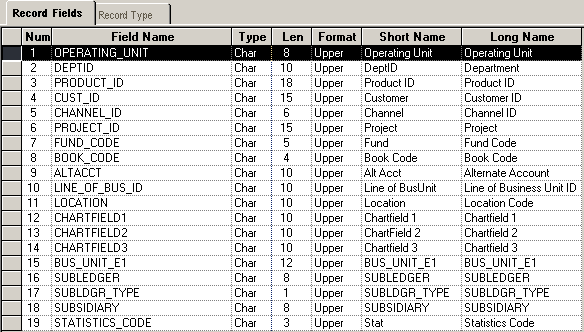
Delivered ChartField subrecord
To modify PF_SP_UC_SBR, open the record in PeopleSoft Application Designer, make your changes, and save the record directly. You must save it to the same name.
Note. You cannot build subrecords on a database so you must find all of the definition references for the subrecord and rebuild the records using your modified subrecord.
Here is an example of a definition reference search result for PF_SP_UC_SBR using Application Designer.
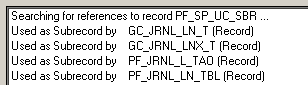
PF_SP_UC_SBR Definition Reference Search Result
Use one of these methods to modify the GC_CLED_UC1_SBR and GC_CLED_UC1NSBR subrecords:
If all of your consolidation ledger records have the same structure (that is, they use the same ChartFields), it is recommended that you modify the subrecord directly (do not clone it, use the original record, make your changes, and save), then rebuild each record that includes it.
If you plan to perform multiple consolidations, and the associated consolidation ledgers use ChartFields that differ, then you need more than one version of the ChartField subrecord—one for each unique structure.
In that case, it is recommended that you clone the subrecord for each version that you need, make the required modifications to the ChartFields, then replace the delivered ChartField subrecord in the associated ledger record objects with your cloned version, and rebuild each record.
Note. The Ledger Activity report (GC7002.SQR) and Journal Detail report (GC7000.SQR) require the Statistics Code field. If you modify the subrecord directly or clone the subrecord, please verify that the Statistics Code field is available.
The record objects that use the GC_CLED_UC1_SBR ChartField subrecord are:
Change Log (GC_DIFF_MGT_TBL).
Change Log Temp (GC_DIFF_MGT_T).
Close Input Log (GC_CIN_MGT_TBL).
Close Input Log Temp (GC_CIN_MGT_T).
Close Input Log Work (GC_CIN_MG2_T).
Close Output Log (GC_COUT_MGT_TBL).
Close Output Log Temp (GC_COUT_MGT_T).
Consolidation Ledger (GC_CLED_MGT_F00).
Consolidation Ledger Temp (GC_CLED_MGT_T).
A temporary work table for GC_CLED_MGT_F00 (GC_CLDMGTMP_T).
A temporary work table for GC_CLED_MGT_F00 (GC_MTCH_MGT_T).
Consolidation Ledger temporary Work (GC_CLED_MG1_T).
A temporary work table for GC_CLED_MGT_F00 used in PF_POST engine while posting the journals into ledger. This temp record contains SEQ_NUM as additional key.
Consolidation Ledger temporary Work (GC_CLED_MG2_T).
A temporary work table for GC_CLED_MGT_F00 used in PF_POST engine while posting the journals into ledger.
Consolidation Ledger temporary Work (GC_CLED_MG3_T).
A temporary work table for GC_CLED_MGT_F00 used in PF_POST engine while posting the journals into ledger.
Consolidation Ledger temporary Work (GC_CLED_MG4_T).
A temporary work table for GC_CLED_MGT_F00 used in PF_POST engine while posting the journals into ledger.
Consolidation Ledger View for PSn/Vision (GC_CLED_MGT_VW).
Consolidation Ledger Views for reconciliation (GC_CLED_MGT_VW2).
The view of the Global Consolidations ledger for management reporting. It's chart of account structure is based on the PeopleSoft General Ledger.
Consolidation Ledger Views temporary work record (GC_CLED_MGT_V).
The temporary work table for GC_CLED_MGT_VW2.
Edit and Post Variables Records for the Consolidation Ledger:
GC_CLED_MG1_T
GC_CLED_MG2_T
GC_CLED_MG3_T
GC_CLED_MG4_T
Input Log (GC_ILOG_MGT_TBL).
Input Log Temp (GC_ILOG_MGT_T).
Input Log Work (GC_ILOG_MG2_T).
Input Log Work2 (GC_ILOG_MG3_T).
Output Log (GC_OLOG_MGT_TBL).
Output Log Temp (GC_OLOG_MGT_T).
Journal (GC_JRNL_MGT_F00).
Journal Temp (GC_JRNL_MGT_T).
Journal - Errors (GC_JRNL_MGT_E00).
Translation Adjustment Log (GC_FX_MGT_TBL).
Translation Adjustment Log Temp (GC_FX_MGT_T).
User-Defined ChartField Subrec (GC_CLED_UC1_SBR)
Transaction set edit view (TSE_GCJ1_FLD_VW).
Transaction Set Edit Work record for PF Summary process.
The record objects that use the GC_CLED_UC1NSBR ChartField subrecord are:
Mapped Ledger (GC_MLED_MGT_TBL).
Mapped Ledger Temp Record (GC_MLED_MGT_T).
Mapped Ledger Work Record (GC_MLED_WRK_T)
The work table used in the currency conversion program. It is a staging table for the currency conversion process.
Mapped Ledger Work Record (GC_MLED_MG2_T).
The temporary work table for GC_MLED_MGT_TBL used for the GC_PREP_CURR engine while creating Currency Translation Adjustment.
Transaction set edit table for journal lines (TSE_GCJ1_FLD).
GC Accounting Entry (GC_ACCT_ENTRY).
Global Consolidations Specific Accounting Entry table for Journal Generator is used to send accounting entries to the general ledger or any other system from Global Consolidations.
Preview DataMap target table (PF_MAP_PRV_TGT).
The record objects that use the PF_SP_UC_SBR ChartField subrecord are:
Journal Line table (PF_JRNL_LN_TBL).
Used for Journal Line Entries within EPM.
Journal Line temporary table (GC_JRNL_LN_T).
Journal Line temporary table Recurring Journal (GC_JRNL_LNX_T)
Consolidations Journal Line temporary table for Recurring Journal engine results.
Journal Line temporary table for OWS (PF_JRNL_L_TAO).
The record objects that use the GC_MNL_UC1_KSBR ChartField subrecord are:
GC_LEDMANL_F00
GC_LEDMANL_T
GC_SLED_MANL
GC_SLEDMANL_T
The GC_TSE_MANL_FLD uses the GC_MNL_UC1_SBR ChartField subrecord.

 Ledger Record Object Modifications
Ledger Record Object ModificationsThis table lists the record objects used by a single consolidation ledger that you might need to create or modify, and describes what modifications you may need to make. It also lists the naming convention recommended for these records. In your environment, XXX, XX, or X should be replaced with a naming convention that you devise to describe your specific records. For example, you could replace XXX with MGT to signify management consolidation records, and BUD to signify budgeting consolidation records.
Note. Remember, you must also define the record metadata, tablemaps, and datamaps for these records.
See Setting Up and Working with Metadata for the Operational Warehouse - Enriched.
The following table lists the required ledger related record objects and modifications for customizations:
Warning! It is vital that you rebuild any records that you modify directly or indirectly (through subrecord changes), and define or update the record metadata, tablemaps, and datamaps for these records.
Note. If you alter the ChartFields, and plan to use the delivered multidimensional warehouse tables for the PeopleSoft Financials Warehouse that use the consolidation ledger, you need to update and recompile the associated metadata, and use the delivered ETL jobs to update the associated multidimensional warehouse tables.