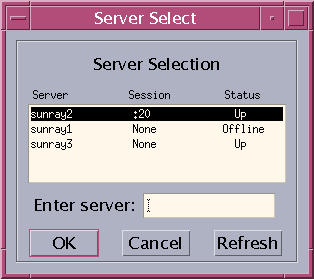This section the list the tasks to manage sessions on a Sun Ray server.
A desktop session is automatically redirected to the appropriate Sun Ray server based on the following situations:
Failover group redirection occurs after token insertion.
Regional Hotdesking redirection (if configured) occurs after token or user identification and before user authentication.
To manually redirect a session to a different server, use the utselect GUI or the utswitch command.
From a shell window on the desktop client, type the following command:
% utselect
The selections in the window are sorted in order of the most current to least current active sessions for the token ID.
As shown in Figure 7.2, “Server Selection (utselect) GUI”, the Server column lists the servers accessible from the desktop client. The Session column reports the DISPLAY variable X session number on the server if one exists. In the Status column, Up indicates that the server is available. The first server in the list is selected by default. Select a server from the list or type the name of a server in the Enter server field. If a server without an existing session is selected, a new session is created on that server.
When you disconnect a desktop session, the client stops displaying the user's desktop and requires authentication to re-access the session again in most situations. Disconnecting a session is important for security reasons when you have to leave a client unattended.
When using smart cards, the session disconnects when you remove the smart card from the client. For NSCM and RHA sessions, you can disconnect a client session through any of the following methods:
(Oracle Solaris only) Lock the desktop through the current desktop manager. For example, in the Java Desktop System, choose Launch > Lock Screen. Locking the desktop forces the session to disconnect. A disconnect will also occur if the desktop screen lock idle time interval is exceeded.
Locking an Oracle Linux desktop locks only the desktop and does not disconnect the session. If a new user wants needs to use the desktop client where the desktop is locked, the user must reset the client to disconnect the session and make the client available for use. So, for Oracle Linux desktops, using the utdetach command is recommended.
Use the utdetach command:
% /opt/SUNWut/bin/utdetach
Press Shift-Pause.
To change the disconnect hot key combination, see Section 13.2.2, “Sun Ray Client Hot Keys”.
NoteThe hot key combination does not work with a full-screen Windows session.
Connect to your session through another client, either by inserting your smart card and authenticating to RHA or by logging in through NSCM.
To terminate the current session and the current X server process, perform one of the following actions:
Log out from your current desktop session.
Press the key combination Ctrl-Alt-Bksp-Bksp.
A momentary delay might occur before the session terminates.
Use Ctrl-Alt-Bksp-Bksp only for emergencies when you are unable to log out from the desktop. When using this method, applications will not have the opportunity to exit properly and save data, and some application data corruption might result.
Become superuser on the Sun Ray server.
Type the following command:
# /opt/SUNWut/sbin/utdesktop -l -w