Business users generally view profiles in the profile repository by means of the Users window. To display it, select People and Organizations > Users. The following image shows the Users window:
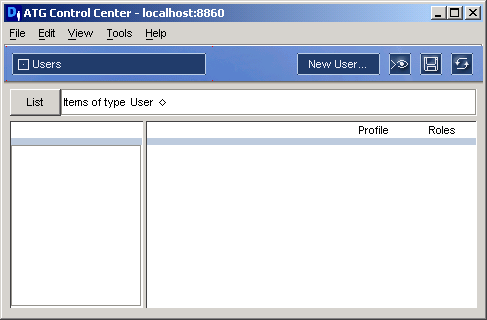
People and Organizations > Users window
Use the query editor at the top of the window to find and display visitor profiles. For example, to find all profiles that have a Gender property set to female, you would do the following:
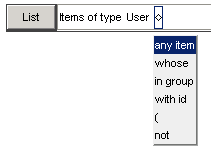 Click in the small diamond after
Click in the small diamond after Userand selectwhosefrom the drop-down list that appears.Click in the area after
whoseand selectGenderfrom the drop-down list. (The items you see in this list correspond to the properties in your profile repository, soGendermight not appear on your system.)Click in the area after
Genderand selectisfrom the drop-down list. The items here are operators that define the relationship between the first half of the expression and the second.Click in the area after
isand selectfemalefrom the drop-down list. (The items here are the possible values for the property you specified in step 3.)At this point, the query would look like this:

Click List. In the panel on the left, the system displays a list of all the profiles with a
Genderproperty set tofemale. (By default, items in this list are ordered alphabetically by theirLogin Namevalues.)
When you select a profile from the list, a table showing the properties in the profile and their current values appears on the right side of the window:
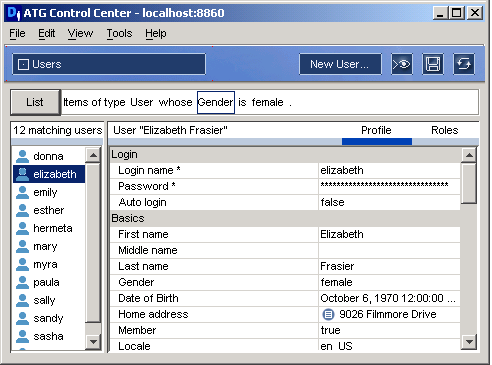
Sample Profile in the Users Window
Information in the right pane is displayed as follows:
The Profile tab shows the profile properties for this visitor.
The Roles tab shows the organizational and global roles to which this person is assigned. Organizational roles appear with checkboxes at the top of the window. Global roles appear in the Additional Roles list at the bottom. For more information, see Creating Roles later in this chapter.

