Limit Power Usage
Use this procedure to lower the power limit used by individual server modules so that more server modules can be used in the chassis.
For comprehensive instructions about the Oracle ILOM commands listed in this procedure, refer to the Oracle ILOM Administrator's Guide for Configuration and Maintenance, setting power alert notifications and managing system power usage.
- If
you are adding server modules to a modular system that is already
running with other components, identify your available power budget.
- Log in to the Oracle ILOM browser interface on the CMM.
In a browser address field, enter the CMM's IP address, press Return, and log in.
- In the left panel, click Power
Management > Allocation.
The Power Allocation Plan is displayed.
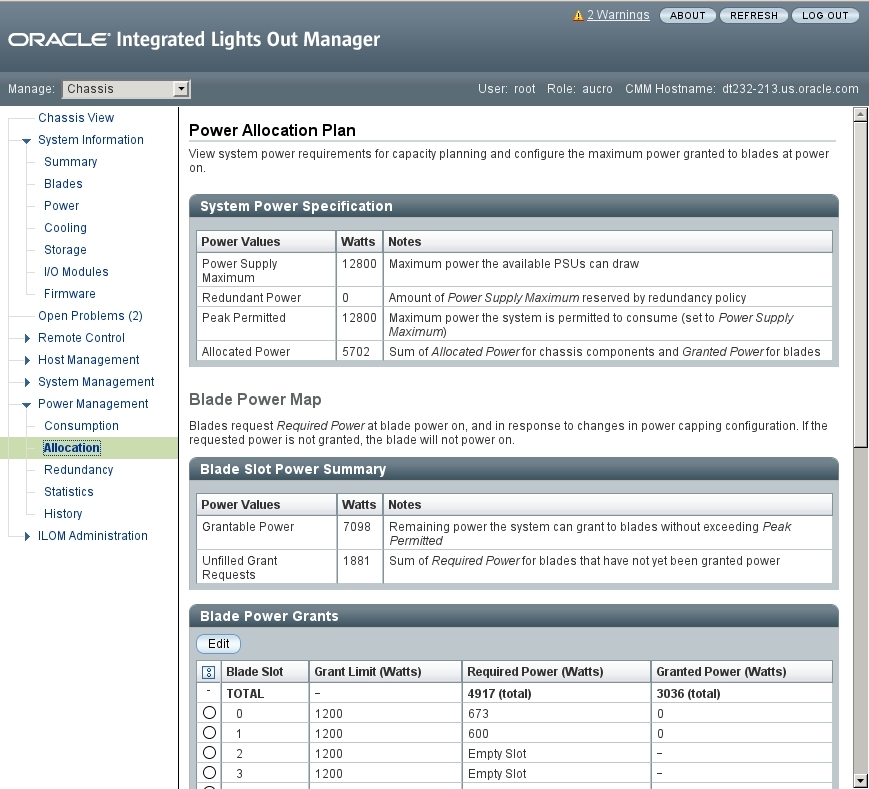
- In the Blade Slot Power Summary
table, note the watts listed for grantable power.
This value is your power budget for adding additional components.
- Log in to the Oracle ILOM browser interface on the CMM.
- Use the power calculator to compute the power needs of each SPARC T5-1B server module.
- If the desired number of server
modules exceeds the power budget, identify a power budget for each
server module.
Select a power budget lower than the lowest power budget suggested by the calculator. When you apply the lower power budget to the server modules, you can install more server modules in the chassis.
- Install all the additional server
modules into the modular system.
Refer to the Netra SPARC T5-1B Server Module Installation Guide for details.
- For each server module, set the power limit:
- In the Oracle ILOM
CMM browser interface, go to the server module page.
In the upper left corner, in the Manage pull-down menu, select the server module.
- In the Actions panel, turn off the power.
- In the left navigation panel, select Power Management → Limit.
- Enter your power budget value
in the Target Limit field, select Hard for the Policy setting, and
click Save.
Set the Target Limit between the minimum power drawn by the server module and the maximum power the server module is permitted to consume (peak permitted).
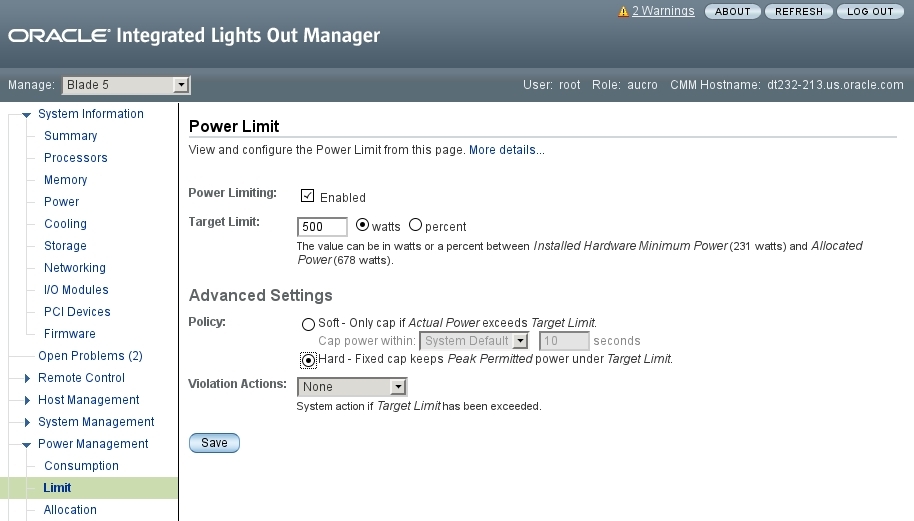
- Power on the host.
Return to the Summary page and power up the server module.
- In the Oracle ILOM
CMM browser interface, go to the server module page.
- Repeat Step 1 to
verify that all components are running within the available power
budget.
If you need to make additional adjustments, repeat Step 5.