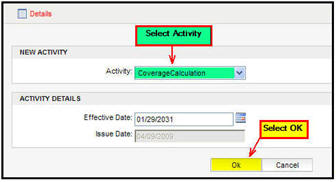Oracle® Insurance Policy Administration 9.6.0.0 E35883-01
You are here: Activities > Add Activities
Add Activities
When a policy is first created it remains in pending status until the preliminary activities have been processed.
Before processing the preliminary
activities at least one Segment must be assigned to the policy and a Suspense Record
must be created.
If Activity Shading is enabled, then activities will display on the policy level Activity screen in various colors according to their status. Refer to the explanation of color statuses for additional information.
Nonreversible Activities
Some activities are configured to prevent a user from reversing or recycling it once it is processed. These nonreversible activities will not have a delete or recycle icon. They are also not affected by other activities that are reversed or recycled around them. A special Delete checkbox is available in the options at the top of the Activity screen. If a user has the proper security privileges, then this box can be checked to grant the user the ability to delete a nonreversible activity or spawn. Clicking the Delete checkbox applies a trash can and recycle activity to the Activity column for the activity.
Steps to Add an Activity
-
Search
for the policy.
-
Select Activities from
the Left Navigation menu.
-
Select Add Activity from
the Secondary menu. An activity window will open.
-
Select the activity from the drop down list.
-
Enter the activity details.
-
Select OK. The activity displays in date order on the Activity screen with the latest date on the top of the list of activities.
-
Select the lightning bolt  next to the activity to process it. If
the activity processes successfully then the lightning bolt icon will
disappear and the activity will be listed in normal black font.
next to the activity to process it. If
the activity processes successfully then the lightning bolt icon will
disappear and the activity will be listed in normal black font.
If the activity fails to process then a red warning
icon will appear to the right of the activity. If Activity Shading is enabled, the activity will also display with red text. Click
the warning icon for an explanation of the failure.
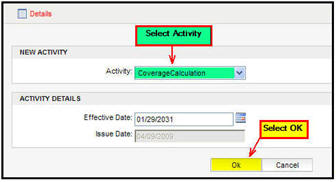
Add Activity Window
Copyright © 2009, 2013, Oracle and/or its affiliates. All rights reserved. Legal Notices
![]() next to the activity to process it. If
the activity processes successfully then the lightning bolt icon will
disappear and the activity will be listed in normal black font.
next to the activity to process it. If
the activity processes successfully then the lightning bolt icon will
disappear and the activity will be listed in normal black font.