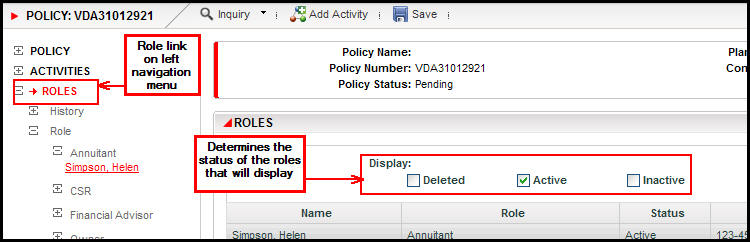
Oracle® Insurance Policy Administration 9.6.0.0 E35883-01
Each person associated with a policy must be entered in OIPA as a client. Once the client is added, a role can then be assigned to that client. The role assigned to each client in OIPA defines that client's specific relationship to the policy. Roles are also used to define security levels for CSRs using the system. The Roles right-click menu provides a way to quickly edit a client's existing role.
The Roles link from the Left Navigation menu opens the Roles screen where the user can attach clients to a policy and assign specific roles.
Roles can also be added to segments. Refer to the Assign Segment Roles page for additional information.
The Roles link may be used to add, delete and maintain the attached roles on a policy. In some situations, the Roles link may become disabled after a policy moves to active status. In that case, activities can be used to add roles to a policy when processed. If these activities were configured to support business needs, then they will appear in the Activity Drop Down list when the Add Activity link is selected.
Role fields can be disabled if the policy is not in a status that supports updates to roles.
The user can control the roles that display on the Role screen by selecting a pre-configured role view from the Policy Role Views drop down box. The drop down list displays the view name as it is defined in the configuration.
When a filter is selected from the Display section, it controls the availability of a given role to a view but has no influence on the content of the drop down list. For example, if a view was set up to show Owner roles and on this policy both active and deleted Owner roles exist, then, if the Active status filter is checked, the grid will not display the deleted Owner roles and vice versa. If a view is configured to display Payee roles and there are no Payee roles on that policy, then the drop down list would include that view but when clicked, an empty grid would display.
Select Roles from the Left Navigation menu. Active roles will display by default. Deleted or inactive roles will only be visible if the box next to them is clicked in the Display section at the top of the Roles screen.
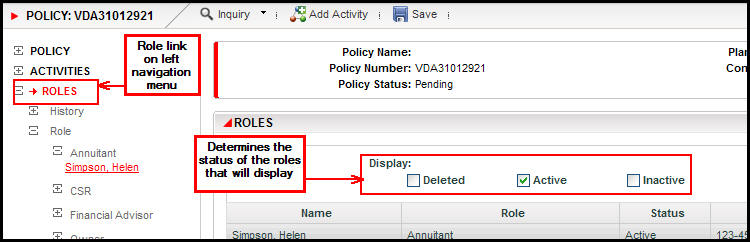
Roles Link and Role Screen with Role Status
Click the Find Client tab at the bottom of the Role screen. The available client roles will display on the screen. Roles can be presented as a series of check boxes or they can appear in a drop down list.
Select the roles that apply to the client.
Select the Client type from the drop down box and enter any information that will narrow the search. Use the % (percent) sign as a wild card if you do not remember the exact name.
Click Find.
Select the client from the search result list and click Add.
Click Save from the Secondary menu.
Repeat this process for each role that is needed on the policy.
If a client has not been added to the system, add the new client then follow the steps above.
If the system is configured to do so, OIPA will validate the information entered for a new role against the information displayed on the Policy screen. If there is an existing role of the same type as the role being added, the new role's information will also be validated against the existing role's information. If any of the new role's information conflicts with any of this existing information, an error or warning message will be displayed.
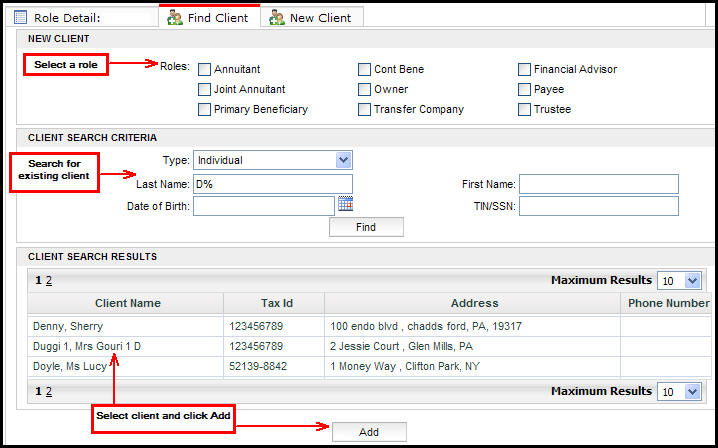
Find Client Tab on Roles Screen
If a client's role needs to be updated, make the change using the Roles screen right-click menu. After the Roles link is selected from the Left Navigation menu, all the roles that are associated with the policy are listed on the screen. Update the role information by right-clicking on the client name. The following options are available:
Delete Role: Remove the role from the policy.
Also As: Add another role to the client. When this is selected, a new tab will open at the bottom of the screen. The additional role can be selected from a drop down list or from a series of check boxes, depending on configuration.
Equal Percent: Select multiple clients with the same role and this option will automatically apply equal percents to the role.
Edit Client Details: The Client screen will open displaying the information that was entered when the client was first added to the system.
If the system is configured to do so, OIPA will display an error or warning message if a user attempts to update or delete a role that is not allowed to be updated or deleted. Depending on the system's configuration, these error/warning messages may be overridable.
Copyright © 2009, 2013, Oracle and/or its affiliates. All rights reserved. Legal Notices