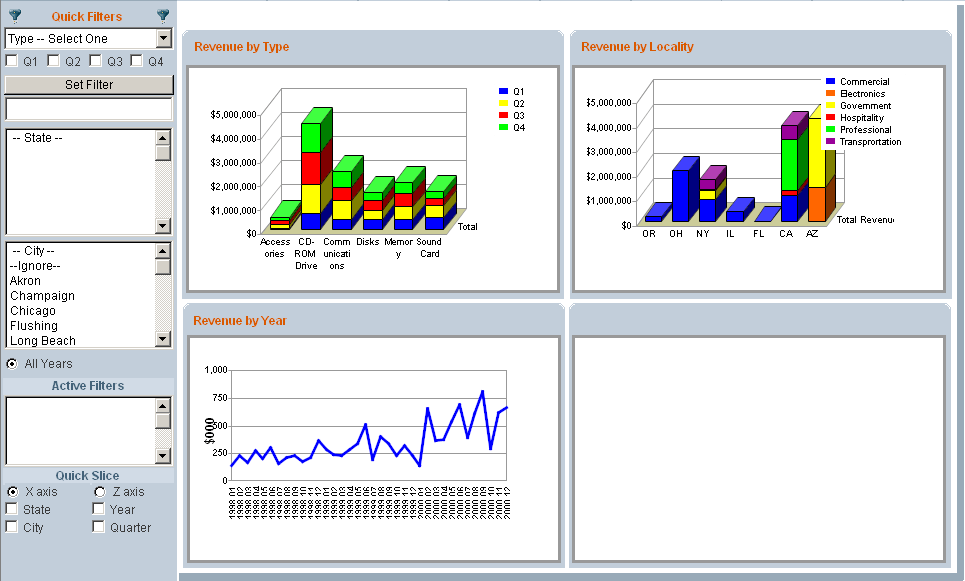The multi-panel frame prototype requires unique treatment as objects must be correctly associated for the panel heading feature to function properly. See Step 4: Associate Frames with Charts, Pivots, or Tables.
 To drag, associate, and configure charts with a multi-panel frame prototype:
To drag, associate, and configure charts with a multi-panel frame prototype:
Start Interactive Reporting Studio, and, on the Welcome dialog, click Cancel.
Open Dashboard Studio.
Select a Framework Template is displayed.
Click
 to import a template that contains multi-panel frames into your document.
to import a template that contains multi-panel frames into your document.For example, use the Round Tab Panel Template.bqy. See Using the Import Tab.
In Dashboard Studio, navigate to Step 2: Add and Rename Frames.
Rename the charts if it is possible that a conflict may occur in a future step.
Select a Frame prototype to use, and click Add.
For example, select 4 Panels Round Tab.
Set the name of the frame prototype.
Move to Step 3: Drag Pivots, Charts, and Tables onto Frames.
In Interactive Reporting Studio, drag the charts onto the panels in the frame.
For example, using the 4 Panels Round Tab frame layout, drag Chart1 onto panel Heading 1, Chart2 onto Heading 2, and Chart3 onto Heading 3.
In Dashboard Studio, navigate to Step 4: Associate Frames with Charts, Pivots, or Tables, and click
 to associate the charts with the corresponding frames.
to associate the charts with the corresponding frames.Click
 to apply the selections.
to apply the selections.Navigate to Step 7: Configure Properties of Dashboard Studio, and configure the Chart Titles.
For example, select Show all from the drop-down list.
Applying the Chart Titles option results in the chart name being displayed in the panel heading. Charts must be correctly associated in Step 4 of Dashboard Studio for the panel heading feature to work. For example, in Figure 9, Charts and Panel Headings Configured to Match, three charts display corresponding headings. However, Heading 4 is cleared, because no chart is associated with it.
In Dashboard Studio, click
 to apply the configuration.
to apply the configuration.Complete the remaining Dashboard Studio steps to configure and save the multi-panel frame dashboard.