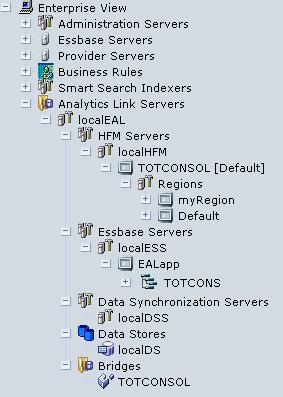In This Section:
Overview of Adding Components to an Analytics Link Server
Startup Order of Oracle Products
Adding an Analytics Link Server
Adding a Financial Management Server
Adding a Financial Management Application
Adding a User-Defined Financial Management Application Data Region
 Adding bridge components to an Analytics Link Server:
Adding bridge components to an Analytics Link Server:
Add the Analytics Link Server to the Analytics Link Servers node.
Add the Financial Management server and application to the Analytics Link Server.
See:
Optional: Add a user-defined region.
See Adding a User-Defined Financial Management Application Data Region.
Add the Essbase Server, application, and database to the Analytics Link Server.
See:
Add the Data Synchronization Server to the Analytics Link Server.
See Creating a Bridge and About the Bridge Window.
Before you can add components to the Analytics Link Server, all required Oracle product components must be running.
The following Oracle Enterprise Performance Management System products and Analytics Link components are listed in their recommended startup order.
Databases used as repositories
Any corporate user directories that you plan to configure for use with Oracle Hyperion Shared Services
Shared Services Oracle Internet Directory, which is used as Shared Services Native Directory
Shared Services Server
Essbase Server
Optional: Oracle Hyperion Provider Services Server
Essbase Administration Server
Data Synchronization Server
Analytics Link Server
Administration Services Console
 To add an Analytics Link Server:
To add an Analytics Link Server:
In Administration Services Console, in the Enterprise or custom view, right-click the Analytics Link Servers node and select Add Analytics Link Server.
In the Add Analytics Link Server dialog box, under Analytics Link Server, enter a display Name for Analytics Link Server.
Select the URL to Analytics Link Server. The format of the URL depends on which Web Server Analytics Link Server is deployed and whether Analytics Link Server is SSL enabled.
Oracle WebLogic Server formats:
Analytics Link Server non-SSL enabled:
http://host:port/hyperroll_livelink/
Analytics Link Server SSL enabled:
https://host:port/hyperroll_livelink/
Apache Tomcat formats:
Analytics Link Server non-SSL enabled:
http://host:port/hyperroll_livelink/services/
Analytics Link Server SSL enabled:
https://host:port/hyperroll_livelink/services/
Note:
The URL must end with a slash ( / ). The default Analytics Link Server port is 5423.
Under Analytics Link login, enter the Analytics Link Server (Web Service) User name.
These credentials must be of a Shared Services user with permissions to create projects and provision users.
To add Analytics Link components, the user must have the following Repository Manager provisions: Provisioning Manager and Administrator.
 To add a Financial Management server to use with Analytics Link Server:
To add a Financial Management server to use with Analytics Link Server:
From the Analytics Link Server, right-click HFM Servers and select Add HFM Server.
In the Add HFM Server dialog box, under HFM Server, enter a display Name for the Financial Management Server.
If Financial Management Server is not clustered, enter the Financial Management Server host name.
Under HFM Database, select the RDBMS type for the Financial Management repository:
Oracle
If you select Oracle, there are two methods for entering the Oracle RDBMS connection description to the Financial Management repository (see Connection Description in step 13).
SQL Server
Enter the Financial Management database Host name.
Note:
If the Financial Management database runs on SQL Server, and there are multiple instances of SQL Server on the same computer, use the following format for the host name: hostName\instanceName.
Enter the Financial Management database Port:
Oracle default port—1521
SQL Server default port—1433
Enter the Financial Management Database name; for Oracle, enter the SID.
Enter the name of a Financial Management database User with read permission.
Connection Description is enabled only if you selected Oracle as the Financial Management repository RDBMS (see RDBMS in step 6).
When Connection Description is selected:
The following fields, under HFM Database, are disabled on screen: Host, Port, and Database.
In the Connection Description field, you must enter the Oracle RDBMS connection description to the Financial Management repository. For example:
(DESCRIPTION= (ADDRESS_LIST= (ADDRESS=(PROTOCOL=TCP)(HOST=oracleserver)(PORT=1521)) ) (CONNECT_DATA= (SERVICE_NAME=ORCL) ) )
When Connection Description is not selected, this field is disabled and the Host, Port, and Database fields are enabled. You must enter the appropriate Oracle RDBMS connection information in the Host, Port, and Database fields.
When you add a Financial Management application to the HFM Servers node, a Regions subnode and a Default region are automatically added to the tree hierarchy. See Determining the Data Region of the Financial Management Application.
If you plan to only use the Default region, which is created automatically when you add a Financial Management application to the HFM Servers node, you can skip this topic.
 To define a new Financial Management application data region:
To define a new Financial Management application data region:
From the Analytics Link Server, navigate to the Financial Management application for which you want to define a data region.
In the Add HFM Region dialog box, enter a display Name for the region.
After you save the region definition, the region name cannot be changed.
For each Financial Management dimension, in the Selection Type column, double-click the field and select a type:
Dimension selection types for Financial Management dimensions except the Value dimension:
ALL—All members in the dimension are included in the data set.
Member selection is not supported.
BASE—Only base-level dimension members are included in the data set.
Base-level members can be limited to the base members of the members that are specified in the Member Selection column. If the Member Selection column is empty, all base-level members are included.
IDESCENDANT—Only dimension members that are specified in the Member Selection column and all of their descendants are included in the data set.
Member selection is required.
MEMBERS—Only the dimension members that are specified in the Member Selection column are included in the data set.
Member selection is required.
Dimension selection types for the Value dimension:
ALL—All members without alias names are included in the data set.
Alias member names are enclosed in angle brackets <>; for example, <Parent Curr Total>.
Member selection is not supported.
BASE—All currencies, currency adjustments (for example, USD and USD Adj), and [None] are included in the data set.
Members can be limited to the members that are specified in the Member Selection column. If the Member Selection column is empty, all currencies, currency adjustments and [None] are included in the data set.
BASE_AND_CONSOLIDATED—Only members from the BASE selection type (all currencies, currency adjustments and [None] and consolidation members are included in the data set.
Consolidation member names are enclosed in brackets []; for example, [Elimination].
Members can be limited to the members that are specified in the Member Selection column. If the Member Selection column is empty, all currencies, currency adjustments, [None]), and consolidation members are included in the data set.
IDESCENDANT—Only dimension members that are specified in the Member Selection column and all of their descendants are included in the data set.
Member selection is required.
MEMBERS—Only the dimension members that are specified in the Member Selection column are included in the data set.
Member selection is required.
For each Financial Management dimension with a selection type of:
MEMBERS or IDESCENDANT—In the Member Selection column, double-click the field and enter a comma-separated list of dimension member names.
The Member Selection field must not be empty.
BASE or BASE_AND_CONSOLIDATED—Optional: In the Member Selection column, double-click the field and enter a comma-separated list of dimension member names.
If the Member Selection column is empty, the data set includes all base-level dimension members (for BASE) and all base-level dimension members and consolidation members (for BASE_AND_CONSOLIDATED).
Optional: For the Accounts dimension, select Include Dynamic Accounts.
In Financial Management, members in the Account dimension that are tagged with the Dynamic account type are called dynamic accounts. The values of dynamic accounts are dynamically calculated when the data is requested. You can include dynamic accounts members only in user-defined regions.
The Include Dynamic Accounts checkbox is available when the Account dimension selection type is ALL, BASE, or IDESCENDANT. When the selection type is MEMBERS, you must explicitly specify the dynamic accounts members that you want included in the data set in the Member Selection column.
Note:
Including dynamic accounts in a region increases the size of the extracted data. Depending on the expression of the dynamic accounts members, the increase in size could be significant.
You can import the region definition. Exporting and Importing Data Regions in XML Format.
When you add a region, Analytics Link automatically validates the region. See Validating Data Regions.
From the Analytics Link Server, right-click Essbase Servers and select Add Essbase Server.
In the Add Essbase Server dialog box, enter the Essbase Server Name.
In APS URL, select an option to connect Analytics Link Server to Essbase Server:
To use Provider Services, select a Provider Services URL.
Provider Services non-SSL enabled:
http://APS_server_host:port/aps/JAPI
Oracle Hyperion Provider Services SSL enabled:
https://APS_server_host:port/aps/JAPI
To use Essbase APIs that are embedded in Analytics Link Server, select embedded.
Analytics Link supports only Essbase block storage applications. If the Essbase application that you specify does not exist, Analytics Link creates one in block storage mode.
Analytics Link supports non-Unicode mode and Unicode mode Essbase applications. See Unicode Database Property.
 To add an Essbase application:
To add an Essbase application:
From the Analytics Link Server, right-click an Essbase Server and select Add Essbase Application.
In the Add Essbase Application dialog box, enter the Essbase Application Name.
The limit for Essbase application names is 8 characters.
Enter the name of the Essbase application User with Administrator privileges.
Analytics Link supports only Essbase block storage databases. If the Essbase database does not exist, Analytics Link creates one in block storage mode.
Analytics Link supports non-Unicode mode and Unicode mode Essbase databases. See Unicode Database Property.
See Analytics Link Data Synchronization Server.
 To add a Data Synchronization Server:
To add a Data Synchronization Server:
See Data Store.
 To add a Data Store:
To add a Data Store:
From the Analytics Link Server, right-click Data Stores and select Add Data Store.
In the Add Data Store dialog box, enter a display Name for the Data Store database.
Oracle
If you select Oracle, there are two methods for entering the Oracle RDBMS connection description to the Data Store database (see Connection Description in step 10).
SQL Server
Enter the Data Store Host name.
Note:
If the Data Store runs on SQL Server, and there are multiple instances of SQL Server on the same computer, use the following format for the host name: hostName\instanceName.
Oracle default port—1521
SQL Server default port—1433
Enter the name of a User with read, write, and create permissions to the Data Store.
Connection Description is enabled only if you selected Oracle as the Data Store RDBMS (see RDBMS in step 3).
When Connection Description is selected:
The following fields are disabled on screen: Host, Port, and Database.
In the Connection Description field, you must enter the Oracle RDBMS connection description to the Data Store database. For example:
(DESCRIPTION= (ADDRESS_LIST= (ADDRESS=(PROTOCOL=TCP)(HOST=oracleserver)(PORT=1521)) ) (CONNECT_DATA= (SERVICE_NAME=ORCL) ) )
When Connection Description is not selected, this field is disabled and the Host, Port, and Database fields are enabled. You must enter the appropriate Oracle RDBMS connection information in the Host, Port, and Database fields.
 To add a bridge:
To add a bridge:
From the Analytics Link Server, right-click Bridges and select Add Bridge.
In the Add Bridge dialog box, under Bridge, enter a display Name for the bridge.
The bridge name cannot contain spaces.
Under HFM, select a Financial Management Server and Application.
See Adding a Financial Management Server and Adding a Financial Management Application.
See Adding a Data Store.
Under Target, select an option:
Essbase. Then select an Essbase Server, Application, and Database.
See:
RDBMS
Figure 3, Analytics Link Servers Node Showing All Components shows the tree hierarchy of the Analytics Link Servers node after components have been added.
You manage a bridge in the bridge window, which has multiple tabs.
Bridge window tabs:
Summary tab—You view information about the bridge definition and the status of bridge components and block or unblock user access to the bridge.
See:
Data Synch tab—You create the Data Synchronization Server database for the bridge and manage synchronization of Financial Management application data and metadata with Data Synchronization Server.
See Creating the Data Synchronization Server Database and Synchronizing Data.
Properties tab—You set properties for the target database, such as allowing duplicate member names, solving uniqueness problems, adding the parent to Entity member names, and creating a Unicode-mode database.
Target Design Grid tab—You design the grid of the target database so that only the dimensions and members that are relevant to your business needs are represented.
See:
Essbase tab—You create and manage an Essbase database, including defining the connection type between Analytics Link Server and Essbase, and the migration of Financial Management security information.
See Creating an Essbase Bridge Target.
Note:
If the bridge target type is RDBMS, the Essbase tab is not displayed in the bridge window.
Extract tab—You can extract Financial Management application data and metadata from Data Synchronization Server to an RDBMS database, or copy Financial Management application data to an Essbase replicated partition database.
See
If multiple bridges are open, each is displayed in a separate bridge window.