Create Transparent Partition
Create or validate a transparent partition definition between two databases. A transparent partition allows users to manipulate data that is stored in a target database as if it were part of the source database. The remote data is retrieved from the data source each time that users at the data target request it.
Syntax
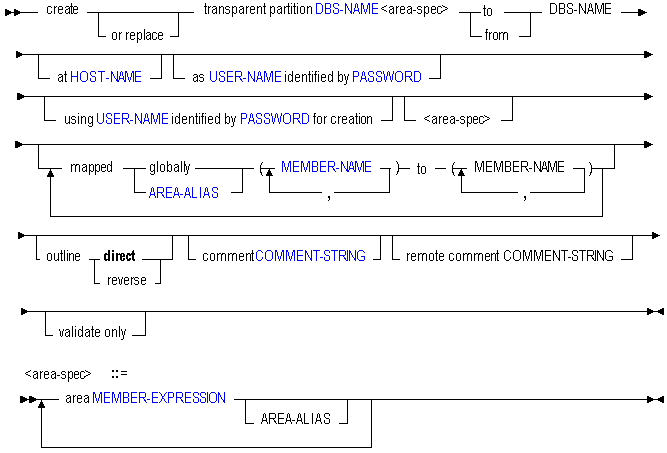
Use create transparent partition to create a partition in the following ways:
| Keyword | Description |
|---|---|
create transparent partition | Create a transparent partition. A transparent partition enables users to access data from the data source as though it were stored in the data target. The data is, however, stored at the data source, which can be in another application, in another database, or on another Essbase Server. |
create or replace ...partition | Create a partition definition, or replace an existing partition definition. |
area... | Define the partition areas to share with the other database. Optionally nickname the area using an area-alias. |
to <dbs-name> | Create a partition definition between the current database source and the second database (the target). |
from <dbs-name> | Create a partition definition between the current database target and the second database (the source). |
at <host-name> | Specify the remote computer name, if you are creating a partition definition between the current database and one residing on a remote Essbase Server host. |
as <user-name> identified by <password> | Provide the name and password of a default partition user who can connect to both databases. Essbase uses the login information to:
|
using <user-name> identified by <password> for creation | Create the partition using a different user than the one being set as the default partition user. This can be useful when you want to specify a read-only user account as the default partition user. |
mapped... | Define the member-name mapping for shared sections of both databases, if member names for sections that map are different in the two databases. |
outline... | Specify the direction in which outline synchronization should proceed, if necessary. The default direction is the same as the data-refresh direction. |
comment | Create a comment to describe the source half of the partition definition. |
remote comment | Create a comment to describe the target half of the partition definition. |
validate only | Validate the existing partition definition described by this statement, without actually creating it. |
Notes
Multiple area specifications are allowed, provided they are separated by whitespace. Multiple mappings are allowed, provided they are separated by whitespace. All area aliases used in a mapping should be associated with the target, and the direction of the mapped clause should go from source to target.
The first DBS-NAME is the local database, and the second DBS-NAME is the remote database.
Creating a partition to the remote site means the current database is the source. Creating a partition from the remote site means the current database is the target.
If you are creating a partition and specifying a host name that includes a port number, see Specifying Port Numbers in Partition Host Names for more information.
If you are using host name aliases, see Using Host Name Aliases When Partitioning.
Aggregate storage databases can be the source, the target, or the source and target of a transparent partition. Outline synchronization (refresh outline statement) is not currently enabled for partitions that involve aggregate storage databases.
To create a partition as an externally authenticated user, when using MaxL Script Editor, you must enter a login statement before the create partition statement. The login statement must include the full external user name with provider, as well as the host name.
For example,
login 'admin@Native Directory' 'password' on 'FQN'; create partition....;
Example
create or replace transparent partition sampeast.east
area '@CHILDREN("Eastern Region"), @CHILDREN(Qtr1)' sourceArea
to samppart.company at localhost
as partitionuser identified by 'password'
area '@CHILDREN(East) @CHILDREN(Qtr1)' targetArea;Creates a transparent partition between the source, sampeast.east, and the target, samppart.company. The partition is defined only for the areas specified by the area aliases sourceArea and targetArea.
create or replace transparent partition source.source
area 'DimensionA' sourceAreaA
area 'DimensionB' sourceAreaB
to target.target at localhost
as admin identified by 'password'
area 'ParentMemberA' targetAreaA
area 'ParentMemberB' targetAreaB
mapped targetAreaA (ChildA) to (Child_a)
mapped targetAreaB (ChildB) to (Child_b)
; Creates a partition from database Source to database Target where the partitioned areas between them are DimensionA and DimensionB on the source, corresponding to ParentMemberA and ParentMemberB (respectively) on the target. Differences in member names between the two partitioned areas are resolved during the partition creation, using the mapped clauses. Area aliases are used after each area specification, so that members can be mapped specifically for each area.