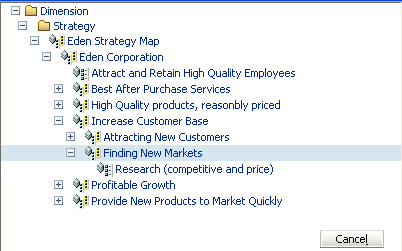To create employees:
To create employees:
On the Employee List, click Add. The General tab of the Employee Setup General page is displayed.
Optional: To associate an employee with a distinct physical or functional area, click Select in Domain.
To attach a picture of an employees, click Browse in Picture and navigate to select the file.
To associate an employee with dimension members, such as strategy elements, click Select in Select Dimensions and perform these tasks:
On the Select Dimensions box, click Select adjacent to the kind of dimension member to use.
The member you select forms the dimensional context of the scorecard. This determines the dimensional measures used in scorecard calculations.
Expand the dimensional hierarchy to select the member to assign.
In this figure, an employee is associated with dimensional measures that monitor how to extend the customer base by finding new markets.
Enter contact information such address, phone numbers, and E-mail address. The E-mail address is used for alert notifications and becomes a link or reports.
To monitor employee performance using a primary scorecard, select the Scorecard tab. See Creating Primary Scorecards .
To assign employees to the measures, accountability, and strategy elements with which they work, select the Responsibilities tab. See Assigning Responsibilities .
To associate the primary scorecard for the employee with categories, select theMiscellaneous tab.
If the employee has scorecards that use dimensional measures, select the Miscellaneous tab to select the dimensions or members to use in calculations.