A complete installation of Oracle Financial Management Analytics installs the following components automatically:
Oracle Financial Management Analytics Repository file - FinancialManagementAnalytics (RPD), which contains metadata, such as Subject Area, Metrics, and Dimensions.
Catalog - FinancialManagementAnalytics folder, which contains Reports and Dashboards
Configuration Utility
To perform a custom installation with selected components, see Performing a Custom Oracle Financial Management Analytics Installation.
 To perform a complete installation of Oracle Financial Management Analytics:
To perform a complete installation of Oracle Financial Management Analytics:
Ensure that all system and software prerequisites are available. See the following sections:
Ensure you have installed Oracle BI EE 11.1.1.5 plus the required Patch 11.1.1.5.1 MLR.
See Supported Components.
Optional: If you plan to use the Process Management Dashboards, apply the following patches before beginning the installation:
For Financial Management version 11.1.1.3.500, apply patch 12843958
For Financial Management version 11.1.2.1.000, apply the patch set update release 11.1.2.1.102.
See Supported Components.
Download the OFMA installer files from Oracle edelivery (http://edelivery.oraclecorp.com/).
From the installation directory, select the installation file, setup.exe, for your Microsoft Windows operating system:
32-bit
64-bit
Note:
For the default installation path, see Default Installation Path.
The Welcome screen of the Oracle Universal Installer (OUI) is displayed.
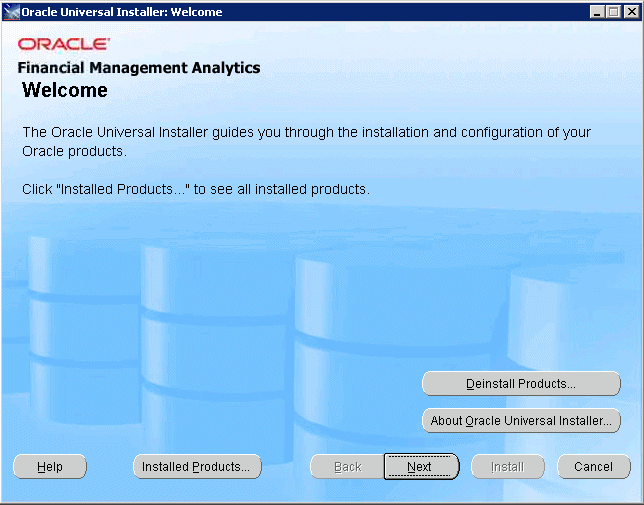
On the Select Installation Type screen, select Complete.
The complete installation automatically installs the following components of the application:
Repository (.FinancialManagementAnalytics.rpd)
Catalog - FinancialManagementAnalytics folder
Configuration Utility
To perform a custom installation, see Performing a Custom Oracle Financial Management Analytics Installation.

Optional: Click Product Languages to set the language in which you want to use the application. See Setting the Application Language .
On the Specify Home Details screen, enter the details for the new installation:
Under Name, enter the name of the installation. By default, this is set as Ora_OFMA_x.
Under Path, enter the path, or browse to the location where Oracle Financial Management Analytics is to be installed. By default, this is located at C:\OFMAHome_x.
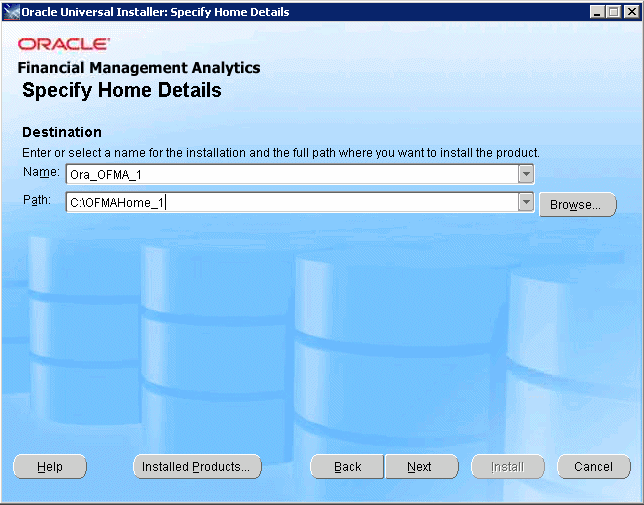
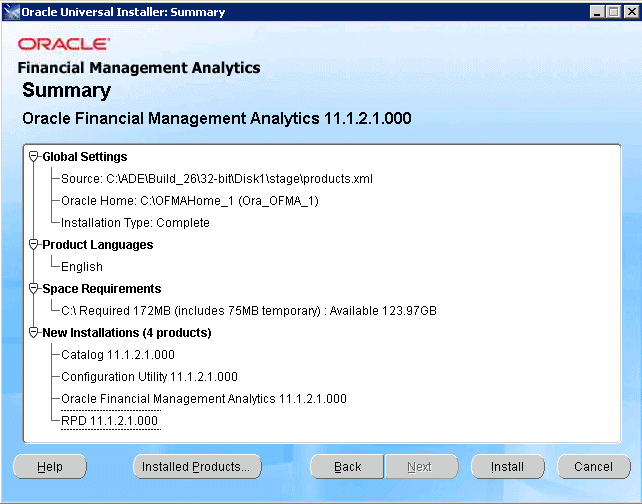
On the Summary screen, review the selected installation options.
If any changes are required, click Back to return to the associated screen to make the change.
The installation is initiated. When the installation is successfully completed, the End of Installation screen is displayed.
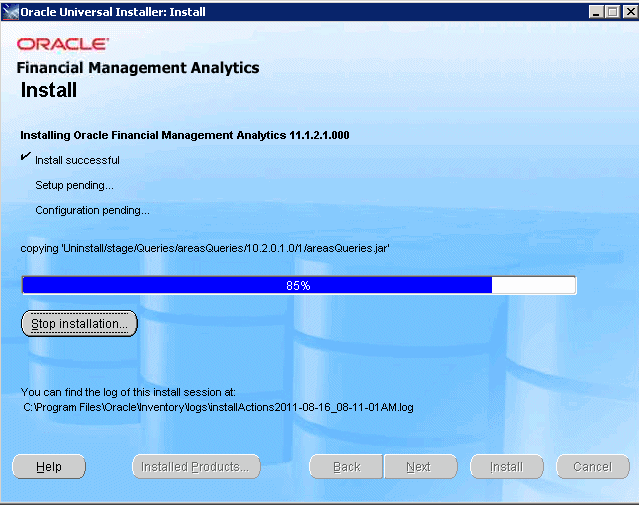
On the End of Installation screen, click Exit.
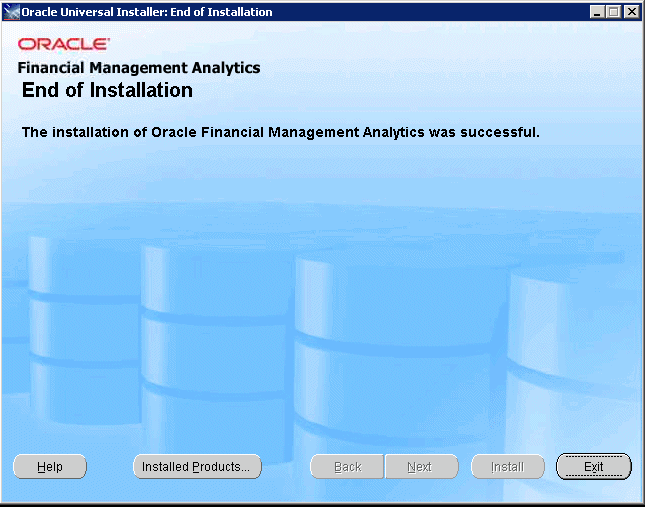
Click Yes on the Exit dialog box to finish the installation.
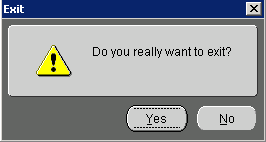
Optional: If you want to view the application and data in another supported language, perform the steps in Setting the Application Language before beginning the configuration.
Configure the application, as outlined in Configuring Oracle Financial Management Analytics.