You must change the Financial Management server or cluster name in the connection pool of the Physical layer in the FinancialManagementAnalytics.rpd file.
 To set connection pool parameters for Financial Management:
To set connection pool parameters for Financial Management:
Select Start, then All Programs, then Oracle Business Intelligence, and then BI Administration.
From the Oracle BI Administration Tool, select File, then Open, and then Online. Enter the password for the RPD file to open it.
Note:
You will be prompted for Check-out and Check-in of the RPD properties changes.
Under the Physical layer, under Hyperion Financial Management, double-click Hyperion Financial Management to display the Hyperion Financial Management Connection Pool dialog box.
The dialog box is populated with information about the Financial Management application.
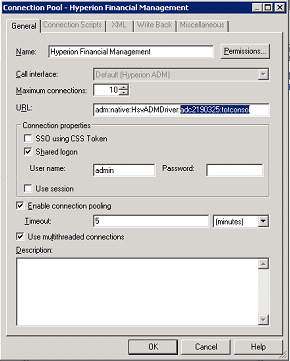
In the URL address, enter the name of the Financial Management Server or cluster, and the Application Name to which you want to connect in the following format, and then click OK:
adm:native:HsvADMDriver:<HFM Server or Cluster>:<HFM Application Name>
For example: adm:native:HsvADMDriver:dinvma0050:totconsol
Under Connection Properties, click Shared Logon, and then enter the User name and Password for the application.
Continue with the configuration as follows:
If you are using Financial Close Management to display the Close Schedule Summary dashboard, complete the procedure in Setting Connection Pool Parameters for Financial Close Management.
If you are not using Financial Close Management to display the Close Schedule Summary dashboard, while BI Services are stopped, continue with Setting the Application Language .