If you are planning to use the Close Schedule Summary dashboard, you must change the Data Source name for the Financial Close Management server in the connection pool of the Physical layer in the FinancialManagementAnalytics.rpd file.
 To set connection pool parameters for Financial Close Management:
To set connection pool parameters for Financial Close Management:
Define the database address for your Financial Close Management application in the tnsnames.ora file, as follows:
Navigate to the Oracle_Home directory to the tnsnames.ora file. By default, this file is located in C:\OBIEE\Oracle_Bi1\network\admin\tnsnames.ora.
Note:
If the tnsnames.ora file is not available at this location, create the file manually.
Make a note of the entry FCM server, which lists the service for Financial Close Management, such as OFMA_FCM. Enter this name in the Data Source Name in step 5 on the Connection Pool dialog box of Financial Close Management in the OFMA.rpd.
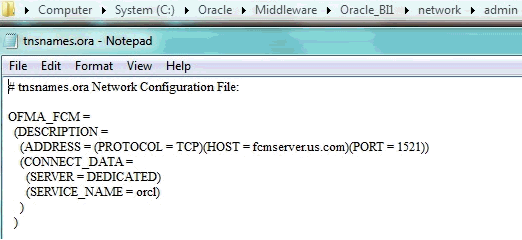
Change the following name values to reflect your Financial Close Management database connection:
HOST - the machine on which Financial Close Management resides
PORT - for the Financial Close Management database
SERVICE_NAME - name of the service for the Financial Close Management database
Save the tnsnames.ora file.
Select Start, then All Programs, then Oracle Business Intelligence, and then BI Administration.
From the Oracle BI Administration Tool, select File, then Open, and then Online. Enter the user name and password for the Admin server, and the password for the Oracle Financial Management Analytics RPD file to open it, and then click OK.
Under the Physical layer, click FCM, and then double-click Connection Pool to display the Connection Pool dialog box. You will be prompted for Check-out and Check-in of the RPD properties changes.
The dialog box is populated with information about the Financial Close Management connection.
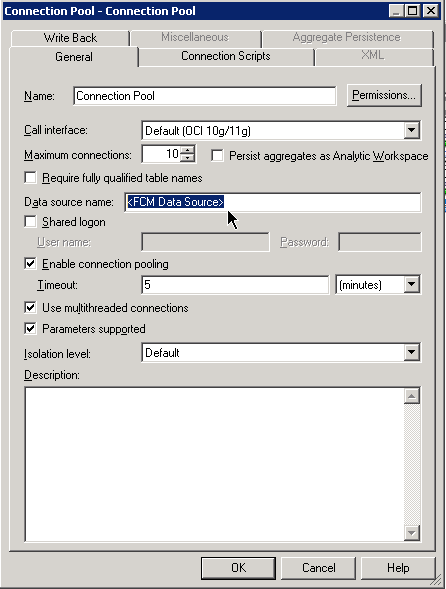
In Data source name, enter the listener name corresponding to your Financial Close Management database, and then click OK.
This database address was defined for your Financial Close Management application in the tnsnames.ora file. See step 1.
Click Shared Logon, and then enter the User name and Password for the Financial Close Management database.
Select Start, then All Programs, then Oracle Business Intelligence, and then select Stop BI Services.
While BI Services are stopped, continue with Setting the Application Language .
After setting the application language, select Start, then All Programs, then Oracle Business Intelligence and then Start BI Services.