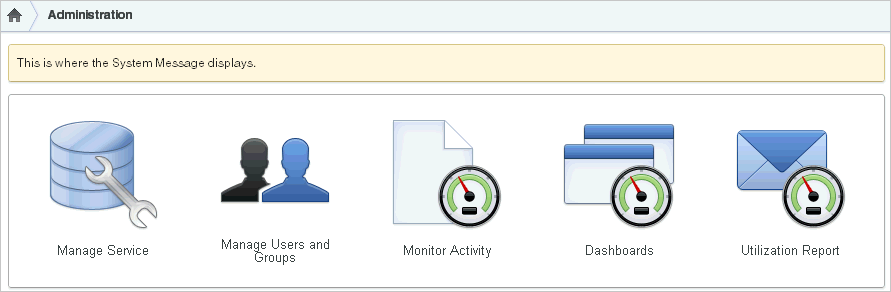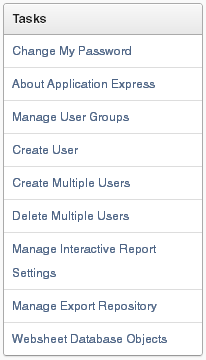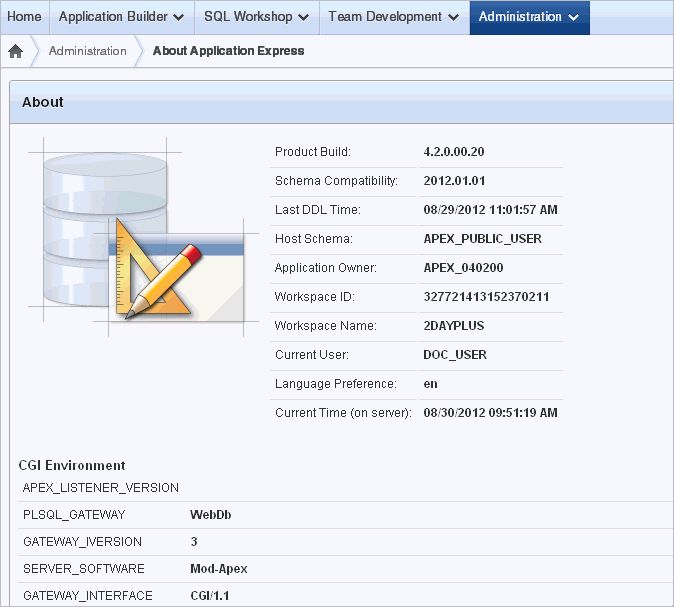About the Workspace Administration Page
Use the Workspace Administration page to manage your application development environment.
The top of Workspace Administration page contains the following icons:
-
Manage Services links to the Manage Service page. Use this page to manage service requests (including, schema requests, storage requests, and service termination) and configure workspace preferences, edit announcements, view utilization reports and log files, and manage session state and application models. See "About the Manage Service Page".
-
Manage Users and Groups links to the Manage Users page. Use this page to manage Application Express user accounts and user groups. See "Managing Application Express Users".
-
Monitor Activity links to the Monitor Activity page. Use this page to monitor changes to page views, developer activity, page view analysis, and active sessions. It also shows reports on such information as login attempts and external click counts. See "Monitoring Activity Within a Workspace".
-
Dashboards links to the Dashboard page. Use this page to view details about the current workspace and monitor users, activity, developer activity, performance, Websheet application development, application development, and view database details. See "Viewing Workspace Dashboards".
About Tasks
A Tasks list displays on the right side of the page and displays the following links:
-
Change My Password links to the Change Password page. See "Resetting Your Password from the Administration Page".
-
About Application Express links to an About page that lists basic product information. See "Viewing the Application Express Product Information Page".
-
Change Password links to a form you can use to change your password. See "Resetting Your Password from the Administration Page".
-
Manage User Groups links to the User groups page. See "Using Groups to Manage Application Express Users".
-
Create User links to a form where you can create new user. See "Creating New User Accounts".
-
Create Multiple Users enables you to create multiple users once. See "Creating Multiple Users Simultaneously".
-
Delete Multiple Users enables you to delete multiple users at once. See "Deleting Multiple Users at Once".
-
Manage Interactive Report Settings enables you to manage saved reports and subscriptions. See "Managing Interactive Report Settings".
-
Manage Export Repository links to the Manage Export Repository. See "Managing Files in the Export Repository".
-
Websheet Database Objects displays the Websheet Database Objects page. See "Managing Websheet Database Objects".
Workspace Announcements
The Workspace Announcements region displays directly below the icons at the top of the Workspace Administration page. Use this display to communicate information to other users. See "Defining a Workspace Announcement".
About Dashboards
The Dashboards region displays links to specific dashboards. See "Viewing Workspace Dashboards".
Topics:
Accessing the Workspace Administration Page
Use the Administration page to manage your application development environment.
To access the Administration page:
-
Log in to Oracle Application Express. See "Logging In To Oracle Application Express" in Oracle Application Express Application Builder User's Guide.
The Workspace home page appears.
-
Click the Administration icon.
The Administration page appears.
Resetting Your Password from the Administration Page
To reset your password from the Administration page:
-
Log in to Oracle Application Express. See "Logging In To Oracle Application Express" in Oracle Application Express Application Builder User's Guide.
The Workspace home page appears.
-
Click the Administration icon.
The Administration page appears.
-
On the Tasks list, click Change Password.
-
In Change Password, enter the following:
-
Enter Current Password - Enter your current password.
-
Enter New Password - Enter your new password.
-
Confirm New Password - Enter your new password again.
-
-
Click Apply Changes.
Viewing the Application Express Product Information Page
The About Application Express page lists basic product information. You can access the About Application Express page from the Workspace Administration page.
To view the About Application Express page:
-
Navigate to the Workspace home page.
-
Click the Administration icon.
The Workspace Administration page appears.
-
On the Tasks list, click About Application Express.
The About Application Express page appears. The page is divided into these sections: About; Visit Oracle Online For More Information; CGI Environment; and Database Version.
About
The About section displays the following information:
Oracle Online For More Information
Oracle Online For More Information contains links to Oracle Technology Network and Oracle Technology Network Discussion Forum.
CGI Environment
Common Gateway Interface (CGI) Environment provides information about the currently installed web server software such as currently defined parameters and variables.
Database Version
Database Version lists details about the currently installed database version.
Character Set
Character Set lists currently selected character sets. The selected character set determines the encoding scheme used to display characters on screen.
Managing Files in the Export Repository
Use the Manage Export Repository page to manage files in the current workspace.
To access the Manage Export Repository page:
-
Navigate to the Workspace home page.
-
Click the Administration icon.
The Workspace Administration page appears.
-
On the Tasks list, click Manage Workspace Files.
The Manage Export Repository page appears.
You can customize the appearance of the page using the Search bar at the top of the page. See "Customizing Interactive Reports" in Oracle Application Express Application Builder User's Guide.
-
To remove a file, select the file and click Delete Checked.
Managing Websheet Database Objects
All Websheet application data is stored within tables owned by a schema associated with this workspace. The tables are all prefixed by APEX$_. Use this page to manage these tables.
To access the Manage Export Repository page:
-
Navigate to the Workspace home page.
-
Click the Administration icon.
The Workspace Administration page appears.
-
On the Tasks list, click Websheet Database Objects.
The Websheet Database Objects page appears.
-
Select one of the following:
-
Remove Websheet Database Objects
-
Validate Websheet Database Objects
-