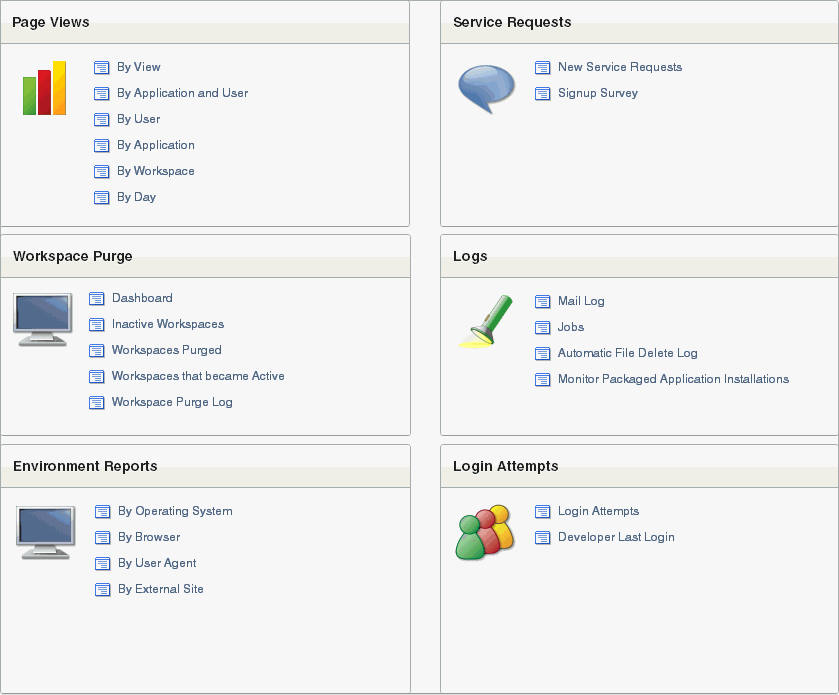Monitoring Activity Across a Development Instance
Instance administrators can monitor end user and developer activity for an Oracle Application Express instance on the Monitor Activity page.
Topics:
Monitoring Activity
To monitor activity:
-
Log in to Oracle Application Express Administration Services. See "Logging In To Oracle Application Express Administration Services".
-
Click Monitor Activity.
The Monitor Activity page appears.
The Monitor Activity page is divided into the following sections:
-
Page Views - View activity by application, user, workspace, day, or REST access.
-
Workspace Purge - View a dashboard summary, inactive workspaces, workspaces purged, workspaces that became active, or a workspace purge log.
-
Environment Reports - View a summary of used operating systems, browser types, user agent, or external sites.
-
Calendar Reports - View workspaces by date last used, page views by day and then by application and user, or by hour.
-
Service Requests - View new service requests or signup survey activity.
-
Logs - View the mail log, jobs log, automatic delete log, or monitor packaged application installations.
-
Login Attempts - View login attempts or developer last login.
-
Developer Activity - View application changes by developer or workspace.
Click the appropriate link to view reports across all workspaces.
-
-
To viewing archived activity, click the Archived Activity tab and follow the on-screen instructions.
-
To view the Dasboard, click the Dashboard tab.
Viewing the Signup Survey Report
Instance administrators can also include survey questions users must complete when running the New Service Signup Wizard.
To view the Signup Survey report:
-
Log in to Oracle Application Express Administration Services. See "Logging In To Oracle Application Express Administration Services".
-
Click Monitor Activity.
The Monitor Activity page appears.
-
Under Service Requests, click the Signup Survey.
The Signup Survey appears displaying the survey questions, answers, and the number of responses.
-
To clear the Signup Survey report, click Reset Report.