Update System Drivers
This procedure describes how to update the server system drivers using the Windows InstallPack application that is available with the Oracle System Assistant software and the downloaded server-specific software package.
Note - Windows Server 2012 R2 includes most OEM drivers supported for your system. This means that, in most cases, you can skip this section as you do not need to run InstallPack to update system drivers. Refer to your server's Product Notes for exceptions.
- Do one of the following:
- If your system does not have Oracle System
Assistant:
- Download the latest server system tools and drivers package from
the My Oracle Support site.
For more information, refer to Getting Server Firmware and Software in Sun Server X4-4 Installation Guide .
- Unzip the downloaded tools and drivers package on the server.
The server system drivers are located in the following directory:
Windows\version\Drivers
where version is the version of the installed Windows OS.
- Download the latest server system tools and drivers package from
the My Oracle Support site.
- If your system has Oracle System Assistant:
- From the OS, open a file browser, and navigate to the Oracle System
Assistant USB device.
The USB device is named: ORACLE_SSM
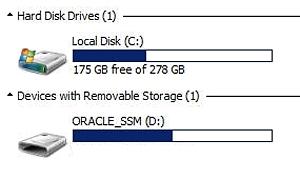
- Double-click the ORACLE_SSM USB drive.
- From the OS, open a file browser, and navigate to the Oracle System
Assistant USB device.
- If your system does not have Oracle System
Assistant:
- Navigate to the installer folder:
drive:\ORACLE_SSM\Windows\version\installer.
where version is the version of the installed Windows OS.
- Double-click the InstallPack.hta file.
The InstallPack application appears.
- Proceed through the application and select the option to install
Platform-specific drivers.
Ensure that the option to install supplemental software is not selected.
Note - The Supplemental software option allows you to install server system tools. To perform that task, see Install Server System Tools. - Click Next and continue through the Install Pack application until the tool installation process is finished.