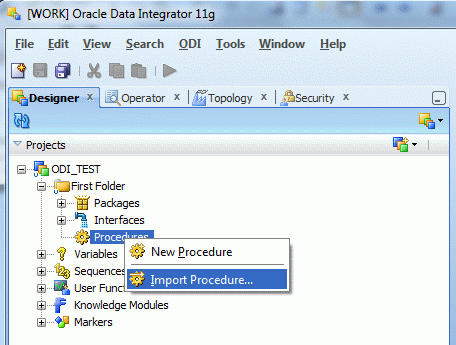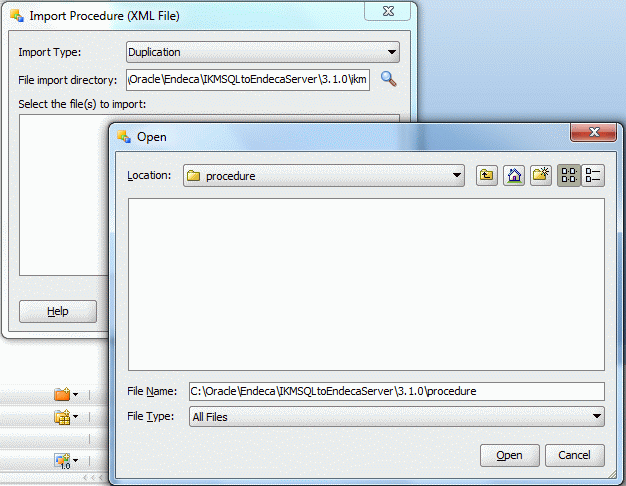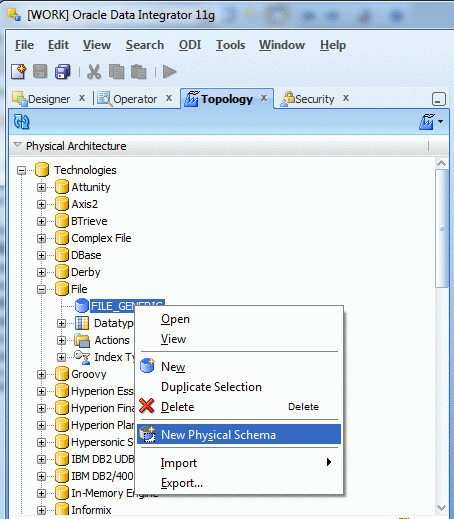The procedure is installed in <install path>\IKMSQLtoEndecaServer\3.1.0\procedure. It allows you to directly invoke a Web service, using the SOAP protocol, to post a request to write data to Endeca Server and get a response file.
Before performing this procedure, you must have already done the
following:
- Started ODI Studio and connected to your Work repository.
- Installed the knowledge module according to Installing the IKM SQL to Endeca Server.
- Imported the Endeca Server technology according to Importing the Endeca Server technology into ODI.
To configure and run the ODI procedure:
-
Import the procedure into ODI:
-
Create a physical schema and logical schema to associate with the
Web Service request:
- Double-click the imported procedure and select the Details tab.
- Double-click Set Endeca Server Logical Schema and from the Command on Source list, select the Endeca Server logical schema.
- Return to the Details tab.
- Double-click Set File Logical Schema and from the Command on Source list, select the File logical schema.
-
Now configure the ODI procedure itself:
- Under Options, specify values for ENDECA_WS_RELATIVE_PATH, REQUEST_FILE_NAME, and RESPONSE_FILE_NAME.
- Other options are optional. For details about the options, see Configuration reference for the ODI procedure.
- Click Save.
You can now run the ODI procedure according to your scheduling requirements.